LinkedIn School Search Export
The LinkedIn School Search Export automation allows seamless extraction of LinkedIn profiles for alumni and students from specific schools. With options for scheduling, custom input sources, and direct data exports, this tool efficiently supports marketers, recruiters, and growth teams in streamlining LinkedIn data collection and analysis.
Tutorial
Overview
TexAu's LinkedIn School Search Export automation allows you to efficiently gather LinkedIn profile data of alumni or students from specific schools. By connecting your LinkedIn account and customizing the automation settings, you can schedule and run the export on cloud or desktop, providing full flexibility. This guide will walk you through each step to ensure a smooth and seamless automation setup.
Step 1: Log in to the TexAu App and Locate the Automation
Log in to your TexAu account at v2-prod.texau.com. Go to the Automation Store and locate the LinkedIn School Search Export automation. Use the search bar to quickly find it.
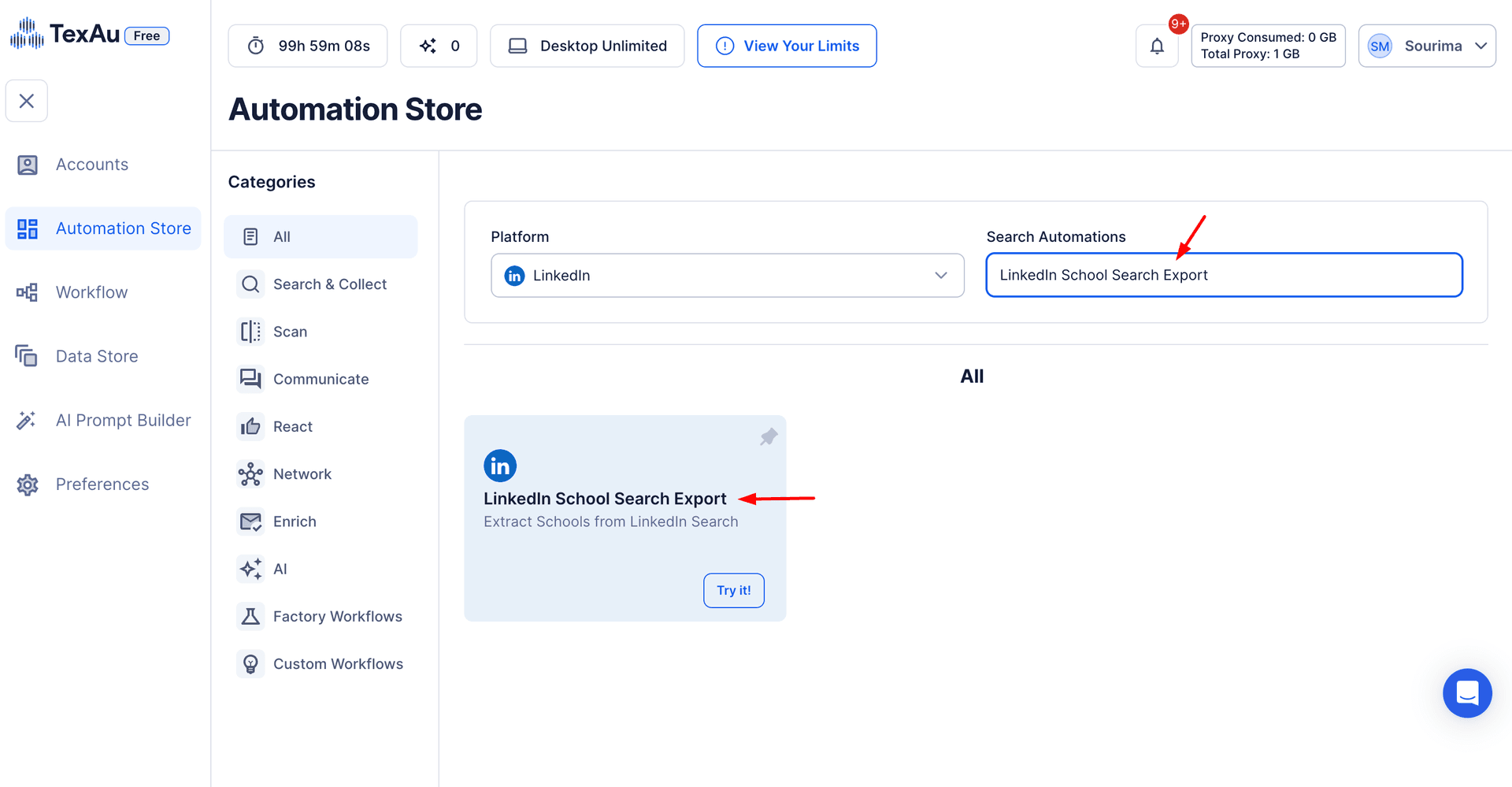
Step 2: Connect to LinkedIn with TexAu
Click on Add Account and select LinkedIn from the account options list. This step links your LinkedIn profile with TexAu, allowing it to access the data needed to run automations on LinkedIn. You can connect your LinkedIn account via two methods:
- Magic Link: Sends a secure link to your registered email. By clicking the link, you authorize TexAu to connect to your LinkedIn account seamlessly, which is fast and secure.
- Add Account: Automatically connects to your LinkedIn account using TexAu’s pre-installed browser extension, allowing an instant connection.
Tip: By using these connection options, you avoid the need for manual cookie entry, simplifying the setup process and making it easier to get started.

Step 3: Select Your Input Source
After adding your LinkedIn account, select an input source for your school search from the options provided. The input source is essential, as it defines the LinkedIn data TexAu will pull from to complete your search. Choose one of these options from the input screen:
- LinkedIn School Search URL: Enter a specific LinkedIn school search URL to directly extract data related to that search. This method works well if you are targeting a single school or specific program.
- Google Sheet URL or CSV file: Upload a Google Sheet or CSV file with a list of LinkedIn school URLs or search keywords. This option is ideal for handling multiple searches or targeting various programs across schools.
Tip: If you’re, for example, looking for marketing alumni from several universities, you can filter results on LinkedIn—by program, graduation year, location, industry, and company—and then copy the search URL or add it to your Google Sheet or CSV.

Step 4: Schedule the Automation (Optional)
To run the automation at a specific date and time, click on Schedule in the settings panel. Scheduling allows you to plan automations for times that best suit your workflow or avoid LinkedIn’s peak hours. Set the start time and then select a Recurrence Frequency:
- At Regular Intervals: Choose this option to run the automation every few hours, such as every 1 hour, 4 hours, etc.
- Once: Schedules the automation to run just one time.
- Every Day: Runs the automation once per day, at the time you specify.
- Specific Days of the Week: Schedule the automation for certain days only, like every Monday and Wednesday.
- Specific Days of the Month: Set the automation for a particular day each month, like the 1st and 15th.
- Specific Dates: Choose a one-time date, such as November 10, for the automation to run.
Tip: Running automations during off-peak hours can reduce the chance of LinkedIn’s rate limits impacting your process.

Step 5: Set an Iteration Delay (Optional)
To avoid triggering LinkedIn’s security checks, you can set an iteration delay to control how frequently TexAu scrapes each profile. Configure both Minimum Delay and Maximum Delay to vary scraping times, making the automation appear more natural. Choose a time unit in seconds, minutes, hours, or days based on your needs.

Step 6: Choose Your Output Mode (Optional)
In Output Mode, select your preferred data export format, depending on how you intend to use or share the collected data:
- Google Sheet: Directly exports data to your connected Google account. This is ideal if you need easy access to your data or plan to share it within your team.
- CSV file: Exports data into a downloadable CSV file, which can be stored locally or opened in a spreadsheet application.
Further, TexAu offers Output Options to manage how new data is saved:
- Append (default): Adds new data to the end of previous results in a single file, creating a running list.
- Split: Creates a separate CSV file after each run, organizing data from each automation into distinct files.
- Overwrite: Replaces existing data from previous extractions with new data, which is helpful for tracking updates on a specific search over time.
Additionally, to avoid duplicate records:
- Deduplicate (default): Removes duplicate rows across extractions, ensuring each profile appears only once in your data.
Tip: Choosing Google Sheets for data export can streamline data sharing and analysis across teams.

Step 7: Run the Automation on Cloud or Desktop
Once all configurations are set, click on Run to start the automation. Choose between:
- Cloud: TexAu will handle the automation from its servers, saving your device's resources and allowing the automation to run in the background.
- Desktop: Runs the automation locally on your device, which is helpful if you need to use your own IP address to simulate local activity or reduce cloud runtime costs.
Tip: Running automations on desktop provides more control and may save on cloud costs, making it ideal for tasks that require local IP simulation.
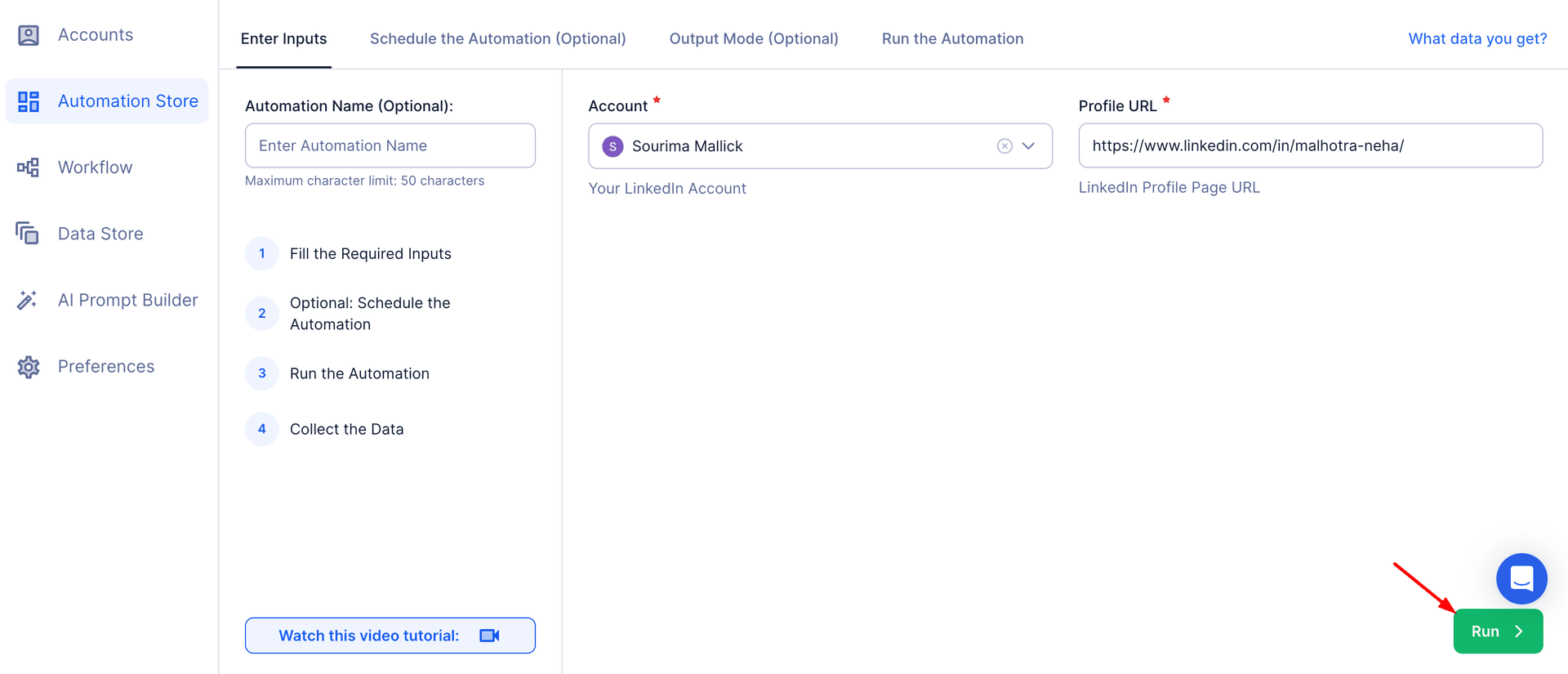
Step 8: Access the Data from the Data Store
To view your data, go to the Data Store section in TexAu. Find the automation you ran, and click on See Data to access the exported results.

This guide walks you through using TexAu’s LinkedIn School Search Export to automate alumni or student profile data extraction. Running automations on both Cloud and Desktop, paired with Google Sheets for easy data export, makes TexAu a powerful tool for founders, marketers, sales teams, and growth hackers seeking streamlined LinkedIn data collection. By following these steps, you can automate data collection quickly and accurately, allowing you to focus on your growth strategy.
Recommended Automations
Explore these related automations to enhance your workflow
LinkedIn School Scraper
Gather comprehensive LinkedIn data on schools and universities with the LinkedIn School Scraper automation. Perfect for recruiters, marketers, and educational institutions, this tool collects alumni details, program information, and school profiles. Export data directly to Google Sheets or CSV for streamlined analysis and improved networking, recruitment, or educational trend tracking.
LinkedIn Alumni Search Export
Drive impactful alumni outreach with TexAu’s LinkedIn Alumni Search Export. Filter profiles by school, industry, or location, export data to your CRM or Google Sheets, and start building valuable connections right away.
LinkedIn Recruiter Search Export
The LinkedIn Recruiter Search Export automation by TexAu helps recruiters and HR professionals streamline candidate search data extraction. Automate the collection of search results, export data to Google Sheets or CSV, and customize settings like scheduling and iteration delay. Perfect for efficient recruitment workflows and prospecting with both cloud and desktop execution options.

Start your 14-day free trial today, no card needed
TexAu updates, tips and blogs delivered straight to your inbox.

