Twitter Thread Maker
Craft engaging Twitter threads with the Twitter Thread Maker tool. Seamlessly organize and schedule threads to tell compelling stories, boost engagement, and grow your audience. Perfect for creators, brands, and marketers—start creating impactful threads today!
Tutorial
Overview
The Twitter Thread Maker automation helps you create and publish engaging Twitter threads, making it easier for founders, marketers, sales professionals, and growth hackers to share detailed information or tell a story effectively. This tool supports Google Sheets and CSV integration, scheduling, iteration delay, and running automations on the cloud or desktop.
Follow this step-by-step guide to configure and run the Twitter Thread Maker automation.
Step 1: Log in to the TexAu App and Locate the Automation
Log in to your TexAu account at v2-prod.texau.com. Navigate to the Automation Store and enter Twitter Thread Maker in the search bar. This automation is designed to simplify creating and scheduling Twitter threads with multiple tweets seamlessly.

Step 2: Connect to Twitter with TexAu
Connect your Twitter account:
- Click Add Account: Go to the Linked Accounts section and select Twitter.
- Secure Login Options: Use TexAu’s built-in authentication to log in and establish a secure connection.
Tip: Ensure your Twitter account is actively logged in and has the necessary permissions to publish tweets for a smooth setup process.

Step 3: Select Your Input Source
Define the content of your Twitter threads using one of the following input source options:
- Manually Enter a Single Thread: If you want to create a single thread, input each tweet as a separate line in the provided text box.
- Google Sheets: Prepare a Google Sheet with each tweet in a separate row. Include a column for the tweet order to ensure the sequence is maintained. Paste the public Google Sheet URL in TexAu.
- CSV File: Use a CSV file with similar formatting to Google Sheets. Upload the file into TexAu to generate multiple threads in bulk.
Tip: Google Sheets and CSV options are ideal for creating and managing threads at scale, ensuring efficient content organization.

Step 4: Schedule the Automation (Optional)
To post your Twitter threads at specific times, configure the scheduling settings:
- Click Schedule to set a start date and time for the automation.
- Choose a Recurrence Frequency to define when threads are posted:
- None: Post the thread immediately once.
- At Regular Intervals: Schedule threads at intervals like every 6 hours.
- Every Day: Repeat the process daily.
- On Specific Days of the Week: Select days like Monday and Friday.
- On Specific Dates: Schedule posts for specific calendar dates.
Scheduling helps you maintain a consistent posting schedule and optimize audience engagement.

Step 5: Set an Iteration Delay (Optional)
Use the Iteration Delay feature to simulate natural posting behavior when publishing multiple threads in bulk:
- Set the Minimum Delay and Maximum Delay values to introduce random intervals between posting each thread.
- Choose the time unit: seconds, minutes, or hours.
This feature ensures that the automation mimics human-like behavior, reducing the risk of being flagged for unusual activity.

Step 6: Choose Your Output Mode (Optional)
Select how TexAu saves data related to the created threads:
- Export Options:
- Google Sheets: Save thread details in a Google Sheet for live tracking and collaboration.
- CSV File: Export data locally for offline review and reporting.
- Output Management:
- Append: Add new data to an existing file.
- Split: Save each automation run as a new file.
- Overwrite: Replace previous files with the latest thread data.
- Deduplicate: Enable this option to prevent duplicate entries in your output file.
Tip: Exporting to Google Sheets is ideal for teams managing threads collaboratively and needing real-time updates.

Step 7: Run the Automation on Cloud or Desktop
After setting up all configurations, you’re ready to publish your threads:
- Click Run to initiate the automation.
- Select your preferred execution mode:
- Cloud: Run the automation on TexAu’s servers for quick, hands-free operation.
- Desktop: Execute the automation on your local device using your IP address to simulate manual posting.
Tip: Use Cloud mode for speed and convenience, and Desktop mode for sensitive operations or saving cloud runtime costs.
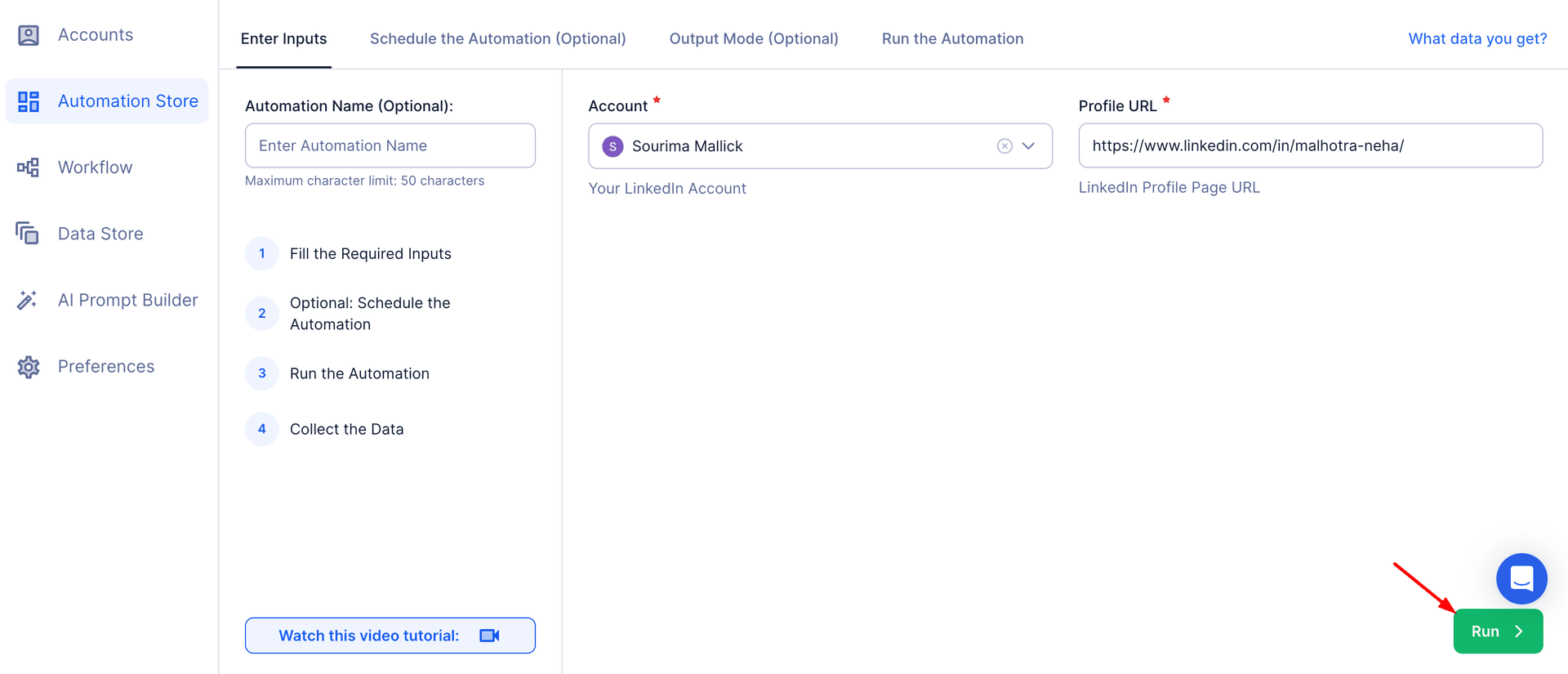
Step 8: Access the Data from the Data Store
Once the automation completes, review the results in TexAu’s Data Store:
Go to the Data Store section in the app.
Find the Twitter Thread Maker automation in the list.
Click See Data to view or download the thread details, including text and timestamps.

The Twitter Thread Maker automation streamlines the process of creating and publishing threads, enabling users to share detailed insights, stories, or campaigns effortlessly. With features like scheduling, input customization, and seamless data export, this tool is essential for marketers, founders, and growth hackers looking to build engaging Twitter content.
Recommended Automations
Explore these related automations to enhance your workflow
Twitter Thread Export
The Twitter Thread Export automation helps founders, marketers, and growth hackers extract detailed data from Twitter threads, including content and engagement metrics. With support for Google Sheets and CSV export, scheduling, iteration delay, and cloud or desktop execution, this tool streamlines tracking and analysis, enabling data-driven decisions and efficient campaign monitoring.
Twitter Topic Feed Export
The Twitter Topic Feed Export automation by TexAu helps marketers, sales managers, and growth hackers extract tweets related to specific topics or hashtags. Customize input sources, schedule tasks, set delays, and export data to Google Sheets or CSV. Run on cloud or desktop to simplify trend analysis, social listening, and engagement strategies.
Twitter Trends Export
The Twitter Trends Export automation extracts trending hashtags, topics, and related details from Twitter, helping marketers, researchers, and growth hackers track conversations for campaigns or analysis. With features like bulk input, scheduling, and export to Google Sheets or CSV, it enables efficient trend tracking and data-driven decision-making for timely and impactful strategies.

Start your 14-day free trial today, no card needed
TexAu updates, tips and blogs delivered straight to your inbox.

