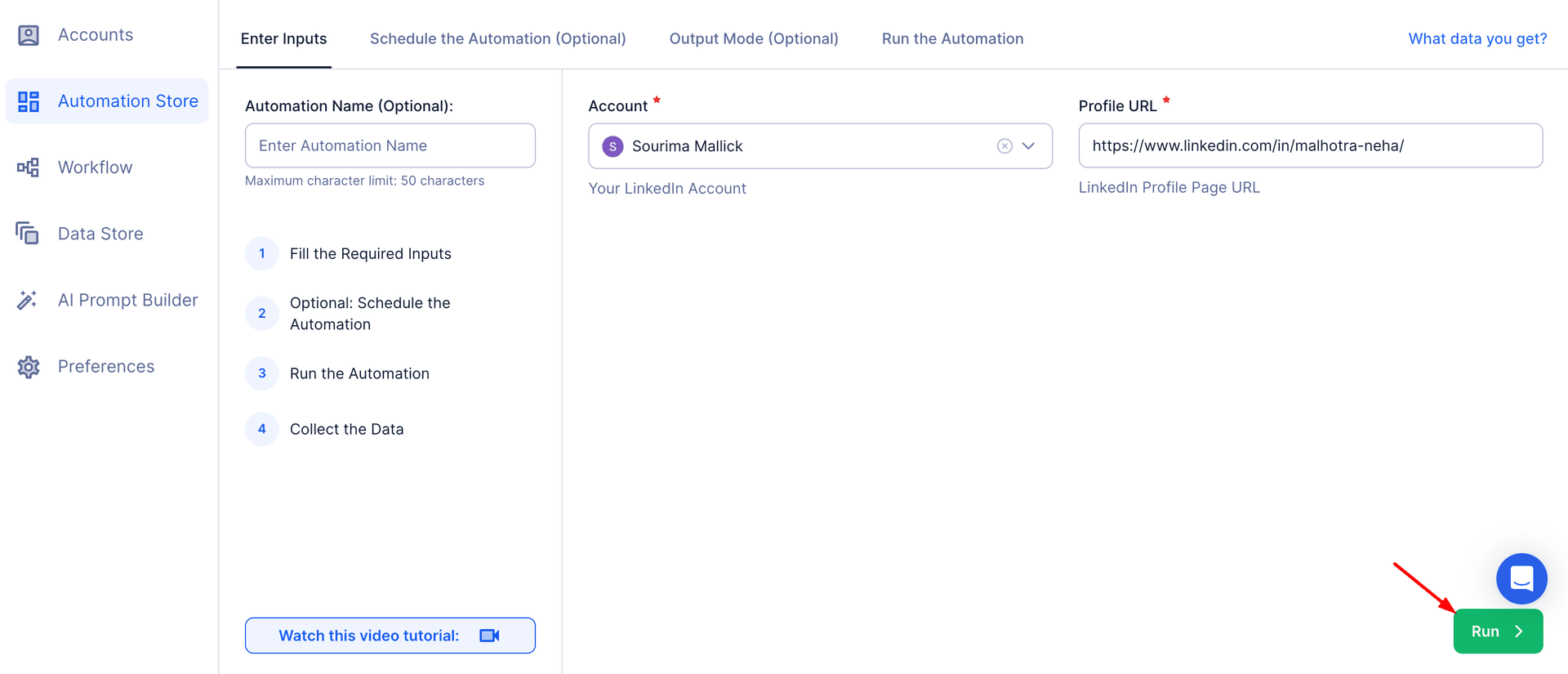LinkedIn is not just a professional networking platform; it has evolved into a hub for thought leadership and content sharing. LinkedIn connections and long-form articles on the platform are valuable resources to share expertise, engage your audience, and position yourself as a leader in your field. For professionals, businesses, and marketing professionals, LinkedIn articles offer a unique opportunity to connect with the right audience by addressing relevant industry topics and trends.
Exporting LinkedIn profile articles allows users to analyze content performance, track engagement metrics, and refine their content strategies. Manual methods of collecting and organizing article data can be tedious and error-prone, especially when dealing with an extensive connections list or numerous articles. That’s where TexAu’s LinkedIn Profile Articles Export tool comes in. This automation simplifies the process by extracting structured article data, enabling users to draw actionable insights with minimal effort.
For example, a content strategist can export articles written by top industry leaders to analyze trending themes and align their content plan with audience preferences. Additionally, recruiters using LinkedIn Recruiter can evaluate a candidate's expertise by analyzing their published content. Whether you're a marketer crafting generation campaigns or a professional exploring insights from qualified candidates, TexAu's tool transforms how you gather and utilize LinkedIn article data, saving time and staying within the platform's daily limit.
Key Features
Comprehensive Article Data Extraction
TexAu provides in-depth data extraction from LinkedIn profiles, ensuring you don’t miss valuable insights from LinkedIn connections or thought leaders. The tool captures details such as article titles, publication dates, profile URLs, summaries, and engagement metrics like likes, comments, and shares.
Example Scenario:
Imagine you’re a marketer analyzing the content strategy of a competitor in the tech industry. Using TexAu, you can export their articles to identify themes, such as "AI in healthcare," and pinpoint which topics resonate most with their audience based on engagement data. This ensures your marketing professional team can craft content that aligns with potential customers' interests.
Customizable Filters
TexAu allows users to filter articles by parameters like keywords, publication dates, and engagement levels. This feature ensures you focus only on the most relevant content, saving time and enhancing research precision.
Example Scenario:
A SaaS founder interested in market trends can filter articles mentioning “digital transformation” or “AI” within the past year. This narrows the data set to qualified candidates for collaboration or recent, relevant insights while eliminating outdated content.
Bulk Profile Export
Exporting articles from multiple profiles at once enables users to analyze a broader data set, providing a holistic view of industry trends and competitor strategies.
Example Scenario:
Suppose you want to track the thought leadership of 50+ top CEOs in the fintech sector. Bulk profile export allows you to gather all their article data simultaneously, helping you identify shared priorities or emerging topics like blockchain solutions. This is particularly helpful for generation campaigns aimed at LinkedIn Recruiter audiences.
Export Formats
TexAu supports downloads in CSV or Excel formats, making it easier to integrate article data into your analytics tools or CRM systems.
Example Scenario:
A sales team can download article data into Excel to create a contact list of prospects’ published content. This helps personalize outreach efforts, referencing specific articles during pitches, and enhances their connections list strategy.
Real-Time Updates
Stay ahead by exporting newly published articles in real-time. TexAu ensures you never miss out on the latest insights shared by key influencers or competitors.
Example Scenario:
A marketing agency tracks new articles from industry leaders weekly to inform their outreach campaigns and content strategies. This real-time data ensures agility in addressing industry trends and supports proactive engagement with valuable connections.
Challenges Addressed
Manual Article Collection
Manually collecting LinkedIn articles is a time-consuming and tedious task. Users often need to visit multiple profiles, scroll through their activity, locate articles, and then extract details such as titles, publication dates, and engagement metrics. After that, they must organize this data into spreadsheets for analysis, making the entire process highly inefficient and prone to errors.
How TexAu Helps: TexAu automates this entire workflow, enabling users to extract article data from LinkedIn profiles in minutes. Instead of spending hours or days collecting and organizing data, users can leverage automation to streamline the process.
Example Scenario: A recruiter wants to review articles written by 20 potential candidates to evaluate their thought leadership and expertise. Doing this manually would take several hours or even days. With TexAu, the recruiter can extract all relevant articles in just a few clicks, saving valuable time and allowing them to focus on more strategic tasks like candidate evaluation and interview preparation.
Scattered Information
LinkedIn articles are often scattered across individual profiles, making it challenging to analyze them collectively. Profiles must be visited one by one, and the lack of a centralized repository for article data further complicates research.
How TexAu Helps: TexAu consolidates data from multiple profiles into a structured format, allowing users to analyze articles collectively without wasting time on repetitive manual tasks. The structured output makes it easier to identify trends, compare metrics, and derive actionable insights.
Example Scenario: A content strategist is tasked with analyzing articles from 30 industry influencers to identify trending topics. Instead of visiting each profile and copying the article details into a spreadsheet, TexAu enables them to extract and organize all the information into one document, streamlining the analysis process.
Missed Opportunities
When article data isn’t collected systematically, important insights can easily be overlooked. This can result in missed opportunities to identify high-impact content, leverage trends, or personalize outreach efforts.
How TexAu Helps: TexAu ensures comprehensive data collection, leaving no room for oversights. By automating the process, users can confidently gather all relevant articles, ensuring that valuable insights and opportunities for engagement are never missed.
Example Scenario: A sales manager looking to tailor outreach efforts might unintentionally skip over a key prospect’s article on a pain point their product addresses. Using TexAu, they can systematically collect articles from all targeted profiles, ensuring that every potential opportunity for personalization is captured.
Benefits
Content Strategy Development
Exporting and analyzing article data allows users to identify trending topics, engagement patterns, and audience preferences. These insights help refine content strategies, ensuring that future content aligns with what resonates most with the audience.
Example Scenario: A content manager notices that articles about “sustainable energy solutions” consistently receive high engagement across multiple profiles. Recognizing this trend, they decide to focus their company’s future content on similar themes, resulting in increased visibility and engagement within the target audience.
By focusing on data-backed trends, marketers can develop content that not only attracts attention but also drives meaningful interactions, ensuring long-term success.
Enhanced Outreach Personalization
Understanding a prospect’s published articles provides invaluable context for personalized communication. By referencing specific articles in outreach messages, users can demonstrate genuine interest and alignment with the prospect’s priorities, leading to more meaningful conversations and higher conversion rates.
Example Scenario: A salesperson preparing a pitch for a prospect in the manufacturing industry identifies a recent article the prospect wrote about "operational efficiency challenges." During the pitch, the salesperson references the article and highlights how their solution addresses these challenges. This personalized approach makes the pitch more relevant and increases the likelihood of closing the deal.
Personalized outreach based on article insights fosters trust, shows attentiveness, and positions the sender as a knowledgeable and credible resource.
Thought Leadership Analysis
LinkedIn articles from industry leaders are a goldmine of information. Analyzing their content provides insights into their influence, emerging trends, and audience interests. Businesses can use this information to align their strategies with market demands or discover new opportunities.
Example Scenario: A fintech company exports articles written by CEOs in the sector to study trends in the industry. They notice a rising focus on “digital wallets” and decide to explore opportunities in this space, ultimately launching a campaign that positions them as an early adopter of the trend.
Analyzing thought leadership not only keeps businesses informed about industry developments but also helps them anticipate market shifts and stay ahead of competitors.
Efficient Research
Collecting and organizing article data manually can consume an enormous amount of time, diverting resources away from strategic priorities. Automating this process enables users to complete research quickly, freeing up time for analysis and decision-making.
Example Scenario: An agency tasked with gathering insights from 500 LinkedIn articles for a client’s content strategy can complete the task in minutes using TexAu. Without automation, this research would take days or weeks, leaving little time for analysis and implementation.
Efficient research not only saves time but also enhances the accuracy and comprehensiveness of the collected data, leading to better outcomes.
Data-Driven Insights
Engagement metrics such as likes, shares, and comments provide valuable insights into what content resonates with audiences. These metrics help businesses make informed decisions about their content strategy, ensuring that they focus on topics and formats with the highest potential impact.
Example Scenario: A content creator observes that “how-to” guides consistently receive more comments and shares than other formats. Based on this insight, they adjust their content strategy to include more educational posts, leading to a noticeable boost in audience engagement and retention.
Data-driven insights remove guesswork from content planning, ensuring that resources are allocated to efforts that yield the best results.
By addressing these challenges and delivering these benefits, TexAu’s LinkedIn Profile Articles Export tool empowers users to work smarter, not harder, when it comes to content research, strategy development, and engagement optimization.
Use Cases
Marketers
Marketers can use LinkedIn Profile Articles Export to conduct competitor research, uncover content gaps, and refine their strategies. By analyzing the articles of competitors or industry leaders, marketers can identify what resonates with their target audience and adapt their approach accordingly. This enables them to stay relevant, create impactful campaigns, and maintain a competitive edge.
Example Scenario: A digital marketing agency working in the e-commerce sector analyzes articles published by top competitors. They notice that articles focusing on "sustainable shopping habits" consistently receive high engagement. Using this insight, the agency develops a campaign emphasizing eco-friendly packaging and sustainability to attract like-minded consumers.
Exporting article data also helps marketers plan content formats that perform well. For instance, if "how-to" guides or thought-provoking opinion pieces dominate engagement metrics, marketers can prioritize similar formats for their own content.
Sales Teams
Sales professionals can harness LinkedIn article data to understand their prospects better and deliver more personalized pitches. By reviewing articles written by prospects or thought leaders in their industry, sales teams can identify key priorities, pain points, and potential solutions that resonate with their audience.
Example Scenario: A sales executive at a supply chain software company is preparing to pitch to a potential client. After exporting the client’s LinkedIn articles, the executive notices a recurring theme around “supply chain transparency challenges.” This insight allows the salesperson to tailor the pitch, highlighting how their software solves transparency issues. This personalized approach increases the likelihood of closing the deal.
Additionally, analyzing articles published by decision-makers helps sales teams position their product or service as a direct solution to the challenges or goals highlighted in the content.
Recruiters
Recruiters can evaluate candidates’ expertise and thought leadership by analyzing their published articles. LinkedIn articles often provide a window into a candidate’s communication skills, industry knowledge, and ability to lead discussions in their field. This information can be invaluable when assessing candidates for senior or specialized roles.
Example Scenario: A recruiter searching for a senior operations manager exports LinkedIn articles written by top candidates. One candidate stands out due to their series of articles on “remote team management best practices,” which not only highlights their expertise but also demonstrates leadership in navigating modern workplace challenges. The recruiter confidently moves forward with this candidate, knowing they bring valuable thought leadership to the organization.
By automating article analysis, recruiters can quickly assess multiple candidates' expertise, ensuring informed hiring decisions without the need for manual data collection.
Business Owners
Business owners can leverage LinkedIn Profile Articles Export to monitor industry trends, track competitor strategies, and uncover new opportunities for growth. By analyzing the content shared by competitors, partners, or industry thought leaders, business owners can stay informed about market demands and emerging themes.
Example Scenario: A startup founder in the renewable energy sector exports articles from competitors and discovers a surge in content about “community solar programs.” Recognizing this as an emerging trend, they align their business strategy to offer solutions catering to this growing demand, gaining a competitive edge.
Business owners can also track how frequently competitors publish articles, what engagement they receive, and which topics are generating the most interest. This analysis helps them position their business as an industry leader through relevant, timely content.
Best Practices for Using LinkedIn Profile Articles Export
Filter Strategically:
Use keywords and time filters to focus on articles that align with your specific goals. For instance, if you’re analyzing trends in AI, apply filters for “AI” and a recent time frame to gather current and relevant insights.
Analyze Engagement Metrics:
Engagement metrics like likes, shares, and comments reveal which articles resonate most with audiences. Prioritize these high-performing articles for deeper analysis to understand what drives engagement and how you can replicate similar success.
Example: A marketing team identifies that articles with storytelling elements receive more comments than data-driven reports. They adjust their content strategy to include more narrative-style articles, improving their engagement metrics.
Leverage Insights:
Use article data to inspire your own content or enhance outreach efforts. Referencing an article in a message or aligning your content strategy with trending topics can significantly boost your chances of success.
Metrics and Tracking
Article Engagement Trends
Tracking engagement trends across articles helps users understand what topics, formats, or themes generate the most interest in their industry. This data can inform future strategies and ensure alignment with audience preferences.
Example Scenario: A fintech company observes a rise in engagement for articles discussing “AI ethics in financial services.” Recognizing this as an important topic, they host a webinar and publish their own article on the subject, positioning themselves as a thought leader.
Content Volume
Measuring the volume of articles published by thought leaders or competitors provides insights into their content strategies. Businesses can analyze how frequently key players contribute to LinkedIn and adjust their own content schedules to match or exceed industry benchmarks.
Example Scenario: A content manager notices that top competitors publish two to three articles per month. To maintain relevance, they increase their team’s article output, ensuring consistent visibility and engagement with their audience.
Response Metrics
Assessing the impact of referencing exported articles in outreach messages or campaigns provides actionable insights into the effectiveness of personalization strategies.
Example Scenario: A sales team personalizes outreach messages by referencing a prospect’s article on “sustainable packaging.” This results in a 30% higher response rate compared to generic messages, proving the value of using article insights in communication.
Tips for Maximizing Results
Focus on High-Impact Articles:
Prioritize analyzing articles with significant engagement (likes, shares, or comments). These pieces often reveal impactful topics or formats that you can replicate for your own success.
Incorporate Article Insights in Outreach:
Personalize your messages or pitches based on themes in exported articles. Referencing a specific article demonstrates that you’ve done your research and fosters a stronger connection with the recipient.
Example: A recruiter references a candidate’s article on “inclusive hiring practices” in a LinkedIn message, showing genuine interest in their expertise and increasing the likelihood of a positive response.
Refine Your Own Content:
Use exported data to identify common topics and formats that perform well. Incorporate these insights into your content creation strategy to increase engagement and visibility.Example:A content team notices that “listicles” and “how-to guides” dominate engagement metrics. They adjust their editorial calendar to include more of these formats, resulting in a significant boost in interactions.
By implementing these strategies, professionals across industries can unlock the full potential of LinkedIn Profile Articles Export to drive personalized outreach, refine content strategies, and stay ahead of industry trends.
Conclusion
TexAu’s LinkedIn Profile Articles Export tool simplifies and enhances the process of gathering and analyzing LinkedIn article data. From optimizing content strategies to personalizing outreach, the tool provides actionable insights that save time and deliver results.
Start leveraging TexAu today to streamline your LinkedIn data collection and maximize your professional impact.