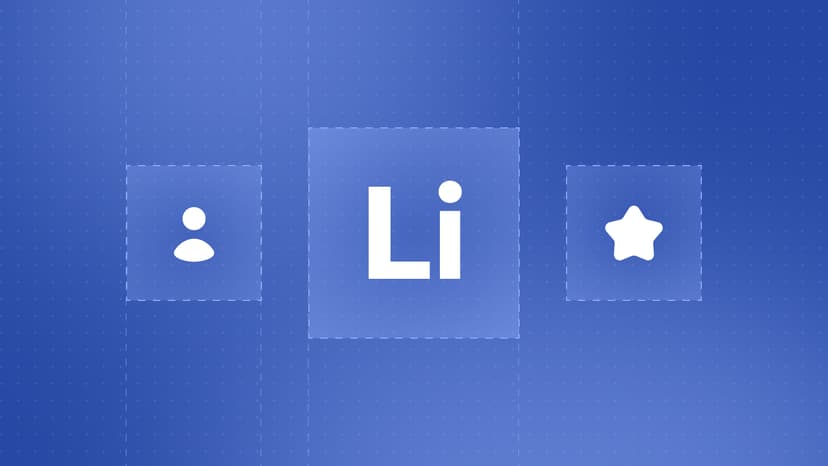Exporting your LinkedIn connections and contacts is not just a technical step. It is a transformative practice which protects your professional network, optimises marketing outreach and streamlines lead generation. Whether you are a solo entrepreneur safeguarding your connection or part of a sales team handling large scale campaigns, knowing how to export LinkedIn data is a game changer.
LinkedIn as the world largest professional networking platform holds an invaluable data for professionals globally. Your LinkedIn connections are beyond just social contacts. They represent professional relationships and business leads. Safeguarding your network ensures that there is no technical issue which can disrupt your access to this vital resource.
Exporting LinkedIn connections is not just about security. It is a powerful tool for efficiency as well. By exporting your contacts, you can eliminate the tedious tasks of manually copying profiles one by one. This saves valuable time for teams as well as individuals.
Exporting your LinkedIn connections protects your network and unlocks new ways to scale your professional and business efforts.
Why Exporting LinkedIn Contacts is Essential for Your Professional Growth
Protect Your Professional Network
Your LinkedIn connections represent many years of hard work. Losing this network due to any account issues or technical errors can be devastating. While LinkedIn is a reliable platform, certain unexpected issues may come. Exporting your data ensures you have a backup in place to safeguard your connections from-
- Account Restrictions- Permanent or temporary suspension caused by policy violations or algorithmic errors.
- Data Loss- Any rare glitches or synchronisation suspension that might affect your connection list.
Pro Tip: Export your LinkedIn connections regularly as a backup.
Leverage LinkedIn Data for Lead Generation
Next, your LinkedIn connections are more than just names, they are opportunities. Exporting this data allows you to unlock its full potential for personalised marketing and targeted outreach.
- Personalised Email Campaigns- With exported contact lists, you can craft email campaigns for specific industries, roles, locations or drive higher engagement. TexAu’s unlimited Email Finding feature ensures you have verified email addresses. This makes your campaigns even more precise and impactful.
- CRM Integration- Import LinkedIn data into CRMs like HubSpot or Salesforce for better lead tracking and workflow automation.
- Segmented Campaigns- You can use data points like job titles or company sizes to create hyper targeted campaigns which resonate with specific audiences.
Real-Life Example: Sales reps export their LinkedIn contacts and upload them into their CRM. By qualifying leads through filtering them based on job positions and seniority levels, they realise a 40% greater rate of conversion. TexAu's Email-finding feature ensuring the accurate contacts' data, they maximise their outreach effectiveness.
Avoid Manual Errors and Save Time
Manually copying LinkedIn profiles is tedious but also prone to errors. Exporting your connections streamlines the process and will let you focus on what truly matters which is building relationships and closing deals.
- Automated Exports: TexAu and similar tools can automatically export thousands of connections in mere minutes, saving hours of work.
- Accurate Data: CSV data exported is stable and accurate, and TexAu's Email-finding feature assures validated contact information.
- Bulk Processing: Automate bulk export of big networks, and have data preparation for campaigns or analysis done without a hitch.
Did You Know? Automation can save time on LinkedIn data extraction by as much as 80%, allowing teams to dedicate more time to building relationships.
Gain greater accessibility
Exporting your LinkedIn data makes sure that you are not tied to the platform's interface or any limitations. It provides flexibility and control which makes your network easier to manage and leverage.
- Organise data your way- You can use spreadsheets to sort, filter and analyse your contacts based on your campaigns or goals.
- Sync across tools- You can easily integrate data with CRM Google sheets or emails platforms for centralised management.
- Offline access- Lastly you can maintain access to your network even without an Internet connection. This ensures continuity during travel or any outages.\
Example- A marketing team exports LinkedIn connections into Google sheets and filters them by industry to plan a region specific webinar. This strategy increases attendance rates by 35%.
The Power of Exporting LinkedIn Connections
Exporting your LinkedIn connections is not just a helpful feature but a strategic move to protect and expand your professional network. By taking ownership of your LinkedIn data, you can get new marketing opportunities and simplify data management to gain control over your outreach efforts. Here is why it matters-
Harness Marketing Opportunities with Exported Data
When you have access to direct contact information from your LinkedIn connections, you can launch impactful marketing campaigns. Exported data will enable precise targeting and effective email outreach along with meaningful follow ups.
- Personalized Email Outreach: With information such as names, job titles, and company details, you can create personalized email campaigns that resonate. Personalized emails deliver 6x greater transaction rates than generic messages
- Segmented Nurturing Campaigns: Segment your contacts by industry or role and give them appropriate content. A software company can sell to IT workers and HR leaders in a single campaign, targeted with appropriate information.
- Reconnect with Lost Leads: Re-engage inactive leads using exported data. According to research, although 44% of salespeople quit after one follow-up, 80% of sales take five touchpoints or more
Use Case: A recruitment firm exports LinkedIn connections to find HR professionals at mid-sized companies. By sending targeted job postings, they boost response rates by 30%.
Simplify Data Management for Your Network
Managing LinkedIn data within the platform can be tiring for large networks. Exporting your data will streamline this process and allow you to perform bulk action and integrate seamlessly with external tools.
- CRM Integration- You can import LinkedIn connections into CRM platforms likes HubSpot to keep pipelines updated and prevent missed opportunities.
- Regular Email List Updates- You can sync your exported LinkedIn data to keep your professional email list complete and current.
- Custom Reporting- Lastly, you can use spreadsheets to analyse trends in your connections such as locations, industries or roles for strategic decision making.
Use case- A B2B sales team syncs exported LinkedIn data with their CRM, identifying leads who have changed roles. By targeting updated contacts with specific services can boost conversions by 25%.
Secure Your Professional Network
Controlling your LinkedIn information guarantees that you are not reliant on the platform for access. Exporting your network offers protection and versatility, as well as the ability to optimize its use.
- Data Backup: Guard yourself against losing access to your connections as a result of account limitation, suspension, or technical failure.
- Targeting Precision: Filtered exported data by location, industries, or job titles for precise lead-generation campaigns.
- Enhanced Campaigns: Design targeted outreach campaigns based on individual data points from your exported connections.
Use Case: A digital marketing firm exports LinkedIn connections to find potential customers in the e-commerce industry. By designing a targeted email campaign based on e-commerce trends, they saw a 40% open rate versus their average of 22%.
Step by Step Guide to Exporting LinkedIn Connections
Manually exporting your LinkedIn connections is a simple process, best suited for those with small networks or for those who only need to export occasionally. This step-by-step guide provides the complete process so that you can effectively back up your professional network information and keep your connections in control.
Navigate to Settings and Privacy
- Login to your LinkedIn account.
- Tap on the "Me" icon in the top-right corner of the homepage.
- Choose "Settings & Privacy" from the drop-down menu.
Why This Step Is Important: The "Settings & Privacy" page is your go-to spot for account settings, including access to LinkedIn's export tools.
Open the Data Privacy Section
- In the left-hand menu, choose "Data Privacy."
- Scroll down to the "Get a copy of your data" section.
Why This Step Matters: This section is created specifically to allow you to request different kinds of LinkedIn data, such as connections, messages, and activity logs.
Request Your Data Archive
- Under "Get a copy of your data" click on the box labeled "Connections."
- Press "Request archive."
- Let LinkedIn process your request. When finished, LinkedIn will send you an email with a download link.
Why This Step Matters: Asking for the archive guarantees LinkedIn safely assembles your connection information into a CSV file. The file contains important information such as names, job titles, and connection dates.
Download and Save Your Data
- Open the email notification from LinkedIn.
- Click the link given to download your file.
- Save the CSV file to a safe location on your computer or cloud storage.
Data in the CSV File:
- Name: Your connection's full name.
- Job Title: Their job title at the time of connection.
- Connection Date: The date you connected with them.
Why This Step Is Necessary: The data exported can be utilized for contact organization, trend analysis, and targeted outreach campaign planning.
Best Practices for Manual LinkedIn Exports
- Schedule Regular Backups: Remind yourself to export your connections on a monthly or quarterly basis to ensure your offline database remains current.
- Secure Storage of Data: Store your CSV file in local encrypted drives or cloud storage facilities for safe guarding of sensitive information.
- Pair Manual Exports with Automation: For big networks, couple manual exports with automation software such as TexAu to increase efficiency and provide complete data collection.
Manual Export Limitations
Though manual exporting works for small networks, it is cumbersome as your network increases. Below are some limitations:
- Time-Consuming for Large Networks: Exporting and structuring data manually for 5,000+ connections will consume a lot of time.
- Fewer Data Fields: Manual exports do not provide contact emails or complex filters.
- Delays in Processing: LinkedIn's system might take more time to process files for large networks.
Ready to automate your LinkedIn data management to the next level? Learn more about advanced automation workflows today!

How to Automatically Export LinkedIn Connections using TexAu
Securely Connect Your LinkedIn Account to TexAu
The initial process of automating your LinkedIn exports is securely linking your LinkedIn profile to TexAu. This configuration enables TexAu to retrieve your information without your constant intervention.
- Configure TexAu's LinkedIn Workflow: Sign into TexAu and look for the LinkedIn Connections Export workflow. This prebuilt utility is optimized for smooth data extraction.
- Verify Your LinkedIn Account: Simply use TexAu's setup tutorial to replicate your LinkedIn session cookie and paste it into TexAu. This authentication securely confirms your account and allows automated use.
- Secure Your Data: TexAu encrypts your sensitive data, such as session cookies, to keep your data safe. For extra security, change your LinkedIn password and session cookie periodically.
Why It's Important: Authentication allows TexAu to retrieve your LinkedIn data while following LinkedIn's usage guidelines. In contrast to manual processes, this prevents the need to repeatedly log in or watch the process run continuously.
2. Customize Your Extraction Settings
After your LinkedIn account is connected, you can set the workflow to export only the information that you require. This is the step that will ensure that exported data is within your particular goal.
- Set Extraction Limits: Determine how many profiles to export per session. You can have the workflow set to export 100 profiles daily so that you do not reach LinkedIn's rate limits.
- Sort and Organize Data: Select the order in which you would like to sort the exported connections:
- Recently Added: Highlight your latest connections.
- Alphabetical Order: Sort data by first or last name for easier segmentation.
- Apply Advanced Filters (Optional): Filter using data points, including location, industry, or job title.
Why It's Important: Personalized settings enable you to concentrate on the most important information for your objectives. For example, a recruiter can sort candidates by job title, whereas a sales team can focus on most recently added prospects.
Automate Recurring Exports
One of TexAu's strongest features is to schedule repeating workflows, which makes data refreshed automatically without human assistance.
- Set Workflow Frequency:
- Daily: Suitable for dynamic networks where there are plenty of new connections.
- Weekly or Monthly: Best for small networks or less updates.
- Enable Cloud Execution: TexAu executes workflows within the cloud, so you won't have to leave your computer on or monitor the process.
- Track Workflow Logs: Upon completion of each run, go through TexAu's rich logs and error alerts to verify the successful extraction of data.
Why It's Important: Time is saved with scheduled workflows while keeping your connection data accurate and fresh. Convenience comes with cloud execution by removing reliance on local devices.
Access and Download Your Exported Data
After the workflow is finished, TexAu produces a downloadable CSV file with your connection information. The file contains vital information, including:
- Name: Complete name of every connection.
- Job Title: Current title or position.
- Company Name: The company they're connected with.
- Location: Geographical location, if provided.
- Connection Date: When you initially connected.
How to Download the File:
- Go to TexAu's Data Store section.
- Locate the finished workflow by name (e.g., "LinkedIn Connections Export").
- Press See Data to view the results.
- Select Download CSV or Open to Google Sheet for direct access.
Why It's Important: The CSV format is convenient for importing into CRMs, analyzing in spreadsheets, or using for focused campaigns.
Why TexAu Is the Best Solution for LinkedIn Exports
TexAu offers a robust, versatile, and easy-to-use platform for automating LinkedIn data exports.
- Adjustable Workflows: Personalize the process to your objectives with configurable settings and filters.
- Enhanced Features: Leverage features such as repeat schedules and data segmentation to obtain more insights.
- Compliance Guarantee: TexAu works within LinkedIn's usage restrictions, reducing the risk of account flags.
Pro Tip: Integrate the LinkedIn Connections Export workflow with other TexAu workflows, such as LinkedIn Search Export, to discover more leads outside your direct network.
Using TexAu's LinkedIn workflows, exporting your connections is effortless, streamlined, and scalable. From solo entrepreneurs to large teams, TexAu streamlines the process, minimizes errors, and keeps your network data current.
How to Export LinkedIn Search Results for Targeted Outreach
Perform an Advanced LinkedIn Search
The export process begins by building a refined search with the help of LinkedIn's advanced filters. An efficiently optimized search allows your extracted information to be applicable and relevant.
- Utilize LinkedIn Filters:
- Location: Filter search results to select specific locations, e.g., "San Francisco Bay Area" for technology experts.
- Industry: Target industries like "Finance" or "Information Technology."
- Job Title: Target decision-makers like "Marketing Director" or "CEO."
- Experience Level (Sales Navigator): Utilize seniority filters like "Manager" or "VP" to target certain titles.
- Use Boolean Operators: Combine the words with operators such as AND, OR, and NOT to narrow your search.
- Example: "(Marketing OR Sales) AND Director" will target professionals holding either title.
Get and Validate the Search URL
After defining your search parameters, copy the search URL to be used as input for TexAu's workflow.
- Find the URL: Copy the URL from the address bar of your browser. The URL has all the filters that have been applied and is the template for TexAu's workflow.
- Confirm URL Validity: Double-check that the URL accurately reflects your desired filters such as location, job title, and industry.
Configure TexAu's LinkedIn Search Export Workflow
TexAu's LinkedIn Search Export workflow streamlines the data extraction process, saving a lot of time and effort.
- Enter the Search URL: Open the LinkedIn Search Export workflow in TexAu and enter the search URL in the specified field.
- Adjust Extraction Parameters:
- Profiles Per Run: Define how many profiles to extract per run (e.g., 50-100/day) to adhere to LinkedIn's usage limits.
- Run Frequency: Run extractions daily, weekly, or monthly for frequent updates.
- Start the Workflow: Initiate the workflow and allow TexAu to extract the data automatically. You can shut down your browser and allow the process to run in the cloud.
Download and Use the Exported Data
After completing the workflow, TexAu produces a downloadable CSV file with the extracted contact information.
- Access the CSV File:
- Go to TexAu's Data Store tab.
- Find the finished workflow and click See Data to view results.
- Choose Download CSV or Open to Google Sheet for easy access.
- Key Data Points Included:
- Name: Complete name of the contact.
- Job Title: Present job title or role.
- Company: Company where they are employed.
- Location: Geographic area, if known.
- Profile URL: Direct link to his/her LinkedIn profile.
Use Cases for Exported LinkedIn Search Data
- Personalized Email Campaigns: Utilize job titles and industries from the exported data in order to design personalized email outreach.
- Example: Pitch a recruitment solution to HR professionals.
- Account-Based Marketing (ABM): Determine decision-makers at target companies and craft customized campaigns.
- Example: Pull data for a Fortune 500 company to find marketing leadership.
- Event Promotion: Invite potential prospects to webinars or conferences based on their role or industry.
- Example: Invite IT managers to a webinar on cloud technology.
- LinkedIn Ads Retargeting: Utilize the exported profile URLs to build customized retargeting audience for LinkedIn ads.
- Example: Display ads for your product to previously exported profiles.
- Sales Outreach: Incorporate the exported data within your CRM for follow-up campaigns.
- Example: Allocate individual leads to sales team members for personalised contact.
Advantages of LinkedIn Search Exports Automation
- Scalability: Retrieve thousands of profiles without lifting a finger.
- Precision: Leverage LinkedIn's powerful filters to identify targeted prospects.
- Efficiency: Save time by automating tedious data entry work.
- Enhanced Data Quality: Exported data is accurate, consistent, and ready for instant use.
Stat to Consider: Automating LinkedIn search exports can cut lead generation time by 80%, freeing teams to prioritize high-impact work.
Exporting LinkedIn search results with TexAu is a strong method of expanding your reach outside your current network. Automation saves you time, increases accuracy, and keeps your data current. If you're creating a lead database for email campaigns, ads, or sales, TexAu workflows make this process simple and scalable.
Combine LinkedIn Exports with Other TexAu Workflows
Combine your exported data with additional TexAu workflows to achieve richer insights and reveal more sophisticated strategies.
- LinkedIn Profile Scraper: Export profile summaries, skills, and recent posts for personalisation.
- LinkedIn Activity Extractor: Monitor recent engagement to see active prospects discussing industry trends.
- LinkedIn Search Export: Enrich your database by extracting data from LinkedIn searches or Sales Navigator results.
Real-World Example: A marketing agency utilizes the LinkedIn Profile Scraper to examine recent posts of connections. From the findings, they organize a webinar on popular topics and boost registrations by 50%.
Pro Tip: Run these workflows on a weekly or monthly basis to maintain fresh and actionable data.
How Professionals Maximise Exported LinkedIn Data
- Recruiters: Find specialized candidates by exporting connections and enhancing profiles with targeted skills.
- Marketers: Divide contacts into personas for email blasts, retargeting ads, or event invites.
- Sales Teams: Put effort into reaching top decision-makers at target accounts.
- Growth Hackers: Augment LinkedIn data with deeper insights for automated and personalized outreach campaigns.
Pro Tip: Export updated data periodically and track campaign performance to improve your strategies along the way.
Optimise Your LinkedIn Data for Maximum Impact
Exporting LinkedIn information is only the beginning of an effective and scalable plan. Here's how to expand on it:
- Update Regularly: Maintain current data to prevent stale contacts or positions.
- Utilize Analytics Tools: Track the success of campaigns driven by exported data.
- Take Multi-Channel Outreach: Blend LinkedIn, email, and social channels to deliver maximum ROI.
You can accelerate your marketing, sales, and networking activities by strategically using your LinkedIn exports in a planned way. Solutions like TexAu render the whole process effortless, scalable, and effective.

Conclusion
Exporting your LinkedIn contacts isn't merely a technical exercise—it's a savvy tactic to safeguard your network, make outreach easier, and reveal fresh avenues for lead generation. You can automate it with tools like TexAu, save time, and avoid manual mistakes. To top it all off, TexAu's unlimited email discovery capability, provides you with enriched, actionable information to fuel highly targeted campaigns.
No matter your line of business, TexAu renders management of LinkedIn information effortless and effective. Up to the game? Sign up now for TexAu's free trial and tap into unlimited Email Finding to push growth into the high gear that awaits!


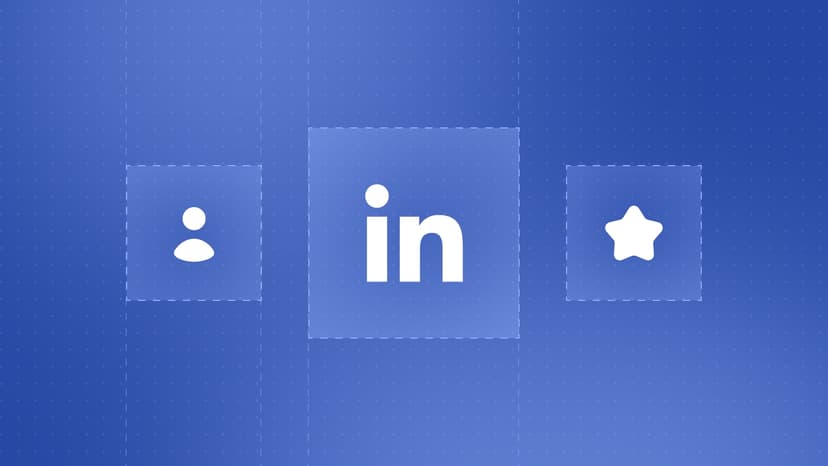
%2Bto%2BMatch%2BYour%2BLinkedIn%2BContent%2BWriting%2BStyle.jpg&w=828&q=75)