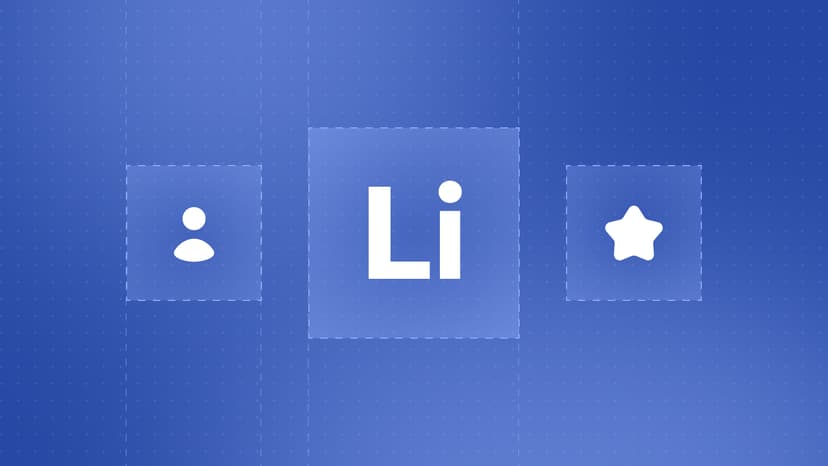LinkedIn Sales Navigator is the premium version of LinkedIn that lets you find leads much more efficiently. Whenever we’re discussing LinkedIn Sales Navigator, though, there’s usually only one question on everyone’s mind: Is it worth it? And if you’re here, you might think it is. You might even be strongly considering buying it.
If that’s the case, you’ve come to the right place.
In this guide, we’ll break down LinkedIn Sales Navigator’s most powerful features and reveal growth hacks & automation strategies that help B2B sales teams scale their outreach efficiently. Whether you're a sales professional, B2B marketer, or business owner, you'll discover time-saving tactics to convert more leads without manual effort.
We’re going to cover using LinkedIn Sales Navigator for sales, how to get the most out of it, and more. We’ll cover:
- Why (and When) to Get Sales Navigator
- Getting Started With Sales Navigator
- LinkedIn Sales Navigator Proven Methods and Growth-Hacks
How to Start Using LinkedIn Sales Navigator in 2025
We’ll split the preparation into two parts:
- Improving your LinkedIn profile with new Premium features
- Making your outreach much better
Step 1: Optimize Your LinkedIn Profile
It’s no secret that your LinkedIn profile is really important. People are more likely to trust and connect with you if you have a solid profile. With LinkedIn Sales Navigator (and other Premium plans), you can optimize your profile with LinkedIn’s AI. While it’s not perfect, it helps make your profile more engaging and relevant to your audience. In addition to that, you also get a badge that shows everyone your LinkedIn profile was enhanced, which increases trust.
Step 2: Prepare for LinkedIn Outreach
Before diving into Sales Navigator, you should already be familiar with regular LinkedIn lead generation.
This means knowing:
- Who your target audience is
- What kind of content they consume
- Which influencers they follow
- What groups they are in
Once you know that, lead generation becomes much easier. Sales Navigator provides multiple ways and filters to search for your target audience. The key is to experiment with different combinations to find the one that best fits your search criteria. However, the first thing you should do is set up your Sales Preferences.
Sales Preferences are criteria you set so that Sales Navigator knows what type of leads to recommend based on:\
- Region
- Industry
- Company size
- Function
- Seniority level
To do this:
- Hover over ‘Edits’ and select ‘Edit your sales preferences’.
- Scroll down to the ‘Sales Preference’ section and fill it in based on your target audience.
Once you’ve set this up, you can begin prospecting like a pro.
Example: How Sales Navigator Account Scraper Helps a SaaS Startup
Imagine a SaaS company that provides HR automation software. The sales team wants to target HR directors in mid-sized tech firms. Instead of manually searching and saving each lead:
- They set up the Sales Navigator Account Scraper with filters like “HR Director,” “Technology Industry,” and “Company Size: 200-500 employees.”
- The automation scrapes and exports a list of potential leads, including company details and contact information.
- The sales team imports the data into their CRM and starts a personalized outreach campaign.
This process reduces manual effort by 80% and accelerates lead generation significantly.
Job Change Alerts – The Hidden LinkedIn Sales Goldmine
Why Job Changers Are Your Best Leads
One of the most overlooked yet highly effective lead sources on LinkedIn is professionals who recently changed jobs. When someone moves into a new role, they often have fresh responsibilities, new budgets, and openness to new vendors.
Here’s why job changers should be on your radar:
- Warm Outreach Advantage – They’re more likely to respond since they are adjusting to a new position and looking for tools or services to help them succeed.
- Budget Flexibility – Many new hires receive dedicated budgets to improve operations, allowing them to explore new partnerships and software solutions.
- Less Loyalty to Previous Vendors – They might be re-evaluating existing suppliers, making them more open to alternative solutions.
Automate Job Change Prospecting
Tracking job changes manually on LinkedIn is nearly impossible—especially for large prospect lists. Instead of constantly checking profiles, let automation handle it.
Sales Navigator Account List Builder
This automation:
- Identifies professionals who have recently changed jobs based on specific filters.
- Organizes them into a segmented lead list, ready for outreach.
- Exports data to Google Sheets or your CRM, allowing sales teams to act quickly.
Example: How Job Change Alerts Help an IT Services Company
A company offering cloud security solutions wants to target IT decision-makers in large enterprises. Instead of reaching out randomly, they:
- Use Sales Navigator Account List Builder to track IT managers who have recently changed roles.
- Receive automated updates when a CIO or IT Director moves to a new company.
- Send a personalized message:
Subject: Congrats on Your New Role, [First Name]!
Hi [First Name],
I noticed you recently joined [New Company]—congratulations! Since you’re taking on a new role, I’d love to share how we help IT leaders like you streamline cloud security and compliance. Would love to hear your thoughts!
Would you be open to a quick chat next week?
Best,
[Your Name]
This strategy increases response rates by 50% compared to cold outreach.
By using TexAu’s automation tools, you can:
- Eliminate manual work and focus on conversions.
- Engage high-intent leads instantly before they consider competitors.
- Scale your LinkedIn outreach safely and efficiently.
LinkedIn Groups – The Untapped Lead Source
Why LinkedIn Groups Are a Goldmine for Niche Leads
LinkedIn groups get a pretty bad rep because of the content inside. But guess what? You can just look up relevant LinkedIn groups and start connecting with the members inside instead. This is a great conversation starter, and most people will be willing to connect. On regular LinkedIn, you can search for groups using regular keywords.
But on Sales Navigator, you can use the advanced filter to find people in groups. From there, you can send a personal connection invite, saying something like…
Copy Template:
"Hey {first_name},
Saw you’re a member of the Growth-Hacking Strategies group too. Would be great to connect with someone like-minded to see if there’s any room for collaboration.
What do you say?”
Tip: You can also entirely automate this step so that you’re not sending connection requests one-by-one. I did just that, and 72% of the people accepted my request.
Scraping LinkedIn Groups for Leads
So, once you find your ideal group where your target market hangs out, you can scrape its members and automate your outreach!
It’s super simple too. Here’s how it works:
- Find a LinkedIn group where your audience is.
- Use TexAu to scrape its list of members.
- Use TexAu to connect with them.
- Set up your connection message templates and automated follow-ups.
- Sit back and watch as you start automatically engaging with them.
Automate LinkedIn Group Lead Extraction
While participating in LinkedIn Groups is essential for building relationships, manually extracting leads can be time-consuming. This is where automation comes into play.
Tool: Sales Navigator Lead Scraper
This tool automates the process of extracting group members’ profiles, including:\
- Job titles
- Company information
- Contact details
It saves you time by eliminating the need to manually visit individual profiles and gather this information.
Example: How to Automate LinkedIn Group Lead Extraction
After joining a relevant LinkedIn group, you can use the Lead Scraper to pull all member profiles into a database. Then, you can filter out the most relevant leads based on:
- Job titles
- Industries
- Specific keywords related to your offering
Automate LinkedIn Group Lead Extraction
While participating in LinkedIn Groups is essential for building relationships, manually extracting leads can be time-consuming. This is where automation comes into play.
TexAu'Tip: Sales Navigator Lead Scraper tool automates the process of extracting group members’ profiles, including job titles, company information, and contact details. It saves you time by eliminating the need to manually visit individual profiles and gather this information.
Example: After joining a relevant LinkedIn group, you can use the Lead Scraper to pull all member profiles into a database. Then, you can filter out the most relevant leads based on job titles, industries, or specific keywords related to your offering.
Find Prospects Similar to Your Best Customers
Leverage LinkedIn’s "Show Similar" Feature for Better Prospecting. LinkedIn’s “Show Similar” feature within Sales Navigator is designed to help you quickly find leads who resemble your best customers. If you already know the type of prospect that converts well for your business, this feature allows you to scale your prospecting efforts.
Example: If your most successful customers are mid-sized software companies that need cybersecurity solutions, using the “Show Similar” feature will surface other software companies with similar company sizes, roles, and needs. This lets you focus your outreach on prospects who are likely to convert.
Why This Works:
Saves Time – Rather than manually sorting through hundreds of leads, you can focus on those that have a higher likelihood of becoming customers.
Use Case: A real estate agency can use this feature to find other professionals or agencies in the same market that have shown interest in their real estate software.
Increases Conversion Rates – By targeting leads that are similar to your successful clients, you're more likely to see a higher conversion rate.
Efficient Outreach – By eliminating trial and error, you're able to identify a niche audience that already matches your best-performing customer profiles.
Automate Lookalike Prospecting
TexAu's Tip: Sales Navigator Lead List Builder tool allows you to automate the creation of prospect lists similar to your best customers. With this feature, you can use filters such as company size, industry, and role to generate highly relevant leads at scale.
Example: After identifying a high-converting segment, use the Lead List Builder to generate a list of leads with the same job titles, industries, and interests. This ensures your outreach efforts are laser-focused on prospects with the highest probability of success.
“Posted on LinkedIn” Search Filter – Find Engaged Prospects
You can use this filter to find content posted by your potential buyers. Let’s say your target audience is owners who work within functional business development. You can use these filters in the advanced LinkedIn Sales Navigator search.
The secret sauce here is the Posted Content Keywords filter. This search filter will give you a group of people who have posted or engaged with content related to growth.
Then, you just write up a simple, personalized template and hit send.
Copy Template:
"Hi {first_name},
Your recent comment about {post-content-keyword} really struck a chord. I tend to cover some great content on growth-hacking that you can use to increase your outreach strategy. If you want to check it out, I’ll be happy to send it your way. Just let me know if it’s of any interest to you?"
Automate Engaged Lead Extraction
TexAu Tip: Sales Navigator Inbox Scraper tool allows you to extract conversations and posts from users who are actively engaging on LinkedIn. You can then analyze the content they've posted or the interactions they've had to better personalize your outreach.
Example: After scraping a list of users who have recently posted about challenges in their industry, you can use the insights from their posts to create a personalized message that directly addresses their needs.
Automate LinkedIn Sales Navigator Outreach for Maximum Results
The Challenge of Manual Outreach
Remember the searches we made above on Sales Navigator? There’s a lot you can do with that feature alone. Essentially, you’re going to be saving that search result (list of leads) and then using a LinkedIn automation tool to automatically connect with them.
Copy that URL and import it to TexAu (safest LinkedIn automation platform you can use with Sales Navigator to 10x your leads).
Then, go to Search and create New Search. **Paste the LinkedIn Sales Navigator search URL here…**You should see your LinkedIn search results imported successfully.
What Happens Next?
From here, you can make all sorts of magic happen:
- Setting up a step-by-step social selling outreach campaign
- Automate follow-ups after 2, 3, or 5 days
- Write your own custom templates (that gather info from their profiles)
And more! This way, using LinkedIn for sales becomes much, much easier.
Automations to Scale Outreach
TexAu Tip: Sales Navigator Auto Message tool automatically sends personalized follow-up messages at scale, ensuring your leads stay engaged without you having to manually send messages.
Example: If you’ve sent an introductory message to a list of prospects, the Auto Message tool can automatically follow up with a reminder message if the prospect doesn’t respond within a set timeframe.
TexAu Tip: Sales Navigator Lead Search Export feature allows you to export leads from Sales Navigator into Google Sheets or CSV format, making it easier to organize and track your outreach campaigns.
Example: After finding your target leads on Sales Navigator, you can export them into a spreadsheet to keep track of responses and schedule follow-ups.
LinkedIn Automation Safety – How to Avoid Getting Banned
Staying Safe While Using LinkedIn Automation
While automation can make prospecting much more efficient, LinkedIn has strict rules to prevent spamming and aggressive automation. It's important to use automation tools responsibly to avoid getting your account restricted or banned.
Best Practices for Safe Automation
- Warm up your LinkedIn profile first. Start slow with sending up to 10 connection requests per day and regularly monitor your account. After 2 weeks or so, you can slowly start increasing the requests if everything is going well.
- Optimize and update your LinkedIn profile before doing outreach. No one likes accepting requests from strangers they have nothing in common with. Make sure your tagline and summary show off your personality.
- Start creating valuable, free content. If someone goes to your profile for the first time and sees that you’re constantly sharing the latest guides in your niche for free, they’ll be more likely to connect with you.
- Introduce delays between actions. By setting delays between connection requests and messages, you mimic human behavior and avoid being flagged by LinkedIn.
- Keep daily limits low. Don’t go overboard with connection requests or messages. Keeping daily limits low (e.g., 50–100 connection requests) reduces the risk of LinkedIn flagging your account.
Use TexAu to safely scale outreach. TexAu offers safe LinkedIn automation, allowing you to reach more leads while staying within LinkedIn’s guidelines.
Automation for Safe Data Extraction
TexAu Tip: Sales Navigator Message Thread Scraper tool extracts conversation threads from LinkedIn to help you track engagement and follow up manually as needed. It ensures that you can safely gather and review lead data without triggering LinkedIn's security measures.
Example: If you’ve been engaging with a prospect through a series of messages, the Message Thread Scraper will collect the conversation history, allowing you to see where you left off and plan your next follow-up without being intrusive.
Conclusion – Scale Your LinkedIn Outreach with TexAu
Ready to make the most out of that LinkedIn Sales Navigator now? And if you’re ready to level up your sales lead generation tactics, here’s one last thing you can do:
You can combine the TexAu trial with the LinkedIn Sales Navigator free trial and start generating leads automatically for free! TexAu’s automation tools help you extract valuable data, engage leads efficiently, and scale safely without getting banned.
Take Action Now! Try TexAu’s cloud-based LinkedIn automation tools with a free trial and transform your LinkedIn lead generation into a predictable, scalable engine for your business.