Set an Iteration Delay for Automations
Setting an iteration delay in TexAu allows you to control the frequency of each action, reducing the chances of being flagged by external platforms. This feature is ideal for adding a natural interval between tasks, making your automations safer and more efficient.
Step-by-Step Instructions:
Open the Automation Settings
Go to the automation you want to configure in TexAu. Click on the automation's name to access its settings.Locate the 'Iteration Delay' Section
Scroll down to find the Iteration Delay settings. This section lets you specify the delay time between each execution.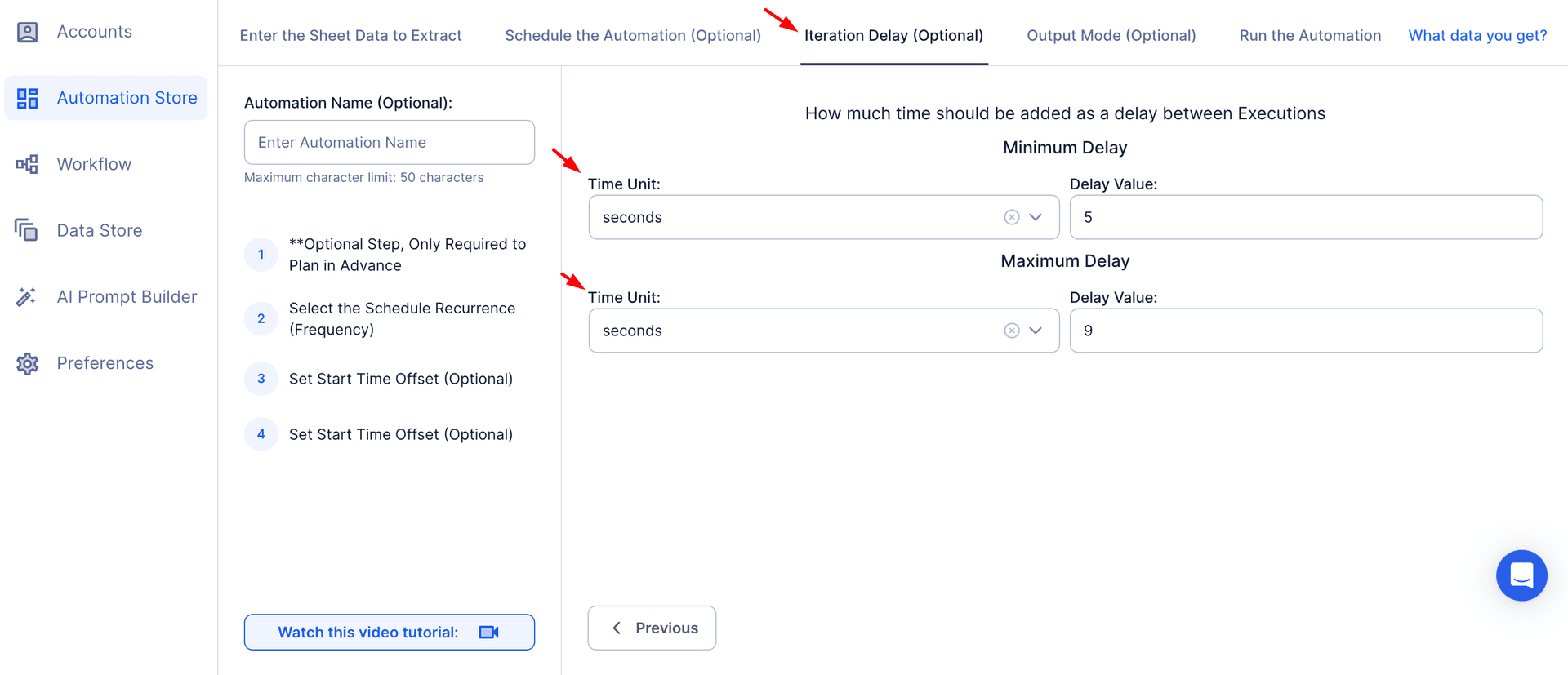
Set the Minimum Delay Time
In the Minimum Delay field, enter the lowest amount of time (in seconds) you want to wait between executions. This delay acts as the shortest pause between actions.
Example: Enter ‘5’ to add a minimum delay of 5 seconds.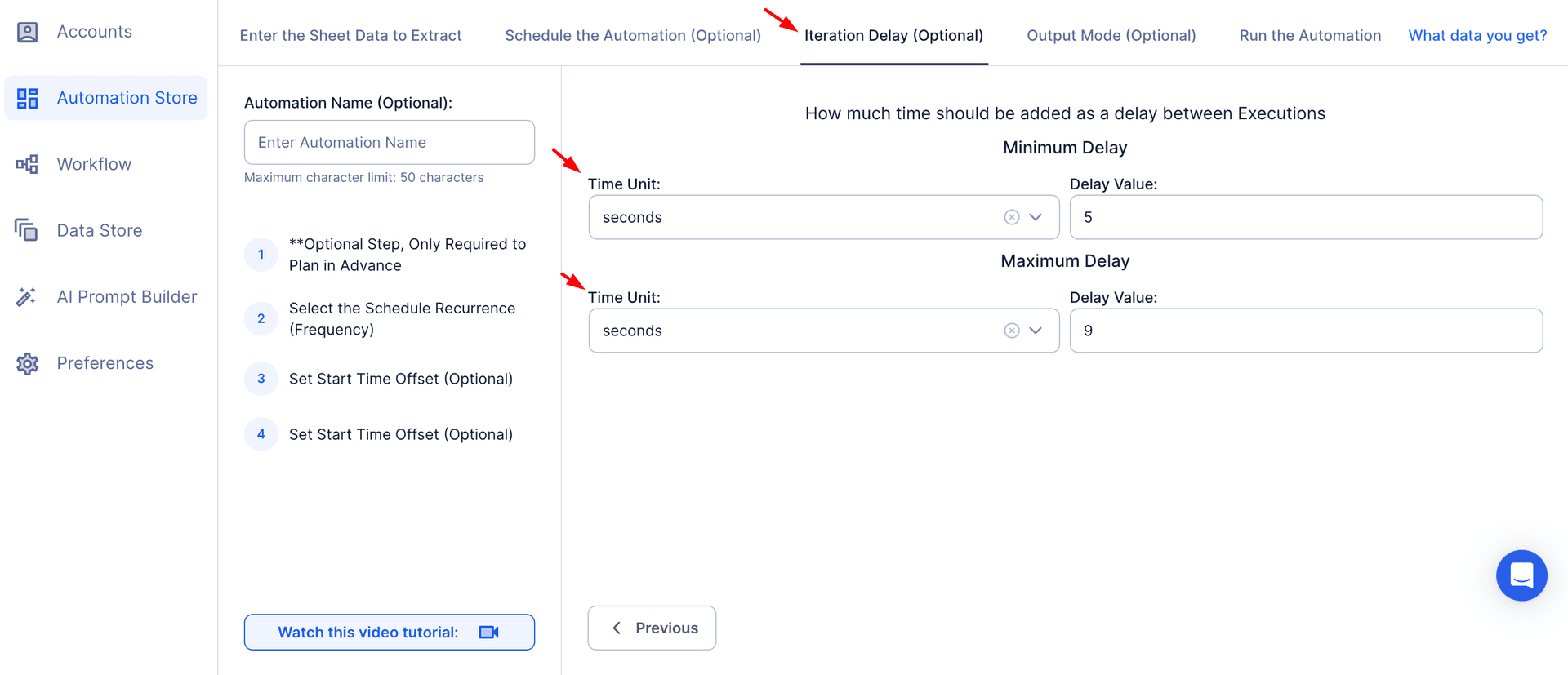
Set the Maximum Delay Time
In the Maximum Delay field, enter the longest amount of time (in seconds) to wait between executions. This adds a random interval to make your automation look more natural.
Example: Enter ‘10’ to add a maximum delay of 10 seconds.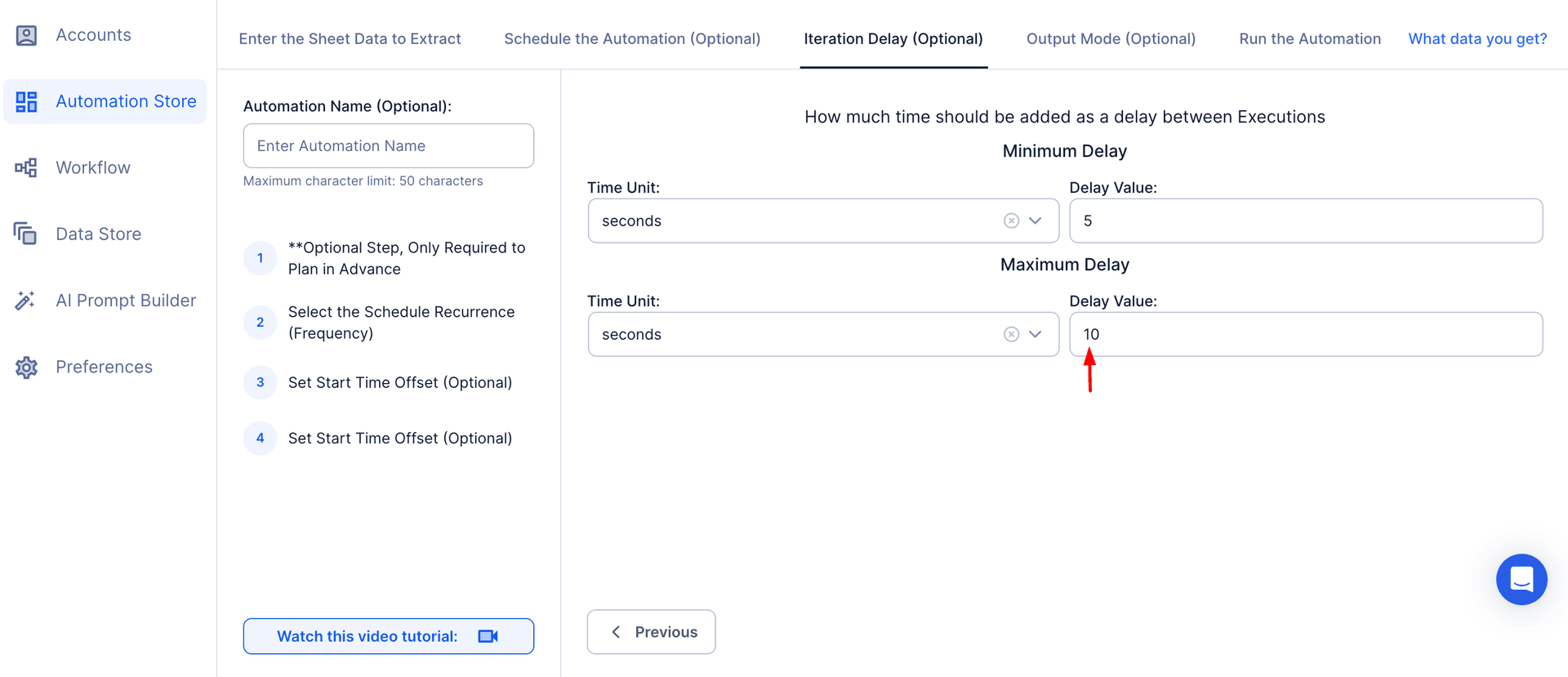
Save the Changes
Once you've set the delay times, click on Save or Apply Changes to update the automation with the new settings.
Troubleshooting
- Error: “Delay time cannot be zero or negative”
Ensure that both your minimum and maximum delay values are set to a positive number. The delay cannot be zero or less. - Issue: “Automation runs too quickly or too slowly”
Re-check the values entered for Minimum Delay and Maximum Delay. To slow down your automation, increase both values. To speed it up, reduce the values. - Error: “Automation failed due to timeouts”
If your automation consistently fails, try increasing the maximum delay to prevent triggering rate limits on external platforms like Twitter.
Related Help Center Articles
- How to Schedule Your Automation in TexAu – Learn how to combine scheduling with iteration delays for efficient automation.
- Building Workflows – Discover how to implement iteration delays in complex workflows.
- How to Select Your Input Source in TexAu – Configure input sources to align with iteration delays.
- Choose Your Output Mode – Manage how data is processed with controlled iteration delays.
- Support – Get help troubleshooting issues with iteration delay configurations.


