GitHub Code Search Export
Streamline GitHub code analysis with TexAu’s GitHub Code Search Export tool. Ideal for founders, marketers, and developers, this automation extracts search results based on specific queries, enabling you to analyze repositories, identify trends, and find potential leads. With bulk processing, scheduling options, and seamless exports to Google Sheets or CSV, TexAu simplifies GitHub data management and enhances your productivity effortlessly!
Tutorial
Overview
The GitHub Code Search Export automation helps you extract search results for specific code queries from GitHub repositories. This is an invaluable tool for founders, sales managers, marketers, and growth hackers looking to analyze codebases, find relevant projects, or identify potential leads for outreach. With TexAu, you can automate the process, export the data to Google Sheets or CSV, and schedule recurring runs to maintain up-to-date insights. Follow this guide to configure and run the automation.
Step 1: Log in to TexAu and Connect Github
- Log in to your TexAu account at v2-prod.texau.com.
- Go to Accounts and connect your github account. You can choose one of these methods:
- Share via Magic Link: Share the link, copy it to your browser, and follow the steps to integrate your Github account securely.
- Add Account: Sync cookies and browser data with TexAu for seamless integration.
Tip: Use Magic Link for an easy and secure connection.
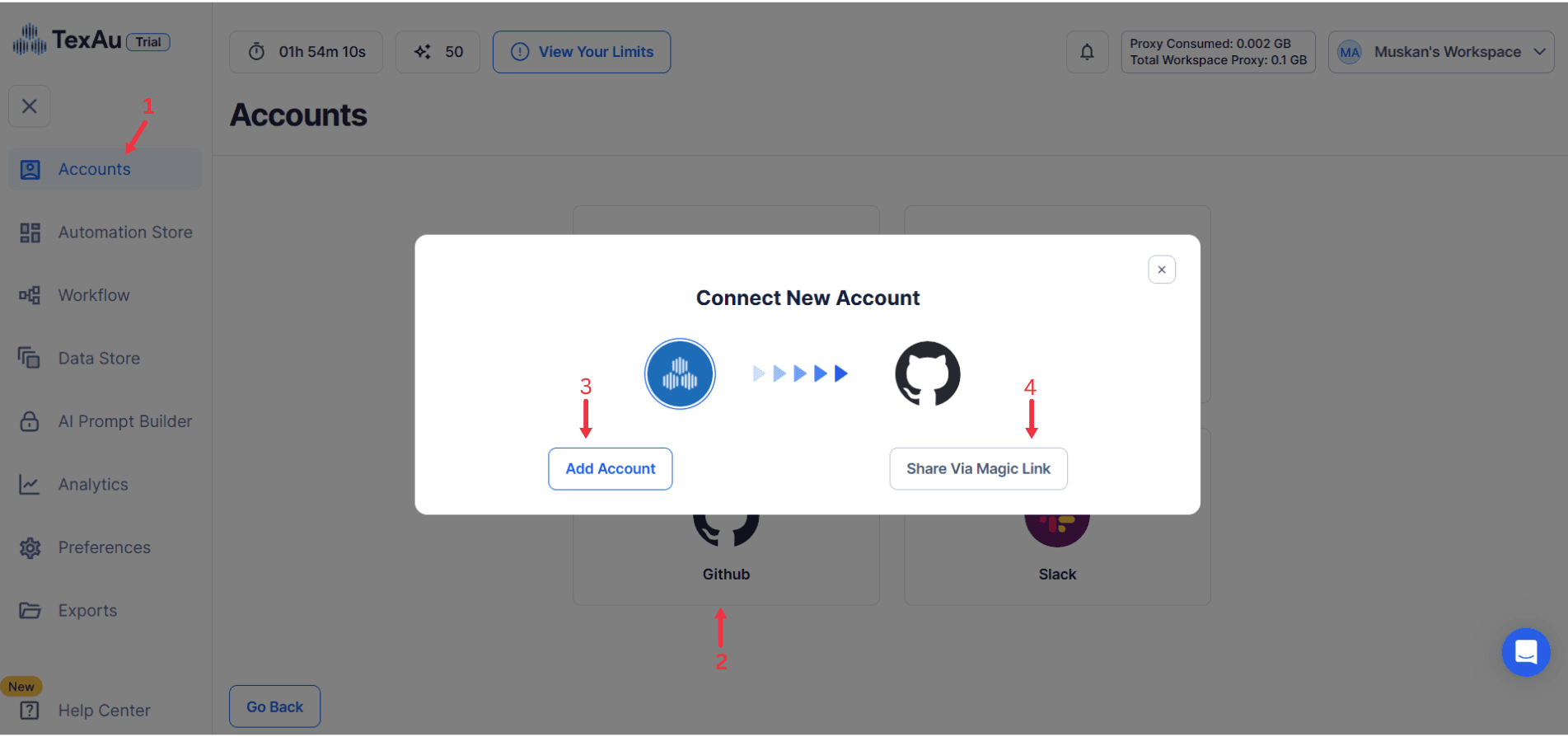
Step 2: Choose Cloud or Desktop Execution
- Decide how you want to run the automation:
- Cloud Mode: Automates tasks on TexAu’s servers with built-in proxies. You can add custom proxies via Settings > Preferences > Proxies.
- Desktop Mode: Runs automation on your local device using your IP address.
Tip: Desktop mode saves cloud runtime credits and gives more control over the process.

Step 3: Search for the Particular Github Automation
- Navigate to the Automation Store on TexAu.
- Use the search bar to find GitHub Code Search Export automation.
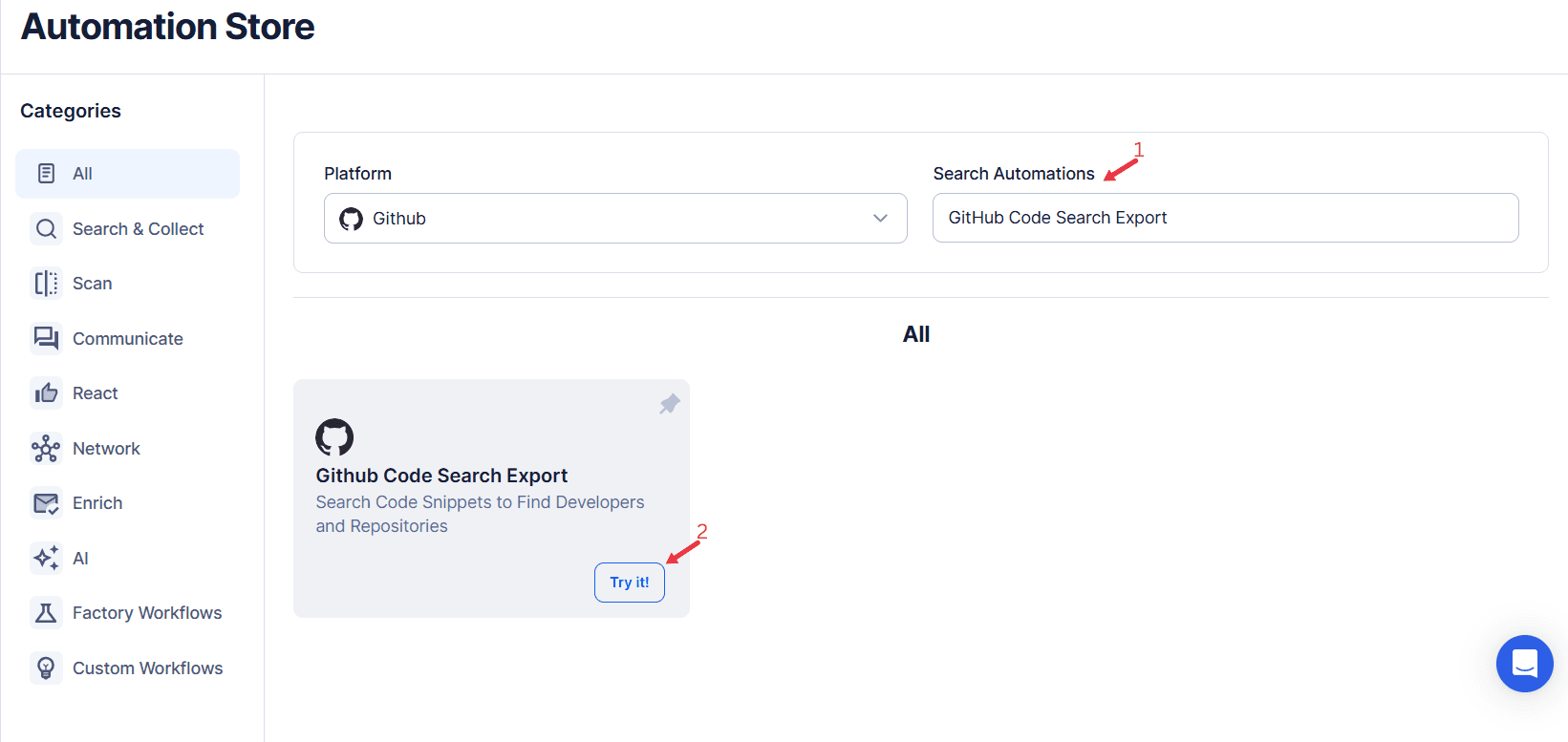
Step 4: Select Your Input Source
GitHub Code Search Export allows you to extract specific code results directly from GitHub using keywords or search URLs. This automation simplifies finding repositories or code snippets by streamlining the search process and exporting relevant data efficiently. It’s ideal for developers, researchers, or teams looking to analyze or reference GitHub code at scale.
Single Input
- Account: Select the GitHub account to use for code search.
- Search: Enter your keyword or GitHub search URL. Example:
https://github.com/search?q=AI&type=code. - Extract Limit (Optional): Specify the number of results to extract (maximum 100 per launch).
Google Sheet
Upload Google Sheet:
- Select Google Account: Choose your connected Google account.
- Spreadsheet: Click Open Google Drive to select a spreadsheet containing search keywords or URLs.
- Sheet: Enter the sheet name for processing data.
Optional Settings:
- Number of Rows to Process: Specify how many rows to process in the spreadsheet.
- Number of Rows to Skip: Define rows to skip during the automation.
Optional Advanced Feature:
Loop Mode: Enable Loop Mode to re-process the Google Sheet from the beginning once all rows are completed. This is useful for tasks that require recurring updates.
Watch Row (Optional)
Watch Row settings by selecting an update frequency and an execution timeframe.
Watch Row Schedule
- None
- Scheduling Intervals (e.g., every 15 minutes, every hour)
- One-Time Execution
- Daily Execution
- Weekly Recurrence (e.g., every Tuesday and Friday)
- Monthly Specific Dates (e.g., 8th and 24th)
- Custom Fixed Dates (e.g., September 18)
By default, Watch Row scans every 15 minutes and runs for five days unless changed.
With Watch Row, workflows stay dynamic and data-driven.
Process a CSV File
- Upload CSV File: Select a CSV file containing GitHub search URLs or keywords.
- Adjust Settings:
- Number of Rows to Process (Optional): Limit the rows to process from the file.
- Number of Rows to Skip (Optional): Define rows to skip during the process.
- Provide Input Details:
- Ensure the correct column contains valid GitHub search URLs or keywords.
Screenshot Suggestion: Show the input source selection screen, highlighting options for Manual Input, Google Sheets, and CSV.
Step 5: Schedule the Automation (Optional)
Configure a schedule to run the automation at regular intervals. Click Schedule to choose a start date and time or set a recurrence frequency:
- None
- At Regular Intervals (e.g., every 24 hours)
- Once
- Every Day
- On Specific Days of the Week (e.g., every Tuesday and Thursday)
- On Specific Days of the Month (e.g., the 1st and 15th)
- On Specific Dates (e.g., January 10)
Tip: Scheduling is useful for tracking ongoing changes in codebases or staying updated on new results.
Screenshot Suggestion: Display the scheduling interface with options for selecting start time and recurrence frequency.
Step 6: Set an Iteration Delay (Optional)
Avoid detection and simulate human-like activity by setting an iteration delay. Choose minimum and maximum time intervals to add randomness between actions. This makes your activity look natural and reduces the chance of being flagged.
- Minimum Delay: Enter the shortest interval (e.g., 10 seconds).
- Maximum Delay: Enter the longest interval (e.g., 20 seconds).
Tip: Random delays keep your automation safe and reliable.
Step 7: Choose Your Output Mode (Optional)
Choose how to save and manage the extracted alumni data. TexAu provides the following options:
- Append (Default): Adds new results to the end of existing data, merging them into a single CSV file.
- Split: Saves new results as separate CSV files for each automation run.
- Overwrite: Replaces previous data with the latest results.
- Duplicate Management: Enable Deduplicate (Default) to remove duplicate rows.
Tip: Google Sheets export makes it easy to collaborate with your team in real time.
Screenshot Suggestion: Show the Output Mode settings with options for Google Sheets, CSV, Append, Split, and Deduplicate.
Step 8: Access the Data from the Data Store
After the automation completes, go to the Data Store section in TexAu to access the exported results. Locate the GitHub Code Search Export automation and click See Data to view or download the data.
Screenshot Suggestion: Show the Data Store screen with the “See Data” button highlighted.
The GitHub Code Search Export automation makes it easy to search and analyze GitHub repositories based on specific queries. With options to schedule recurring runs, use customizable input sources, and export results to Google Sheets or CSV, this tool is ideal for professionals looking to streamline code analysis, identify contributors, or generate leads efficiently.
Recommended Automations
Explore these related automations to enhance your workflow
GitHub Contributors Export
Gather contributor insights effortlessly with TexAu’s GitHub Contributors Export tool. Perfect for founders, marketers, and growth hackers, this automation extracts usernames, commit counts, and contact details from GitHub repositories. With bulk input support, scheduling, and export options to Google Sheets or CSV, TexAu simplifies contributor analysis and enables data-driven outreach strategies. Optimize your campaigns today!
GitHub Profile Scraper
Simplify GitHub profile analysis with TexAu’s GitHub Profile Scraper. Perfect for founders, marketers, and growth hackers, this automation extracts user details, including usernames, repositories, bio information, and more. With scheduling, bulk input handling, and export options to Google Sheets or CSV, TexAu makes data collection and outreach campaigns seamless and efficient. Optimize your developer insights today!
GitHub Repository Search Export
Simplify GitHub repository analysis with TexAu’s GitHub Repository Search Export tool. Perfect for founders, marketers, and growth hackers, this automation extracts repository details like names, descriptions, stars, and contributors based on specific search queries. With bulk input handling, scheduling, and export options to Google Sheets or CSV, TexAu ensures efficient and scalable GitHub data management. Optimize your outreach and trend tracking today!

Start your 14-day free trial today, no card needed
TexAu updates, tips and blogs delivered straight to your inbox.

