GitHub Repository Search Export
Quickly extract and export GitHub repository search data using this powerful automation tool. Ideal for developers and analysts, it helps you save time, analyze trends, and export results to CSV or Google Sheets with ease.
Tutorial
Overview
The GitHub Repository Search Export automation allows you to extract detailed data on repositories matching specific search queries from GitHub. This tool is ideal for founders, companies, sales managers, marketers, and growth hackers looking to analyze repositories, track trends, or build outreach campaigns. With TexAu, you can automate the process, export data to Google Sheets or CSV, and schedule recurring runs to keep your records up to date. Follow this guide to configure and execute the automation.
Step 1: Log in to TexAu and Connect Github
- Log in to your TexAu account at v2-prod.texau.com.
- Go to Accounts and connect your LinkedIn account. You can choose one of these methods:
- Share via Magic Link: Share the link, copy it to your browser, and follow the steps to integrate your Github account securely.
- Add Account: Sync cookies and browser data with TexAu for seamless integration.
Tip: Use Magic Link for an easy and secure connection.
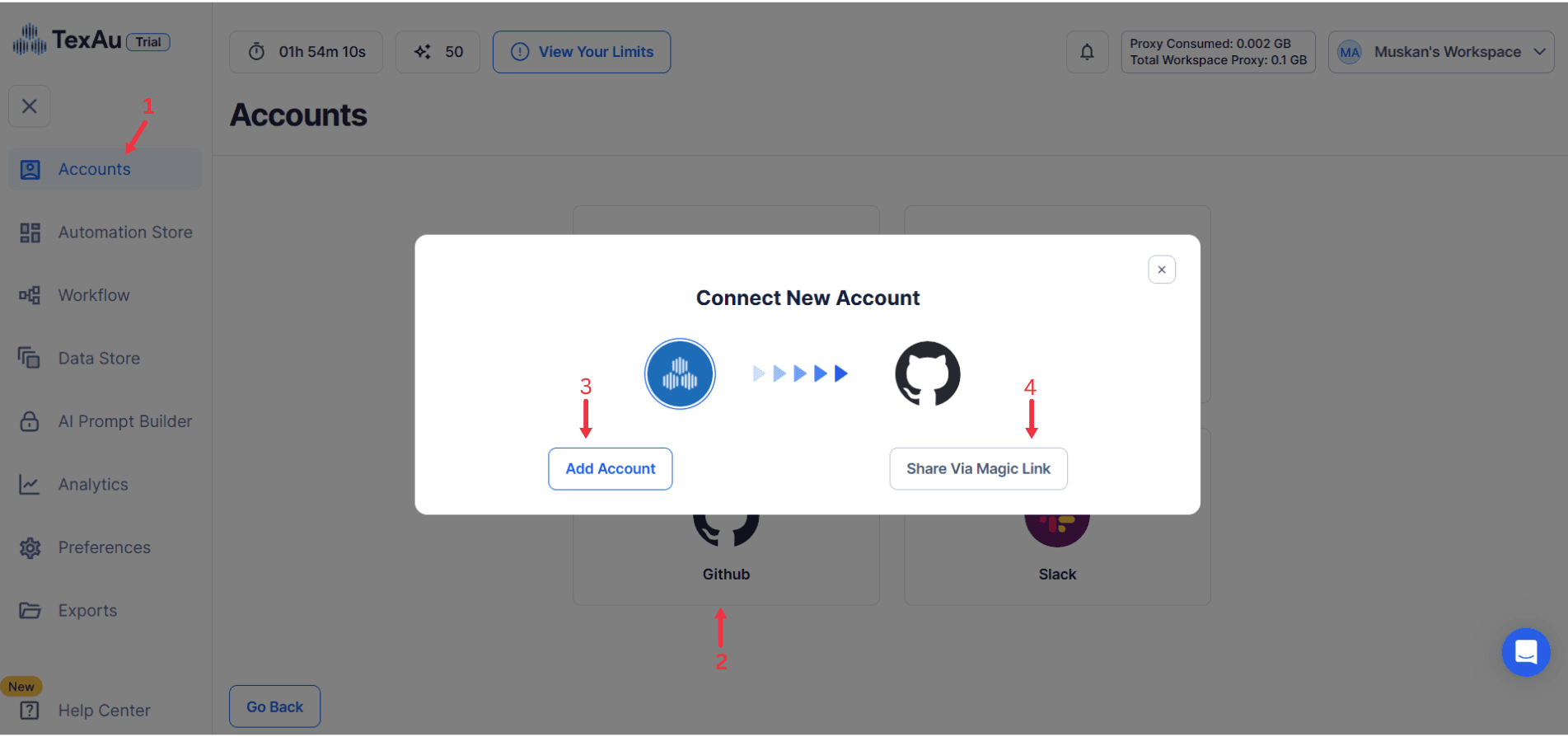
Step 2: Choose Cloud or Desktop Execution
- Decide how you want to run the automation:
- Cloud Mode: Automates tasks on TexAu’s servers with built-in proxies. You can add custom proxies via Settings > Preferences > Proxies.
- Desktop Mode: Runs automation on your local device using your IP address.
Tip: Desktop mode saves cloud runtime credits and gives more control over the process.

Step 3: Search for the Particular Github Automation
- Navigate to the Automation Store on TexAu.
- Use the search bar to find GitHub Repository Search Export automation.
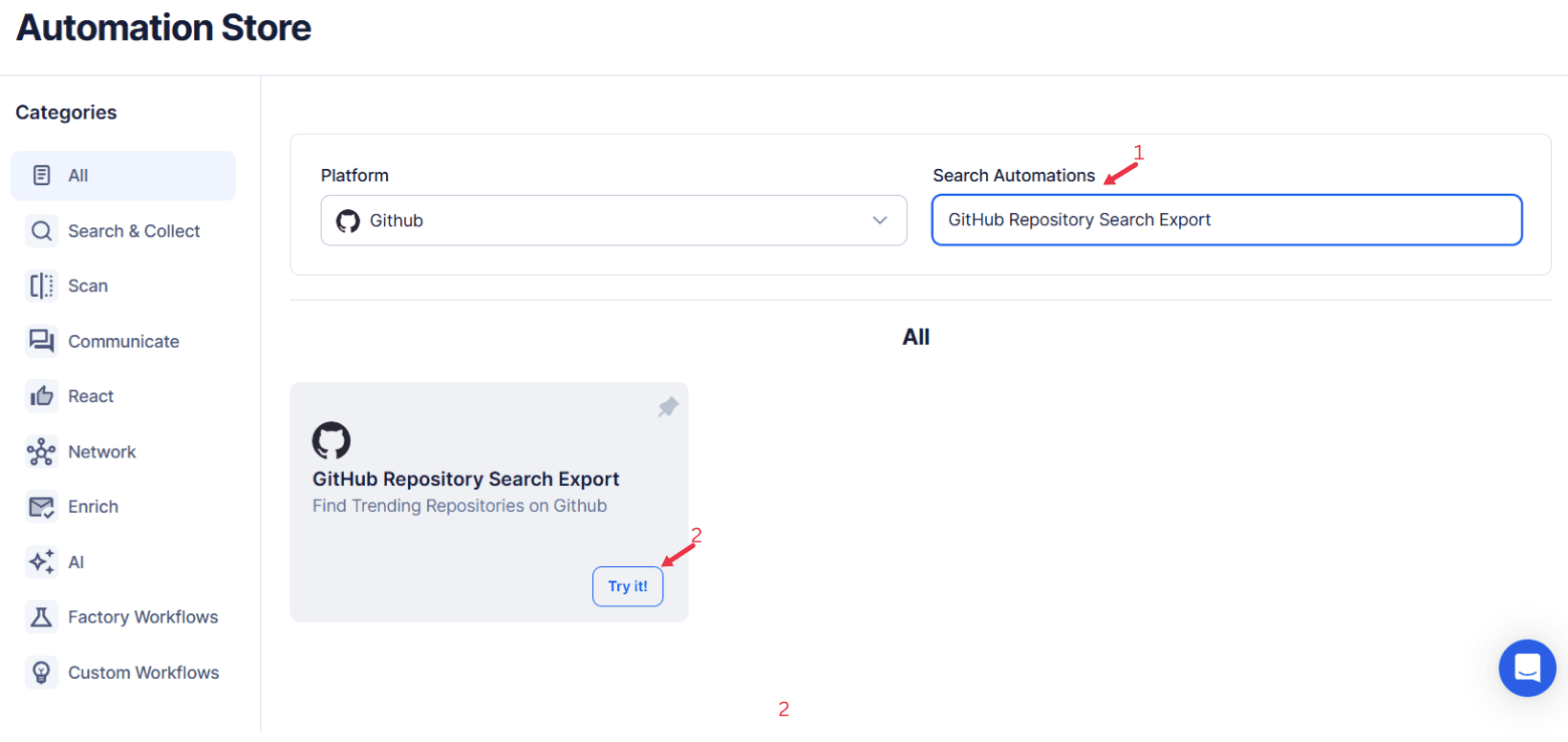
Step 4: Select Your Input Source
The GitHub Repository Search Export automation simplifies the process of extracting repository information from GitHub based on specific search criteria. Users can filter by search keywords, categories, and optional extraction limits to retrieve the most relevant repository details effortlessly.
Single Input
- Search: Enter the search keyword or the GitHub search URL to extract repositories.
- Category (Optional): Select a specific category to filter the results further.
- Extract Limit (Optional): Set the maximum number of repositories to extract (Max. 100 results per launch).
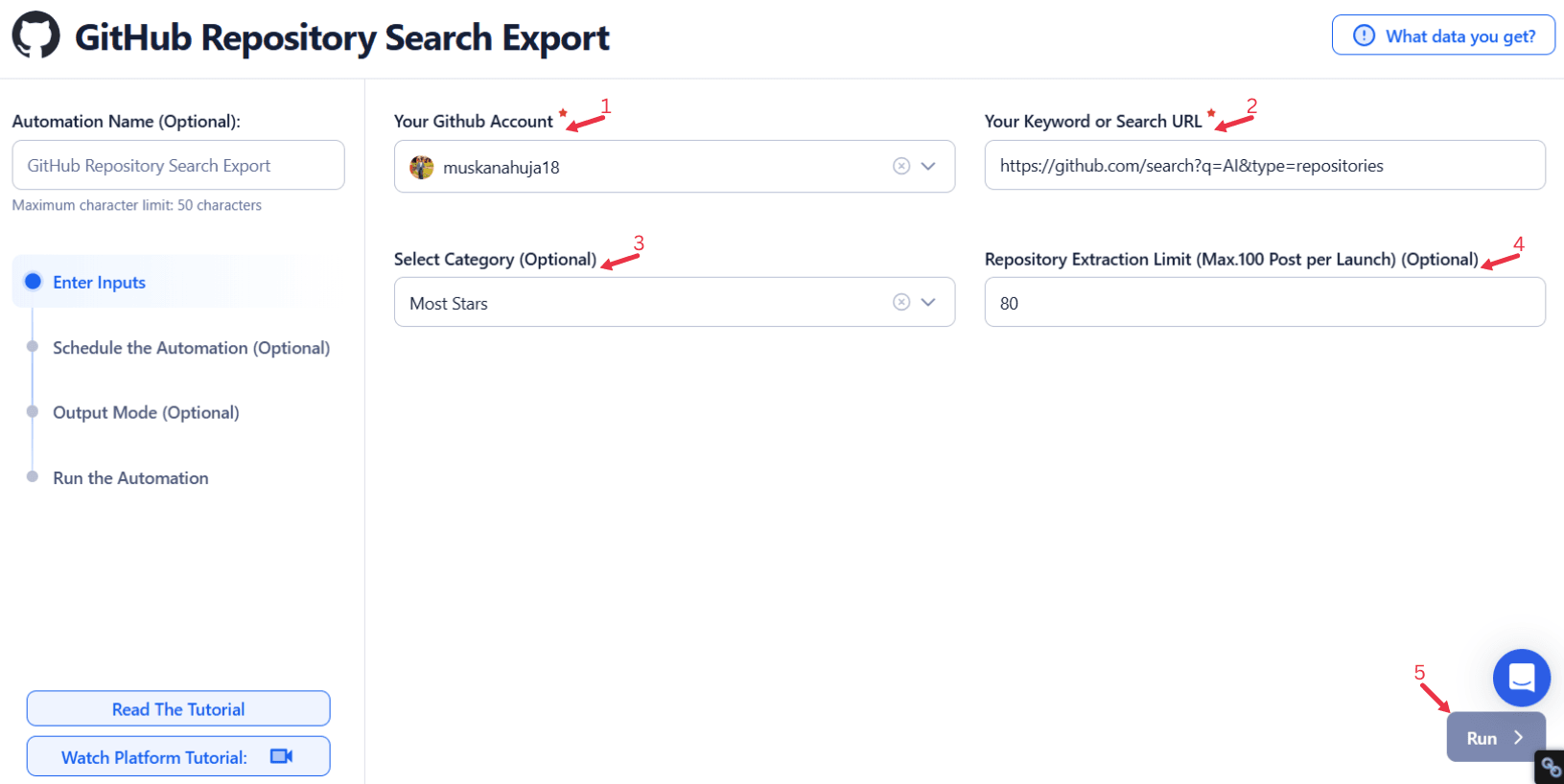
Google Sheet Integration
Upload Google Sheet:
- Select Google Account: Choose the connected Google account.
- Spreadsheet: Click Open Google Drive to select the desired spreadsheet.
- Sheet: Enter the name of the sheet containing input data.
Optional Settings:
- Number of Rows to Process: Specify the number of rows to process.
- Number of Rows to Skip: Define the number of rows to skip.
Optional Advanced Feature:
Loop Mode: Enable Loop Mode to re-process the Google Sheet from the beginning once all rows are completed. This is useful for tasks that require recurring updates.
Watch Row (Optional)
Watch Row feature helps you run workflows automatically when new Google Sheet rows are added. It continuously scans for updates and executes linked workflows accordingly.
Configure Watch Row by selecting an update frequency and defining a time frame.
Watch Row Schedule
- None
- Scheduling Intervals (e.g., every 15 minutes, every hour)
- One-Time Execution
- Daily Execution
- Weekly Recurrence (e.g., every Tuesday and Saturday)
- Monthly Specific Dates (e.g., 2nd and 18th)
- Custom Fixed Dates (e.g., October 20)
By default, Watch Row runs every 15 minutes and continues for five days unless modified.
With Watch Row, TexAu keeps workflows updated dynamically.
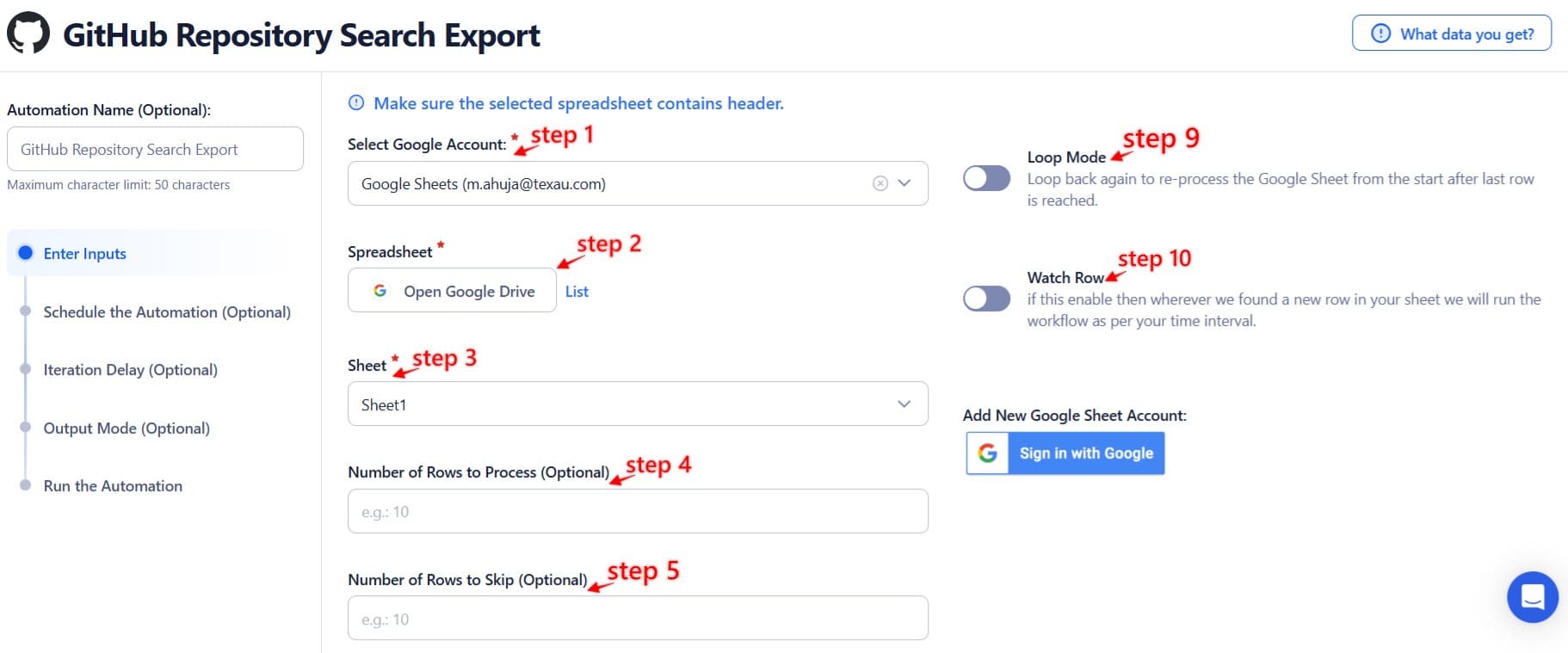
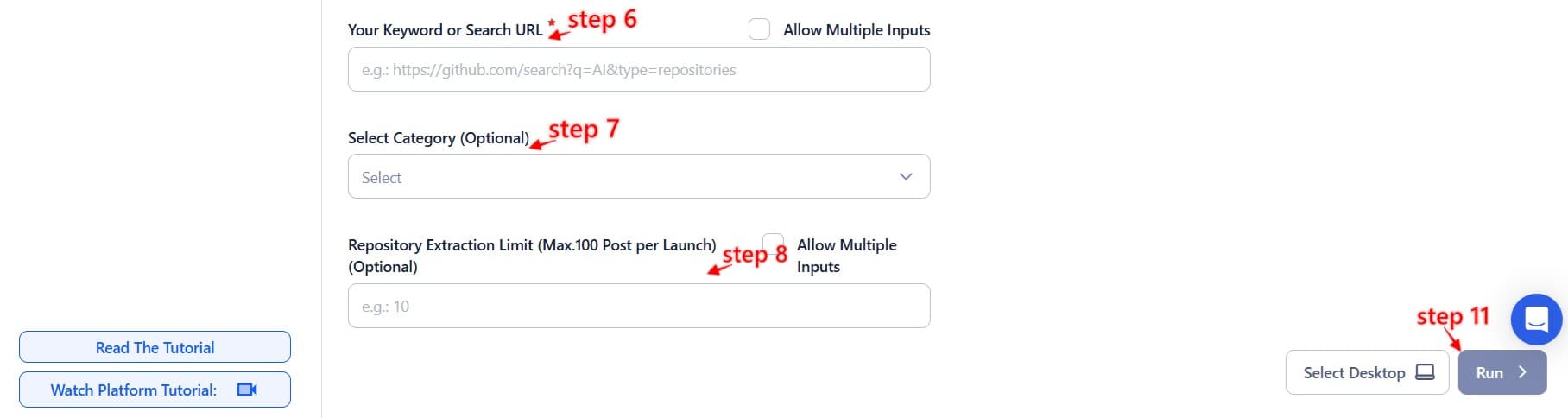
Process a CSV File
- Upload CSV File: Upload a CSV file containing repository search keywords or URLs.
- Adjust Settings:
- Number of Rows to Process (Optional): Limit the rows for processing.
- Number of Rows to Skip (Optional): Define rows to skip.
- Provide Input Details: Ensure the correct column in the CSV contains valid search criteria for GitHub repositories.
Step 5: Schedule the Automation (Optional)
TexAu allows you to schedule the automation to run at regular intervals, ensuring your data remains updated. Click Schedule to configure the start date and time or select a recurrence frequency:
- None
- At Regular Intervals (e.g., every 8 hours)
- Once
- Every Day
- On Specific Days of the Week (e.g., every Monday and Thursday)
- On Specific Days of the Month (e.g., the 1st and 15th)
- On Specific Dates (e.g., March 5)
Tip: Scheduling is useful for monitoring repositories with frequent updates or trends.

Step 6: Set an Iteration Delay (Optional)
Avoid detection and simulate human-like activity by setting an iteration delay. Choose minimum and maximum time intervals to add randomness between actions. This makes your activity look natural and reduces the chance of being flagged.
- Minimum Delay: Enter the shortest interval (e.g., 10 seconds).
- Maximum Delay: Enter the longest interval (e.g., 20 seconds).
Tip: Random delays keep your automation safe and reliable.

Step 7: Choose Your Output Mode (Optional)
Choose how to save and manage the extracted alumni data. TexAu provides the following options:
- Append (Default): Adds new results to the end of existing data, merging them into a single CSV file.
- Split: Saves new results as separate CSV files for each automation run.
- Overwrite: Replaces previous data with the latest results.
- Duplicate Management: Enable Deduplicate (Default) to remove duplicate rows.
Tip: Google Sheets export makes it easy to collaborate with your team in real time.

Step 8: Access the Data from the Data Store
After the automation completes, go to the Data Store section in TexAu to view the extracted repository data. Locate the GitHub Repository Search Export automation and click See Data to access or download the results.
Screenshot Suggestion: Display the Data Store screen with the “See Data” button highlighted.
The GitHub Repository Search Export automation simplifies the process of identifying and analyzing repositories on GitHub. With customizable input options, scheduling, and seamless export to Google Sheets or CSV, this tool is essential for professionals looking to monitor trends, analyze projects, or build data-driven outreach campaigns.
Recommended Automations
Explore these related automations to enhance your workflow
GitHub Stargazers Export
Export stargazers from any GitHub repository with ease. This tool lets you scrape user profiles, filter and view data, and download it in CSV or JSON format. Perfect for developers, researchers, and growth hackers who want insights into who starred their projects. Fast, accurate, and easy to use.
GitHub User Search Export
Export GitHub user data effortlessly with this powerful automation tool. Extract usernames, profiles, emails, and other key details from search results in just a few clicks. Ideal for recruiters, developers, and data analysts who need reliable, structured user information. Save time, boost productivity, and simplify your GitHub research with fast, accurate data exports. 2/2
GitHub Code Search Export
TexAu’s GitHub Code Search Export tool helps you extract specific code search results from GitHub using keywords or URLs. It automates the process and lets you export results in CSV format, making it easier to analyze or share data. Ideal for developers, researchers, and analysts who need fast and structured GitHub code search exports.
Find An Email Address
TexAu’s Find Email Address tool helps you search verified emails using names, domains, or LinkedIn profiles. Do bulk searches, export to CSV or CRM, and automate your workflow. Ideal for sales, hiring, and growth teams.
Find Emails Using Domain
TexAu’s Find Emails Using Domain tool helps you discover verified email addresses connected to any domain. Ideal for sales, marketing, and recruitment, it automates lead generation, supports bulk processing, and integrates with CRMs. Save time and scale your outreach effortlessly.
Quora Profile Followers Export
Fetch the follower count and list from any public Quora profile in just a few clicks. Use this automation to identify audience size, analyze social proof, or build a potential outreach list. Great for influencer research, community tracking, or finding topic-specific thought leaders.
Quora Profile Following Export
Easily get the full list of people someone follows on Quora. Perfect for research, lead gen, or spotting interest patterns in seconds.
Extract Quora Profile
Scrape detailed information from any public Quora profile, including bio, profile links, stats, and more. This tool is useful for building leads, enriching data, or doing influencer research. Ideal for growth hackers, content creators, and outreach teams who need fast access to clean Quora profile data.
Reddit Posts Search Export
The Reddit Posts Search Export automation helps extract Reddit posts using keywords, subreddits, or custom parameters. Perfect for tracking trends, monitoring discussions, and analyzing engagement, this tool supports bulk processing, scheduling, and seamless exports to Google Sheets or CSV.

Start your 14-day free trial today, no card needed
TexAu updates, tips and blogs delivered straight to your inbox.

