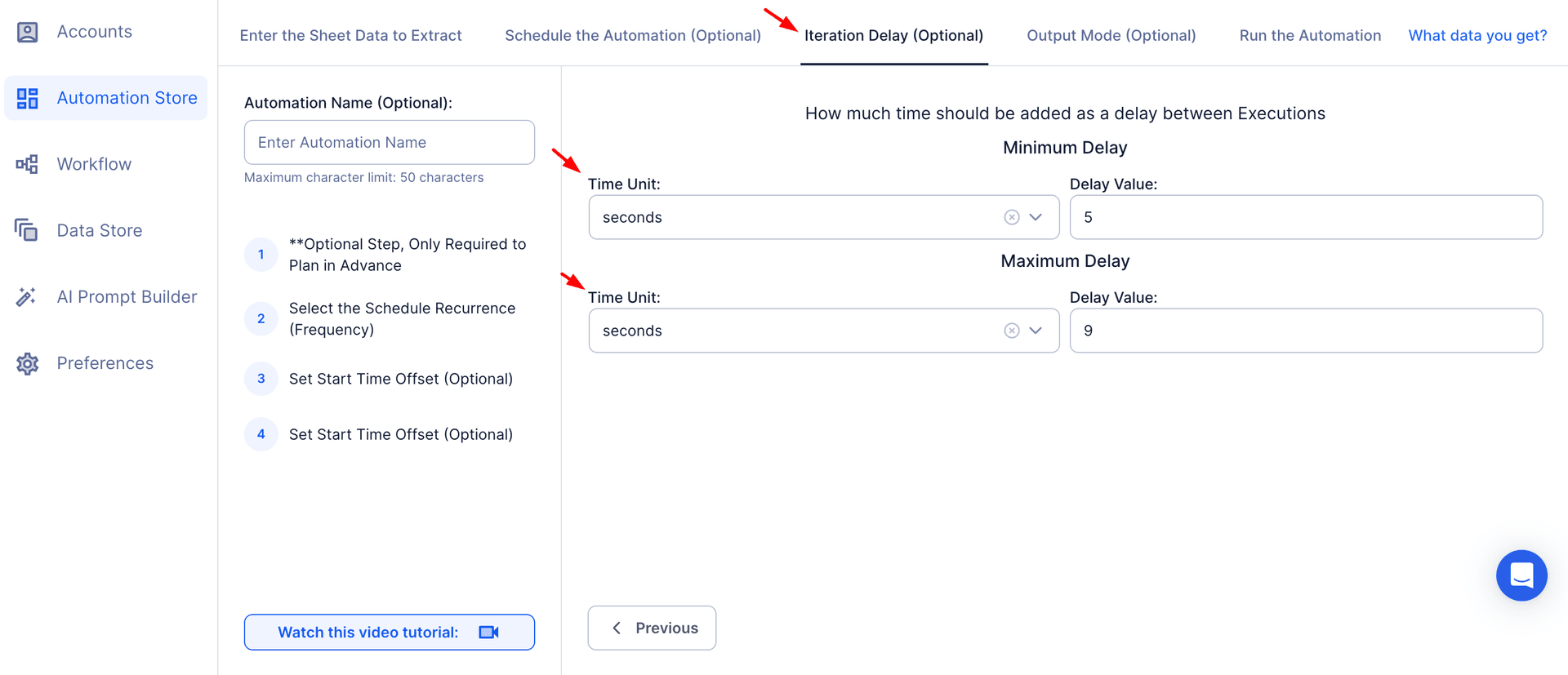LinkedIn’s Product Pages serve as a vital platform for businesses to showcase their offerings, highlight key features, and gather customer reviews. These pages act as a central hub for building credibility, attracting leads, and fostering engagement with both customers and potential partners. With millions of users actively engaging on LinkedIn, Product Pages are a goldmine of information for businesses seeking to stay competitive.
However, manually navigating and extracting product search data from LinkedIn can be a daunting task. Whether it’s analyzing competitors, identifying market trends, or refining sales strategies, the ability to access structured and actionable product data is crucial for success. This is where TexAu’s LinkedIn Product Search Export tool comes in. It automates the process of collecting product data, providing businesses with accurate and comprehensive insights to drive better decision-making.
Key Features of TexAu’s LinkedIn Product Search Export
1. Comprehensive Product Data Extraction
TexAu enables users to extract all essential details from LinkedIn Product Pages in one go. This includes product names, associated companies, industries, descriptions, features, customer reviews, ratings, and LinkedIn page URLs. By centralizing this data, TexAu saves time and allows businesses to focus on analyzing the information to uncover valuable insights.
Example Scenario: A SaaS company looking to improve its CRM software conducts a LinkedIn product search for tools related to “CRM.” TexAu extracts product descriptions, customer reviews, and feature lists from competitors’ product pages, allowing the company to benchmark its offering against market leaders.
2. Customizable Filters
TexAu allows users to apply filters to refine their search and export only the most relevant data. Users can narrow their search based on keywords, industries, company size, or other specific parameters. This ensures that businesses focus their analysis on data that aligns with their objectives. For those managing extensive LinkedIn connections, LinkedIn Connection Checker allows users to verify and clean their LinkedIn network, ensuring they engage with the most relevant contacts.
Example Scenario :A marketer in the tech industry uses TexAu to extract product data exclusively from companies with over 1,000 employees. This filter helps them focus on established brands, enabling a deeper understanding of how industry leaders position their offerings.
3. Bulk Product Export
For businesses analyzing large markets or multiple competitors, exporting data one product at a time can be inefficient. TexAu’s bulk export feature simplifies this process, allowing users to extract information for multiple product pages simultaneously.
Example Scenario: A product manager working on marketing automation software uses TexAu to export data for over 50 products in the same category. The bulk export provides insights into competitors’ features, pricing, and customer reviews, helping the manager identify gaps to address in their own roadmap. For companies tracking LinkedIn engagement, LinkedIn Company Followers Export enables them to analyze follower trends and engagement insights.
4. Export Formats
TexAu provides data in structured formats like CSV or Excel, making it easy to integrate with analytics tools or CRMs. These formats allow for seamless sorting, filtering, and visualization of the exported data.
Example Scenario: A business analyst downloads product data as a CSV file and imports it into an analytics tool to generate a competitive feature comparison chart. This helps the company identify which features to emphasize in future marketing campaigns. For sales teams managing high-volume outreach, LinkedIn Connections Export allows users to efficiently export and track LinkedIn connections, optimizing their lead generation process.
5. Real-Time Updates
LinkedIn product pages are dynamic, with updates to ratings, reviews, and descriptions occurring regularly. TexAu ensures that users can export the most up-to-date product data, helping them stay ahead of changes in the market.
Example Scenario: A business owner monitors customer reviews for a competitor’s product using TexAu’s real-time update feature. They notice a recent spike in negative reviews about customer support, providing an opportunity to position their own product as a more reliable alternative in outreach campaigns. For those with numerous pending connection requests, LinkedIn Automatic Invitation Withdrawal helps manage and remove outdated or unaccepted connection requests efficiently.
Challenges Addressed by TexAu’s LinkedIn Product Search Export
1. Manual Research
Manually reviewing LinkedIn Product Pages can be a daunting and inefficient task, especially when you need to analyze multiple products for market research or competitive benchmarking. The process involves navigating different pages, compiling data manually, and organizing it into a usable format. This labor-intensive method increases the risk of errors and limits the ability to gather and analyze data comprehensively, particularly when dealing with a large dataset. For businesses looking to automate their LinkedIn engagement, LinkedIn Auto Comment enables automatic interaction with posts, ensuring consistent engagement across relevant discussions.
Solution: TexAu automates the collection of product data from LinkedIn, eliminating the need for manual research. The tool extracts all relevant product information efficiently, ensuring accuracy and saving significant time. Businesses can now redirect their efforts toward interpreting the data and building strategies rather than gathering information.
Example Scenario: A sales team at a cloud services company is exploring potential partnership opportunities. Instead of manually collecting product data from LinkedIn pages of relevant businesses, they use TexAu to export this information in minutes. With TexAu, the team gets a structured list of companies offering complementary products, such as data storage solutions or analytics software. This allows them to focus on engaging with potential partners and pitching collaborative opportunities.
2. Scattered Information
LinkedIn Product Pages provide a wealth of data, such as product descriptions, features, customer reviews, and pricing strategies. However, this information is often dispersed across multiple sections, making it difficult to analyze comprehensively. Gathering data from scattered sections manually can be time-consuming and increases the risk of missing critical insights.
Solution: TexAu consolidates scattered data into a single, structured export file. It organizes all product-related information, such as descriptions, ratings, reviews, and URLs, in an easy-to-analyze format. This allows businesses to access a complete snapshot of the competitive landscape and make informed decisions.
Example Scenario: A product management team is tasked with comparing feature descriptions, customer ratings, and pricing strategies of 20 competitor products in the collaboration tools category. Using TexAu, they export all relevant data into an Excel sheet. The consolidated file allows them to quickly identify which features are missing in their own product and highlight those as priorities in the upcoming development roadmap. Additionally, the structured data provides insights for crafting competitive marketing materials.
3. Missed Opportunities
Manually managing product data increases the likelihood of overlooking critical insights or emerging trends. When research efforts are limited by time or scope, important details—such as recurring customer pain points, new trends in feature development, or gaps in competitors’ offerings—can go unnoticed. These missed opportunities can hinder a business’s ability to innovate or capitalize on market demands.
Solution: T exAu ensures no relevant data point is missed by automating the extraction of all available product information. By gathering comprehensive and detailed data, TexAu enables businesses to identify trends, recurring themes in customer feedback, and emerging gaps that can be addressed through innovation or targeted campaigns.
Example Scenario: A marketing team researching AI-powered tools for HR uses TexAu to export product data. They discover a growing trend in “employee sentiment analysis” features through competitor descriptions and customer reviews. This insight drives the development of a campaign highlighting their product’s similar capabilities, positioning it as a cutting-edge solution for modern HR needs. Without TexAu, this trend might have been overlooked, leading to a missed opportunity for differentiation.
Benefits of TexAu’s LinkedIn Product Search Export
1. Competitive Analysis
Understanding competitors’ offerings and positioning is essential to staying ahead in any industry. TexAu provides businesses with detailed data about competitors, including their product features, pricing models, and customer feedback. This allows businesses to benchmark their offerings and refine their value proposition to stand out in a crowded market. For businesses looking to automate messaging at scale, LinkedIn AI Message uses AI-driven technology to personalize LinkedIn outreach, enhancing response rates.
Example Scenario: A SaaS company offers a project management tool and wants to position it as a more affordable alternative to industry leaders. Using TexAu, they export data on competitors’ pricing models, feature lists, and customer reviews. The analysis reveals that their tool offers customizable dashboards at a lower price, a feature competitors lack in their base plans. The company uses this information to craft a pricing campaign emphasizing their product’s superior value.
2. Market Insights
Exporting and analyzing LinkedIn product data enables businesses to identify trends, discover customer pain points, and explore opportunities for innovation. With TexAu, companies can analyze data from multiple products to uncover market gaps and evolving demands.
Example Scenario: An HR software company uses TexAu to export data from products in the employee engagement category. By reviewing customer reviews and feature descriptions, they notice a growing demand for AI-powered features like predictive analytics and personalized employee recommendations. The company prioritizes integrating these features into their product roadmap, ensuring they remain competitive in an evolving market.
3. Lead Generation
LinkedIn product searches can reveal companies offering complementary products or services, creating opportunities for partnerships, cross-selling, or upselling. By analyzing exported data, businesses can identify potential leads and build targeted outreach campaigns.
Example Scenario: A cloud computing company identifies businesses offering data analytics solutions through LinkedIn product searches. Using TexAu, they export data from relevant product pages and create a targeted outreach campaign highlighting how their cloud infrastructure can enhance the performance of analytics software. This strategic approach opens doors to joint marketing efforts and new revenue streams.
4. Efficient Research
Manual product data collection can take days, especially for large-scale research projects. TexAu automates the entire process, allowing businesses to gather comprehensive data in minutes. This time-saving approach enables teams to focus on high-value tasks, such as data analysis and strategy development.
Example Scenario: A market researcher tasked with creating a competitive landscape report uses TexAu to export data from 100 LinkedIn product pages in under an hour. By automating the data collection, the researcher saves days of manual work and gains valuable time to analyze the data and prepare actionable insights for stakeholders.
5. Enhanced Sales Strategies
Detailed product data enables sales teams to tailor their pitches, emphasizing features that address specific customer pain points or outperform competitors. TexAu provides the insights necessary for creating compelling value propositions and closing deals more effectively.
Example Scenario: A sales representative for a business intelligence tool uses TexAu to export competitor product data. They discover that many competitors lack real-time reporting capabilities. During client meetings, the representative emphasizes their tool’s ability to generate real-time insights, positioning it as a superior solution for fast-paced decision-making environments. This approach highlights the product’s unique value, increasing the chances of winning the deal.
By addressing challenges such as manual research, scattered information, and missed opportunities, TexAu’s LinkedIn Product Search Export provides businesses with a powerful tool to streamline their data collection efforts. The benefits extend across competitive analysis, market insights, lead generation, and sales strategy enhancement, enabling businesses to make informed, data-driven decisions with ease.
Use Cases for TexAu’s LinkedIn Product Search Export
1. Sales Teams: Refining Pitches and Identifying Clients
Sales teams rely on detailed product data to create compelling sales pitches that resonate with potential clients. With TexAu’s LinkedIn Product Search Export, sales professionals can extract comprehensive information about products, their features, and their associated companies. This data enables them to identify potential clients or partners and tailor their pitches to highlight how their solution fills gaps or outperforms competitors.
Example: A sales team working for a SaaS company uses TexAu to export data about competitor products in the “workflow automation” category. They discover that many of these tools lack real-time collaboration features. Armed with this insight, the team tailors their pitch to emphasize their product’s unique real-time collaboration capabilities. This targeted approach not only addresses customer pain points but also differentiates their solution, increasing the likelihood of closing deals.
How TexAu Helps Sales Teams:
- Identify potential clients by filtering data for companies offering products with missing features.
- Focus sales pitches on addressing competitors' shortcomings.
- Build a repository of competitor data for future outreach and planning.
2. Marketers: Crafting Competitive Campaigns
Marketers need deep insights into competitor products to craft campaigns that stand out. With TexAu, they can export detailed product data, including descriptions, features, and customer reviews. This information can be used to create white papers, social media ads, or blog posts that highlight their product’s advantages.
Example: A marketing team working for a project management software company exports data on 10 competitor tools. By analyzing the features and customer feedback, they discover that their software’s “customizable dashboards” are a standout feature compared to competitors. The team develops a campaign emphasizing this feature with the tagline, “Tailor Your Workflows Like Never Before,” leading to increased product interest and conversions.
How TexAu Helps Marketers:
- Provide data for creating detailed competitor comparison charts.
- Highlight unique product advantages in marketing campaigns.
- Analyze customer reviews to identify messaging that resonates with the audience.
3. Product Managers: Informing Development Roadmaps
Product managers play a crucial role in shaping the development roadmap, and data-driven decisions are critical to their success. TexAu enables product managers to analyze trends, customer reviews, and competitor feature sets to inform updates or new product features. By identifying gaps in the market or recurring customer pain points, product managers can prioritize development efforts that align with customer expectations.
Example: A product manager for an HR software tool exports data on competitor offerings in the “employee engagement” category. They notice a growing demand for AI-powered sentiment analysis through customer reviews. Based on this trend, the manager prioritizes integrating sentiment analysis into their product’s roadmap, addressing a key market need.
How TexAu Helps Product Managers:
- Identify emerging trends in customer needs and industry innovation.
- Prioritize features based on competitor gaps and customer demand.
- Monitor feedback on competitor updates to stay ahead of the curve.
4. Business Owners: Spotting Trends and Partnerships
Business owners can leverage TexAu’s LinkedIn Product Search Export to stay informed about market trends and identify opportunities for partnerships or acquisitions. By monitoring new tools and competitors in their industry, they can adapt their offerings to maintain a competitive edge.
Example: A small business owner in the cloud computing space exports data on products in the “data analytics” category. They observe an increasing number of tools offering real-time analytics and decide to partner with a leading data analytics provider to integrate this feature into their service. This strategic move helps them stay relevant in a competitive market.
How TexAu Helps Business Owners:
- Discover emerging trends to adapt product offerings.
- Identify complementary products for partnerships or collaborations.
- Monitor the competitive landscape for strategic decision-making.
Best Practices for Maximizing Results
1. Filter Strategically
Use TexAu’s filters to focus on products that align closely with your business goals. Narrow down the data based on keywords, industries, or company size to ensure relevance.
Example: If you’re targeting enterprise-level clients, filter for products offered by companies with over 1,000 employees. This approach saves time and ensures your analysis focuses on businesses that match your ideal client profile.
2. Organize Exported Data
Structure the exported data into categories like features, reviews, ratings, and industries for easier analysis. This will help you draw actionable insights and create clear reports for internal stakeholders.
Example: A marketing team creates a spreadsheet with columns for “Product Name,” “Key Features,” “Customer Reviews,” and “LinkedIn Page URL.” This format allows them to quickly compare competitors and identify areas where their product excels.
3. Act on Insights
Don’t just export data—use it to inform your strategies. Whether it’s improving your product, crafting better campaigns, or refining your sales approach, ensure that insights from the data are put into action.
Example: After identifying that competitors lack strong customer support features, a SaaS company highlights its 24/7 support in sales pitches and marketing materials, positioning itself as a customer-first brand.
Metrics and Tracking
1. Feature Comparison Metrics
Track how your product’s features compare to competitors. Identify areas where your product excels or lags behind to guide your messaging and development priorities.
Example: A SaaS company discovers through TexAu that most competitors in the workflow automation space lack mobile app support. They emphasize this feature in their campaigns to differentiate their product.
2. Review Sentiment Trends
Analyze customer reviews over time to understand how competitors’ products are perceived. Pay attention to recurring complaints or praises to identify opportunities for improvement or differentiation. For businesses aiming to stay active in discussions, LinkedIn Auto Comment enables automated engagement on relevant LinkedIn posts, ensuring continuous interaction with the audience.
Example: A product manager observes an increase in positive reviews for a competitor that recently added AI-driven insights. They prioritize adding similar functionality to their product to stay competitive.
3. Market Share Insights
Monitor the number of products in specific categories to gauge the level of competition. Use this data to identify niches or underserved areas where your product can thrive. For companies managing LinkedIn company pages, LinkedIn Company Followers Export provides insights into follower trends, engagement levels, and brand growth.
Example: A project management software company tracks the rise of new entrants in their category and notices a growing focus on team collaboration tools. This insight prompts them to enhance their collaboration features to stay ahead of the curve.
Tips for Maximizing Results
1. Focus on Relevant Categories
Prioritize products that align closely with your business goals or market. Avoid wasting time on unrelated categories that won’t provide actionable insights.
Example: If your goal is to enter the marketing automation space, limit your export to products in this category rather than analyzing unrelated tools like CRM software.
2. Leverage Reviews
Customer reviews are a treasure trove of information. Use them to identify pain points, preferences, or areas where competitors fall short.
Example: If reviews frequently mention poor onboarding experiences for a competitor’s product, you can highlight your seamless onboarding process in marketing campaigns.
By applying these detailed use cases, best practices, metrics, and tips, TexAu’s LinkedIn Product Search Export tool becomes a powerful asset for businesses seeking to gain actionable insights, refine strategies, and maintain a competitive edge. Whether you’re in sales, marketing, product management, or leadership, this tool ensures you make informed decisions that drive results.
Conclusion: Harness LinkedIn Product Data with TexAu
TexAu’s LinkedIn Product Search Export is a game-changer for market analysis, competitor benchmarking, and sales strategy development. By automating the extraction of product data, TexAu saves time, ensures accuracy, and provides actionable insights to drive business growth. Leverage this powerful tool to stay ahead of trends, identify opportunities, and make data-driven decisions for success.