Slack Workspace Channels Export
The Slack Workspace Channels Export automation by TexAu simplifies extracting and managing channel data from your Slack workspace. Perfect for founders, marketers, and growth hackers, this tool provides insights into team communication and helps track activity. Export data directly to Google Sheets or CSV, automate routine tasks, and keep workspace details up to date with scheduling options. TexAu ensures efficiency and seamless execution, making Slack workspace management effortless.
Tutorial
Overview
The Slack Workspace Channels Export automation allows you to extract a list of all channels in your Slack workspace. This tool is essential for founders, sales managers, marketers, and growth hackers looking to analyze team communication, organize channel data, or track activity across a workspace. TexAu simplifies this process by providing automation options, scheduling, and seamless data export to Google Sheets or CSV. Follow this step-by-step guide to configure and run the automation.
Step 1: Log in to TexAu and Connect Slack Account
Log in to your TexAu account at v2-prod.texau.com. Go to Accounts and connect your slack account. You can choose one of these methods:
- Share via Magic Link: Share the link, copy it to your browser, and follow the steps to integrate your slack account securely.
- Add Account: Sync cookies and browser data with TexAu for seamless integration.
Tip: Use Magic Link for an easy and secure connection.

Step 2: Choose Cloud or Desktop Execution
Decide how you want to run the automation:
- Cloud Mode: Automates tasks on TexAu’s servers with built-in proxies. You can add custom proxies via Settings > Preferences > Proxies.
- Desktop Mode: Runs automation on your local device using your IP address.
Tip: Desktop mode saves cloud runtime credits and gives more control over the process.

Step 3: Search for the Particular Slack Automation
Navigate to the Automation Store on TexAu. Use the search bar to find Slack Workspace Channels Export automation.
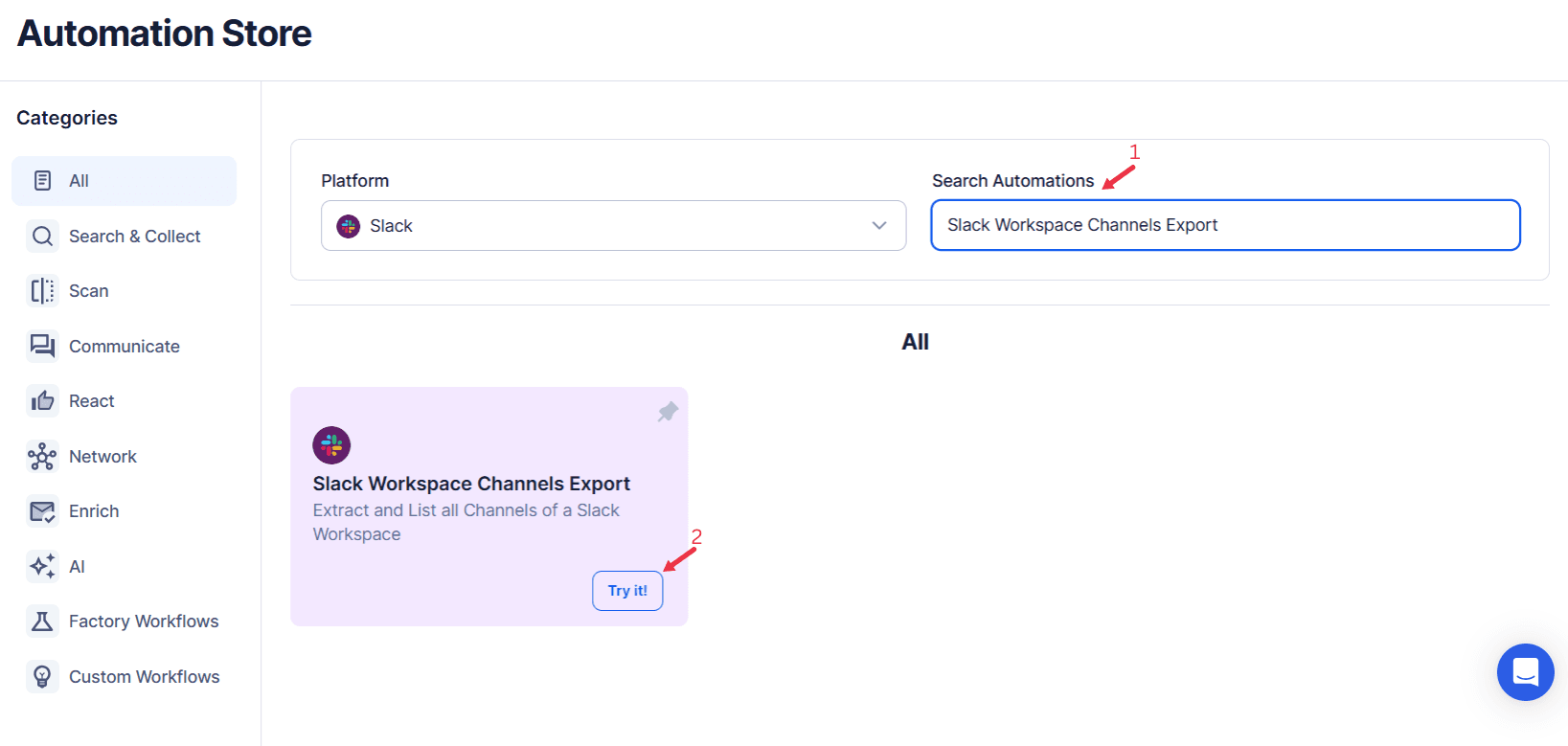
Step 4: Select Your Input Source
The Slack Workspace Channels Export feature allows you to extract and organize Slack channels within a specific workspace. It provides options for precise data processing, whether through single input, Google Sheets, or CSV files.
Single Input
This option lets you export channel information from a single Slack workspace.
- Account: Choose the Slack account associated with the workspace.
- Slack Workspace: Select the workspace to extract the channel data from.
- Extract Limit (Optional): Specify the maximum number of channels to extract (limit is 2499).
Google Sheets
Use this option for multiple workspace exports stored in a spreadsheet.
Select Google Account: Link or select your Google account. Add a new account if necessary.
Select Your Spreadsheet: Click "Open Google Drive" to locate your Google Sheet. Choose the specific spreadsheet and sheet containing your data.
Processing Options:
- Number of Rows to Process (Optional): Define how many rows to process.
- Number of Rows to Skip (Optional): Set the number of rows to skip before processing.
Slack Workspace: Allow multiple inputs for selecting multiple workspaces.
Extract Limit (Optional): Set extraction limits for each workspace entry.
Loop Mode (Optional)
- Turn on Loop Mode to reprocess the Google Sheet from the start once all rows are completed.
Watch Row (Optional)
TexAu’s Watch Row feature enables automated Google Sheet-based workflows by detecting new data entries and triggering workflows instantly.
Define Watch Row settings by selecting a frequency and setting an execution timeframe.
Watch Row Schedule
- None
- Scheduling Intervals (e.g., every 15 minutes, every hour)
- One-Time Execution
- Daily Execution
- Weekly Recurrence (e.g., every Monday and Friday)
- Monthly Specific Dates (e.g., 9th and 23rd)
- Custom Fixed Dates (e.g., August 5)
By default, Watch Row runs every 15 minutes and continues for five days unless modified.
With Watch Row, TexAu ensures efficient, automated task execution.
Process a CSV File
For exporting static lists of Slack workspaces.
Upload the File: Click "Upload CSV File" and select your file containing Slack workspace data. Ensure it includes required fields.
Adjust Processing Settings:
- Number of Rows to Process (Optional): Specify how many rows to process.
- Number of Rows to Skip (Optional): Set the number of rows to skip.

Step 5: Schedule the Automation (Optional)
Set a schedule to run the automation periodically for regular updates. Click Schedule to configure the start date and time or select a recurrence frequency:
- None
- At Regular Intervals (e.g., every 12 hours)
- Once
- Every Day
- On Specific Days of the Week (e.g., every Monday and Thursday)
- On Specific Days of the Month (e.g., the 1st and 15th)
- On Specific Dates (e.g., March 10)
Tip: Scheduling is ideal for keeping channel data up to date in dynamic workspaces.

Step 6: Set an Iteration Delay (Optional)
To mimic natural behavior and avoid detection, configure an Iteration Delay. Set a Minimum Delay and Maximum Delay to randomize the time between processing each channel.

Step 7: Choose Your Output Mode (Optional)
Select how you want to save and organize the extracted channel data. TexAu provides the following options:
- Export Options: Choose between Google Sheets or CSV for data storage. If using Google Sheets, link your Google account for direct export to Google Drive.
- Output Management:
- Append: Add new results to the existing data file.
- Split: Create a new file for each run.
- Overwrite: Replace old data with the latest export.
- Duplicate Management: Enable Deduplicate to automatically remove duplicate entries.
Tip: Exporting to Google Sheets ensures real-time updates and is ideal for collaborative teams.

Step 8: Access the Data from the Data Store
After the automation completes, go to the Data Store section in TexAu to view the exported Slack workspace channel data. Locate the Slack Workspace Channels Export automation and click See Data to access or download the results.

The Slack Workspace Channels Export automation provides a straightforward way to gather and manage Slack channel data. With flexible input options, scheduling capabilities, and seamless export to Google Sheets or CSV, this tool is invaluable for professionals looking to organize workspace communication, analyze channels, or track updates efficiently.
Recommended Automations
Explore these related automations to enhance your workflow
Slack Channel Members Extractor
TexAu's Slack Channel Members Extractor automation helps you extract member details from Slack channels, including names and user IDs. Streamline team management, collaboration, or outreach efforts with organized data at your fingertips. Ideal for team leads, HR professionals, and marketers, TexAu simplifies the process, enabling efficient communication and engagement within Slack workspaces.
Slack Channel Threads Export
Streamline Slack thread analysis with TexAu’s Slack Channel Threads Export tool. Ideal for founders, marketers, and team managers, this automation retrieves messages and replies from Slack threads for documentation or collaboration insights. With scheduling, bulk input options, and export capabilities to Google Sheets or CSV, TexAu makes managing Slack discussions effortless and efficient. Optimize your communication analysis today!
Slack Profile Scraper
TexAu's Slack Profile Scraper automation extracts detailed information from Slack profiles, including names, titles, and contact details. Perfect for organizing team data, streamlining communication, or building outreach lists. Ideal for HR professionals, team leads, and marketers, TexAu simplifies data collection, helping you manage Slack profiles efficiently and enhance collaboration within workspaces.

Start your 14-day free trial today, no card needed
TexAu updates, tips and blogs delivered straight to your inbox.

