Slack Profile Scraper
TexAu's Slack Profile Scraper automation extracts detailed information from Slack profiles, including names, titles, and contact details. Perfect for organizing team data, streamlining communication, or building outreach lists. Ideal for HR professionals, team leads, and marketers, TexAu simplifies data collection, helping you manage Slack profiles efficiently and enhance collaboration within workspaces.
Tutorial
Overview
The Slack Profile Scraper automation helps you collect detailed information about users in your Slack workspace. This is an excellent tool for founders, companies, sales managers, marketers, and growth hackers to analyze and manage user data efficiently. With TexAu’s robust features, you can schedule tasks, export data to Google Sheets or CSV, and run the automation on the cloud or desktop. Follow this guide to set up and execute the automation.
Step 1: Log in to TexAu and Connect Slack Account
Log in to your TexAu account at v2-prod.texau.com. Go to Accounts and connect your slack account. You can choose one of these methods:
- Share via Magic Link: Share the link, copy it to your browser, and follow the steps to integrate your slack account securely.
- Add Account: Sync cookies and browser data with TexAu for seamless integration.
Tip: Use Magic Link for an easy and secure connection.

Step 2: Choose Cloud or Desktop Execution
Decide how you want to run the automation:
- Cloud Mode: Automates tasks on TexAu’s servers with built-in proxies. You can add custom proxies via Settings > Preferences > Proxies.
- Desktop Mode: Runs automation on your local device using your IP address.
Tip: Desktop mode saves cloud runtime credits and gives more control over the process.

Step 3: Search for the Particular Slack Automation
Navigate to the Automation Store on TexAu. Use the search bar to find Slack Profile Scraper automation.
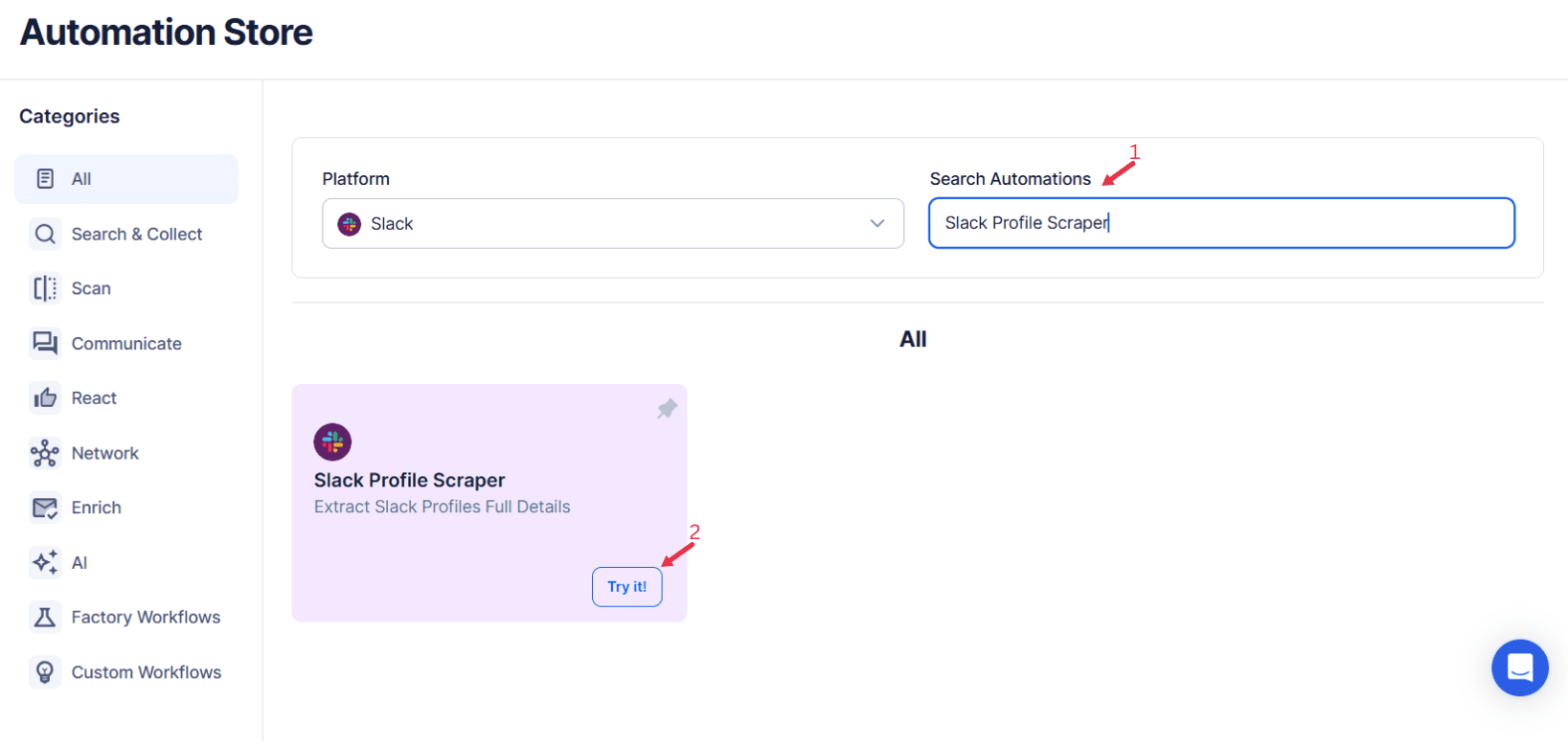
Step 4: Select Your Input Source
The Slack Profile Scraper allows you to gather detailed profile information of individuals from a Slack workspace efficiently. With this automation, you can extract data such as profile details, email addresses, and other relevant information available in the workspace.
Single Input:
This option allows you to scrape Slack profile information for a single user within a specific Slack workspace.
- Account: Select the Slack account that will be used for scraping.
- Slack Workspace: Choose the Slack workspace where the profile exists.
- Profile URL: Enter the Slack profile URL
Google Sheets
Use this option to process multiple Slack profiles listed in a Google Sheet.
Select Google Account: Link your Google account or select an existing one. Add a new Google account if needed.
Select Your Spreadsheet: Click "Open Google Drive" to locate the Google Sheet. Choose the spreadsheet and sheet where profile URLs are stored.
Processing Options:
- Number of Rows to Process (Optional): Specify how many rows to process from the sheet.
- Number of Rows to Skip (Optional): Define how many rows to skip before starting the process.
- Profile URL: Allow multiple inputs for processing multiple Slack profile URLs.
Loop Mode (Optional)
- Turn on Loop Mode to reprocess the Google Sheet from the start once all rows are completed.
Watch Row (Optional)
TexAu’s Watch Row feature ensures real-time workflow automation by detecting new rows in Google Sheets and executing workflows based on changes.
Customize Watch Row by selecting a frequency and setting a monitoring period.
Watch Row Schedule
- None
- Scheduling Intervals (e.g., every 15 minutes, every hour)
- One-Time Execution
- Daily Execution
- Weekly Recurrence (e.g., every Wednesday and Sunday)
- Monthly Specific Dates (e.g., 7th and 21st)
- Custom Fixed Dates (e.g., July 18)
By default, Watch Row checks every 15 minutes and executes for five days unless modified.
With Watch Row, TexAu eliminates manual workflow execution.

Step 5: Schedule the Automation (Optional)
To run the automation at specific intervals, use the Schedule feature. Click Schedule and configure the start date, time, and recurrence frequency:
- None
- At Regular Intervals (e.g., every 12 hours)
- Once
- Every Day
- On Specific Days of the Week (e.g., every Monday)
- On Specific Days of the Month (e.g., the 1st and 15th)
- On Specific Dates (e.g., December 31)
Tip: Scheduling is ideal for regularly updating your Slack user data.

Step 6: Set an Iteration Delay (Optional)
To avoid detection or overloading the Slack API, set an Iteration Delay to add time gaps between each profile scrape. Configure the Minimum Delay and Maximum Delay to randomize intervals.

Step 7: Choose Your Output Mode (Optional)
Select how you want the scraped user data to be saved and managed:
- Export Options: Choose between Google Sheets or CSV file for data export. For Google Sheets, link your account for direct access.
- Output Management:
- Append: Add new data to the existing file.
- Split: Create a separate file for each run.
- Overwrite: Replace old data with the latest results.
- Duplicate Management: Enable Deduplicate to remove duplicate entries automatically.
Tip: Exporting to Google Sheets allows real-time collaboration and easy sharing with your team.

Step 8: Access the Data from the Data Store
Once the automation completes, navigate to the Data Store in TexAu to access the scraped user data. Locate the Slack Profile Scraper automation and click See Data to view or download the results.

The Slack Profile Scraper automation streamlines user data extraction, allowing teams to collect actionable insights and maintain an up-to-date Slack directory.
Recommended Automations
Explore these related automations to enhance your workflow
Slack Message Search Export
TexAu's Slack Message Search Export automation makes it easy to extract Slack messages tailored to your search criteria. This tool is ideal for founders, sales managers, and marketers seeking to analyze conversations or track important topics. Export organized data to Google Sheets or CSV files, and utilize features like scheduling, iteration delay, and cloud execution for efficient workflows. Follow the guide to set it up smoothly.
Slack Thread Messages Export
The Slack Thread Messages Export automation by TexAu allows you to extract and organize thread messages from your Slack workspace. Ideal for founders, marketers, and growth hackers, this tool helps analyze conversations, document key discussions, and monitor collaboration trends. Automate routine tasks, schedule updates, and export data directly to Google Sheets or CSV for seamless data management. Save time and enhance productivity with TexAu’s cloud or desktop execution options.
Slack Workspace Channels Export
The Slack Workspace Channels Export automation by TexAu simplifies extracting and managing channel data from your Slack workspace. Perfect for founders, marketers, and growth hackers, this tool provides insights into team communication and helps track activity. Export data directly to Google Sheets or CSV, automate routine tasks, and keep workspace details up to date with scheduling options. TexAu ensures efficiency and seamless execution, making Slack workspace management effortless.

Start your 14-day free trial today, no card needed
TexAu updates, tips and blogs delivered straight to your inbox.

