LinkedIn Company Enricher
LinkedIn Company Enricher extracts detailed company information from LinkedIn, including industry, size, location, and more. Perfect for sales and marketing professionals, this automation helps you enrich company data efficiently, enabling better account-based strategies and outreach. Save time while gaining actionable insights to target the right companies with precision.
Tutorial
Overview
The LinkedIn Company Enricher automation allows you to extract detailed information about LinkedIn companies to enhance your data for better analysis, lead generation, and outreach campaigns. This tool is essential for sales managers, marketers, recruiters, and growth hackers who aim to build enriched company lists and streamline outreach strategies. TexAu offers flexible input options, scheduling capabilities, and data export to Google Sheets or CSV.
Step 1: Log in to the TexAu App and Connect LinkedIn
Connect your LinkedIn account to ensure TexAu can access relevant information. Click Add Account and select LinkedIn. TexAu offers two secure connection methods:
- Magic Link: Sends a secure login link to your email, providing quick access without managing cookies.
- Add Account Using Browser Extension: Log in through TexAu’s browser extension for seamless integration and direct access.
Tip: Use Magic Link for a fast and straightforward connection without additional steps.

Step 2: Locate the Automation
Log in to your TexAu account at v2-prod.texau.com. Navigate to the Automation Store and search for "LinkedIn Company Enricher." Select this automation to start the configuration process.
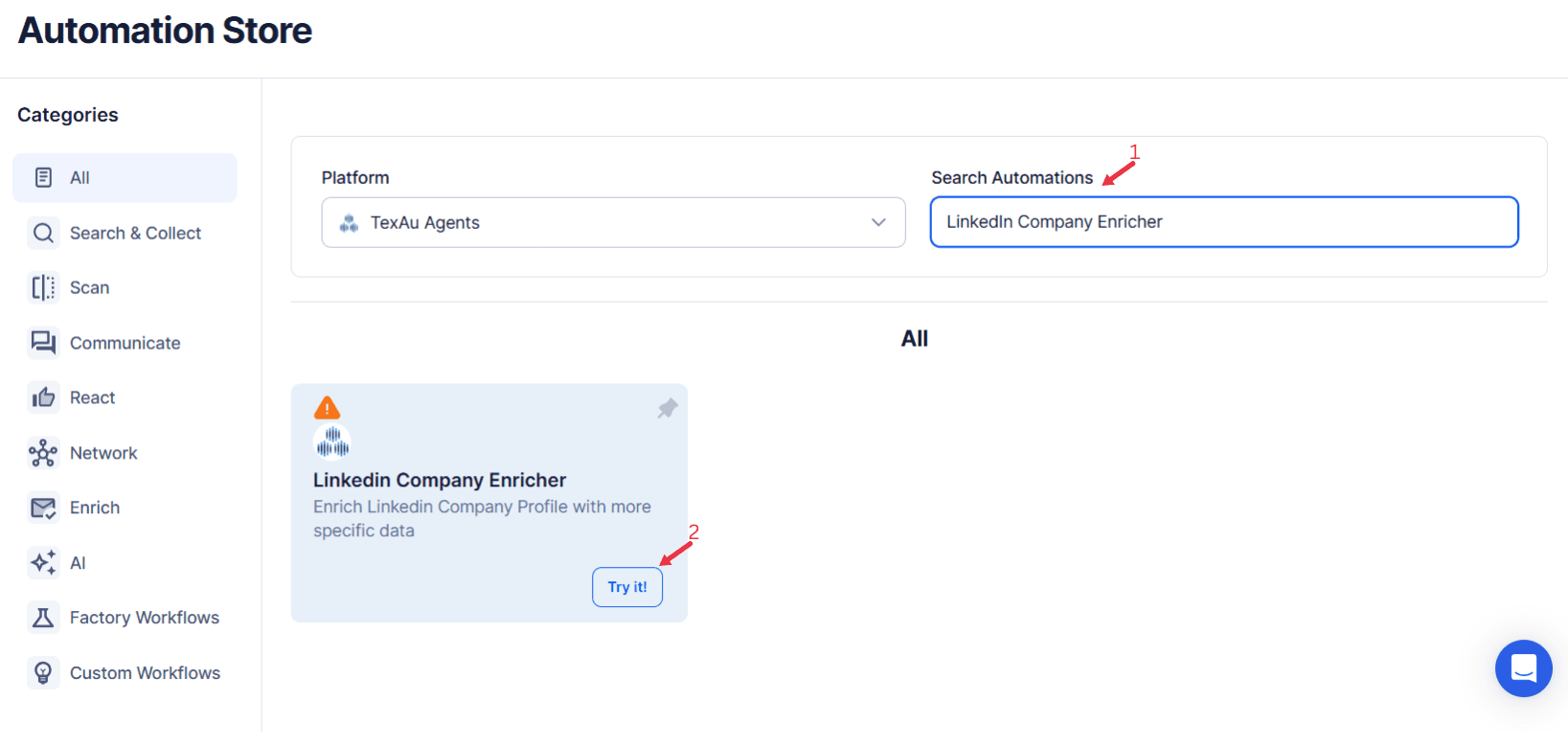
Step 3: Select Your Input
TexAu allows you to enrich LinkedIn company profiles effortlessly by extracting key details from LinkedIn company pages. Follow the steps below to use this automation.
Single Input
Use this option to enrich data for a single company.
- Company URL: Enter the public LinkedIn URL of the company.
- Automation Name (Optional): Add a custom name to track this automation.
Google Sheets
Use this option to process multiple companies listed in a Google Sheet.
- Connect Your Google Account
Click Select Google Account to link your account. Use Add New Google Sheet Account if needed. - Select Your Spreadsheet
Click Open Google Drive to choose your spreadsheet. Select the sheet containing the company URLs. - Adjust Processing Options
- Number of Rows to Process (Optional): Specify the number of rows to process.
- Number of Rows to Skip (Optional): Skip specific rows if necessary.
- Provide Input Details
Ensure the Google Sheet contains a column with valid company URLs. - Enable Additional Features
Activate Loop Mode to start over from the first row once all rows are processed.
Watch Row (Optional)
With Watch Row, automations run without interruption by checking Google Sheets for new data at set intervals. When a row is added, the automation runs automatically.
To configure, choose a scan frequency and set the start and end dates.
Watch Row Schedule:
- None
- At Regular Intervals (e.g., every 15 minutes or every hour)
- Once
- Every Day
- On Specific Days of the Week (e.g., every Monday and Thursday)
- On Specific Days of the Month (e.g., the 6th and 15th)
- On Specific Dates (e.g., September 8)
The system checks for new rows every 15 minutes and stops scanning after five days, unless modified.
Process a CSV File
Use this option for a static list of company URLs.
- Upload the File
Click Upload CSV File to import your file containing company URLs. Verify the data in the preview. - Adjust Processing Settings
- Number of Rows to Process (Optional): Define how many rows to process.
- Number of Rows to Skip (Optional): Specify the rows to skip.
- Provide Input Details
Ensure the CSV file includes a column with valid LinkedIn company URLs.
Step 4: Execute Automations on TexAu Desktop or Cloud
- Open the automation setup and select Desktop Mode.
- Click Choose a Desktop to Run this Automation.
- From the platform, select your connected desktop (status will show as "Connected") or choose a different desktop mode or account.
- Click “Use This” after selecting the desktop to run the automation on your local system.
- Alternatively, if you wish to run the automation on the cloud, click Run directly without selecting a desktop.

Step 5: Schedule the Automation (Optional)
Automate the data enrichment process by scheduling the automation to run at specific times or intervals. Click Schedule to set the start date and recurrence options:
- None
- At Regular Intervals (e.g., every 6 hours)
- Once
- Every Day
- On Specific Days of the Week (e.g., Mondays and Fridays)
- On Specific Days of the Month (e.g., the 1st and 15th)
- On Specific Dates (e.g., March 10)
Tip: Scheduling is ideal for updating company data regularly.
Step 6: Set an Iteration Delay (Optional)
Avoid detection and simulate human-like activity by setting an iteration delay. Choose minimum and maximum time intervals to add randomness between actions. This makes your activity look natural and reduces the chance of being flagged.
- Minimum Delay: Enter the shortest interval (e.g., 10 seconds).
- Maximum Delay: Enter the longest interval (e.g., 20 seconds).
Tip: Random delays keep your automation safe and reliable.
Step 7: Choose Your Output Mode (Optional)
Choose how to save and manage the enriched company data. TexAu provides the following options:
- Append (Default): Adds new results to the end of existing data, merging them into a single CSV file.
- Split: Saves new results as separate CSV files for each automation run.
- Overwrite: Replaces previous data with the latest results.
- Duplicate Management: Enable Deduplicate (Default) to remove duplicate rows.
Tip: Google Sheets export makes it easy to collaborate with your team in real time, particularly useful for managing enriched company data and analysis.
Step 8: Access the Data from the Data Store
Once the automation is complete, go to the Data Store section in TexAu to view your enriched company data. Locate the "LinkedIn Company Enricher" automation and click See Data to review or download the results.
The LinkedIn Company Enricher automation simplifies the process of extracting and enriching company data for lead generation, market research, and outreach campaigns. With flexible input sources, scheduling options, and seamless data export, TexAu provides a robust solution for scaling your workflow and achieving your business goals efficiently.
Recommended Automations
Explore these related automations to enhance your workflow
LinkedIn Company Employees Export
The LinkedIn Company Employees Export automation helps you extract employee data from LinkedIn for specific companies. Ideal for recruitment, outreach, or competitor analysis, it supports scheduling, iteration delays, and data export to Google Sheets or CSV. Execute seamlessly on cloud or desktop for efficient and organized data collection tailored to your business needs.
LinkedIn Company Followers Export
The LinkedIn Company Followers Export automation helps founders, marketers, and sales professionals extract detailed follower data from LinkedIn company profiles. Easily schedule, run, and export results to Google Sheets or CSV for analysis. With options for manual input or bulk processing, this tool is ideal for audience segmentation, competitive insights, and lead generation.
LinkedIn Company Scraper
The LinkedIn Company Scraper automation helps professionals extract detailed information from LinkedIn company pages, including industry data, employee counts, and more. With TexAu’s scheduling, input customization, and data export options (Google Sheets or CSV), this tool streamlines market research and lead generation. Run the automation on cloud or desktop for maximum flexibility and control.

Start your 14-day free trial today, no card needed
TexAu updates, tips and blogs delivered straight to your inbox.

