Company Website Finder
The Company Website Finder automation by TexAu simplifies the process of discovering official company websites. Ideal for sales professionals, marketers, recruiters, and growth hackers, this tool extracts website details from a list of company names or LinkedIn profiles. With features like Google Sheets/CSV export, scheduling, and cloud or desktop execution, the automation ensures seamless data collection and management. Enhance your CRM data, streamline lead generation, and scale your research efforts with this powerful and efficient solution.
Tutorial
Overview
The Company Website Finder automation allows you to find and extract official company websites from a list of company names or LinkedIn profiles. This tool is ideal for sales professionals, marketers, growth hackers, and recruiters looking to build accurate company profiles, streamline lead generation, or enhance CRM data. With TexAu, you can scale the process and export data directly to Google Sheets or CSV for seamless management.
Step 1: Log in to the TexAu App and Connect LinkedIn
Connect your LinkedIn account to ensure TexAu can access relevant information. Click Add Account and select LinkedIn. TexAu offers two secure connection methods:
- Magic Link: Sends a secure login link to your email, providing quick access without managing cookies.
- Add Account Using Browser Extension: Log in through TexAu’s browser extension for seamless integration and direct access.
Tip: Use Magic Link for a fast and straightforward connection without additional steps.

Step 2: Locate the Automation
Navigate to the Automation Store and enter "Company Website Finder" in the search bar to locate this tool, which helps you discover websites for a list of companies.
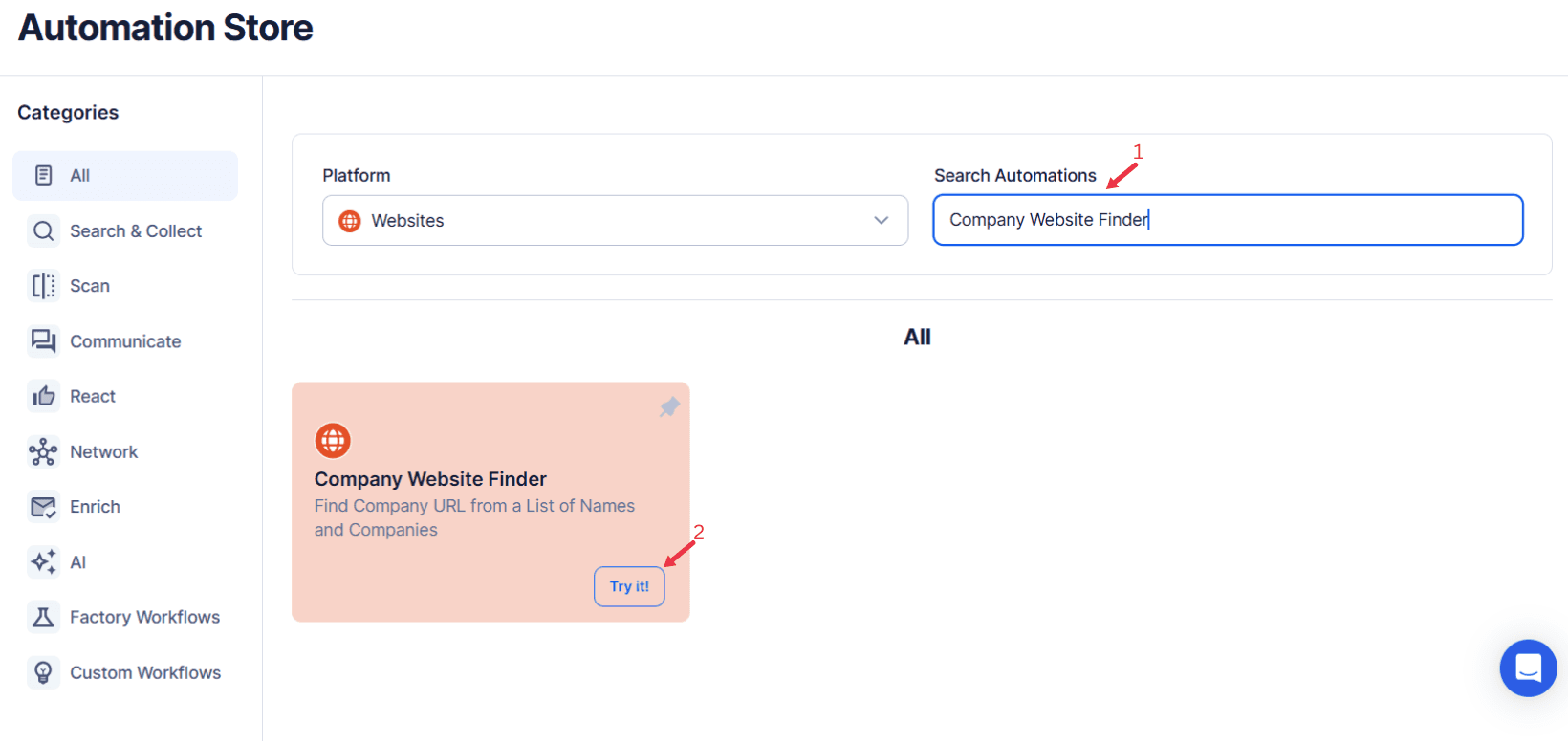
Step 3: Select Your Input Source
Define the input source to specify the companies or LinkedIn profiles for which you want to find websites. TexAu offers three flexible options:
- Manually Enter a Single Input: Use this for a single company or LinkedIn profile. Enter the company name or LinkedIn profile URL in the input field.
- Google Sheets: Create a Google Sheet with a list of company names or LinkedIn profile URLs, each on a separate row. Paste the sheet’s public URL or link your Google account for direct access.
- CSV File: Upload a CSV file containing a column with company names or LinkedIn profile URLs. Drag and drop the file or browse to upload.
Tip: Use Google Sheets or CSV for handling multiple inputs efficiently.
Screenshot Suggestion: Show the input source selection screen, highlighting Single Input, Google Sheets, and CSV options.
Step 4: Schedule the Automation (Optional)
Set up a schedule to run the automation at specific intervals or on specific days. Click Schedule to configure the start time and recurrence options:
- None
- At Regular Intervals (e.g., every 12 hours)
- Once
- Every Day
- On Specific Days of the Week (e.g., Mondays and Thursdays)
- On Specific Days of the Month (e.g., the 5th and 25th)
- On Specific Dates (e.g., March 15)
Tip: Scheduling can help keep your company database updated regularly with minimal effort.

Step 5: Set an Iteration Delay (Optional)
To mimic natural behavior and avoid detection, configure an Iteration Delay. Set the Minimum Delay and Maximum Delay to add randomness between requests. This ensures each request is sent at slightly different intervals. Delays can be set in seconds, minutes, hours, or days.

Step 6: Choose Your Output Mode (Optional)
Select how you want the extracted data to be saved and managed:
- Export Options: Export to Google Sheets or CSV for easy access and sharing. Link your Google account for direct exports to Google Drive.
- Output Management:
- Append (Default): Adds new entries to the end of the existing data file.
- Split: Creates a new file for each automation run.
- Overwrite: Replaces previous data with only the latest results.
- Duplicate Management: Enable Deduplicate to prevent duplicate entries across multiple runs.
Tip: Use Google Sheets for collaborative access and real-time updates.

Step 7: Run the Automation on Cloud or Desktop
Once all configurations are complete, click Run to start the automation. Select your preferred execution mode:
- Cloud: Runs the automation on TexAu’s servers for a hands-free process.
- Desktop: Executes the automation locally on your computer using your IP address, offering more control and cost-efficiency.
Tip: Running in Desktop mode saves cloud runtime credits and provides greater control over execution.

Step 8: Access the Data from the Data Store
After the automation completes, navigate to the Data Store section in TexAu to view the extracted data. Locate the "Company Website Finder" automation and click See Data to review or download the results.

The Company Website Finder automation streamlines the process of discovering official company websites, saving valuable time and effort for sales, marketing, and research teams. With customizable scheduling, flexible input options, and seamless data export, TexAu empowers professionals to enhance their workflows and scale operations efficiently.
Recommended Automations
Explore these related automations to enhance your workflow
Find An Email Address
The Find an Email Address automation by TexAu helps you locate email addresses using names, domains, or LinkedIn profiles. Designed for sales managers, marketers, recruiters, and growth hackers, this tool simplifies outreach, CRM enrichment, and lead generation. With features like bulk input handling, scheduling, and seamless data export to Google Sheets or CSV, TexAu ensures efficiency and accuracy. Scale your workflows, automate email discovery, and focus on impactful campaigns with this powerful solution.
Website Email And Social Links Scraper
TexAu's Website Email and Social Links Scraper automation extracts email addresses and social media links from websites effortlessly. Perfect for building contact lists, lead generation, or analyzing a brand's online presence. Ideal for marketers, researchers, and business developers, TexAu simplifies data collection, saving time and enabling efficient outreach and engagement strategies.

Start your 14-day free trial today, no card needed
TexAu updates, tips and blogs delivered straight to your inbox.

