Website Metadata Extractor
TexAu’s Website Metadata Extractor helps you extract critical metadata, including title tags, meta descriptions, and keywords, from any website. Quickly gather data for SEO analysis, competitor research, or content audits without manual effort. Ideal for marketers, SEO professionals, and web developers looking to analyze and optimize website performance with precision and speed.
Tutorial
Overview
The Website Metadata Extractor automation helps you extract metadata such as titles, descriptions, keywords, and other structured information from websites. This is particularly useful for marketers, SEO professionals, growth hackers, and companies analyzing competitors or managing web content. TexAu makes this process scalable and efficient with data export options to Google Sheets or CSV, and the flexibility to run automations on cloud or desktop.
Step 1: Log in to the TexAu App and Locate the Automation
Log in to your TexAu account at v2-prod.texau.com. Navigate to the Automation Store and search for "Website Metadata Extractor." Select this tool to start configuring the automation for metadata extraction.
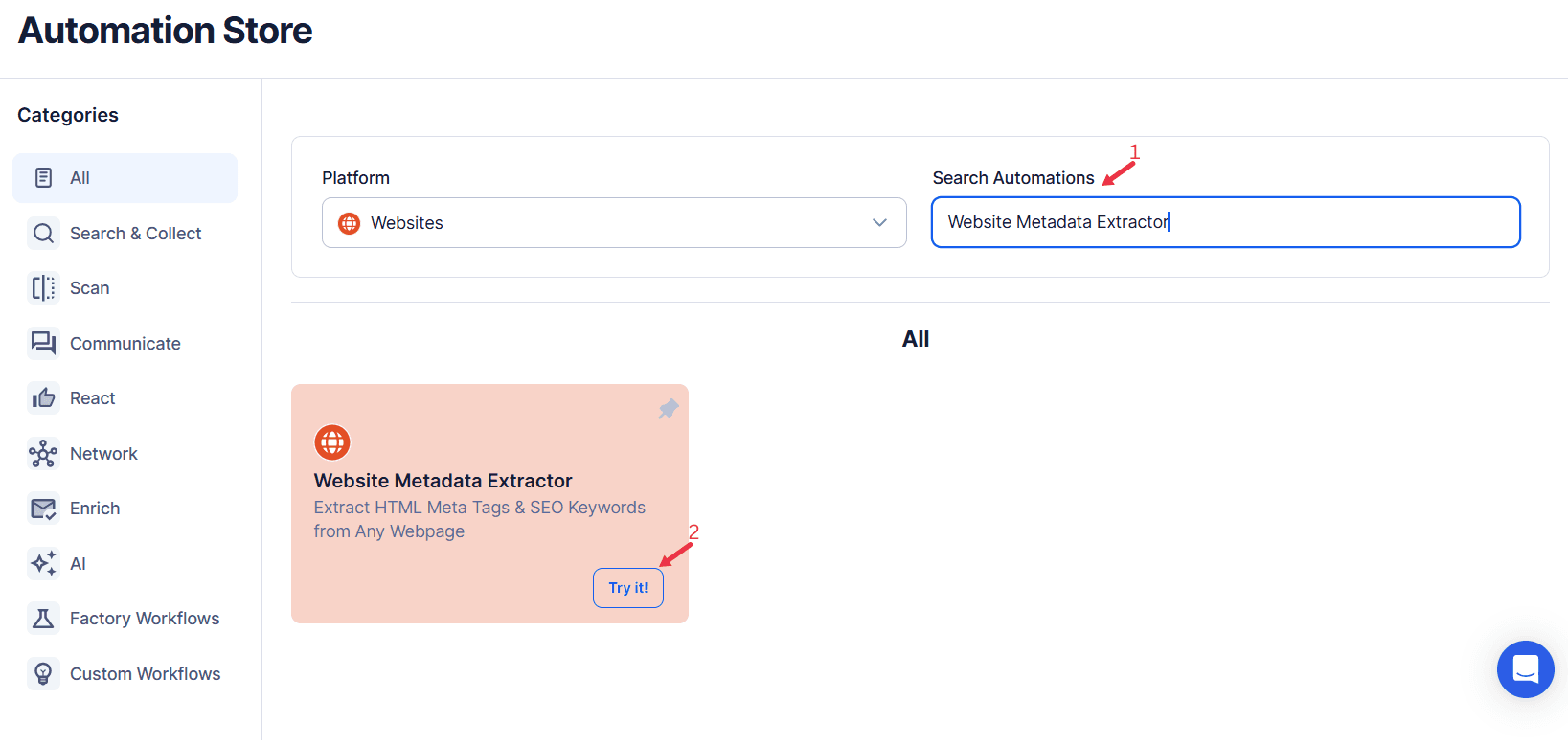
Step 2: Define Your Target Websites
TexAu provides multiple options to specify the websites for scraping metadata. These options cater to marketers, SEO professionals, and businesses conducting website analysis.
Single Input
Use this option to scrape metadata from a single website.
- Website URL: Enter the website URL directly into the provided field (e.g., https://www.texau.com/).
- Account (Optional): Integrate third-party APIs like Rocket Scrape or Scrape AI to enhance the data extraction process as per your need.
Google Sheets
This option is ideal for running bulk queries efficiently using Google Sheets.
- Connect your Google account
- Click Select Google Account to choose your connected account.
- If no account is linked, click Add New Google Sheet Account and follow the instructions to authorize access.
- Select your spreadsheet
- Click Open Google Drive to locate the Google Sheet containing your website URLs.
- Select the spreadsheet and the specific sheet where your data is stored.
- Adjust processing options
- Number of Rows to Process (Optional): Define how many rows of the sheet should be scraped.
- Number of Rows to Skip (Optional): Specify rows to skip if necessary.
- Provide input details
- Website URL: Ensure the correct column contains the website URLs for scraping.
- Account (Optional): Integrate third-party APIs like Rocket Scrape or Scrape AI to enhance the data extraction process as per your need.
Loop Mode(Optional)
- Enable this feature to reprocess the Google Sheet from the start once all rows are completed. This is useful for recurring data updates.
Watch Row (Optional)
With Watch Row, automations execute by detecting new rows in a Google Sheet. When data is added, the corresponding automation runs immediately.
To configure, choose a scan frequency and set the start and end dates.
Watch Row Schedule:
- None
- At Regular Intervals (e.g., every 15 minutes or every hour)
- Once
- Every Day
- On Specific Days of the Week (e.g., every Wednesday and Saturday)
- On Specific Days of the Month (e.g., the 5th and 22nd)
- On Specific Dates (e.g., September 10)
The system monitors updates every 15 minutes and stops checking after five days, unless modified.
Process a CSV File
This option allows you to extract metadata from a static CSV file.
- Upload the file
- Click Upload CSV File and select the file containing website URLs from your computer.
- TexAu will display the file name and preview its content for verification.
- Adjust processing settings
- Number of Rows to Process (Optional): Define how many rows you want to scrape from the file.
- Number of Rows to Skip (Optional): Specify rows to skip, if needed.
- Provide input details
- Website URL: Ensure the correct column contains the website URLs for scraping.
- Run the automation
- Click the Run button in the lower-right corner to start the process.
Tip: Use Google Sheets for dynamic or frequently updated website lists, and CSV files for static data that doesn’t change often.
Step 3: Execute Automations on TexAu Desktop or Cloud
- Open the automation setup and select Desktop Mode.
- Click Choose a Desktop to Run this Automation.
- From the platform, select your connected desktop (status will show as "Connected") or choose a different desktop mode or account.
- Click “Use This” after selecting the desktop to run the automation on your local system.
- Alternatively, if you wish to run the automation on the cloud, click Run directly without selecting a desktop.

Step 4: Schedule the Automation (Optional)
Set up a schedule to run the metadata extraction at specific times. Click Schedule to configure the timing or recurrence frequency:
- None
- At Regular Intervals (e.g., every 6 hours)
- Once
- Every Day
- On Specific Days of the Week (e.g., Mondays and Fridays)
- On Specific Days of the Month (e.g., the 1st and 15th)
- On Specific Dates (e.g., February 28)
Tip: Scheduling is useful for monitoring website metadata updates regularly, such as during a competitor analysis.

Step 5: Set an Iteration Delay (Optional)
Avoid detection and simulate human-like activity by setting an iteration delay. Choose minimum and maximum time intervals to add randomness between actions. This makes your activity look natural and reduces the chance of being flagged.
- Minimum Delay: Enter the shortest interval (e.g., 10 seconds).
- Maximum Delay: Enter the longest interval (e.g., 20 seconds).
Tip: Random delays keep your automation safe and reliable.

Step 6: Choose Your Output Mode (Optional)
Choose how to save and manage the extracted alumni data. TexAu provides the following options:
- Append (Default): Adds new results to the end of existing data, merging them into a single CSV file.
- Split: Saves new results as separate CSV files for each automation run.
- Overwrite: Replaces previous data with the latest results.
- Duplicate Management: Enable Deduplicate (Default) to remove duplicate rows.
Tip: Google Sheets export makes it easy to collaborate with your team in real time, particularly useful for alumni network management and analysis.

Step 7: Access the Data from the Data Store
Once the automation completes, navigate to the Data Store section in TexAu to access the extracted metadata. Locate the "Website Metadata Extractor" automation and click See Data to view or download the results.

The Website Metadata Extractor automation provides a simple and efficient way to gather metadata for SEO, competitor analysis, or content management. With customizable scheduling, flexible input options, and seamless export capabilities, TexAu ensures you can scale and automate your workflows for better productivity.
Recommended Automations
Explore these related automations to enhance your workflow
Website Email And Social Links Scraper
TexAu's Website Email and Social Links Scraper automation extracts email addresses and social media links from websites effortlessly. Perfect for building contact lists, lead generation, or analyzing a brand's online presence. Ideal for marketers, researchers, and business developers, TexAu simplifies data collection, saving time and enabling efficient outreach and engagement strategies.
Website Schema Extractor
The Website Schema Extractor automation simplifies structured data collection from websites, including product details, reviews, and metadata. Ideal for marketers and SEO professionals, it supports bulk inputs, scheduling, and seamless export to Google Sheets or CSV. Streamline your SEO audits and competitor analysis with TexAu's efficient schema extraction tool.
Company Website Finder
The Company Website Finder automation by TexAu simplifies the process of discovering official company websites. Ideal for sales professionals, marketers, recruiters, and growth hackers, this tool extracts website details from a list of company names or LinkedIn profiles. With features like Google Sheets/CSV export, scheduling, and cloud or desktop execution, the automation ensures seamless data collection and management. Enhance your CRM data, streamline lead generation, and scale your research efforts with this powerful and efficient solution.

Start your 14-day free trial today, no card needed
TexAu updates, tips and blogs delivered straight to your inbox.

