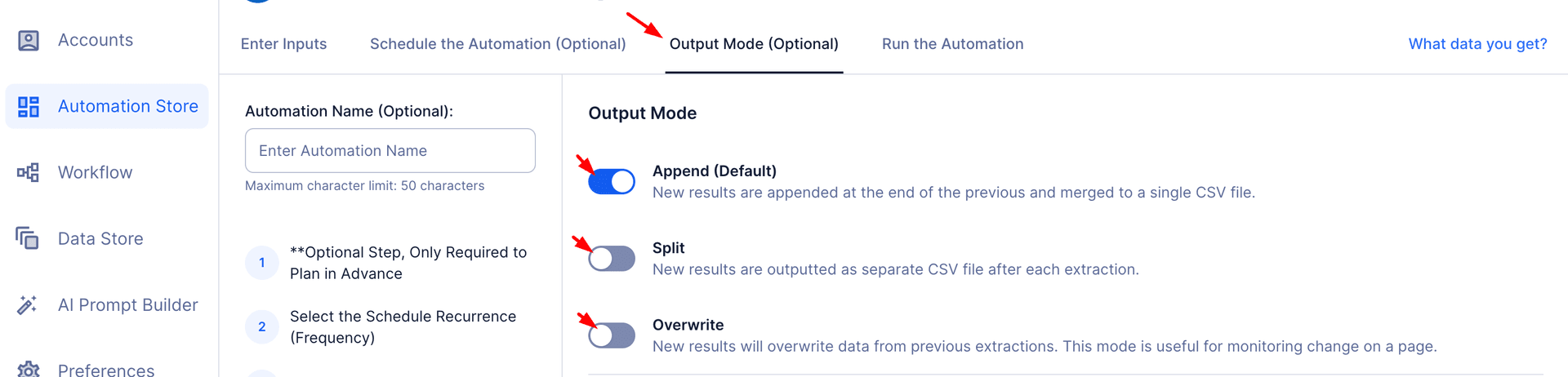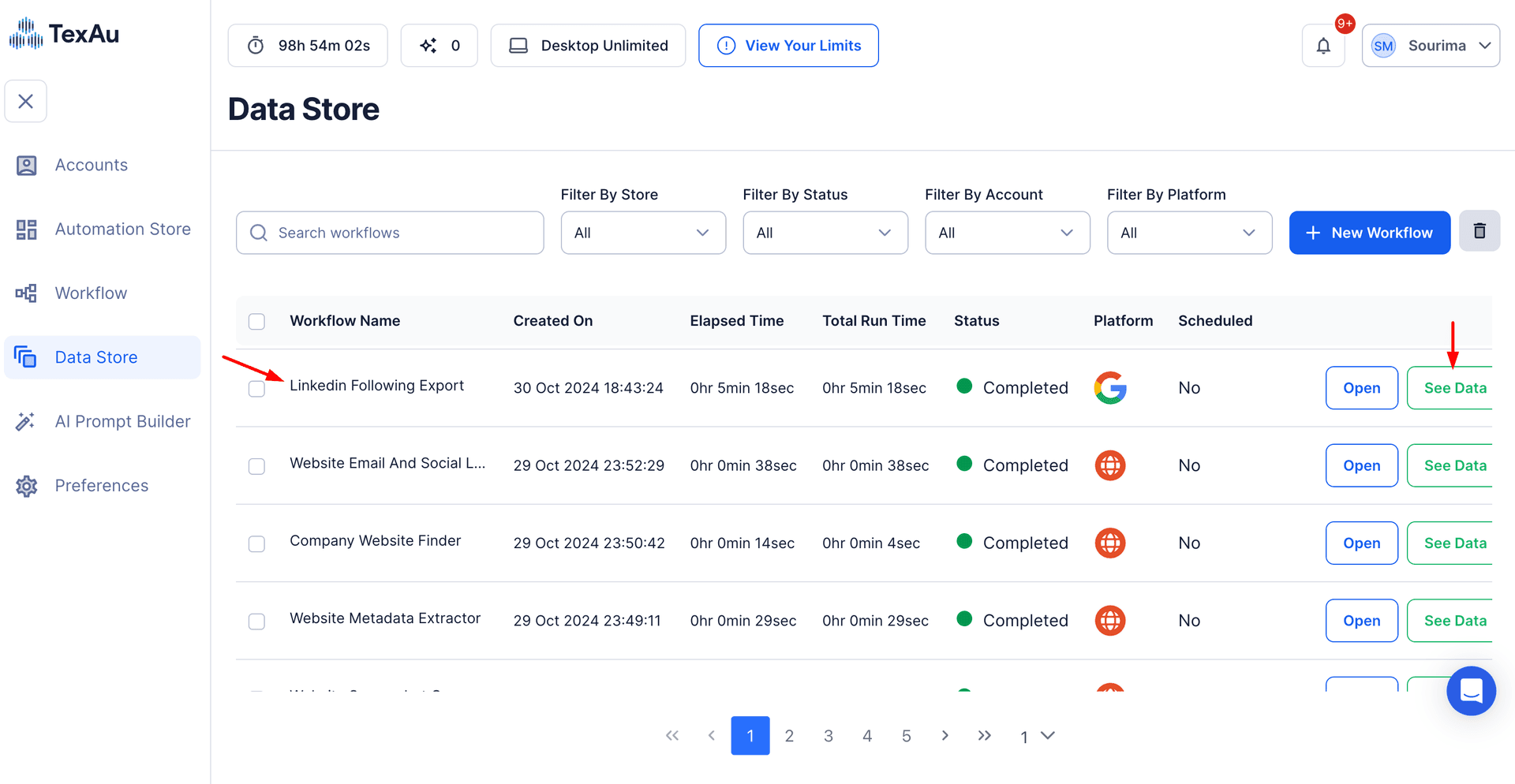LinkedIn has evolved beyond a simple networking platform to become a comprehensive source of company data, offering businesses an invaluable resource for market research, competitor analysis, and lead generation. With millions of companies listed across various industries, LinkedIn is a goldmine for extracting critical business insights. LinkedIn offers an unparalleled database of company information, whether you are a business developer looking to identify prospects, a market researcher analyzing industry trends, or a competitor strategist evaluating the positioning of your rivals.
Exporting LinkedIn company data is essential for businesses looking to grow, expand, or enhance their strategic planning. The ability to extract and analyze detailed information—such as company size, industry, location, and employee count—enables businesses to target specific market segments, track industry growth, and plan effectively.
However, manually gathering and organizing this data from LinkedIn is an incredibly time-consuming task that becomes increasingly cumbersome as the number of companies grows. This is where TexAu shines—by automating the data extraction process, TexAu saves users significant time while providing structured, actionable insights that can directly influence decision-making. Whether you're looking to build a pipeline of leads, conduct market research, or evaluate competitors, TexAu's LinkedIn Company Search Export tool streamlines the entire process, making your business development and analysis tasks more efficient and effective.
Key Features of TexAu's LinkedIn Company Search Export
Comprehensive Company Data Extraction
TexAu’s LinkedIn Company Search Export tool enables you to extract detailed data about companies, including:
- Company Name
- Industry
- Company Size
- Location
- LinkedIn URL
- Website
- Employee Count
By gathering this information, you can perform more thorough market research, develop better-targeted outreach strategies, and maintain accurate records of potential leads or competitors.
Example: Imagine you're working in a B2B sales team and are tasked with promoting a software product to mid-sized companies in the SaaS sector. Using TexAu, you can easily extract a list of SaaS companies in North America with 50-200 employees. This targeted data helps you focus on businesses that match your ideal customer profile (ICP), improving the quality of your outreach.
Customizable Search Filters
TexAu integrates seamlessly with LinkedIn Recruiter’s powerful search filters, enabling you to refine your search results based on various criteria, such as:
- Location (country, region, city)
- Industry
- Company Size
- Employee Count
- Keywords (e.g., specific technologies or services offered)
By customizing these filters, you ensure that the data you export is laser-focused on the businesses that align with your strategic goals.
Example: Suppose you’re a marketer looking to target technology companies in the fintech sector with more than 500 employees. With TexAu, you can filter your search to only pull data from companies in the fintech industry that meet these criteria. This means you only export relevant companies, saving time and increasing the likelihood of success.
Bulk Company Export
Manually exporting data from LinkedIn can quickly become overwhelming when dealing with a large volume of companies. TexAu addresses this by allowing bulk company exports, enabling users to extract data for hundreds or even thousands of companies at once.
Example: A market analyst preparing a report on the health tech industry might need data on 500+ companies operating in this space. TexAu can automate this process and export all the necessary details, including company name, size, and location, all in one go, saving countless hours of manual work.
Export Formats
TexAu offers the ability to export company data in CSV or Excel formats, providing easy-to-use files that are compatible with most data analysis tools and systems.
Example: A sales team uses TexAu to extract company data on 200 businesses. They export the data in CSV format and upload it into their CRM or ATS system, making it easier to track engagement and follow up with leads in a structured manner.
Scenario: A data analyst can export company data into an Excel file and then upload it into a business intelligence tool like Tableau or Google Sheets. From there, they can create visualizations and dashboards to track industry trends, employee growth, or regional business development opportunities.
Challenges Addressed by TexAu
Manual Research Limitations
The process of manually collecting company data from LinkedIn is slow, tedious, and inefficient. Moreover, the risk of data inaccuracies increases with larger datasets, leading to wasted resources and less effective campaigns.
How TexAu Helps: TexAu automates the extraction of company data, allowing users to access large-scale, reliable data quickly. By removing the need for manual searches, TexAu helps professionals work smarter and faster. For recruiters and marketers interested in tracking company executives’ activities on LinkedIn, TexAu’s LinkedIn Profile Activity Export allows users to monitor posts, engagement, and profile updates.
Example: A business development team looking to expand into new regions no longer needs to manually search for companies in specific industries. TexAu automates the process, providing a consistent, large-scale list of companies within seconds.
Inconsistent Data Organization
When gathering data manually, it’s common for information to be disorganized or incomplete. This inconsistency can make it difficult to use the data effectively, particularly when attempting to integrate it into tools like CRMs, ATS systems, or analytics platforms.
How TexAu Helps: TexAu exports data in a structured format (CSV or Excel), ensuring consistency across all entries. This uniformity allows businesses to easily integrate the data into their workflows, without worrying about formatting errors or incomplete records.
Example: A marketing manager exports data about companies in the healthcare industry. With TexAu, the information is neatly organized in Excel, allowing them to analyze the data by location, size, or industry without worrying about missing details.
Scalability Issues
When working with larger datasets, manual data collection becomes increasingly difficult to manage. As your needs scale, it becomes harder to maintain the quality and consistency of the data, potentially leading to missed opportunities or poor outreach efforts.
How TexAu Helps: TexAu handles large-scale data exports effortlessly. Whether you need data from hundreds or thousands of companies, TexAu automates the process, ensuring that the data remains accurate, consistent, and scalable for future use.
Example: A recruitment agency that operates in multiple regions and industries can use TexAu to gather data on thousands of companies. Whether the data is being used for outreach, competitor analysis, or market research, TexAu ensures that the volume of data doesn’t impact the quality or efficiency of the work.
Benefits of TexAu’s LinkedIn Company Search Export
Lead Generation
TexAu simplifies lead generation by enabling businesses to gather highly targeted company data, which is crucial for crafting effective outreach campaigns. For professionals looking to identify LinkedIn users engaging with company posts, TexAu’s LinkedIn Post Likers Export provides insights into who interacts with relevant business content.
Example: A software company targeting mid-sized businesses in the retail sector can use TexAu to identify and export data on companies that match their ideal customer profile. This list is then used to personalize outreach emails or cold calls, boosting engagement rates.
Market Research
TexAu helps businesses analyze industry trends by providing up-to-date company data. By studying patterns in location, industry, and size, businesses can gain valuable insights into market dynamics.
Example: A consulting firm looking to enter the renewable energy market uses TexAu to identify companies in that space. By analyzing the company data, they can determine which regions have the most activity in renewable energy, allowing them to focus their efforts on those areas. For those seeking insights into a company’s published content, TexAu’s LinkedIn Profile Articles Export allows users to track industry reports, thought leadership, and employee-published content.
Competitor Analysis
TexAu allows users to extract data on competitors, helping businesses understand their rivals' market positioning, size, and growth patterns.
Example: A mobile app development company exports data on their competitors to analyze employee growth, company size, and industry presence. This analysis helps them identify areas where they can improve or differentiate their own offerings.
Partnership Opportunities
With TexAu, businesses can identify potential partners or collaborators in their industry based on shared characteristics like size, location, or expertise.
Example: A company specializing in sustainable packaging solutions uses TexAu to find eco-friendly businesses. They identify potential partners for a joint marketing campaign or collaborative project, broadening their business network.
Use Cases for TexAu’s LinkedIn Company Search Export
Sales Teams
Sales professionals can use TexAu to gather lists of companies that match their ideal customer profiles, creating targeted outreach campaigns.
Example: A sales team working with enterprise software exports data on companies with over 1,000 employees in the healthcare industry. They then use this data to create tailored outreach strategies.
Marketers
Marketing teams can leverage TexAu’s LinkedIn company export tool to identify specific industry segments or businesses for targeted campaigns. For tracking industry thought leaders, TexAu’s LinkedIn Profile Articles Export enables marketers to monitor company-published content and blog posts.
Example: A digital marketing agency identifies and exports data for small businesses in the food and beverage sector. With this list, they craft a focused marketing campaign that drives awareness and engagement.
Recruiters
Recruiters use company data to identify organizations with significant hiring potential, creating opportunities for talent acquisition partnerships.
Example: A recruitment firm specializing in tech roles targets fast-growing startups with a high number of job postings. TexAu helps them quickly gather relevant company data for outreach.
Business Development
TexAu supports business development teams by providing valuable insights into new markets or expansion opportunities based on company data. For tracking industry conversations and gauging market sentiment, TexAu’s LinkedIn Post Search Export enables business leaders to analyze LinkedIn discussions related to their industry.
Example: A business development team exploring international expansion can export data on companies operating in emerging markets. This data helps them assess the viability of those markets and identify key potential customers or partners.
Best Practices for Using TexAu's LinkedIn Company Search Export
To fully optimize the use of TexAu’s LinkedIn Company Search Export tool, it’s essential to adopt best practices that ensure the data you extract is actionable, relevant, and integrated effectively into your business processes. Implementing these best practices will help maximize the effectiveness of your company data exports, ultimately leading to better insights and improved outcomes.
Define Objectives
Before you begin exporting data from LinkedIn, it’s crucial to clearly outline your specific goals. Whether you’re using the data for lead generation, market research, or competitor analysis, having a clear objective helps you focus your efforts and filter out irrelevant data. By defining your objectives upfront, you can ensure that the data you gather is useful and aligned with your business needs.
Why It Matters: If you don’t have clear objectives, the risk of extracting irrelevant or incomplete data increases, making it difficult to use the information effectively. A well-defined goal allows you to tailor your searches to meet specific needs, ultimately saving time and resources.
Example: If you’re focusing on lead generation, your objective might be to identify companies in a specific sector, such as SaaS, with 50-200 employees that are actively hiring. This will enable you to build a targeted list of companies that match your ideal customer profile (ICP).
Use Specific Filters
LinkedIn offers a wide range of filters that can help refine your searches and ensure you’re only extracting data that’s highly relevant to your goals. Using specific filters allows you to narrow your search and target the companies that meet the exact criteria you’re looking for.
Why It Matters: Using filters strategically allows you to target niche segments within your broader market, which is especially useful when working with large datasets. The more specific your filters, the higher the quality and relevance of the data you extract.
Key Filters to Consider:
- Location: Refine searches based on the geographic region or country.
- Industry: Focus on specific industries such as technology, finance, healthcare, etc.
- Company Size: Filter by the number of employees to target small businesses or large corporations.
- Keywords: Search for companies using specific keywords or phrases related to your goals.
- Employee Count: Focus on companies with a specific range of employees (e.g., 50-200 employees).
Example: If you're looking to generate leads in the fintech sector, filter your search to identify companies in that industry with over 500 employees based in the United States. This specific filter ensures that you’re targeting large, established companies in the fintech industry, which are more likely to have the budget for your services.
Regularly Update Data
Markets and companies evolve rapidly. Regularly updating the data you collect from LinkedIn ensures that your talent pool, lead database, or market insights remain accurate and timely. Set up periodic searches using TexAu to ensure you’re always working with the most up-to-date company data.
Why It Matters: Stale or outdated data can lead to missed opportunities, incorrect market trends, and ineffective outreach strategies. Regular updates keep your database fresh, ensuring you can adapt to changes in the market and engage with the right companies at the right time.
Example: A sales team regularly updates their company list every month to track new companies entering their target industries or market segments. This ensures they have the latest prospects when executing outreach campaigns.
Tips for Maximizing Results with TexAu
TexAu offers powerful data extraction capabilities, but to get the most value out of the tool, it's essential to implement strategies that refine your results and improve their utility. Below are some tips to help you get the most out of your LinkedIn Company Search Export process.
Use Niche Keywords
Using niche or industry-specific keywords in your LinkedIn search allows you to target highly relevant companies that might otherwise be overlooked with broad search terms. By incorporating terms specific to your sector or target market, you can refine the accuracy of your search results. For professionals looking to track industry-specific engagement, TexAu’s LinkedIn Post Likers Export helps segment prospects who engage with specialized content.
Why It Matters: Niche keywords ensure that your company list is aligned with specific trends, technologies, or services that are crucial to your business objectives.
Example: If you’re focused on finding blockchain companies for potential partnerships, including keywords like “blockchain development,” “crypto,” or “distributed ledger” in your LinkedIn search will help surface companies that match your niche criteria.
Refine by Activity
Refining your search by the activity level of companies can help you focus on those that are most likely to be actively hiring, engaging with your outreach, or seeking new partnerships. Filtering by recent updates, job postings, or employee engagement can help identify companies with the highest levels of activity.
Why It Matters: Active companies are more likely to respond to outreach and partnership proposals. Focusing on these companies can increase the conversion rate of your lead generation efforts.
Example: You could filter your search to target companies that have posted job openings recently or companies with high employee activity on LinkedIn. This helps you find companies that are actively expanding and more likely to need services like yours.
Combine with Employee Data
For a more complete picture, pair your company search data with employee profile scraping. This gives you insight into the key decision-makers at the companies you’ve targeted, helping you build a more comprehensive lead database.
Why It Matters: Knowing who works at the company, their role, and how they are connected within the organization allows you to target the right individuals for outreach. It makes your lead generation or partnership efforts more precise and increases your chances of success.
Example: Once you’ve exported data on SaaS companies, you can pair this with employee data to identify CTOs or founders for outreach, focusing on individuals who are most likely to make decisions related to your product or service.
Performance Tracking: Measuring the Success of Your Company Data Exports
Tracking the effectiveness of your exported data allows you to measure how well your efforts are translating into real-world business outcomes. By analyzing your results, you can refine your search criteria and improve the quality of your leads or market insights.
Conversion Tracking
Tracking conversions is essential for understanding how exported company data translates into actionable business results, such as deals, partnerships, or collaborations.
Why It Matters: Conversion tracking allows you to measure the ROI of your outreach efforts and determine which types of companies or data segments are most likely to result in successful outcomes.
Example: You might track how many companies from your exported list of SaaS companies in North America with 100-500 employees were converted into clients, helping you refine your future lead generation efforts.
Scenario: A marketing team exports data of 200 companies in the fintech sector. They then track how many of those companies responded to their outreach and eventually signed up for a webinar or trial of their product, helping them measure the success of their outreach campaign.
Engagement Metrics
Engagement metrics help you evaluate how well your outreach efforts resonate with the companies on your list. Analyzing metrics like email open rates, click-through rates, or response rates can provide insights into the effectiveness of your campaigns.
Why It Matters: High engagement rates often correlate with a higher likelihood of conversion. Monitoring these metrics helps you identify which industries or company types are more responsive to your outreach.
Example: You can track how often companies from the exported list open your email campaign, click on links, or request additional information about your services.
Scenario: A sales team analyzing their outreach to 500 companies might find that companies in the healthcare industry have a higher email open rate than those in retail. This insight helps them optimize future campaigns for better results.
Data Utilization
Tracking how much of the exported data is actively used in campaigns can help you optimize future exports. By reviewing how well the data performs, you can adjust your search criteria to focus on the most actionable leads.
Why It Matters: This helps refine the accuracy of your data exports and ensures that future campaigns are based on the most effective criteria.
Example: A business development team analyzes how much of the exported data on “tech startups” has been used for outreach and partnership efforts. They find that focusing on startups in AI and machine learning has produced better results than other sectors.
Scenario: A recruitment agency tracks how many of the exported company profiles they’ve contacted lead to successful talent acquisition partnerships. They adjust their filtering criteria to focus more on growing startups with fewer than 50 employees, which are more likely to engage in recruitment partnerships.
Conclusion: Simplifying Company Search Export for Smarter Business Decisions
TexAu’s LinkedIn Company Search Export tool streamlines the process of gathering and analyzing company data, saving valuable time and providing structured insights. By automating data extraction, TexAu empowers businesses to focus on high-level strategy, including lead generation, market research, competitor analysis, and partnership identification. With the ability to quickly and efficiently gather data on companies, TexAu transforms how businesses approach their growth and development efforts. Ready to improve your business processes? Start leveraging TexAu today to automate your LinkedIn company data extraction and unlock actionable insights.