Website Technographic Data Finder
The Website Technographic Data Finder automates the discovery of technologies used by websites, such as CMS, analytics tools, and software integrations. Ideal for market analysis and lead generation, this tool supports bulk processing, scheduling, and seamless export to Google Sheets or CSV, streamlining workflows for marketers, sales managers, and growth hackers.
Tutorial
Overview
The Website Technographic Data Finder automation allows you to extract information about the technologies used by websites, such as CMS, analytics tools, and other software integrations. This tool is perfect for founders, marketers, sales managers, and growth hackers looking to analyze competitors, enhance lead scoring, or build targeted outreach strategies. TexAu enables bulk data processing, scheduling, and seamless export to Google Sheets or CSV, with the flexibility to run automations on cloud or desktop.
Step 1: Log in to the TexAu App and Locate the Automation
Log in to your TexAu account at v2-prod.texau.com. Navigate to the Automation Store and search for "Website Technographic Data Finder." Select this tool to configure it for your specific needs.
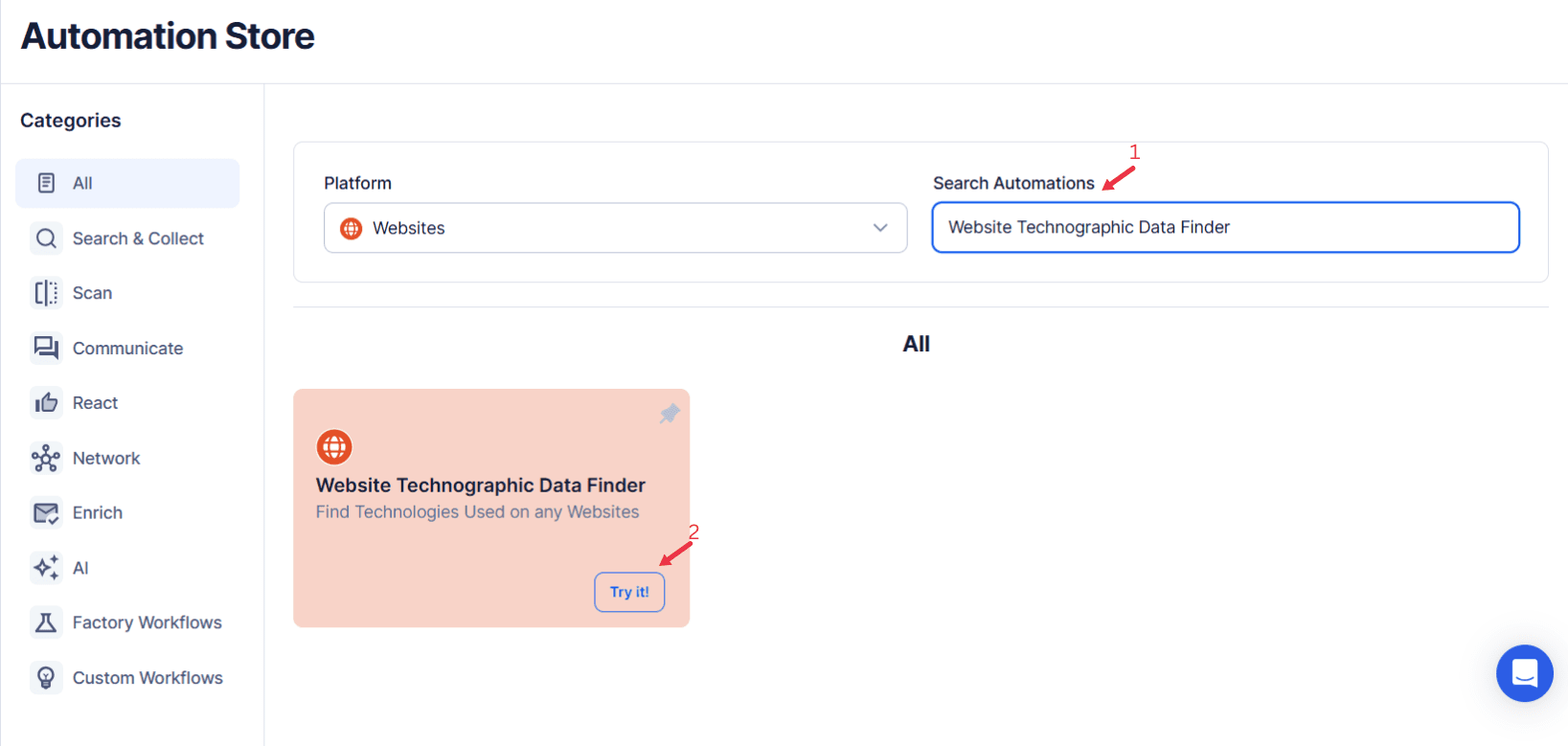
Step 2: Define Your Target Websites
The Website Technographic Data Finder automation helps you extract detailed technology-related data from websites, such as CMS details, analytics tools, hosting providers, and other technographic information. This is particularly valuable for marketers, sales teams, and technology companies looking to understand the technology stack of competitors, partners, or potential customers. TexAu makes this process scalable and efficient with support for bulk inputs and multiple data export options.
Single Input
Use this option to extract technographic data from a single website.
- Website URL: Enter the website URL directly into the provided field (e.g., texau.com).
Google Sheets
This option is ideal for running bulk queries efficiently using Google Sheets.
Connect your Google account
- Click Select Google Account to choose your connected account, or click Add New Google Sheet Account and follow the instructions to authorize access if no account is linked.
Select your spreadsheet
- Click Open Google Drive to locate the Google Sheet containing your website URLs.
- Select the spreadsheet and the specific sheet where your data is stored.
Adjust processing options
- Number of Rows to Process (Optional): Define how many rows of the sheet should be scraped.
- Number of Rows to Skip (Optional): Specify rows to skip if necessary.
Provide input details
- Website URL: Ensure the correct column contains the website URLs for scraping.
Optional feature:
Loop Mode(Optional)
- Enable this feature to reprocess the Google Sheet from the start once all rows are completed. This is useful for recurring data updates.
Watch Row (Optional)
With Watch Row, automation runs automatically as new Google Sheet entries are detected. No manual checks are needed—new rows trigger the associated automation instantly.
To configure, choose a scan frequency and set the start and end dates.
Watch Row Schedule:
- None
- At Regular Intervals (e.g., every 15 minutes or every hour)
- Once
- Every Day
- On Specific Days of the Week (e.g., every Tuesday and Friday)
- On Specific Days of the Month (e.g., the 10th and 25th)
- On Specific Dates (e.g., May 5)
The system refreshes every 15 minutes and stops monitoring after five days, unless modified.
Process a CSV File
This option allows you to extract website data from a static CSV file.
Upload the file
- Click Upload CSV File and select the file containing website URLs from your computer.
- TexAu will display the file name and preview its content for verification.
Adjust processing settings
- Number of Rows to Process (Optional): Define how many rows you want to scrape from the file.
- Number of Rows to Skip (Optional): Specify rows to skip, if needed.
Provide input details
- Website URL: Ensure the correct column contains the website URLs for scraping.
Tip: Use Google Sheets for dynamic or frequently updated website lists, and CSV files for static data that doesn’t change often.
Step 3: Execute Automations on TexAu Desktop or Cloud
- Open the automation setup and select Desktop Mode.
- Click Choose a Desktop to Run this Automation.
- From the platform, select your connected desktop (status will show as "Connected") or choose a different desktop mode or account.
- Click “Use This” after selecting the desktop to run the automation on your local system.
- Alternatively, if you wish to run the automation on the cloud, click Run directly without selecting a desktop.

Step 4: Schedule the Automation (Optional)
Automate data extraction by scheduling the automation to run at specific times or intervals. Click Schedule to configure the timing and recurrence options:
- None
- At Regular Intervals (e.g., every 12 hours)
- Once
- Every Day
- On Specific Days of the Week (e.g., Mondays and Fridays)
- On Specific Days of the Month (e.g., the 1st and 15th)
- On Specific Dates (e.g., March 10)
Tip: Scheduling is ideal for regularly updating your technographic data for lead generation and analysis.

Step 5: Set an Iteration Delay (Optional)
Avoid detection and simulate human-like activity by setting an iteration delay. Choose minimum and maximum time intervals to add randomness between actions. This makes your activity look natural and reduces the chance of being flagged.
- Minimum Delay: Enter the shortest interval (e.g., 10 seconds).
- Maximum Delay: Enter the longest interval (e.g., 20 seconds).
Tip: Random delays keep your automation safe and reliable.

Step 6: Choose Your Output Mode (Optional)
Choose how to save and manage the extracted alumni data. TexAu provides the following options:
- Append (Default): Adds new results to the end of existing data, merging them into a single CSV file.
- Split: Saves new results as separate CSV files for each automation run.
- Overwrite: Replaces previous data with the latest results.
- Duplicate Management: Enable Deduplicate (Default) to remove duplicate rows.
Tip: Google Sheets export makes it easy to collaborate with your team in real time, particularly useful for alumni network management and analysis.

Step 7: Access the Data from the Data Store
Once the automation completes, navigate to the Data Store section in TexAu to review your extracted data. Locate the "Website Technographic Data Finder" automation and click See Data to view or download the results.

The Website Technographic Data Finder automation simplifies the process of identifying the technology stack behind websites, making it an invaluable tool for market analysis, lead qualification, and strategic outreach. With robust input options, scheduling capabilities, and seamless data export, TexAu empowers professionals to streamline workflows and gain actionable insights efficiently.
Recommended Automations
Explore these related automations to enhance your workflow
Website Email And Social Links Scraper
TexAu's Website Email and Social Links Scraper automation extracts email addresses and social media links from websites effortlessly. Perfect for building contact lists, lead generation, or analyzing a brand's online presence. Ideal for marketers, researchers, and business developers, TexAu simplifies data collection, saving time and enabling efficient outreach and engagement strategies.
Company Website Finder
The Company Website Finder automation by TexAu simplifies the process of discovering official company websites. Ideal for sales professionals, marketers, recruiters, and growth hackers, this tool extracts website details from a list of company names or LinkedIn profiles. With features like Google Sheets/CSV export, scheduling, and cloud or desktop execution, the automation ensures seamless data collection and management. Enhance your CRM data, streamline lead generation, and scale your research efforts with this powerful and efficient solution.
LinkedIn Auto Message
Automate LinkedIn messaging with TexAu’s LinkedIn Message Sender. Send connection requests, personalized follow-ups, and bulk messages to expand your network, save time, and drive meaningful professional connections. Perfect for founders, growth hackers, recruiters, and sales managers looking to streamline their LinkedIn outreach process.

Start your 14-day free trial today, no card needed
TexAu updates, tips and blogs delivered straight to your inbox.

