Slack File Search Export
The Slack File Search Export automation by TexAu allows you to efficiently retrieve and export file metadata from your Slack workspace based on specific search queries. Ideal for founders, marketers, and team managers, this tool organizes and analyzes file usage trends. Automate recurring tasks, export data to Google Sheets or CSV, and maintain an up-to-date file database effortlessly.
Tutorial
Overview
The Slack File Search Export automation helps you retrieve and export information about files shared in your Slack workspace based on specific search queries. This automation is highly beneficial for founders, companies, sales managers, marketers, and growth hackers looking to organize or analyze file usage in Slack. TexAu enhances the process with scheduling, data export to Google Sheets or CSV, and flexible input configurations. Follow these steps to set up and run the automation.
Step 1: Log in to TexAu and Connect Slack Account
- Log in to your TexAu account at v2-prod.texau.com.
- Go to Accounts and connect your slack account. You can choose one of these methods:
- Share via Magic Link: Share the link, copy it to your browser, and follow the steps to integrate your slack account securely.
- Add Account: Sync cookies and browser data with TexAu for seamless integration.
Tip: Use Magic Link for an easy and secure connection.

Step 2: Choose Cloud or Desktop Execution
- Decide how you want to run the automation:
- Cloud Mode: Automates tasks on TexAu’s servers with built-in proxies. You can add custom proxies via Settings > Preferences > Proxies.
- Desktop Mode: Runs automation on your local device using your IP address.
Tip: Desktop mode saves cloud runtime credits and gives more control over the process.

Step 3: Search for the Particular Slack Automation
- Navigate to the Automation Store on TexAu.
- Use the search bar to find Slack File Search Export automation.
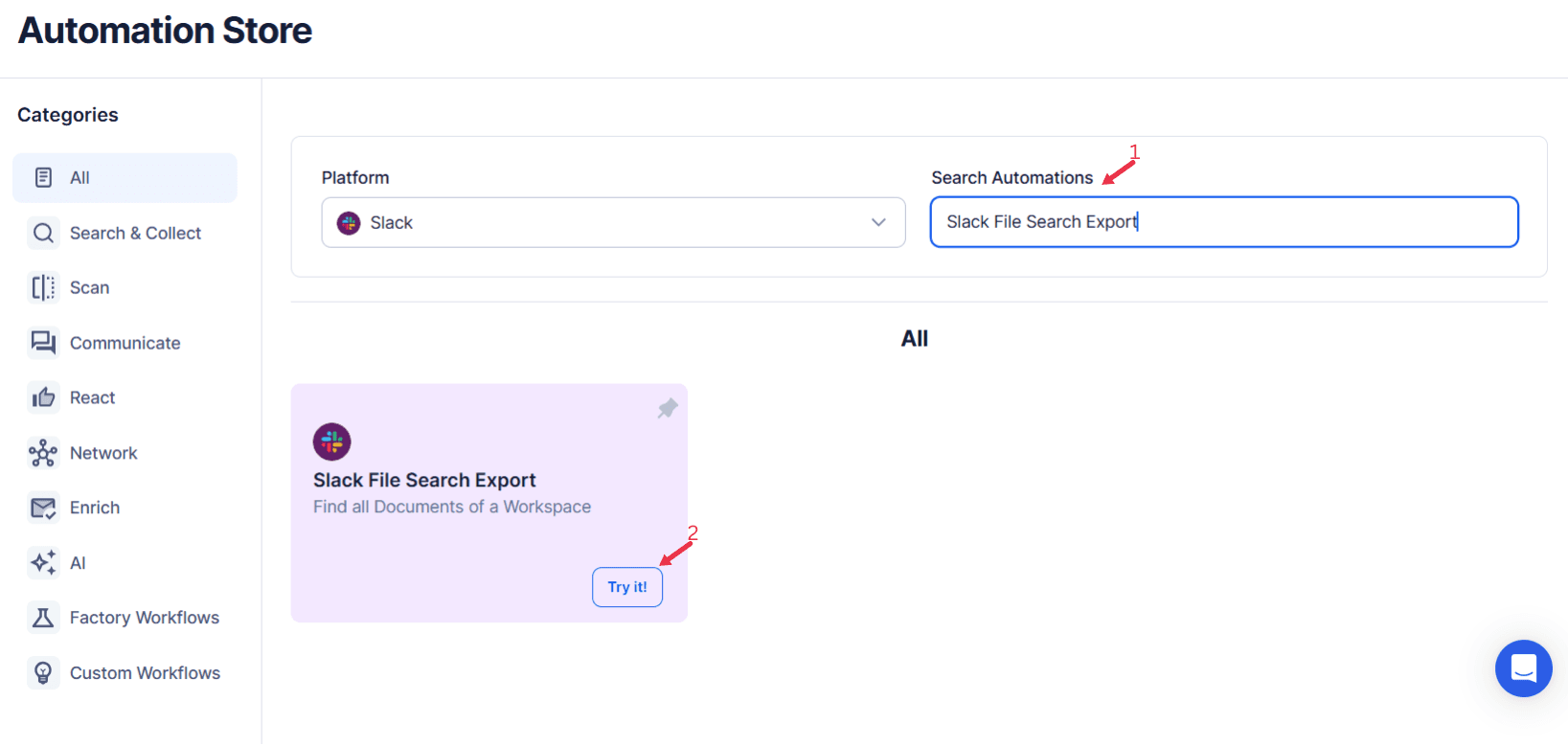
Step 4: Select Your Input Source
The Slack File Search Export automation helps users extract specific files from Slack based on defined search keywords. This tool streamlines file management and retrieval within Slack workspaces, allowing users to quickly access necessary documents, images, or other files.
Single Input:
Set Automation Name (Optional):
- Enter a name for this automation for easy identification.
Provide Account and Workspace Details:
- Select the Slack Account to connect.
- Choose the Slack Workspace where the search will occur.
Define Search Criteria:
- Enter the Search Keywords to locate specific files.
- Optionally, specify the Extract Limit to control the number of files retrieved (maximum of 5,000 per session).
- Run and Collect Data:
Click the Run button to initiate the process. Extracted data will be collected and saved.
Google Sheet Input:
Connect Google Account:
- Choose the Google Sheets Account linked to TexAu.
- Select the relevant Spreadsheet containing search terms.
Configure Sheet Details:
- Specify the Sheet Name and ensure the correct headers are in place.
- Use Number of Rows to Process to define the data range.
Search Settings:
- Link the Slack Workspace and enter the Search Keywords column from the spreadsheet.
Extract Data:
Click Run to extract files matching the criteria from Slack and download the results in a structured format.
Loop Mode (Optional)
- Turn on Loop Mode to reprocess the Google Sheet from the start once all rows are completed.
Watch Row (Optional)
Watch Row feature ensures workflows run automatically when new data is detected in Google Sheets.
Configure Watch Row by defining an update interval and selecting an execution timeframe.
Watch Row Schedule
- None
- Scheduling Intervals (e.g., every 15 minutes, every hour)
- One-Time Execution
- Daily Execution
- Weekly Recurrence (e.g., every Monday and Sunday)
- Monthly Specific Dates (e.g., 10th and 28th)
- Custom Fixed Dates (e.g., March 6)
By default, Watch Row checks every 15 minutes and continues for five days unless modified.
With Watch Row, TexAu automates real-time workflow execution.
CSV Upload:
- Upload CSV File:
- Import the CSV file containing search keywords and related information.
- Adjust Processing Options:
- Number of Rows to Process: Specify the number of rows to include.
- Number of Rows to Skip: Skip initial rows if needed.
- Set Parameters:
- Map the Search Keywords column for precise extraction.

Step 5: Schedule the Automation (Optional)
Set a schedule to run the automation at regular intervals. Click Schedule and configure the start date, time, and recurrence frequency:
- None
- At Regular Intervals (e.g., every 6 hours)
- Once
- Every Day
- On Specific Days of the Week (e.g., every Monday)
- On Specific Days of the Month (e.g., the 1st and 15th)
- On Specific Dates (e.g., April 25)
Tip: Scheduling is ideal for monitoring file-sharing trends or tracking new uploads.

Step 6: Set an Iteration Delay (Optional)
Avoid detection and simulate human-like activity by setting an iteration delay. Choose minimum and maximum time intervals to add randomness between actions. This makes your activity look natural and reduces the chance of being flagged.
- Minimum Delay: Enter the shortest interval (e.g., 10 seconds).
- Maximum Delay: Enter the longest interval (e.g., 20 seconds).
Tip: Random delays keep your automation safe and reliable.
Step 7: Choose Your Output Mode (Optional)
Choose how to save and manage the extracted alumni data. TexAu provides the following options:
- Append (Default): Adds new results to the end of existing data, merging them into a single CSV file.
- Split: Saves new results as separate CSV files for each automation run.
- Overwrite: Replaces previous data with the latest results.
- Duplicate Management: Enable Deduplicate (Default) to remove duplicate rows.
Tip: Google Sheets is ideal for teams working collaboratively and needing real-time data access.

Step 8: Access the Data from the Data Store
After the automation completes, go to the Data Store section in TexAu to view the log of sent messages. Locate the Slack Auto Message automation and click See Data to access or download the logs.

The Slack File Search Export automation simplifies file management by exporting Slack file data based on your queries. With features like scheduling, flexible input options, and seamless data export to Google Sheets or CSV, this tool is indispensable for organizing workspace files or analyzing file usage trends.
Recommended Automations
Explore these related automations to enhance your workflow
Slack Workspace Channels Export
The Slack Workspace Channels Export automation by TexAu simplifies extracting and managing channel data from your Slack workspace. Perfect for founders, marketers, and growth hackers, this tool provides insights into team communication and helps track activity. Export data directly to Google Sheets or CSV, automate routine tasks, and keep workspace details up to date with scheduling options. TexAu ensures efficiency and seamless execution, making Slack workspace management effortless.
Slack Message Search Export
TexAu's Slack Message Search Export automation makes it easy to extract Slack messages tailored to your search criteria. This tool is ideal for founders, sales managers, and marketers seeking to analyze conversations or track important topics. Export organized data to Google Sheets or CSV files, and utilize features like scheduling, iteration delay, and cloud execution for efficient workflows. Follow the guide to set it up smoothly.
Slack People Search Export
The Slack People Search Export automation simplifies user data extraction based on specific search queries within your Slack workspace. Perfect for founders, sales managers, and marketers, this tool helps identify team members, target individuals for campaigns, and manage communication efficiently. Automate searches, schedule updates, and export results to Google Sheets or CSV for streamlined analysis and collaboration.

Start your 14-day free trial today, no card needed
TexAu updates, tips and blogs delivered straight to your inbox.

