Slack People Search Export
The Slack People Search Export automation simplifies user data extraction based on specific search queries within your Slack workspace. Perfect for founders, sales managers, and marketers, this tool helps identify team members, target individuals for campaigns, and manage communication efficiently. Automate searches, schedule updates, and export results to Google Sheets or CSV for streamlined analysis and collaboration.
Tutorial
Overview
The Slack People Search Export automation helps you extract a list of users based on specific search queries within your Slack workspace. This tool is highly useful for founders, sales managers, marketers, and growth hackers looking to identify team members, target individuals for campaigns, or manage communication more efficiently. TexAu makes the process seamless with scheduling options, data export to Google Sheets or CSV, and flexible input configurations. Follow this step-by-step guide to set up and execute the automation.
Step 1: Log in to TexAu and Connect Slack Account
- Log in to your TexAu account at v2-prod.texau.com.
- Go to Accounts and connect your slack account. You can choose one of these methods:
- Share via Magic Link: Share the link, copy it to your browser, and follow the steps to integrate your slack account securely.
- Add Account: Sync cookies and browser data with TexAu for seamless integration.
Tip: Use Magic Link for an easy and secure connection.

Step 2: Choose Cloud or Desktop Execution
- Decide how you want to run the automation:
- Cloud Mode: Automates tasks on TexAu’s servers with built-in proxies. You can add custom proxies via Settings > Preferences > Proxies.
- Desktop Mode: Runs automation on your local device using your IP address.
Tip: Desktop mode saves cloud runtime credits and gives more control over the process.

Step 3: Search for the Particular Slack Automation
- Navigate to the Automation Store on TexAu.
- Use the search bar to find Slack People Search Export automation.
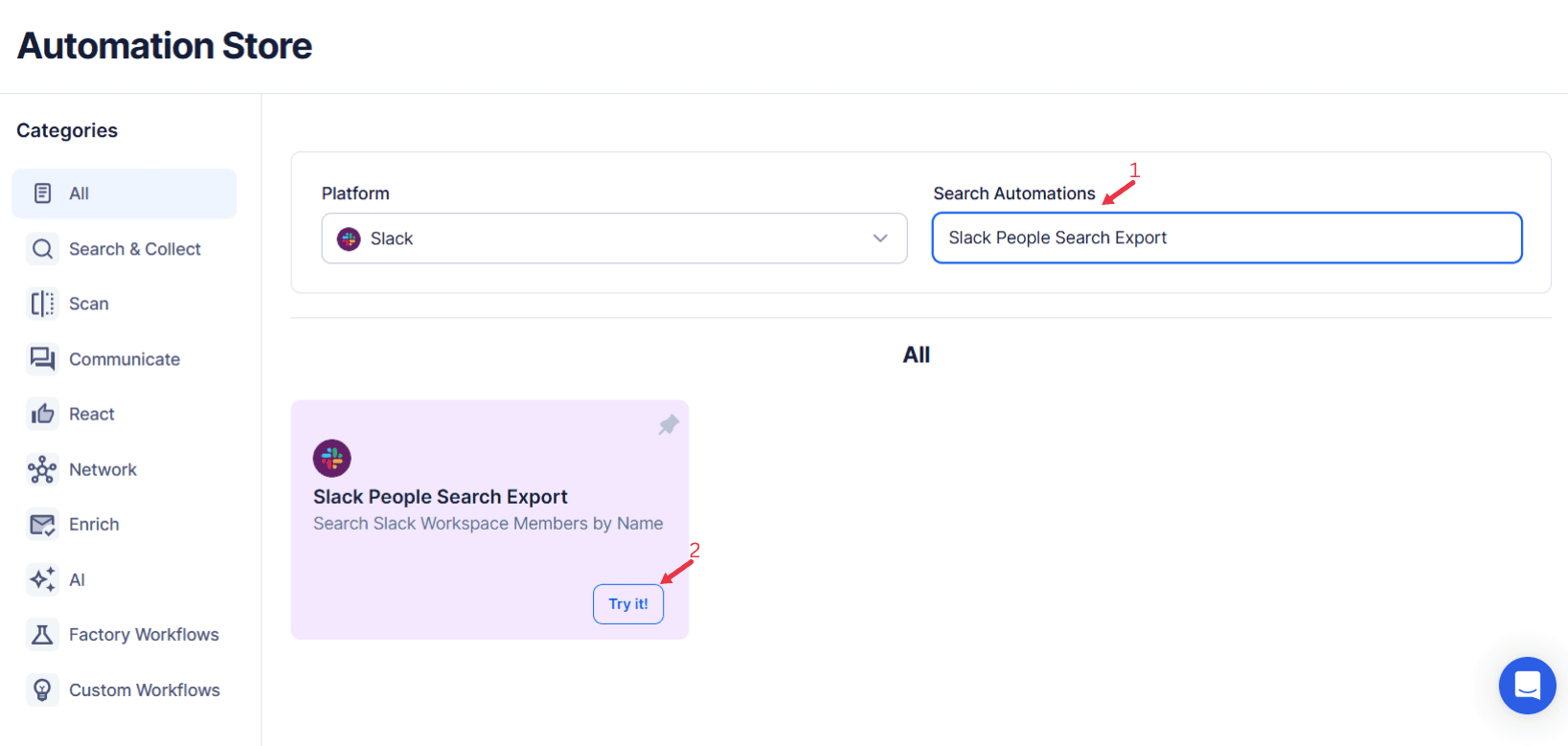
Step 4: Select Your Input Source
The Slack People Search Export Automation is a powerful tool designed to streamline the process of finding and exporting people-related information from your Slack workspace.
Define the input source to specify the search queries for extracting Slack user data. TexAu provides the following options:
Single Input
- Account: Choose the Slack account from which people search details will be exported.
- Slack Workspace: Specify the workspace where the search will be performed.
- Search Keywords: Enter keywords to find people (e.g., name, job title).
- Extract Limit (Optional): Define the maximum number of people details to extract (up to 5000).
Google Sheets
- Select Google Account: Choose the Google account linked to your Google Sheets.
- Spreadsheet: Open Google Drive and select the spreadsheet for the automation.
- Sheet: Specify the sheet where the data will be fetched.
- Number of Rows to Process (Optional): Define the number of rows to process.
- Number of Rows to Skip (Optional): Enter the number of rows to skip before starting.
- Slack Workspace: Indicate the workspace for the search.
- Search Keywords: Input the keywords for searching people (multiple inputs allowed).
- Extract Limit (Optional): Set the extraction limit for people details (up to 5000).
Loop Mode (Optional)
- Turn on Loop Mode to reprocess the Google Sheet from the start once all rows are completed.
Watch Row (Optional)
Watch Row feature automates workflow execution by detecting new Google Sheet entries and triggering workflows without manual intervention.
Configure Watch Row by selecting a frequency and setting an execution period.
Watch Row Schedule
- None
- Scheduling Intervals (e.g., every 15 minutes, every hour)
- One-Time Execution
- Daily Execution
- Weekly Recurrence (e.g., every Monday and Thursday)
- Monthly Specific Dates (e.g., 3rd and 17th)
- Custom Fixed Dates (e.g., May 14)
The default setting is 15 minutes, and it runs for five days unless modified.
With Watch Row, TexAu ensures workflows execute as soon as new data is detected.
CSV Upload
- Upload File: Select and upload the CSV file with search keywords.
- Number of Rows to Process (Optional): Specify how many rows to process from the CSV.
- Number of Rows to Skip (Optional): Enter the number of rows to skip from the beginning.
- Slack Workspace: Mention the workspace to be searched.
- Search Keywords: Provide the keywords for finding people.
- Extract Limit (Optional): Input the extraction limit for people details.
Step 5: Schedule the Automation (Optional)
Set a schedule to run the automation periodically for updated Slack user data. Click Schedule to configure the start date and time or select a recurrence frequency:
- None
- At Regular Intervals (e.g., every 12 hours)
- Once
- Every Day
- On Specific Days of the Week (e.g., every Monday and Wednesday)
- On Specific Days of the Month (e.g., the 1st and 15th)
- On Specific Dates (e.g., March 10)
Tip: Scheduling is ideal for continuously monitoring Slack user activity or tracking new members.
Screenshot Suggestion: Display the scheduling interface with options for selecting start time and recurrence frequency.
Step 6: Set an Iteration Delay (Optional)
To mimic natural behavior and avoid detection, configure an Iteration Delay. Set a Minimum Delay and Maximum Delay to randomize the time between processing each search query.
Screenshot Suggestion: Include a screenshot of the Iteration Delay settings, showing fields for Minimum Delay, Maximum Delay, and time units.
Step 7: Choose Your Output Mode (Optional)
Select how you want to save and manage the extracted Slack user data. TexAu provides the following options:
- Export Options: Choose between Google Sheets or CSV for data storage. If using Google Sheets, link your Google account for direct export to Google Drive.
- Output Management:
- Append: Add new results to the existing data file.
- Split: Create a new file for each run.
- Overwrite: Replace old data with the latest export.
- Duplicate Management: Enable Deduplicate to automatically remove duplicate entries.
Tip: Exporting to Google Sheets ensures real-time updates and is ideal for team collaboration.
Screenshot Suggestion: Show the Output Mode settings with options for Google Sheets, CSV, Append, Split, and Deduplicate.
Step 8: Access the Data from the Data Store
After the automation completes, go to the Data Store section in TexAu to view the exported Slack user data. Locate the Slack People Search Export automation and click See Data to access or download the results.
Screenshot Suggestion: Display the Data Store screen with the “See Data” button highlighted.
The Slack People Search Export automation streamlines the process of searching and organizing Slack user data. With flexible input options, scheduling, and seamless export to Google Sheets or CSV, this tool is invaluable for professionals seeking to manage workspace communication, target leads, or analyze user information efficiently.
Recommended Automations
Explore these related automations to enhance your workflow
Slack Auto Message
Simplify Slack communication with TexAu’s Slack Auto Message tool. Ideal for founders, marketers, and growth hackers, this automation sends messages to Slack channels or users, streamlining outreach and updates. With support for bulk input, scheduling, and export options to Google Sheets or CSV, TexAu ensures efficient and consistent messaging for your team. Enhance your productivity today!
Slack Message Search Export
TexAu's Slack Message Search Export automation makes it easy to extract Slack messages tailored to your search criteria. This tool is ideal for founders, sales managers, and marketers seeking to analyze conversations or track important topics. Export organized data to Google Sheets or CSV files, and utilize features like scheduling, iteration delay, and cloud execution for efficient workflows. Follow the guide to set it up smoothly.
Slack Profile Scraper
TexAu's Slack Profile Scraper automation extracts detailed information from Slack profiles, including names, titles, and contact details. Perfect for organizing team data, streamlining communication, or building outreach lists. Ideal for HR professionals, team leads, and marketers, TexAu simplifies data collection, helping you manage Slack profiles efficiently and enhance collaboration within workspaces.

Start your 14-day free trial today, no card needed
TexAu updates, tips and blogs delivered straight to your inbox.

