LinkedIn Headline Cleaner
TexAu's LinkedIn Headline Cleaner automation allows you to clean and optimize LinkedIn profile headlines efficiently. Whether you're managing personal profiles or assisting clients, this tool ensures all headlines are professional, engaging, and free of unnecessary characters. Simply input the profile data, configure formatting preferences like case style or special character removal, and export the optimized headlines to Google Sheets or CSV. With easy setup and seamless execution, you can elevate the quality and consistency of LinkedIn headlines at scale.
Tutorial
Overview
The LinkedIn Headline Cleaner automation helps optimize and clean LinkedIn headlines by standardizing formatting, removing extra spaces, or ensuring proper capitalization. This tool is invaluable for founders, sales managers, marketers, and growth hackers looking to enhance their LinkedIn profiles or those of their teams for better visibility and professionalism. With TexAu, automate this process for multiple LinkedIn profiles, saving time and effort.
Follow this guide to configure the LinkedIn Headline Cleaner automation.
Step 1: Log in to the TexAu App and Connect LinkedIn
Connect your LinkedIn account to ensure TexAu can access relevant information. Click Add Account and select LinkedIn. TexAu offers two secure connection methods:
- Magic Link: Sends a secure login link to your email, providing quick access without managing cookies.
- Add Account Using Browser Extension: Log in through TexAu’s browser extension for seamless integration and direct access.
Tip: Use Magic Link for a fast and straightforward connection without additional steps.

Step 2: Locate the Automation
Log in to your TexAu account at v2-prod.texau.com. Navigate to the Automation Store, select Texau platform and search for LinkedIn Headline Cleaner. This automation helps you clean and optimize LinkedIn headlines in bulk.
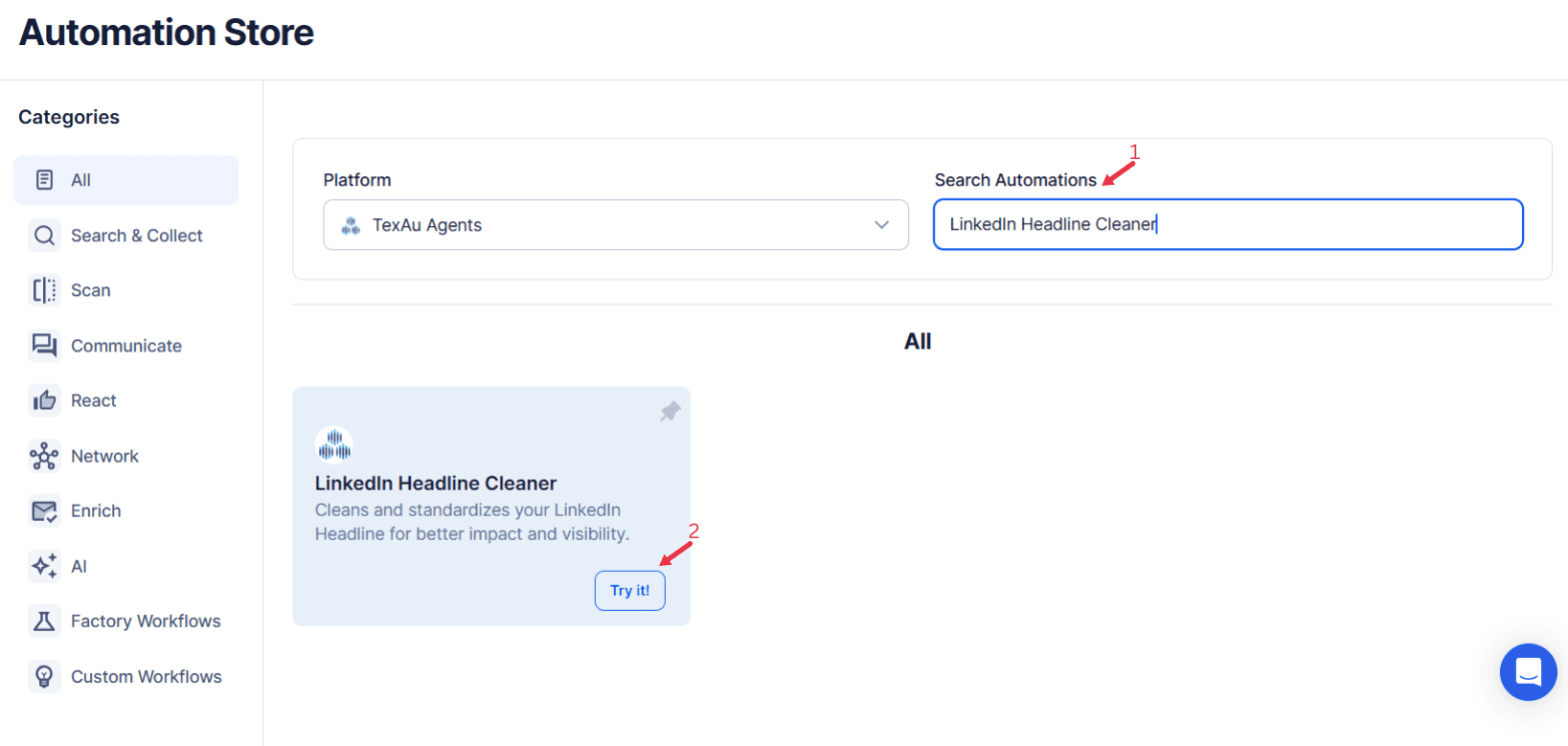
Step 2: Select Your Input Source
The LinkedIn Headline Cleaner tool allows users to clean and optimize LinkedIn headlines for better visibility and professionalism. It ensures a polished headline by removing unnecessary symbols, excessive characters, or improper formatting.
Single Input
- LinkedIn Headline: Enter the LinkedIn headline you want to clean. For example: "Find leads anywhere, reach people everywhere. Lead Generation Expert."
Google Sheets
- Select Google Account: Choose or connect a Google account to access your spreadsheet.
- Spreadsheet: Select the file containing LinkedIn headlines.
- Sheet: Choose the specific sheet with the headlines.
- Optional Adjustments:
- Number of Rows to Process: Specify the number of rows you want to clean.
- Number of Rows to Skip: Skip rows if needed.
- LinkedIn Headline: Ensure the column contains valid LinkedIn headlines for processing.
Watch Row (Optional)
With Watch Row, automation runs efficiently by detecting new data in a Google Sheet at set intervals. Once a row is added, the associated automation executes automatically.
To configure, choose a scan frequency and set the start and end dates.
Watch Row Schedule:
- None
- At Regular Intervals (e.g., every 15 minutes or every hour)
- Once
- Every Day
- On Specific Days of the Week (e.g., every Tuesday and Thursday)
- On Specific Days of the Month (e.g., the 5th and 20th)
- On Specific Dates (e.g., November 12)
The system checks for updates every 15 minutes and stops scanning after five days, unless updated.
CSV File
- Upload File: Upload a CSV file containing the LinkedIn headlines.
- Optional Adjustments:
- Number of Rows to Process: Define how many rows of data should be processed.
- Number of Rows to Skip: Skip rows if necessary.
- LinkedIn Headline: Ensure the relevant column in the file contains valid LinkedIn headlines for cleaning.
Both Google Sheets and CSV options allow bulk cleaning of multiple headlines efficiently.
Step 3: Execute Automations on TexAu Desktop or Cloud
- Open the automation setup and select Desktop Mode.
- Click Choose a Desktop to Run this Automation.
- From the platform, select your connected desktop (status will show as "Connected") or choose a different desktop mode or account.
- Click “Use This” after selecting the desktop to run the automation on your local system.
- Alternatively, if you wish to run the automation on the cloud, click Run directly without selecting a desktop.

Step 4: Schedule the Automation (Optional)
Set a schedule to run the LinkedIn Headline Cleaner at specific times. Click Schedule and choose a suitable frequency:
- None
- At Regular Intervals (e.g., daily or weekly)
- Once
- Every Day
- On Specific Days of the Week (e.g., Mondays and Thursdays)
- On Specific Dates (e.g., January 15)
Tip: Scheduling is ideal for keeping LinkedIn profiles consistently updated and optimized.
Screenshot Suggestion: Show the scheduling interface, highlighting the options for recurrence and timing.
Step 5: Set an Iteration Delay (Optional)
Avoid detection and simulate human-like activity by setting an iteration delay. Choose minimum and maximum time intervals to add randomness between actions. This makes your activity look natural and reduces the chance of being flagged.
- Minimum Delay: Enter the shortest interval (e.g., 10 seconds).
- Maximum Delay: Enter the longest interval (e.g., 20 seconds).
Tip: Random delays keep your automation safe and reliable.

Step 6: Choose Your Output Mode (Optional)
Choose how to save and manage the extracted alumni data. TexAu provides the following options:
- Append (Default): Adds new results to the end of existing data, merging them into a single CSV file.
- Split: Saves new results as separate CSV files for each automation run.
- Overwrite: Replaces previous data with the latest results.
- Duplicate Management: Enable Deduplicate (Default) to remove duplicate rows.
Tip: Google Sheets export makes it easy to collaborate with your team in real time.
Screenshot Suggestion: Show the Output Mode settings, highlighting Google Sheets, CSV, and Deduplicate options.
Step 7: Access the Cleaned Data from the Data Store
Once the automation completes, navigate to the Data Store section in TexAu. Locate the LinkedIn Headline Cleaner automation and click See Data to view or download the cleaned LinkedIn headlines.
Screenshot Suggestion: Show the Data Store interface with the “See Data” button highlighted.
The LinkedIn Headline Cleaner automation streamlines headline optimization, making profiles stand out and improving LinkedIn searchability. With configurable scheduling, input options, and output modes, TexAu ensures efficient and professional headline management.
Recommended Automations
Explore these related automations to enhance your workflow
Google Business Name Cleaner
TexAu's Google Business Name Cleaner automation simplifies the process of cleaning and standardizing business names sourced from Google. Whether you're managing business listings, CRM databases, or marketing campaigns, this tool ensures all names are formatted consistently and free from unnecessary characters. Easily input single or bulk business names, configure preferences for case formatting, and export the cleaned data to Google Sheets or CSV. With a simple setup and seamless execution, you can save time and maintain high-quality business data across all your projects.
Personal Name Cleaner
TexAu's Personal Name Cleaner automation streamlines the process of cleaning and standardizing personal name data. Whether you're managing a CRM, analyzing customer data, or optimizing marketing campaigns, this tool ensures names are formatted consistently and accurately. Easily input names, configure preferences for case formatting, typo correction, and special character removal, and export cleaned data to Google Sheets or CSV. With a quick setup and seamless execution, you can save time and maintain high-quality data integrity across your projects.
LinkedIn Auto Message
Automate LinkedIn messaging with TexAu’s LinkedIn Message Sender. Send connection requests, personalized follow-ups, and bulk messages to expand your network, save time, and drive meaningful professional connections. Perfect for founders, growth hackers, recruiters, and sales managers looking to streamline their LinkedIn outreach process.

Start your 14-day free trial today, no card needed
TexAu updates, tips and blogs delivered straight to your inbox.

