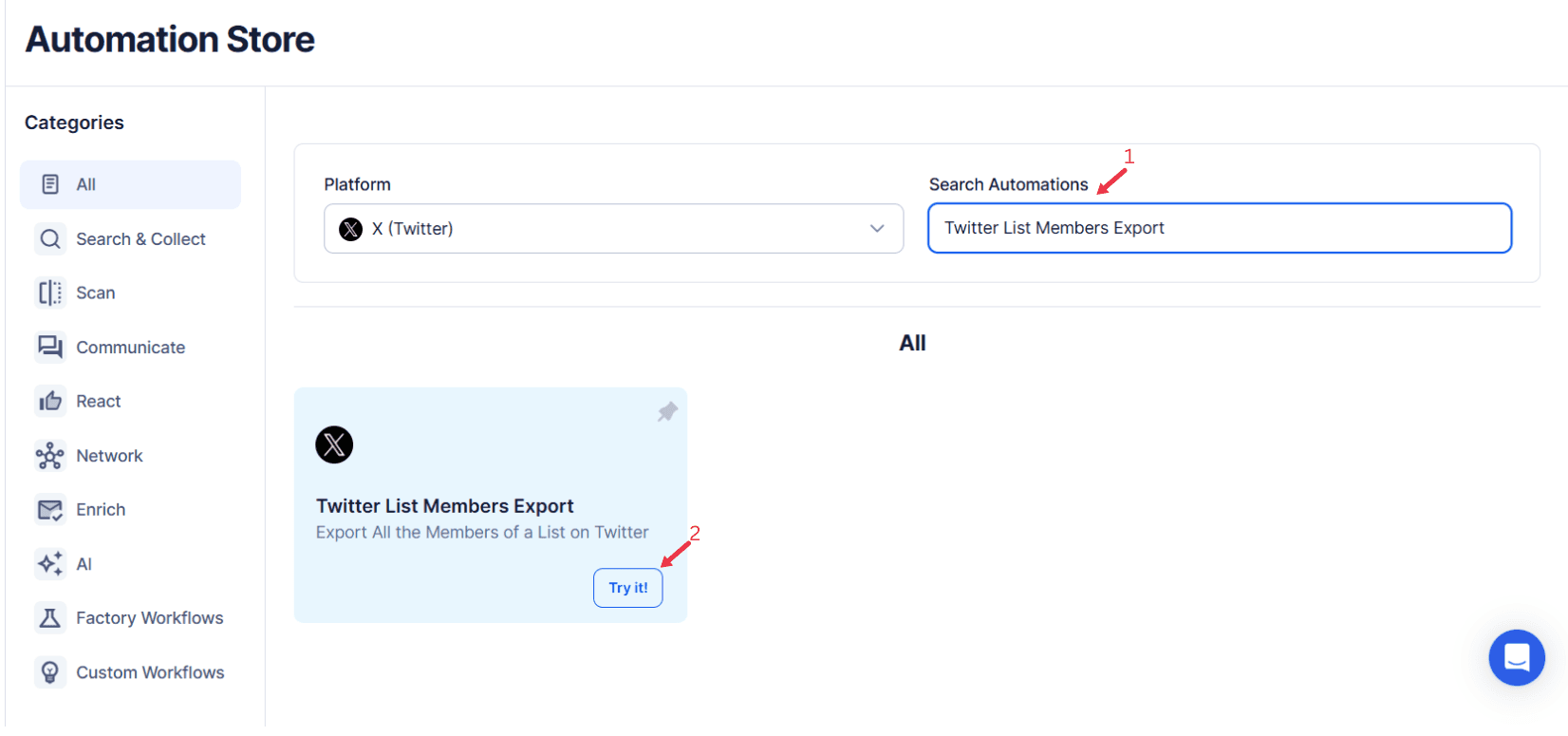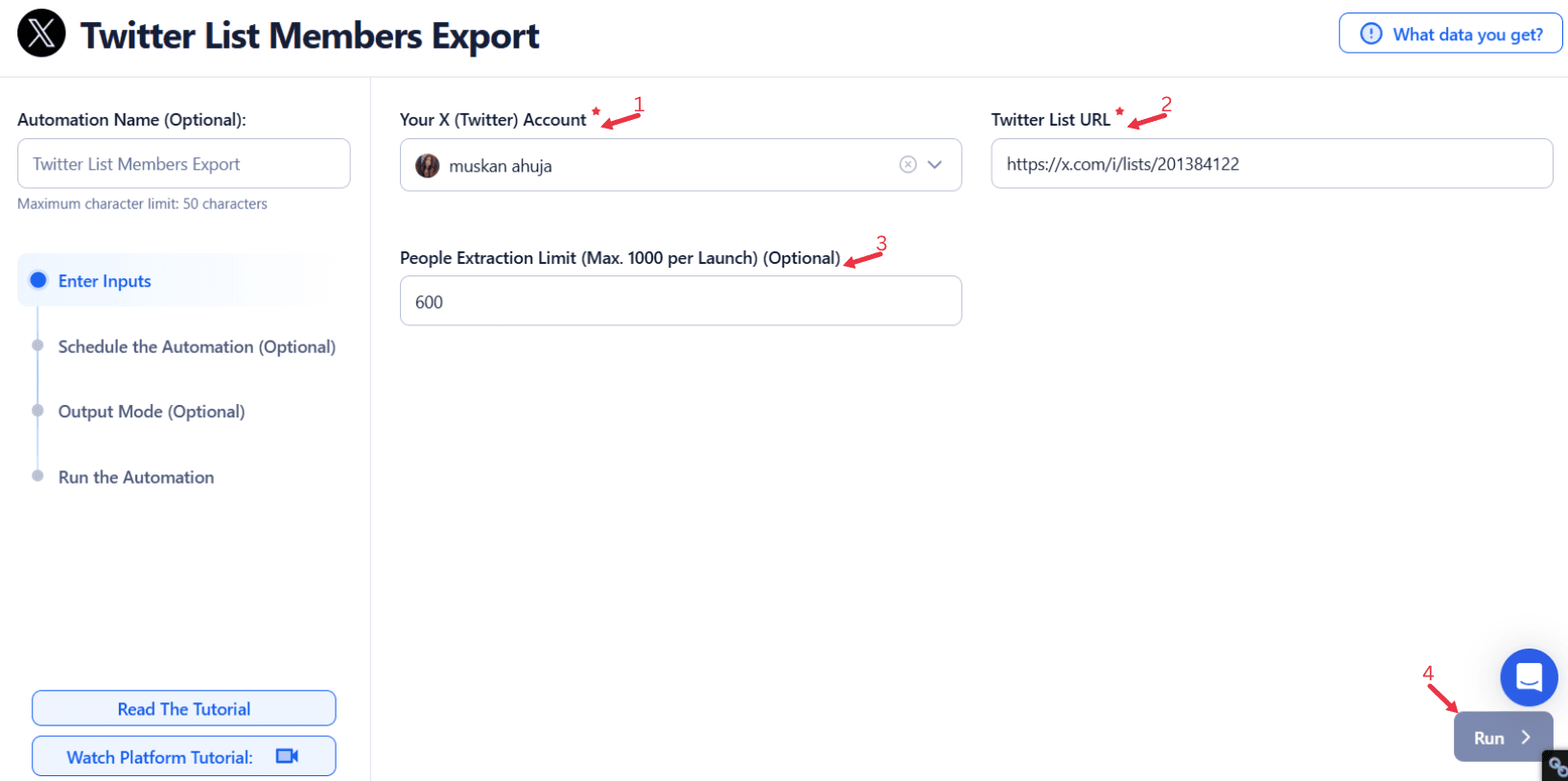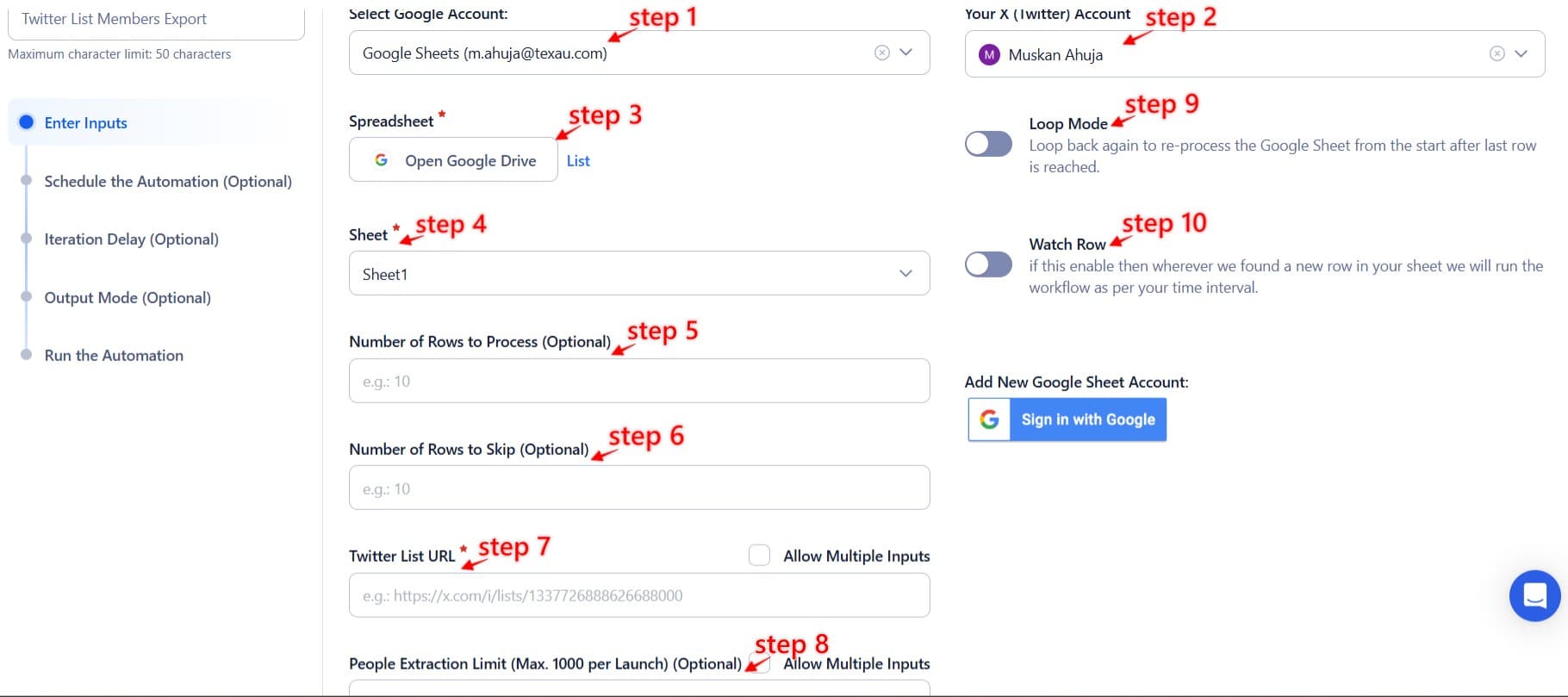In the world of social media, audience engagement, and growth are pivotal for success. Twitter Lists provide an effective way to segment and organize followers, competitors, industry experts, and potential collaborators. By analyzing the members of these lists, businesses, influencers, and professionals can gain deeper insights into their audience, enabling more targeted and effective interactions. Understanding who your followers are, what they are interested in, and how they engage with content can significantly enhance outreach efforts and strengthen relationships.
However, managing and analyzing Twitter List members manually can be challenging. The process of accessing, filtering, and analyzing large lists can become time-consuming and inefficient, especially when dealing with hundreds or thousands of members. This is where TexAu’s Twitter List Members Export automation comes in, offering an automated, streamlined solution for extracting and analyzing list members’ data. TexAu simplifies the process by automating exports, allowing users to focus on strategy development rather than manual data collection.
Why Exporting List Members Matters
Audience Insights
Exporting list members gives you a comprehensive view of your audience. By analyzing data such as follower counts, activity levels, and interests, you can identify which individuals are most engaged with your content. For example, if a business tracks a list of its loyal customers, it can export the list to understand purchasing behavior, product preferences, or frequent interactions. These insights help businesses tailor their marketing strategies and improve customer relationships.
Strategic Outreach
Exporting list members enables more strategic outreach. Whether you're aiming to connect with high-value followers, influencers, or potential collaborators, the data exported from your lists can guide your efforts. For instance, if you export a list of influencers in your niche, you can quickly assess which individuals would be most beneficial for a partnership or collaboration based on their engagement rates and follower demographics.
Competitor Analysis
Exporting members from competitor-curated lists provides valuable insights into their audience and strategies. For instance, a company might export the list of a competitor in their industry to identify key players or potential leads. This offers a direct path to analyze the strengths and weaknesses of the competitor’s engagement efforts, helping you refine your social media strategies.
Key Features of TexAu Twitter List Members Export
Bulk Export
TexAu’s Twitter List Members Export allows users to efficiently extract data from multiple lists simultaneously. This feature is ideal for businesses and influencers who manage various curated lists and need to collect data from all of them in one operation. For instance, a digital agency managing social media for several clients can export members from multiple lists at once, saving time and improving the efficiency of the data collection process.
Advanced Filtering Options
One of the standout features of TexAu is its advanced filtering options, which allow users to export members based on specific criteria such as follower count, activity, and engagement. For example, a marketer could use this feature to export only high-engagement members from a list of influencers, ensuring they are targeting the right people for an upcoming campaign.
For users who need to extract and analyze Twitter data at a more granular level, Twitter Tweet Scraper is an excellent tool. It allows users to retrieve specific tweets based on keywords, hashtags, or user interactions, making it an invaluable resource for data-driven decision-making.
Multi-List Compatibility
TexAu supports the export of members from multiple Twitter Lists at once, making it ideal for users who manage diverse audiences across various lists. For instance, a business might have separate lists for customers, competitors, and industry experts. With TexAu, they can export members from these lists simultaneously, simplifying the analysis of each group’s engagement and identifying areas for improvement.
Export Formats
The automation supports exports in user-friendly formats such as CSV and JSON, making it easy to analyze and integrate the data with external tools. For example, a marketer might export a list of high-engagement followers and import the data into a CRM for more targeted outreach efforts. These formats also allow easy import into analytics platforms for deeper data analysis.
Challenges in Manual Member Management
Time-Intensive Process
Manually managing and analyzing Twitter List members can quickly become a time-consuming task. For instance, businesses or influencers with large followings may have hundreds or even thousands of members on their lists. Manually accessing and sorting through this data to identify the most valuable individuals or assess engagement levels can take significant time, leaving little room for strategy development. TexAu automates this process, saving hours of manual work and enabling faster insights.
For those looking to automate tweet analysis along with list exports, Twitter Tweet Scraper simplifies the process by extracting tweet data for in-depth engagement analysis.
Incomplete Insights
Without bulk export capabilities, users often miss out on key insights. Manually tracking each list member’s activity can result in incomplete or fragmented data, limiting the scope of your analysis. For instance, a business might focus only on its most visible followers, neglecting to analyze less active but highly engaged users. Exporting data in bulk ensures that you get a comprehensive view of all list members, not just a small subset.
Risk of Data Loss
When managing lists manually, there's always the risk of overlooking critical data due to human error. A business might accidentally miss an important influencer or neglect to update an existing list with new members. TexAu’s automation reduces the chances of such errors, providing users with up-to-date and accurate data that can be trusted for strategic decision-making.
Use Cases for Twitter List Members Export
For Businesses
Businesses can use Twitter List Members Export to analyze potential leads and collaborators within a niche list. For example, a SaaS company tracking a list of followers who have interacted with their product-related tweets can export this list to identify engaged prospects. They can then tailor their outreach efforts, offering free trials or special discounts to these prospects, which can lead to increased conversions.
For Influencers
Influencers often collaborate with other brands or influencers to expand their reach. By exporting list members, they can discover high-value followers who are influential in their niche. For example, an influencer in the beauty industry might export a list of their followers who have high engagement rates and are also active in promoting beauty products. This list can be used to identify potential brand partnerships or content inspiration.
For additional audience insights, influencers can also utilize Twitter Tweet Scraper to analyze trending tweets and tailor content to match what resonates most with their audience.
For Professionals
Professionals looking to build their networks can use Twitter List Members Export to track and engage with industry leaders. For instance, a tech professional might export a list of thought leaders in AI to stay informed about the latest trends and innovations. By analyzing the profiles and engagement of these professionals, they can gain insights that help in making informed career decisions or initiating collaborations.
Best Practices for Using Twitter List Members Export
Define Objectives
The first and crucial step in effectively using exported data from Twitter Lists is defining your objectives. Without clear goals, it’s easy to get lost in the data, making it difficult to extract actionable insights. When you set a clear purpose for the export, you ensure that every data point collected serves a specific strategy.
For example, a business focused on expanding its customer base might export a list of followers who have interacted with product-related tweets. This list could be analyzed to identify potential leads based on their frequency of interaction or engagement level. With these insights, the business can create personalized marketing messages, offering promotions or new product launches that cater directly to their audience's preferences. This tailored approach increases the likelihood of conversion by focusing efforts on those who have already expressed interest.
Similarly, an influencer might define the objective of identifying top followers who regularly engage with their content. By exporting and analyzing this list, they could segment followers based on factors like engagement frequency or sentiment, leading to better-targeted campaigns. These well-defined objectives help influencers and brands move beyond generic marketing tactics, allowing them to deliver content that resonates with their audience on a deeper level.
Without a clear objective, you risk collecting data for the sake of data, which ultimately leads to wasted time and missed opportunities. The key is always to keep your end goals in mind, whether that’s boosting sales, increasing engagement, or building relationships with key figures in your industry.
Regular Exports
Regular exports are crucial for maintaining fresh, accurate data that reflects current audience behaviors. Exporting Twitter List members periodically ensures that your data remains relevant and aligned with changes in engagement trends. Stale or outdated data can lead to missed opportunities, as audience interests and behaviors evolve.
For example, a fashion retailer might have a list of “Top Fans” who have previously interacted with their products. Exporting this list every month allows the retailer to monitor shifts in audience engagement, such as changes in preferred product types, seasonal trends, or the emergence of new influencers among their fanbase. If they notice that certain types of products are gaining more traction, they can quickly adapt their marketing strategies, such as launching a targeted campaign promoting these products. Regular exports enable businesses to stay ahead of trends and ensure that their marketing campaigns remain timely and effective.
For those managing multiple Twitter Lists and needing frequent exports, Twitter List Search Export provides an efficient way to locate and extract relevant data.
For influencers or content creators, regular exports also ensure that you are continuously engaging with your most active followers. A YouTuber, for instance, might export a list of followers who regularly engage with their content to identify superfans. By doing this monthly, they can ensure they are targeting the right audience when announcing new content or collaborating with brands. The more frequently data is updated, the better your understanding of your audience, and the more effectively you can tailor your strategy to suit their evolving preferences.
Analyze and Act
Exported data is valuable only when it's analyzed effectively, turning raw numbers into actionable insights. Once data is exported, the next crucial step is to analyze it with the goal of driving informed decisions and actions. Simply gathering data is not enough; it is the interpretation of that data that enables strategic growth and refinement of outreach efforts.
For instance, a social media manager might export a list of followers who frequently engage with specific product categories. By examining this data, they can identify patterns and trends, such as which products generate the most buzz, or which followers are consistently advocating for certain features. This analysis could lead to a refined strategy that targets those followers with personalized offers or invites them to participate in exclusive events, driving more meaningful interactions.
Furthermore, analyzing exported data can highlight gaps in your current strategies. For example, if you notice that certain groups within your Twitter list have stopped engaging or that there are new, untapped segments, you can adjust your strategy to re-engage inactive followers or focus efforts on more responsive groups. Additionally, data analysis allows brands to identify influencers within their lists who consistently engage with their content, offering valuable opportunities for partnerships and collaborations.
The true value lies in action. Once the data has been analyzed, it’s essential to take steps that will directly impact your marketing, content, or engagement strategies. Data-driven decision-making leads to better-targeted campaigns, more meaningful connections, and higher returns on your marketing investments.
Identifying Engagement Opportunities
Exported Twitter List data offers a treasure trove of opportunities to identify high-engagement users who are ripe for meaningful interactions. By analyzing who is engaging with your content the most, you can uncover valuable opportunities for collaboration, brand advocacy, or deeper relationship-building. Engaging with these high-value users is key to amplifying your social media presence and growing your audience.
For example, if a marketer exports a list of followers who interact frequently with their tweets, they can dive deeper into the profiles of these individuals. If they notice that certain users consistently engage with posts related to a specific product or service, these users can be targeted for further interactions. The marketer might invite them to participate in a survey, offer them early access to a new product, or simply engage in conversation, reinforcing the relationship and boosting brand loyalty.
In some cases, these engaged users may even become brand ambassadors, organically promoting your brand to their followers. Recognizing these individuals and investing time into building a rapport can yield long-term benefits, such as word-of-mouth marketing and increased visibility.
For influencers, spotting engagement opportunities can help them identify followers who may be interested in exclusive collaborations. For instance, an influencer in the fitness industry might notice that certain users engage often with posts about workout routines or healthy eating. These users can be invited to collaborate on content or participate in fitness challenges, increasing the influencer’s reach and further building their brand.
Creating Targeted Campaigns:
Exported list data is incredibly useful for creating highly targeted campaigns that speak directly to specific audience segments. Rather than using a broad, one-size-fits-all approach, businesses and influencers can segment their audience based on interests, behaviors, or engagement levels, tailoring their campaigns to each group’s unique preferences.
For example, a brand that exports a list of followers who have previously interacted with product posts about skincare products might develop a campaign focused exclusively on new skincare lines. This campaign would be far more effective than a generic message that doesn’t speak to the specific interests of this segment. By using the exported data to tailor messages, businesses can drive higher conversion rates and engage with the audience in a way that feels more personal and relevant.
Similarly, influencers can create campaigns around specific products or collaborations by targeting their most engaged followers. If an influencer sees that a large portion of their list frequently engages with content related to beauty products, they can partner with a beauty brand for a sponsored post or giveaway. This creates a win-win scenario where both the influencer and the brand can target an audience that is already highly interested in their products.
In both cases, creating targeted campaigns through exported data results in better alignment between your audience’s interests and your message, leading to more effective outreach and greater campaign success.
Building Niche Audiences
Exported list data offers an excellent opportunity to build niche audiences that can be cultivated for highly focused and tailored marketing efforts. By examining the data from exported lists, businesses and influencers can identify and connect with smaller, more specific groups within their larger follower base. This allows for more personalized content and interactions, which can increase engagement and loyalty.
For example, a podcast host might export a list of their most loyal followers who frequently interact with episode posts. Analyzing this data, the podcast host could identify a niche group of followers who are particularly interested in a certain type of content, such as interviews with industry leaders. This allows the host to develop exclusive content tailored specifically to this segment, such as bonus episodes or live Q&A sessions, further strengthening the community and deepening listener engagement.
Similarly, a brand can use exported data to identify niche groups based on specific interests or behaviors. A food brand could identify followers who regularly engage with posts related to vegan products and create a campaign specifically targeted to that demographic. These targeted efforts lead to more effective marketing and greater engagement rates, as they speak directly to the interests of the audience, building a sense of connection and relevance. By focusing on niche audiences, businesses and influencers can ensure their messages resonate more deeply, fostering stronger relationships and increasing conversions.
Maintaining Data Privacy and Ethical Use
Importance of Respecting User Privacy
When exporting and analyzing Twitter List members, it’s crucial to adhere to privacy guidelines and respect user data. Avoid using exported data for any unethical or unauthorized purposes. Always ensure that your actions comply with Twitter’s policies and general data protection regulations.
Best Practices for Ethical Data Usage
To maintain trust and avoid violating privacy, always use exported data responsibly. For instance, while analyzing engagement trends, ensure that any outreach efforts are transparent and respectful of individuals’ preferences. By fostering ethical data usage, you can build stronger, more authentic relationships with your audience.
Conclusion: The Value of Exporting Twitter List Members Export for Audience Insights and Growth
Exporting Twitter List members with TexAu offers significant benefits for businesses, influencers, and professionals seeking deeper audience insights and more effective engagement. By automating the process of exporting and analyzing list data, users can save time, increase accuracy, and make more informed decisions. Whether you're looking to improve customer outreach, track industry trends, or find new collaboration opportunities, exporting TexAu’s Twitter List members is a powerful automation for growth. Leverage TexAu’s automated solutions to streamline your list management and unlock the full potential of your Twitter strategy.