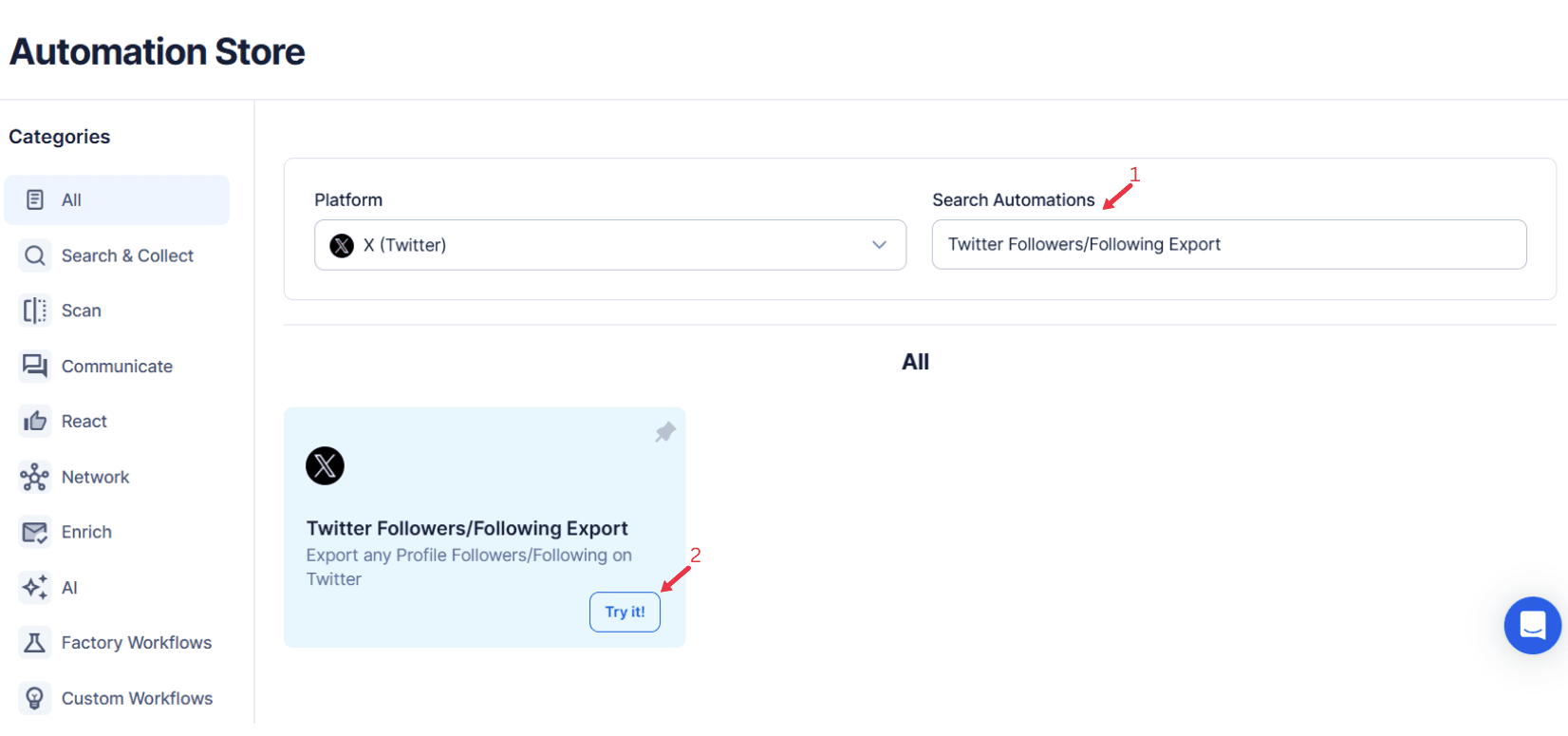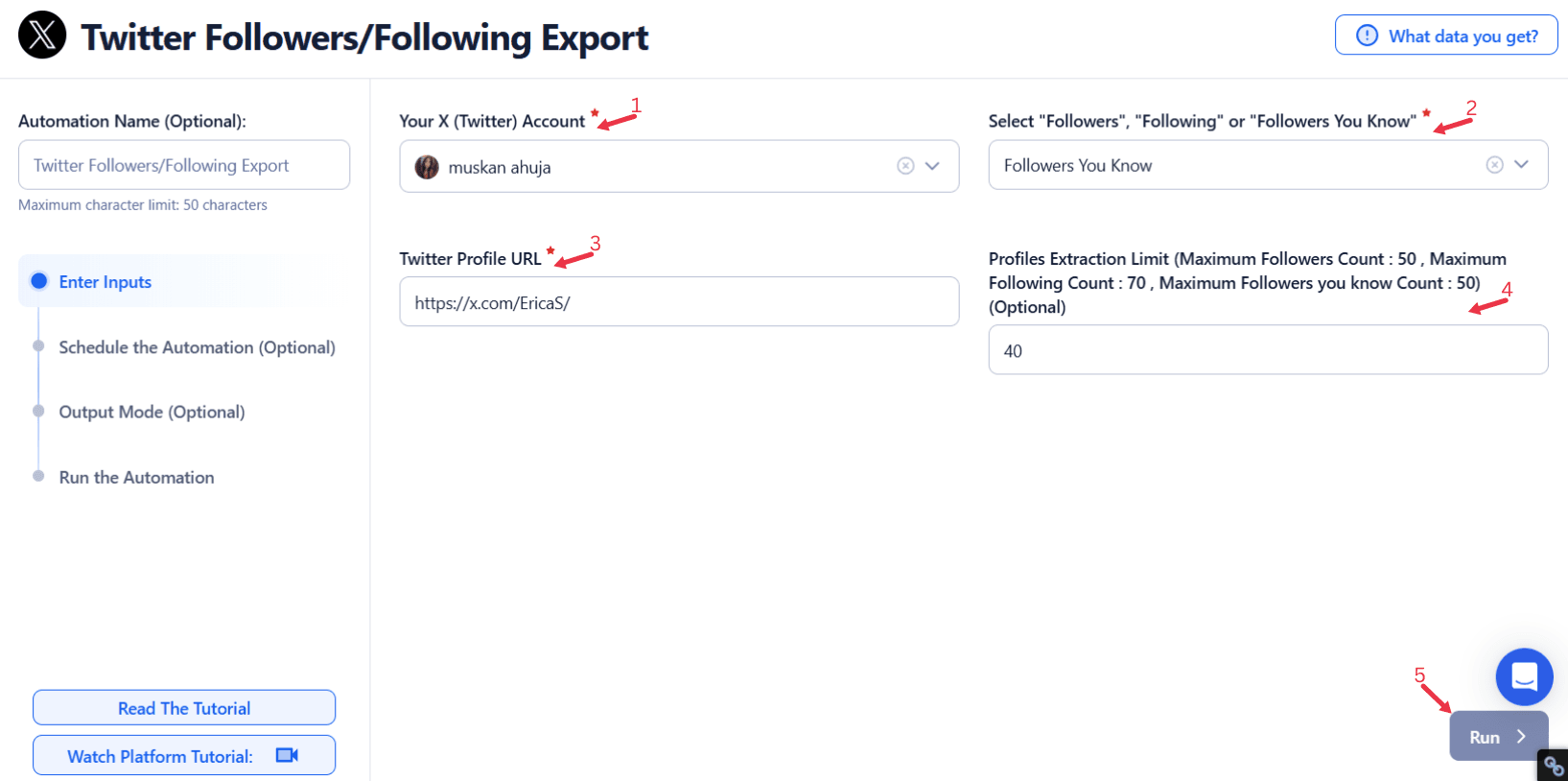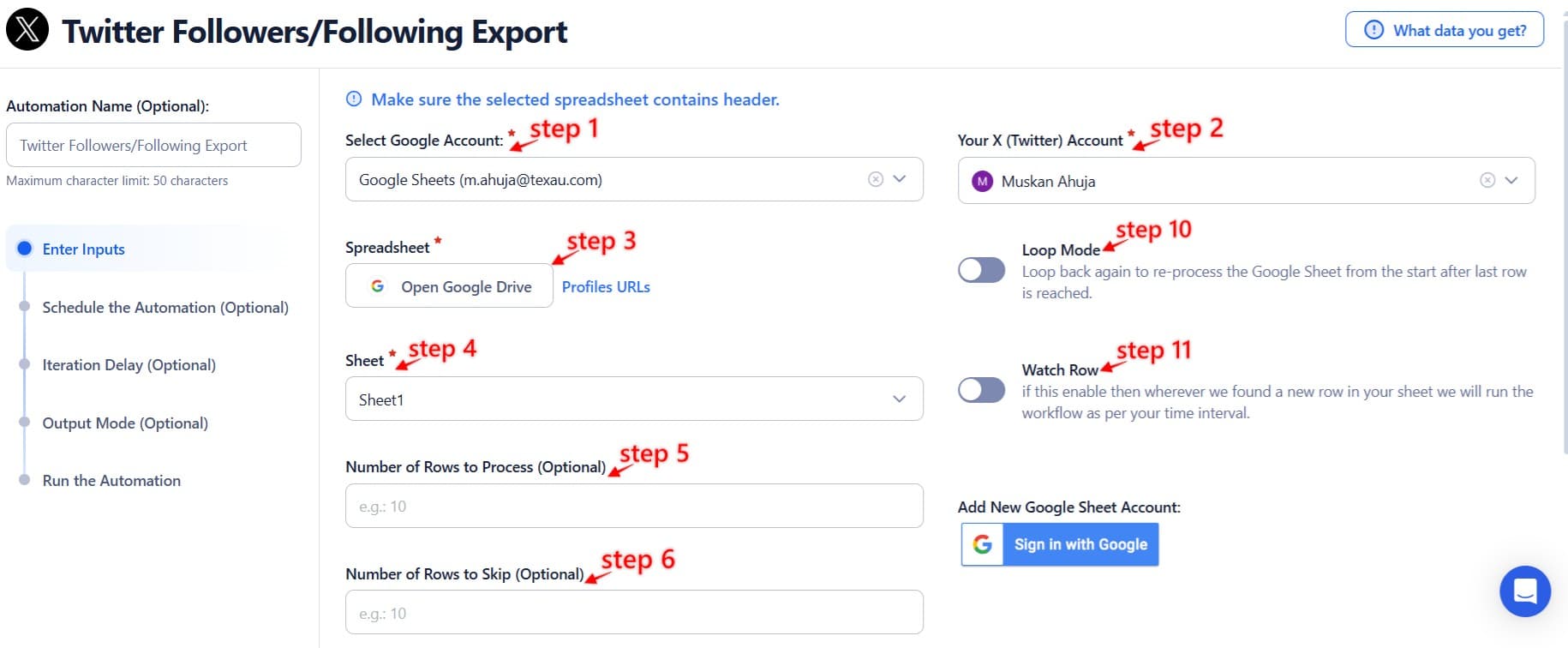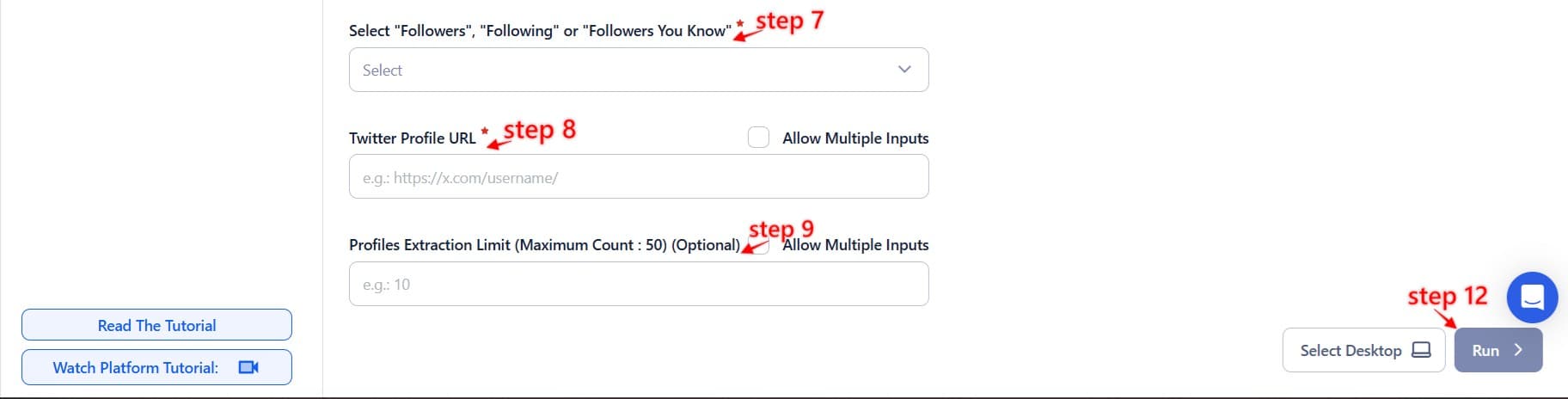Managing Twitter connections is critical for businesses, influencers, and professionals looking to grow strategically. Sorting through followers to find potential influencers, remove inactive accounts, or analyze engagement is time-consuming and error-prone without the right tools.
TexAu’s Twitter Following Followers Export simplifies this process, providing actionable insights and automating data management to enhance your social media strategy. Whether you’re attracting new customers, optimizing your campaigns, or improving your professional outreach, TexAu offers the tools you need to make smarter, data-driven decisions.
Why Exporting Following Followers Data Matters: A Strategic Edge
Understanding Connections
Twitter is more than a platform for broadcasting messages—it’s a social media network of valuable connections. Knowing your Twitter followers and who you follow is essential for aligning with your social media strategy. For instance, a digital marketing agency could export a list of followers to identify potential customers or accounts representing industry thought leaders. Similarly, Twitter users, such as influencers, can analyze whether their Twitter profiles and audiences align with their niche.
Optimizing Engagement
Effective engagement begins with understanding your social media presence. Exported data from Twitter interactions enables businesses to create tailored engaging tweets based on followers’ interests and behaviors. For example, a fashion brand could identify high-engagement followers who frequently comment on style tips and design specific campaigns or Twitter Ads for this segment. This personalized approach fosters stronger meaningful connections, resulting in higher engagement tracking and conversion rates.
Account Cleanup and Management
Inactive or irrelevant accounts clutter your follower count and dilute the impact of your social media strategy. For instance, a tech startup could utilize TexAu to identify fake followers or inactive accounts, ensuring their social media platform remains relevant. Regular exports also help businesses maintain a clean and dynamic Twitter feed by focusing on potential influencers and active connections that contribute to strategic growth.
Key Features of TexAu Twitter Following Followers Export: The Ultimate Solution
Comprehensive Data Export
TexAu’s automation efficiently handles large volumes of data, exporting complete lists of followers and following accounts. This feature is invaluable for managing extensive social media platforms, such as a global nonprofit organization needing to oversee thousands of Twitter profiles for targeted outreach. For example, a nonprofit running international campaigns could identify and engage with potential influencers or regional supporters who follow their account, driving meaningful Twitter interactions. Similarly, a corporate account with a diverse global audience can use this tool to analyze Twitter users in specific markets, enabling localized campaigns that improve social media strategy effectiveness.
For users interested in tracking audience interests, TexAu’s Twitter Profile Followed Topics Export helps categorize followers based on the topics they engage with, ensuring that outreach efforts remain relevant.
Advanced Filtering Options
TexAu’s advanced filtering capabilities allow users to extract data based on follower count, engagement levels, or type of message. For example, a freelance writer could target Twitter profiles of mutual connections, such as editors or publishers, to enhance their communication tracking. Additionally, businesses can filter for high-engagement followers who actively retweet or comment, helping create a shortlist for tailored Twitter marketing strategy. For instance, a tech startup might focus on filtering Twitter followers in the SaaS sector, identifying potential customers and collaborators more effectively.
Multi-Account Support
For businesses managing multiple Twitter accounts, TexAu simplifies exporting across profiles. Imagine a digital agency extracting engagement tracking data for several clients, streamlining social media managers' efforts. Similarly, a multinational brand managing regional Twitter accounts could consolidate follower data to understand their social network comprehensively.
Users who need to search and export specific Twitter lists for competitive research can leverage TexAu’s Twitter List Search Export to find valuable Twitter lists, analyze competitors, and refine social media strategies.
This functionality ensures tailored social media strategies for each region, leveraging a global yet localized approach to audience engagement.
Data Formats
TexAu supports exporting in CSV format, facilitating seamless integration with tools like Excel or Google Sheets for audience analysis. For example, a content strategist could analyze exported data to monitor engagement tracking and identify trends in Twitter interactions over time.
For those who need to extract tweet data for analytics, TexAu’s Twitter Tweet Scraper allows users to export tweets based on keywords, hashtags, or topics, making it an essential tool for content strategists and researchers.
Likewise, a small business owner might create visualizations to highlight tweet counts and performance metrics, refining their social media presence. By offering a structured and accessible export format, TexAu ensures maximum value from the data, enhancing insights and driving actionable decisions.
Challenges of Manual Data Management: Overcoming the Limitations
Inefficiency
Manually managing follower data is not only time-intensive but also prone to human error. For example, a small e-commerce business manually tracking its Twitter followers might overlook crucial potential customers, limiting growth opportunities. An entrepreneur running a subscription box service could spend hours analyzing Twitter interactions to identify potential influencers for brand partnerships, only to miss key accounts due to data overload. This inefficient process reduces their ability to act swiftly on social media strategies, ultimately hindering their social media presence.
Limited Insights
Twitter’s native tools often lack the depth needed for actionable insights. For instance, a startup founder aiming to identify Twitter profiles of mutual connections with investors may struggle without advanced filtering. Imagine a fintech startup trying to engage with venture capitalists; manually scanning for connections might cause them to miss valuable opportunities to build relationships. TexAu’s export and filtering features ensure that meaningful connections—like high-value accounts or active investors—are easily identified and actionable, supporting strategic growth and engagement tracking.
Data Overload
Managing large lists of followers often results in information overload, making it challenging to identify meaningful relationships. For instance, a travel influencer with tens of thousands of Twitter users might struggle to pinpoint their most active fans for collaborations. TexAu’s automation simplifies this by organizing data into actionable formats, allowing users to segment followers by engagement rate or niche. This capability helps influencers nurture their most valuable social media interactions, leading to stronger collaborations and sustainable social media strategies.
Use Cases for Exporting Twitter Following Followers Data: Tailored Applications
For Businesses
Exporting data empowers businesses to:
- Identify potential customers among their Twitter followers and target them with tailored campaigns.
- Analyze competitor analysis by reviewing competitors’ Twitter profiles and follower lists for valuable social media marketing strategy insights. For instance, a SaaS company could find potential influencers or Twitter users who follow competing Twitter tools, creating opportunities for collaboration or outreach.
For Influencers
Influencers can:
- Track engagement tracking to identify highly active followers and build stronger connections.
- Spot mutual connections to explore partnerships. For example, a fitness influencer might notice mutual connections with a nutrition expert, sparking collaborations to create engaging social media platform campaigns.
For Professionals
Professionals can:
- Regularly review connections for social media presence alignment and maintain a relevant network. For example, a job seeker might refine their list of followers to include recruiters or Twitter profiles of industry leaders.
- Export follower counts to identify potential mentors or collaborators, enabling smarter social media strategy for professional growth.
Optimizing Strategies with Exported Data: Turning Insights into Action
Audience Segmentation
TexAu enables social media managers to categorize connections based on Twitter interactions, engagement levels, or niche interests. For example, a tech blogger could segment Twitter users by topics like AI, cybersecurity, or data science. By identifying which list of followers engages most with their content, the blogger can craft engaging tweets tailored to each group. Similarly, a fitness brand might use segmentation to develop targeted campaigns for weight loss enthusiasts, yoga practitioners, or marathon runners, ensuring their social media strategy aligns with audience needs.
For businesses and influencers looking to track engagement trends and follower segmentation, TexAu’s Twitter Profile Followed Topics Export is a powerful tool for refining audience targeting strategies.
Trend Monitoring
Tracking shifts in Twitter followers reveals what resonates with your audience. For instance, a travel vlogger could notice a spike in tweet counts after sharing sustainable travel tips, prompting them to produce more content on similar themes. Businesses can analyze these trends to refine their Twitter marketing strategy. For example, an e-commerce store specializing in eco-friendly products might observe increased Twitter profiles following their account after launching a green initiative. This insight allows them to replicate successful campaigns or partner with potential influencers advocating sustainability.
Influencer and Partner Identification
Exported data helps identify high-value accounts for collaborations. A small business could find potential customers or Twitter friends among followers to boost regional brand visibility. For example, a coffee shop might identify food bloggers or local influencers through Twitter interactions. By engaging with these accounts via collaborations or Twitter Ads, the coffee shop can attract a wider audience and increase both foot traffic and online sales.
For businesses looking to identify key influencers from their Twitter lists, TexAu’s Twitter List Members Export allows users to pinpoint valuable accounts for outreach, marketing, and influencer partnerships.
Best Practices for Using TexAu Twitter Following Followers Export: Maximizing Efficiency
Define Clear Objectives
Set precise goals such as identifying inactive accounts, analyzing audience behavior, or spotting potential collaborators. For instance, a marketing manager at a retail company might aim to pinpoint Twitter followers who are top commenters and incentivize them to join a rewards campaign. Similarly, an influencer might focus on finding mutual Twitter profiles that align with their niche, streamlining outreach efforts and boosting social media strategy.
Schedule Regular Exports
Plan periodic exports to monitor engagement tracking and maintain an organized dataset. For example, a social media manager at a fashion brand could generate monthly reports to track Twitter interactions and assess shifts in follower behavior. After a seasonal campaign, such exports might reveal a surge in followers engaging with engaging tweets, allowing the brand to refine future strategies for better social media presence.
Analyze and Take Action
Leverage exported data to refine strategies and foster meaningful connections. For instance, a thought leader could identify Twitter users frequently engaging with their tweets and nurture these relationships with direct messages or personalized shout-outs. A nonprofit might use data to find top donors or advocates among Twitter friends, creating tailored thank-you notes or exclusive updates to strengthen loyalty and advocacy.
Enhancing Audience Engagement: Building Stronger Connections
Personalized Outreach
TexAu’s insights enable targeted campaigns. A nonprofit could identify top donors among followers, crafting personalized thank-you messages to foster loyalty. Similarly, a SaaS company might spot users tweeting about their products and engage directly with them, offering discounts or exclusive features to deepen customer relationships.
Re-engaging Dormant Followers
Dormant followers can be re-engaged through tailored strategies. For instance, a food blogger might create exclusive recipes or host live cooking sessions to win back inactive followers. A sports brand could run polls or quizzes targeting less active followers, reigniting their interest and encouraging participation.
Actionable Insights from Exported Data: Driving Results
Content Preferences: Analyze Engagement Trends
Understand which types of content resonate most with your audience. For example, a news outlet could track Twitter interactions to focus on trending topics that drive engagement. Similarly, an author might notice higher engagement on engaging tweets about upcoming book releases, prompting them to share more behind-the-scenes updates to maintain follower interest. This insight helps refine your Twitter marketing strategy and sustain an active social media presence.
Identifying Key Influencers for Collaboration
Spot influential Twitter users among your followers to boost collaboration opportunities. A health coach might find potential influencers or fitness experts within their network, paving the way for partnerships that enhance their social media strategy. Similarly, a music artist could identify event organizers or DJs who follow their account, opening doors for live performances or promotional opportunities.
Tracking Unfollowers: Improve Retention
Understand why users unfollow to adjust your social media platform strategies. For instance, a retail brand could analyze patterns such as inconsistent posting or irrelevant content to refine their approach. By exporting data on Twitter followers, a subscription service noticing churn might launch a feedback campaign, addressing audience concerns to rebuild trust. This approach ensures a stronger social media presence and reduces follower loss.
Conclusion: Embrace TexAu for Smarter Twitter Management
Exporting following and follower data is no longer a luxury but a necessity for strategic growth. TexAu’s Twitter Following Followers Export automation empowers users with efficiency, customization, and actionable insights, transforming the way connections are managed. From businesses analyzing competitor networks to influencers refining campaigns, this automation streamlines processes and drives results.
Adopt TexAu to unlock your Twitter potential. Simplify data management, optimize strategies, and make informed decisions—all with a single, powerful solution.