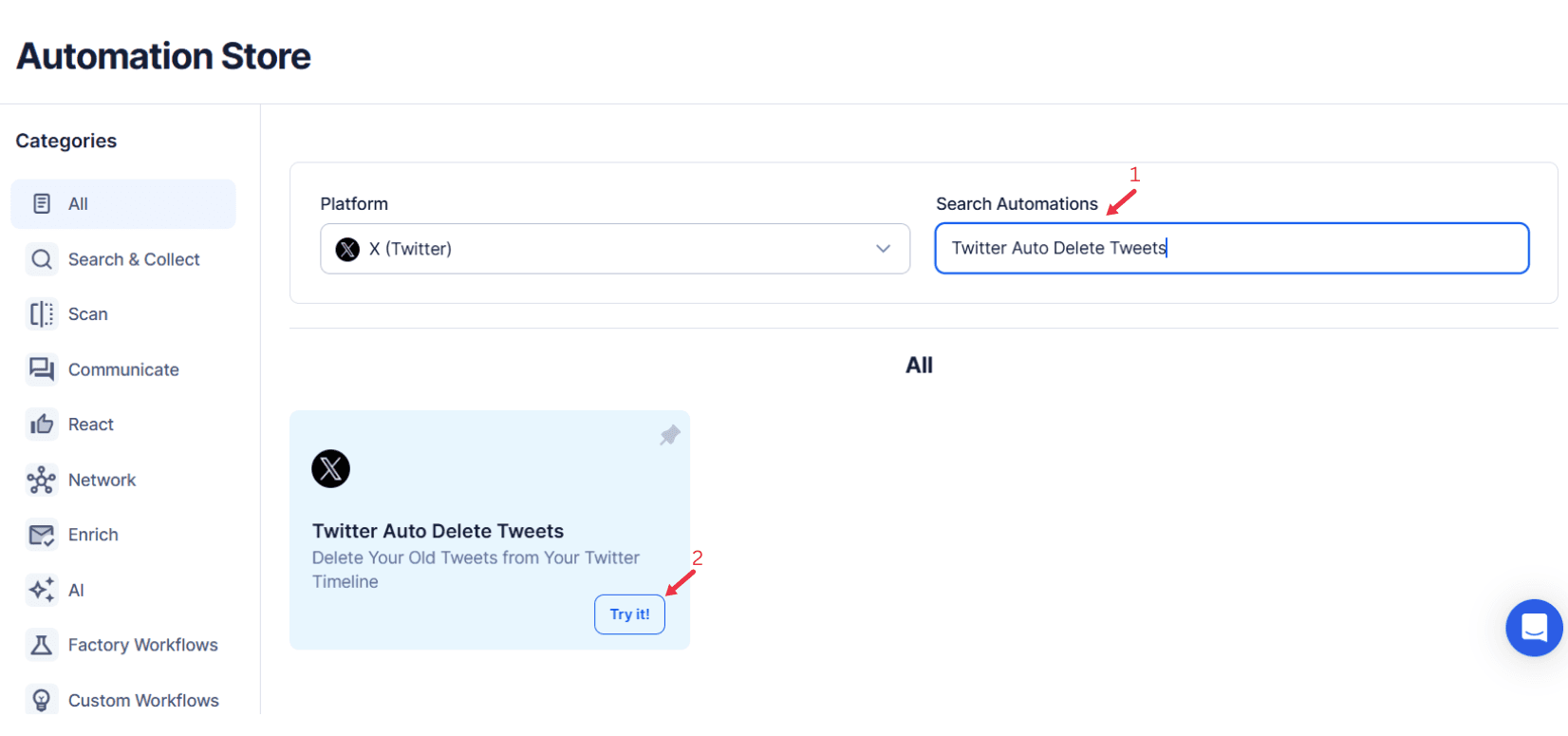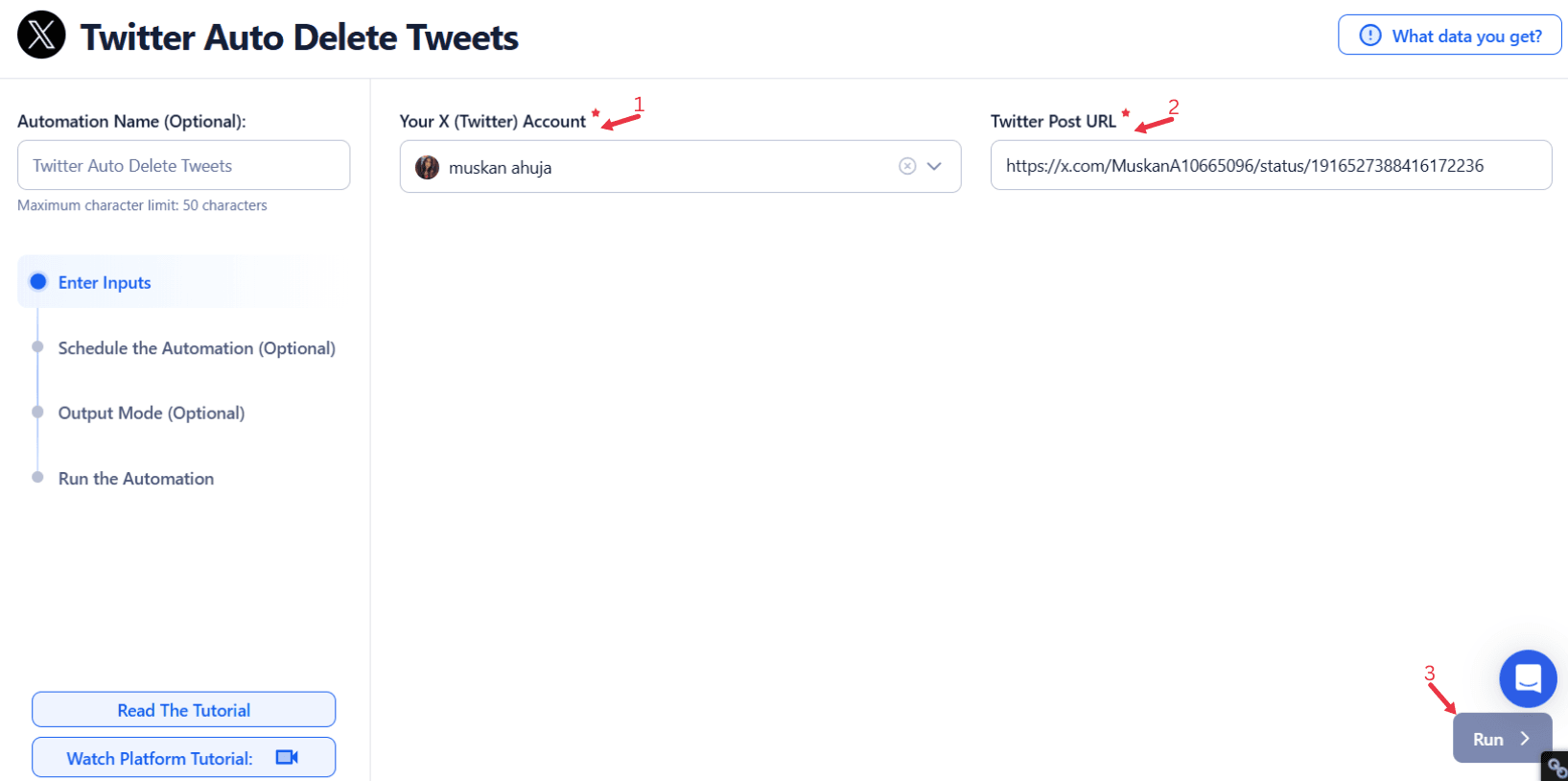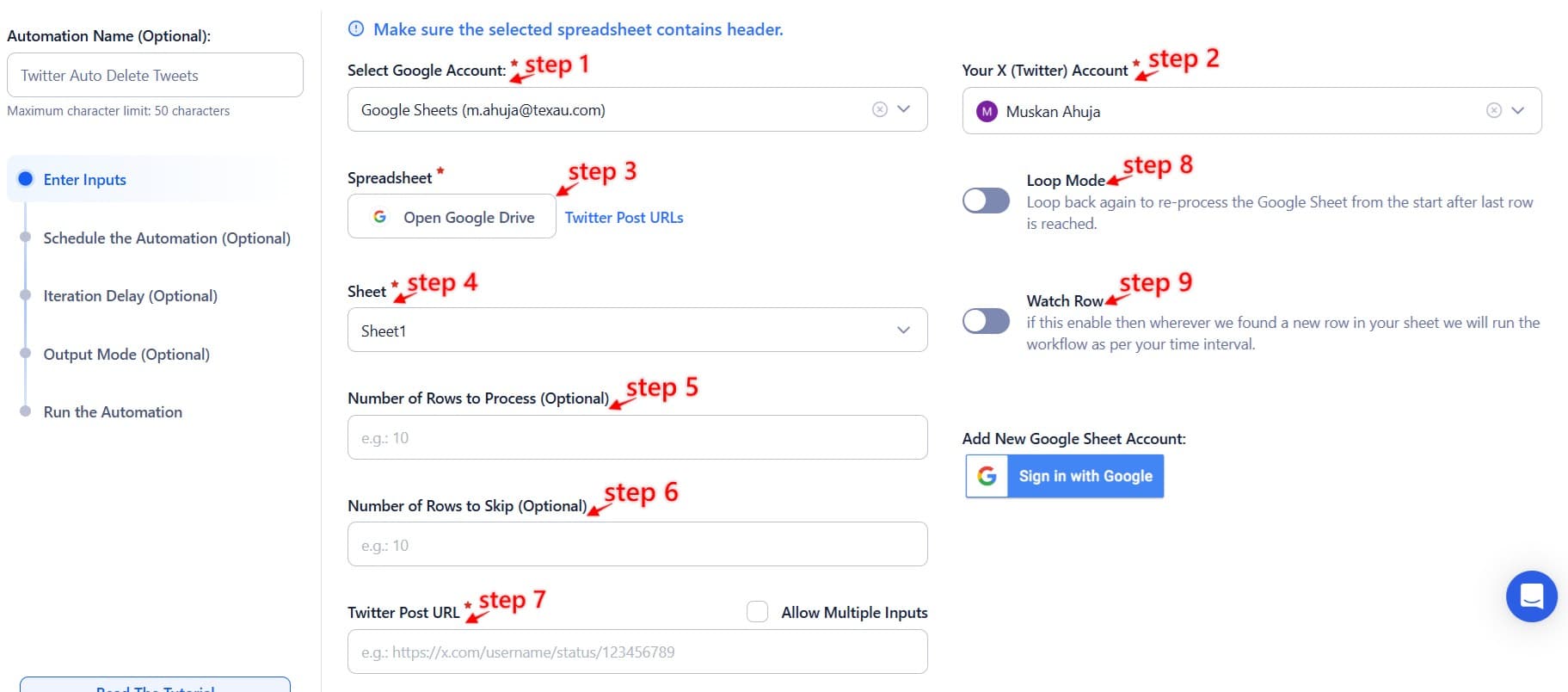Twitter Auto Delete Tweets Overview
In the fast-evolving landscape of digital communication, curating a clean, professional, and impactful Twitter profile is essential for establishing personal and brand credibility. Given Twitter’s rapid pace, Twitter posts can quickly become outdated, irrelevant, or even counterproductive, posing potential risks to your reputation. For brands, influencers, and professionals alike, managing a cluttered feed with low-engagement or obsolete tweets can be both resource-intensive and detrimental to maintaining a polished online presence.
One of the biggest challenges on Twitter is dealing with unwanted tweets that no longer reflect your current goals, values, or messaging. For example, a tweet promoting an event that’s already passed can clutter your feed and confuse your followers. Similarly, tweets that received minimal engagement may no longer contribute positively to your online reputation. Additionally, harmful or controversial posts from the past may resurface, risking a negative impact on your public image. Tweets in search results can amplify this risk, making content management even more critical.
The TexAu Twitter Auto Delete automation provides an efficient, automated solution for managing old or irrelevant tweets. The advanced features of TexAu's Twitter Auto Delete ensure precision and effectiveness in removing irrelevant content. By automating the deletion process, users can easily clean up their feed without spending countless hours manually sifting through their posts. This automation reduces manual effort by converting repetitive cleanup efforts into seamless automatic tasks. With TexAu, you can maintain a polished, relevant, and professional profile while focusing your energy on more strategic tasks, such as content creation and audience engagement. Additionally, by keeping your feed clean, you create space for future tweets to stand out and engage your audience more effectively.
Example: A tech startup realizes that its old tweets about outdated product features are confusing potential customers. By using TexAu’s Twitter Auto Delete, the startup automates the removal of these old tweets, ensuring their profile stays aligned with their current offerings and reflects their brand’s evolving vision. Auto-deleting tweets with minimal engagement or outdated messaging keeps your profile clean and professional.
TexAu's tool is designed to be automation safe, adhering to Twitter's guidelines to protect your account.
Why Use Twitter Auto Delete?
Maintaining an engaging and professional Twitter profile requires more than just posting high-quality content—it also involves managing tweets in search results and removing what no longer serves your goals. The TexAu Twitter Auto Delete tool helps keep your profile clean, relevant, and focused by eliminating unwanted tweets that no longer align with your objectives. By leveraging automation tools like TexAu, you ensure your Twitter posts remain impactful and aligned with your current objectives.
Maintain Relevance
As your personal or brand messaging evolves, some of your older tweets may no longer be in sync with your current direction. Automatically removing unwanted tweets with TexAu ensures your profile is always aligned with your most up-to-date goals and values.
Example: A food blogger who previously shared recipes using certain products can use TexAu Twitter Auto Delete to remove posts featuring outdated or discontinued ingredients, keeping the feed relevant to current trends.
Enhance Professionalism
Typos, grammar errors, or poorly written tweets can undermine your credibility. By using TexAu's advanced features for auto-deleting tweets, you can easily remove low-quality content, enhancing your professional image.
Example: A financial consultant might use TexAu to delete tweets with outdated advice, ensuring their account remains a reliable resource for followers looking for accurate, current insights.
Save Time
Manually reviewing and deleting old tweets can be a lengthy and tedious process. Automating the task with TexAu saves precious time that you can redirect toward more strategic activities like engaging with followers or creating new Twitter posts.
Example: A busy influencer with hundreds of tweets can save hours each week by automating the deletion of low-engagement content with TexAu, freeing up time for brand collaborations and audience interaction.
Protect Privacy
Sometimes, past tweets may contain personal or sensitive information that no longer reflects your views or intentions. TexAu helps safeguard your privacy by ensuring outdated or irrelevant content is removed before it can cause harm.
Example: A politician may want to use TexAu Twitter Auto Delete to remove old tweets that no longer align with their current stance on a topic, ensuring their social media presence is consistent with their present-day views.
Key Features That Make Twitter Auto Delete Tweets a Game-Changer
The TexAu Twitter Auto Delete automation offers a variety of advanced features designed to give users complete control over their Twitter posts and automatic tasks for tweet management. Whether you’re cleaning up past content, protecting your privacy, or optimizing your profile, these core features help you maintain a professional and relevant Twitter presence by leveraging automation safe solutions.
Keyword-Based Deletion
This feature allows you to delete unwanted tweets containing specific words or phrases, such as outdated product names, controversial terms, or irrelevant hashtags.
Example: A beauty brand could use TexAu to delete tweets mentioning discontinued products, ensuring their feed reflects only their current product lineup.
Date-Based Filters
This feature enables users to remove tweets older than a specified time frame, ensuring that outdated content doesn’t clutter your feed.
Example: A company can use TexAu's advanced filtering and date-based filters to delete tweets that are over a year old, removing posts about past events or promotions that no longer serve any purpose.
Low-Engagement Cleanup
Target tweets with minimal likes, retweets, or comments. Removing low-engagement content ensures your profile focuses on high-performing posts that resonate with your audience.
Example: A startup may use TexAu Twitter Auto Delete to remove old product launch tweets that had little to no engagement, prioritizing more successful posts that better reflect the brand’s achievements.
Bulk Deletion
Manage large-scale deletions with ease, especially useful for accounts with hundreds or thousands of tweets that need cleaning.
Example: An influencer who has accumulated hundreds of posts can use TexAu's bulk deletion feature to clear out content that no longer aligns with their personal brand or objectives.
Real-Time Monitoring
The tool continuously monitors your account, flagging tweets in search results for deletion based on the criteria you set. This ensures your feed stays clean without requiring constant manual oversight.
Example: A marketing team can set up TexAu's real-time monitoring to delete tweets related to outdated campaigns, keeping the brand's Twitter profiles fresh and relevant.
Compliance and Safety
The TexAu Twitter Auto Delete tool operates within Twitter’s terms of service, ensuring your use of Twitter Automation is ethical and safe.
Example: A nonprofit organization can rest assured that TexAu is working within Twitter's guidelines while helping them remove harmful content without violating platform rules.
Challenges and Solutions: Managing Old Tweets Effectively
While the TexAu Twitter Auto Delete tool offers immense value, there are certain challenges that users may face when it comes to deleting tweets. However, these challenges are easily addressed with the right strategies, ensuring an automation safe approach to managing your Twitter posts and removing unwanted tweets effectively.
Challenge: Manually Reviewing and Deleting Tweets Is Time-Consuming
Manually combing through tweets to delete outdated or irrelevant posts can take hours, especially for users with a large following.
Solution: Automating the entire process using TexAu Twitter Auto Delete saves precious time and reduces the manual effort involved in cleaning up your feed.
Example: A busy CEO can use TexAu to automate tweet deletions based on advanced filtering and engagement metrics, ensuring their feed stays polished without spending hours reviewing past posts.
Challenge: Identifying Harmful Tweets Is Subjective and Difficult
Identifying which tweets may harm your reputation or image is often subjective, and it can be difficult to determine which posts to remove without careful consideration.
Solution: Use TexAu's advanced features, including filters and criteria, to flag potentially problematic content automatically, reducing the guesswork involved in tweet removal.
Example: A PR team can set up TexAu's keyword filters to delete tweets containing certain terms associated with negativity or past controversies, ensuring they maintain a positive public image.
Challenge: Risk of Losing Important Tweets
There is always a risk of accidentally deleting valuable content that may be important for future reference or campaigns.
Solution: Back up tweets using TexAu before initiating deletion to ensure no valuable content is lost.
Example: A content strategist may use TexAu to back up old tweets to a file before running a deletion campaign, ensuring they can still access important posts for future use.
Advanced Practices for Custom Deletion Strategies
For more sophisticated users, advanced practices can enhance the precision and effectiveness of the TexAu Twitter Auto Delete automation, tailoring it to specific needs and goals. These advanced features ensure your Twitter posts and unwanted tweets are managed efficiently, while safeguarding valuable data.
Sentiment Analysis Integration
Pair tweet deletion with sentiment analysis tools to identify tweets with negative tones or controversial statements. By deleting tweets that could be perceived poorly, you can maintain a more positive perception of your account while keeping tweets in search results relevant.
Example: A public figure could use TexAu's sentiment analysis integration to detect negative tweets related to past political statements and delete them, ensuring their profile remains aligned with their current stance.
Engagement Optimization
Leverage Twitter analytics and TexAu’s advanced filtering to identify high-performing tweets and preserve them, while removing unwanted tweets or low-engagement posts that no longer contribute to audience growth.
Example: A fashion influencer uses Twitter’s engagement data alongside TexAu to keep high-performing posts, deleting outdated style tips with low engagement. This ensures their profile attracts a high-quality audience and resonates with their ideal audience.
Archive and Backup
Before running any deletion tool, always back up your tweets using TexAu's backup capabilities, especially if they contain valuable historical data. This practice ensures you retain a record for future reference or analysis while focusing on automatic tasks for ongoing feed optimization.
Example: A historian archiving tweets about past events backs them up using TexAu before running a deletion sweep, preserving content for research or future publications.
Tips for Optimizing Tweet Deletion
To maximize the effectiveness of the TexAu Twitter Auto Delete automation, users should adopt some best practices that ensure efficient and targeted tweet management. These strategies help manage unwanted tweets, optimize Twitter posts, and utilize automation tools effectively.
Start Small
Begin by targeting specific categories of tweets, such as those with low engagement or outdated information, to ensure you’re not deleting valuable content. This gradual approach ensures you become comfortable with the tool’s advanced features.
Example: A small business owner starts by removing tweets older than one year using TexAu, gradually increasing the scope as they get comfortable with the auto-deleting tweets process.
Test and Monitor
Test the tool on a small batch of tweets using TexAu's test feature to verify its accuracy before applying it to your entire feed. This ensures the automatic tasks perform as expected, avoiding accidental deletions of important content.
Example: A professional athlete tests TexAu's deletion capabilities with tweets from one month to ensure the automatic deletions don’t accidentally remove valuable content or high-performing posts.
Regular Maintenance
Schedule regular tweet cleanups with TexAu to keep your profile up-to-date and relevant. This ensures tweets in search results remain aligned with your current goals and messaging.
Example: An academic professional sets up quarterly reviews using TexAu to delete outdated research tweets, ensuring their profile reflects their current research interests while maintaining visibility to their ideal audience.
Use with Other Tools
Combine TexAu Twitter Auto Delete with other automation tools like TexAu Twitter Auto Block for a fully optimized profile management strategy. This integration allows you to efficiently handle unwanted tweets, block harmful accounts, and improve your overall profile presence.
Example: A brand uses both TexAu Twitter Auto Delete and TexAu Twitter Auto Block to keep their account free of irrelevant content and harmful interactions, ensuring their Twitter audience only sees curated, valuable content.
How TexAu Twitter Auto Delete Boosts Engagement
Keeping your Twitter feed clean and relevant has a direct impact on active users, audience engagement, and interaction. Here's how the TexAu Twitter Auto Delete tool improves your overall engagement by leveraging its advanced features for tweet management:
Improves Timeline Appeal
A clean, focused timeline is more attractive to both current followers and potential collaborators. By removing outdated or irrelevant content with TexAu, you create a curated and professional profile that appeals to your ideal audience and encourages engagement.
Example: A content creator who frequently updates their feed with fresh, valuable content notices increased interactions and new followers after using TexAu to eliminate old, irrelevant tweets from their Twitter audience.
Boosts Credibility
Removing outdated or irrelevant content with TexAu ensures your profile accurately reflects your current values and objectives. A clean and professional timeline boosts your credibility, showcasing an active and responsive presence to users on Twitter.
Example: A tech consultant uses TexAu to clear their profile of old tweets related to discontinued software, ensuring their Twitter profiles maintain a credible and relevant image for their high-quality audience.
Enhances Algorithm Performance
Twitter's algorithms prioritize active and relevant content in tweets in search results. By removing low-engagement posts with TexAu, you increase the likelihood that your high-quality tweets will gain visibility in Twitter’s recommendation system.
Example: A social media marketer notices more exposure for new tweets after using TexAu to delete old, low-performing content, improving their profile’s visibility to a more relevant audience.
Proven Impact: Real Benefits of TexAu Twitter Auto Delete
The benefits of using the TexAu Twitter Auto Delete automation are clear, offering both time-saving advantages and tangible improvements to your Twitter profiles. Here’s how automating tweet deletions with TexAu can transform your strategy for users on Twitter:
Time Saved
Automating the auto-deleting tweets process with TexAu can save users hours each month that would otherwise be spent manually combing through posts. By automating this automatic task, you free up valuable resources for strategic activities.
Example: A business owner spends just minutes setting up automatic tasks with TexAu each month, instead of dedicating hours to the process of manually reviewing Twitter posts.
Improved Profile Image
A clean and focused Twitter profile, maintained with TexAu, projects professionalism and credibility to your Twitter audience. By removing outdated or unwanted tweets, you demonstrate that you’re active, relevant, and organized.
Example: An entrepreneur’s cleaned-up feed, thanks to TexAu, presents a sharp, focused brand image, making their account more appealing to potential investors and a high-quality audience.
Enhanced Privacy
Sensitive or outdated information can potentially harm your reputation. TexAu Twitter Auto Delete quickly removes any unwanted tweets that could be problematic, helping protect your privacy and align your profile with your professional goals.
Example: An individual deletes old tweets containing personal opinions or sensitive topics using TexAu, ensuring their profile aligns with their professional goals and protecting their reputation from scrutiny.
Practical Applications: Maximizing the Impact of TexAu Twitter Auto Delete
The TexAu Twitter Auto Delete automation has a variety of use cases for different types of users on Twitter, offering tailored solutions to maintain a clean and professional presence. Here are a few real-world scenarios:
For Brands
Brands can use TexAu Twitter Auto Delete to remove unwanted tweets, such as outdated marketing campaigns or irrelevant Twitter posts, ensuring their Twitter profiles stay aligned with their latest offerings and resonate with their Twitter audience.
Example: A car brand removes old tweets about models no longer in production using TexAu, focusing on new releases to maintain an up-to-date image and attract a relevant audience interested in current products.
For Influencers
Influencers can use TexAu to maintain a polished image by deleting low-engagement tweets, irrelevant content, or unwanted tweets, ensuring their feed reflects their current personality and priorities.
Example: A beauty influencer deletes outdated product endorsements with TexAu, ensuring their feed aligns with their latest partnerships and appeals to a high-quality audience of active users.
For Professionals
Professionals can align their Twitter profiles with their career goals by using TexAu to remove tweets that no longer reflect their expertise or opinions. This keeps their profile relevant and appealing to their ideal audience.
Example: A lawyer clears old tweets related to personal opinions on controversial topics with TexAu, ensuring their profile reflects their professional focus and attracts relevant users.
For Public Figures
Public figures can use TexAu to clear controversial or outdated content, preparing their profiles for upcoming campaigns or public appearances. By focusing on Twitter automation, they can maintain credibility and stay aligned with their goals.
Example: A politician uses TexAu Twitter Auto Delete to remove outdated statements or controversial opinions, ensuring their profile stays focused on their current agenda and resonates with their perfect audience.
Conclusion: Revolutionize Tweet Management with TexAu Twitter Auto Delete Tweets
In today’s fast-paced digital landscape, managing your Twitter presence effectively is essential for maintaining a professional and engaging online profile. The TexAu Twitter Auto Delete tool offers a simple, automated solution to streamline tweet management, saving you time and ensuring that your profile stays relevant, polished, and aligned with your current objectives. By utilizing TexAu, you can automate the removal of outdated or irrelevant content, boost engagement, and maintain a clean and professional image.
Whether you're a brand, influencer, professional, or public figure, TexAu Twitter Auto Delete can help you maintain a polished online presence, ultimately driving better interactions and improving your overall social media strategy. It’s time to take control of your Twitter feed—start automating your tweet deletion process with TexAu today!