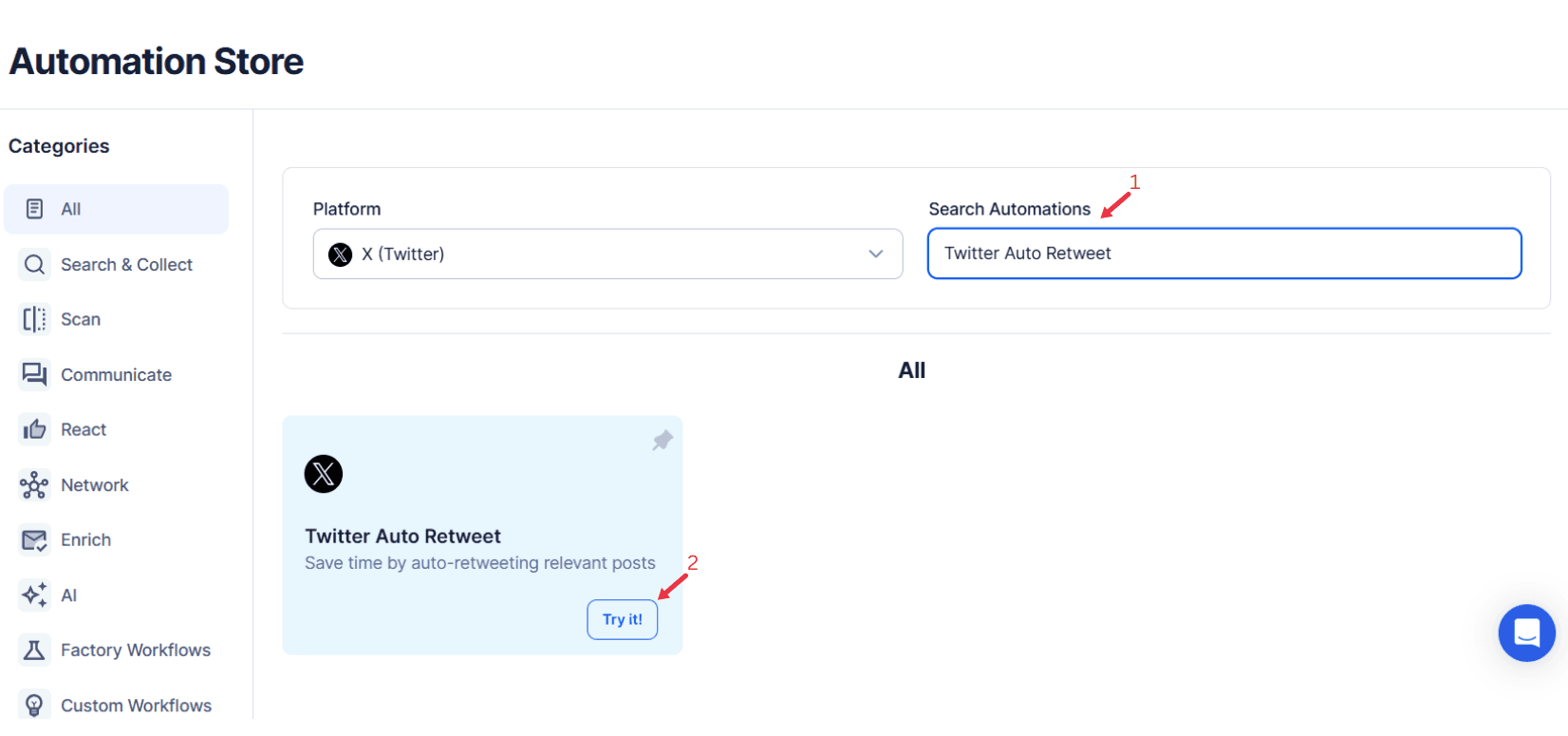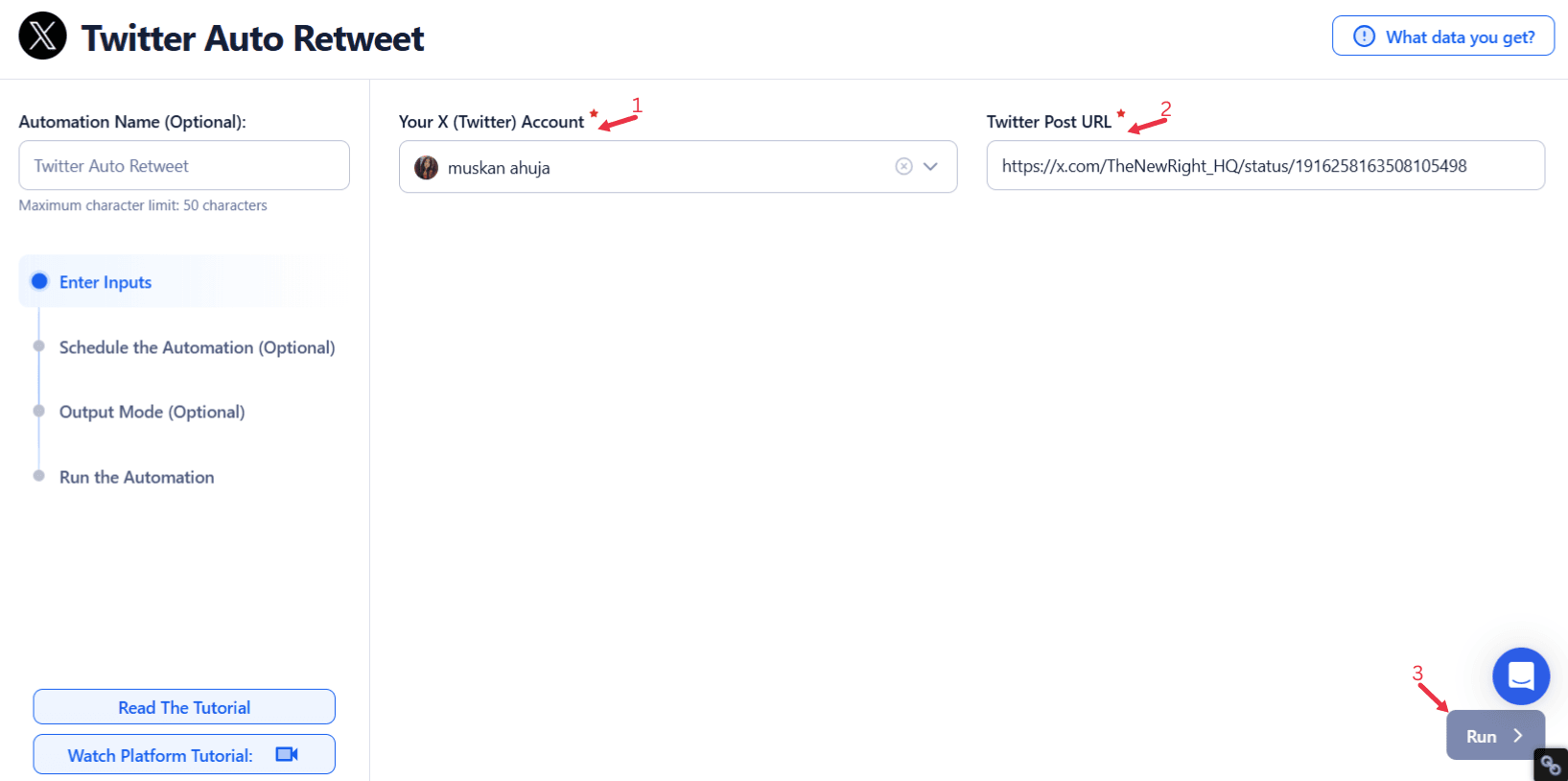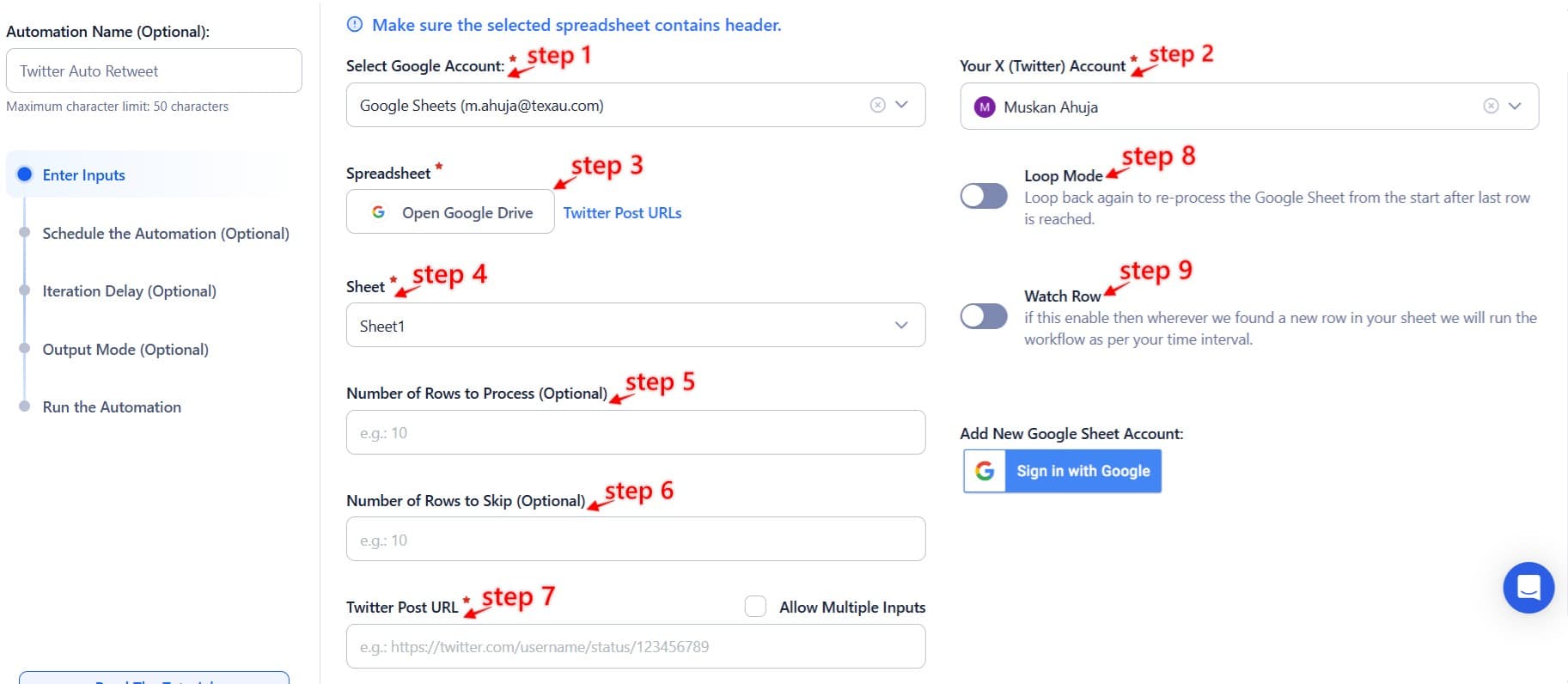Twitter has become a powerful platform for sharing ideas, fostering connections, and building influence. Effective use of Twitter engagement can significantly boost your online presence, helping you connect with a wider audience and create lasting impressions. Among its many features, retweeting is an essential tool for amplifying content and engaging with a broader audience. Retweets serve as endorsements, allowing users to share relevant content from others while expanding their reach and participating in larger conversations. By leveraging retweets strategically, you can maximize your visibility on the social media platform, making it a core part of your social media marketing strategies.
However, manually retweeting content can be time-intensive, especially for businesses, content creators, and professionals managing multiple accounts. This is where TexAu Twitter Auto Retweet comes in. By automating the process of retweeting, this automation helps users stay active, maintain engagement, and amplify their presence effortlessly. Using automation tools like TexAu, businesses and professionals can manage their social media accounts more effectively, ensuring consistent activity and engagement. Whether promoting a brand, sharing valuable insights, or building your professional network, TexAu simplifies the task while ensuring your content aligns with your goals.
Imagine a digital marketing agency managing several client accounts. Instead of manually curating and retweeting industry news or client mentions, the agency can use TexAu to automate the process based on specific filters. Similarly, an influencer juggling multiple collaborations can set up automated retweets to promote partnerships and fan content. TexAu is not just about saving time; it’s about strategically enhancing your Twitter activity to drive meaningful results. This approach aligns with broader social media marketing strategies, integrating automation into your workflow for greater efficiency and impact.
This article delves into the core features of TexAu Twitter Auto Retweet, explains why automated retweeting is vital, explores practical use cases, and provides actionable tips for optimizing your retweet strategy. By the end of this guide, you’ll understand how TexAu can transform your Twitter presence into an engagement powerhouse, ensuring you stay relevant and visible in your niche.
Key Features of TexAu Twitter Auto Retweet
TexAu Twitter Auto Retweet is equipped with a variety of features designed to make retweeting more efficient and impactful. Let’s explore these features in detail:
Customizable Retweet Filters
TexAu enables users to tailor their retweets with specific filters such as hashtags, keywords, and user profiles. For example, a tech startup can configure the automation to retweet posts containing hashtags like #AI, #StartupLife, or #Innovation. By filtering content from influential accounts or key industry players, the startup can position itself as a thought leader in its field.
Additionally, these filters help eliminate irrelevant content or low-quality posts, ensuring that retweets resonate with your target audience. A travel blogger, for instance, could set filters to prioritize retweets about trending destinations or travel tips, enhancing their social media presence while engaging their followers with authentic content.
Advanced Scheduling
Timing plays a critical role in maximizing the visibility of your tweets. TexAu’s scheduling feature allows users to automate retweets during optimal times for engagement. For instance, an e-commerce store targeting U.S. audiences might schedule retweets during lunchtime and evening hours when Twitter users are more active. This ensures the content gains maximum engagement without requiring constant monitoring.
Moreover, scheduling can be adjusted based on different time zones, making it ideal for global businesses. A software company with clients in Europe and Asia can automate retweets to cater to both regions’ active hours, maintaining a consistent online presence worldwide.
Analytics Integration
Tracking performance is crucial for refining any social media activities. TexAu’s analytics integration provides insights into metrics such as engagement rates, impressions, and audience growth. For example, a fitness influencer can use analytics to identify which types of retweets—such as workout tips or motivational quotes—receive the most interactions. Armed with this data, they can refine their content strategy to focus on high-performing content, improving their social media marketing strategies.
Multi-Account Support
Managing multiple accounts can be overwhelming, but TexAu’s multi-account support simplifies the process. Social media managers overseeing accounts for different brands or individuals can automate retweets across profiles from a single dashboard. For instance, a digital marketing agency handling a retail brand and a nonprofit organization can seamlessly manage both without missing opportunities for engagement. This ensures each Twitter profile maintains an active and engaging Twitter feed, contributing to the growth of their follower count.
Why Automated Retweeting is Important
Automated retweeting isn’t just about convenience; it’s a strategic automation that offers significant benefits:
Amplifying Reach
Retweeting content allows you to expand your Twitter feed reach by sharing posts with your followers and beyond. For instance, a tech company retweeting industry news or client success stories can reach potential customers who follow those accounts. Automated retweeting ensures this amplification happens consistently, even during off-hours. Consider a startup specializing in renewable energy. By retweeting insightful posts about advancements in solar technology or government incentives, the startup not only informs its followers but also attracts attention from Twitter users, professionals, and investors interested in the field. This consistent presence positions the company as an active participant on the social media platform, enhancing its online presence.
Engaging with Communities
Participating in niche-specific conversations is essential for building credibility and visibility. Retweets allow you to engage with active users by sharing relevant insights or updates. For example, a nonprofit organization working in environmental conservation might retweet posts about climate change initiatives, demonstrating its commitment to the cause. Additionally, during events like Earth Day, automated retweeting of related content can keep the nonprofit’s Twitter profile public and visible, fostering connections with like-minded organizations and individuals. This strategy also contributes to stronger social media presence and encourages active engagement in key conversations.
Building Relationships
Retweeting is a simple yet effective way to foster relationships with followers, collaborators, and influencers. For instance, a content creator who regularly retweets their audience’s feedback or fan art shows appreciation, strengthening their community. A music artist, for example, might retweet covers or performances by fans, creating a sense of recognition and belonging among their audience. Similarly, a business retweeting posts from influencers or partners not only builds goodwill but also encourages reciprocal promotion, resulting in a mutually beneficial relationship. This approach is especially effective during product launches or campaigns, where amplified visibility can lead to maximum engagement and drive success.
Use Cases for TexAu Twitter Auto Retweet
TexAu’s versatility makes it valuable for a wide range of users, from businesses to individual professionals. Let’s explore some practical applications:
For Businesses
Businesses can leverage TexAu to amplify brand mentions, share user-generated content, and distribute industry news. For instance, a fashion retailer might use TexAu to retweet customer photos tagged with their products, effectively turning satisfied shoppers into brand ambassadors. Such posts not only showcase the brand’s popularity but also encourage more customers to share their experiences. Additionally, automating retweets of positive reviews, testimonials, or influencer shoutouts can enhance the brand’s credibility and attract potential customers. For example, an eco-friendly skincare brand could automate retweets of posts featuring their products’ sustainable benefits, reinforcing their values while engaging their Twitter feed audience.
TexAu’s customizable settings and scheduling feature are particularly useful for businesses operating in different time zones. A global tech company could automate retweets of product updates or industry news during optimal times in various regions, ensuring maximum visibility without requiring constant manual input.
For Content Creators
Content creators can use TexAu to promote collaborations, engage with fans, and highlight relevant content. An author launching a new book, for example, might automate retweets of readers’ reviews, fan art, or posts about book signings. This approach not only boosts visibility but also creates a sense of community around their work. Similarly, a YouTuber could use TexAu to retweet comments or reactions from viewers, fostering a more interactive and connected fan base. Automating these interactions ensures consistent engagement, even during busy periods like a new content launch.
TexAu’s filters also allow creators to focus on retweeting content relevant to their niche. A travel vlogger could prioritize retweets of posts featuring exotic destinations or travel tips, positioning themselves as a go-to resource in the travel social media platform community. By integrating advanced feature filters, creators can ensure that retweets align perfectly with their content strategy.
For Professionals
Professionals aiming to grow their influence and maintain a strong online presence in their industries can use TexAu to remain active in discussions and share valuable insights. For example, a marketing consultant might automate retweets of threads or case studies related to digital advertising trends. This not only demonstrates their expertise but also keeps them engaged with Twitter users, peers, and potential customers. A financial advisor, on the other hand, could retweet informative posts about economic trends or investment strategies, building credibility among their target audience.
Moreover, TexAu’s analytics integration helps professionals identify which types of retweets resonate most with their audience. By refining their strategy based on these insights, they can maximize the impact of their efforts and maintain a strong social media presence.
In every use case, TexAu simplifies the retweeting process, allowing users to focus on creating and sharing value-driven content while ensuring they maintain an impactful Twitter presence.
Monitoring and Adjusting Retweet Strategies
Automation is a powerful tool for streamlining social media engagement, but success requires consistent monitoring and fine-tuning. Here’s how to refine your retweet strategy effectively:
Dynamic Retweet Filters
TexAu’s dynamic filters allow users to adapt retweet criteria to align with social media trends or real-time events. For instance, during a major tech conference like CES 2024, a software company could set up filters to prioritize retweets featuring event-specific hashtags such as #CES2024 or #TechTrends. This ensures the brand remains visible in key conversations while connecting with a highly engaged wider audience. Similarly, an entertainment brand might use customizable settings to retweet posts about the latest movie premieres or music awards, ensuring their account stays fresh and relevant.
These filters are especially useful for campaigns requiring precise timing. A sports apparel brand, for example, might activate filters to retweet content from athletes or events during the Olympics, capitalizing on global interest and trending discussions on the social media platform.
Regular Content Review
Automated retweets should undergo periodic review to maintain alignment with brand values and objectives. For example, a healthcare organization must be vigilant in avoiding retweets of irrelevant content or controversial opinions. By regularly auditing the content being shared, brands can ensure they continue to provide reliable and trustworthy information.
Additionally, reviewing retweets helps refine audience targeting. A nonprofit organization focusing on environmental issues could assess the impact of retweets about climate change activism, adjusting filters to highlight the most impactful posts. This proactive approach ensures the account’s Twitter feed remains engaging and credible.
Adaptation to Audience Behavior
Audience preferences evolve, and analytics provide insights into what resonates most. For instance, if analytics reveal that retweets featuring infographics perform better than text-heavy posts, a financial advisor might focus on sharing visually appealing charts that explain complex investment strategies.
Similarly, a travel blogger noticing higher engagement on retweets about specific destinations could tailor their filters to prioritize those locations. This content strategy ensures the content remains relevant, driving higher engagement and strengthening audience connections.
Retweeting for Niche Audiences
Targeted retweeting ensures your content remains relevant and engaging across diverse audience groups. Here’s how to make the most of this strategy:
Segmentation Strategy
Catering to specific audience segments boosts engagement by addressing unique interests. For example, a fitness brand might adopt a segmented approach by retweeting yoga-related content for followers interested in mindfulness, while sharing strength training tips for those focused on muscle building. This ensures that each segment receives content tailored to their preferences, making the account more valuable to a wider audience.
Similarly, an educational platform could retweet posts about STEM activities for students while sharing content about arts and literature for a creative audience. By segmenting social media activities, brands can effectively engage with multiple groups without overwhelming their overall Twitter feed.
Localized Retweets
Localization helps brands connect authentically with geographically diverse audiences. A global social media platform, for instance, might retweet posts from local influencers in various regions. Highlighting customer testimonials from specific countries or regions adds a personal touch while demonstrating the brand’s international reach.
For example, a global fashion brand could retweet content from a Paris-based influencer promoting their latest collection while simultaneously sharing posts from a New York-based stylist showcasing seasonal trends. This strategy creates localized appeal and fosters stronger connections with social media accounts from varied demographics.
Localization is also valuable for addressing cultural nuances. A food delivery service might retweet posts about popular local dishes during festivals or holidays, further solidifying its relevance in diverse markets. Incorporating social proof through localized retweets strengthens credibility and engagement within specific communities.
Best Practices for Auto Retweeting
To fully harness the benefits of automated retweeting, adhering to best practices is essential. Here’s how to optimize your strategy:
Quality Over Quantity
Focusing on high-quality content ensures that your retweets add value. For example, a tech company might prioritize retweeting posts that highlight innovative solutions, case studies, or breakthrough technologies instead of spamming their Twitter feed with generic content. This approach builds credibility and establishes the brand as a thought leader on the social media platform.
Similarly, a lifestyle blogger could retweet inspirational content or actionable tips, ensuring every interaction enhances their audience’s experience. Avoiding irrelevant content or low-quality posts preserves the integrity of the account and maintains a professional online presence.
Maintain Authenticity
Automation should complement, not replace, authenticity. Retweeting irrelevant content or controversial posts can harm your reputation. For instance, a food blogger should focus on retweeting recipes, cooking tips, or related posts while avoiding topics unrelated to their niche. By maintaining authentic content, you reinforce your brand’s identity and trustworthiness, making your Twitter profile a reliable source of value for your followers.
Stay Compliant
Excessive automation can lead to account restrictions. Adhering to Twitter’s guidelines ensures your activity remains sustainable. For example, a nonprofit using TexAu to amplify social causes must avoid overwhelming their Twitter feed with repetitive content, instead focusing on impactful and well-curated posts.
Using social media automation tools like TexAu responsibly allows users to harness automation without jeopardizing their accounts, ensuring long-term success. Employing customizable settings ensures that your social media activities align with platform rules and audience expectations.
Combining Auto Retweet with Other TexAu Automations
TexAu’s suite of automation tools can amplify engagement when integrated into a cohesive strategy. Here’s how to combine auto retweeting with other features effectively:
Auto Like and Reply Integration
Combining Twitter automatic retweets with likes and replies creates a more interactive presence. For instance, an event organizer might automate retweets of attendee posts while liking and replying to their comments. This approach deepens engagement and fosters a sense of community, encouraging more active Twitter users to interact with the brand on the social media platform.
An author launching a book might set up TexAu to retweet readers’ reviews while replying with personalized thank-you messages. This not only amplifies positive feedback but also strengthens their online presence by creating meaningful connections with their audience.
Workflow Automation
Integrating retweets into broader workflows streamlines social media activities and enhances efficiency. A content creator launching a podcast, for example, could set up an automated workflow where new episodes are shared across multiple social media accounts. TexAu could retweet mentions of the podcast while automatically liking and replying to listener feedback, ensuring a consistent and engaging retweeting process.
Similarly, a marketing team promoting a product launch could use TexAu to coordinate retweets, likes, and replies across brand and influencer accounts. This cohesive strategy ensures that their social media marketing strategies are efficient, maximizing visibility while connecting with a wider audience.
By combining automation tasks, users can craft a comprehensive engagement strategy that fosters meaningful connections and maximizes the impact of their social media presence.
Conclusion
TexAu Twitter Auto Retweet simplifies engagement by automating repetitive social media activities, allowing users to focus on strategy and creativity. Its features—from customizable settings to analytics integration—make it an invaluable social media automation tool for businesses, creators, and professionals looking to enhance their Twitter profile and expand their online presence.
By adopting TexAu, you can amplify your Twitter engagement, foster connections, and maintain consistent activity across your social media accounts, all while saving time. Whether you’re managing a brand, building a personal Twitter profile, or growing a community, TexAu’s automation tools ensure you stay relevant and visible in your niche. Start leveraging TexAu today to unlock the full potential of automated retweeting and broader social media marketing strategies.