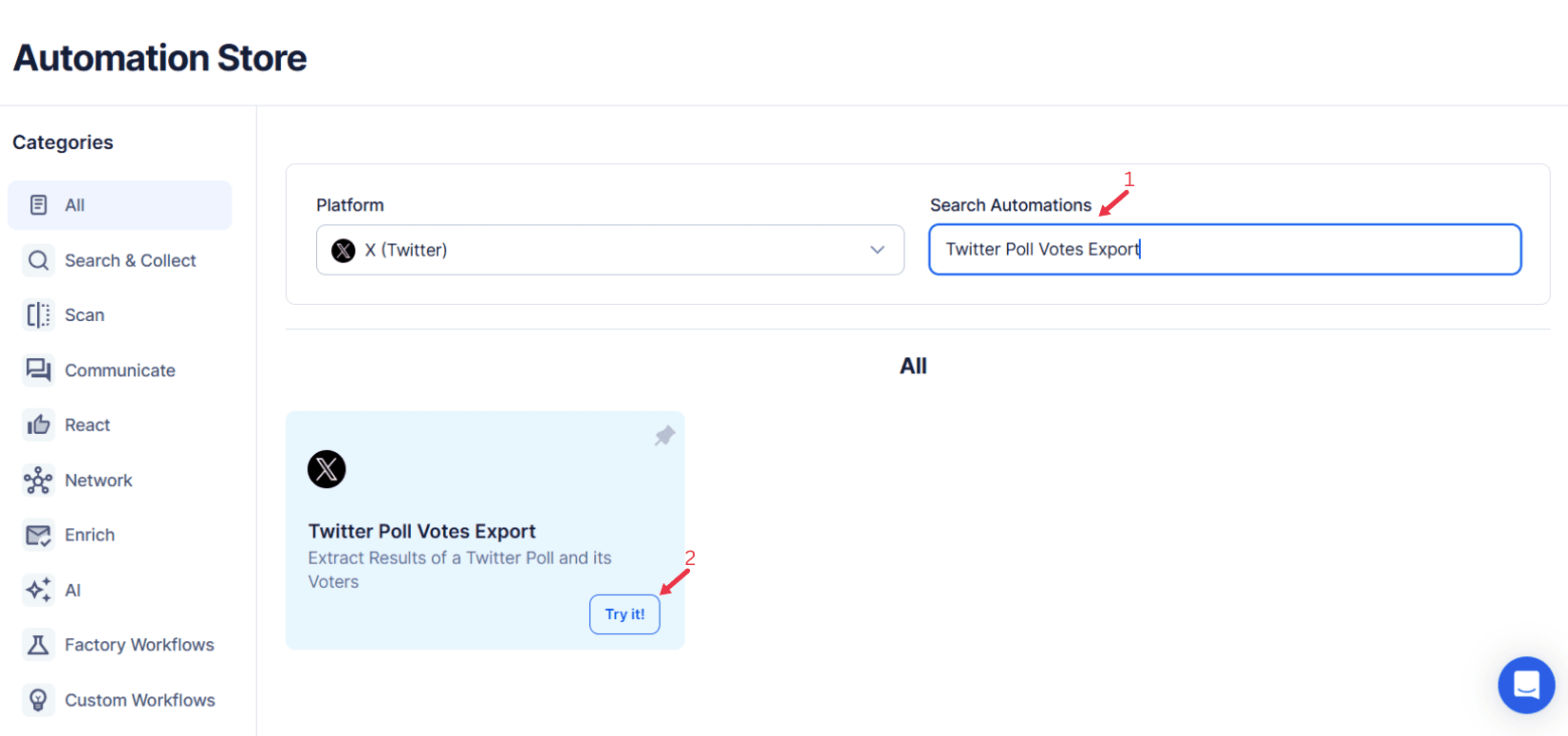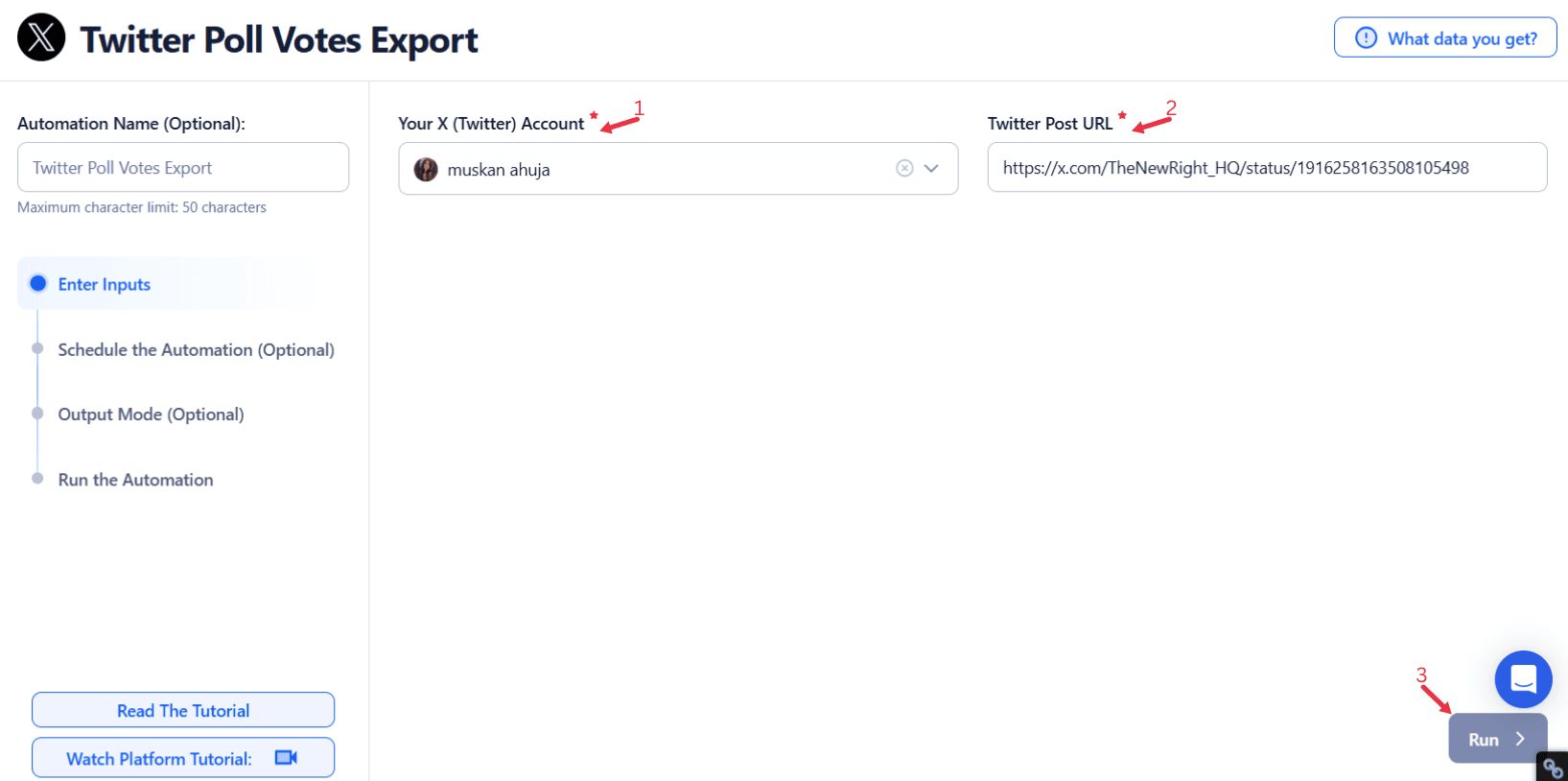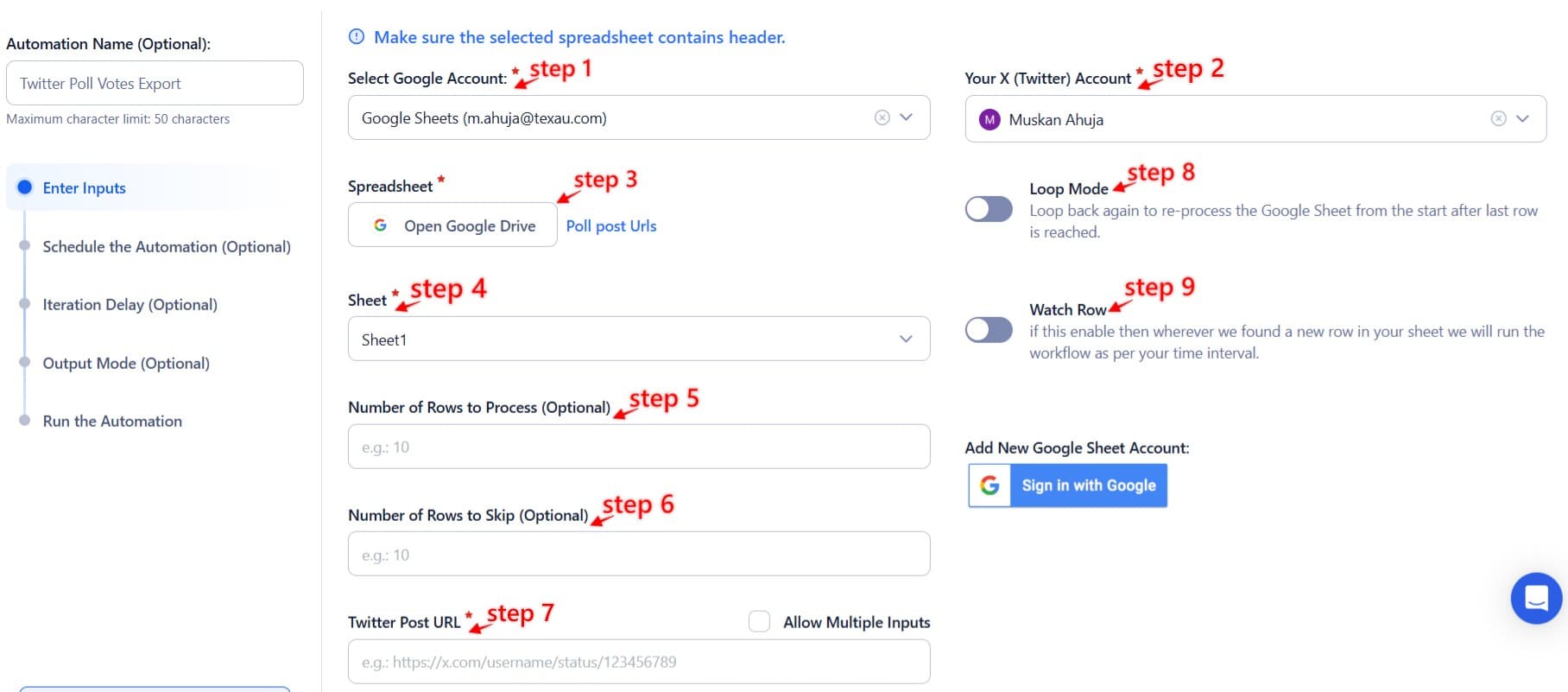Twitter polls are a powerful tool for creating interactive polls that drive meaningful audience interactions and gather insights. They provide businesses, influencers, and professionals with real-time feedback on preferences, trends, and sentiments. However, manually tracking and conducting poll analysis can be time-consuming and prone to errors, limiting the ability to fully leverage poll data for strategic decisions.
For example, a business running multiple polls to gauge customer preferences for product features may struggle to compile poll response details efficiently. Without automation, tracking votes across several polls could take hours, leaving room for missed insights. Similarly, influencers using polls to understand audience preferences may find it challenging to generate poll reports that identify which topics drive the most poll engagement.
This is where TexAu’s Twitter Poll Votes Export automation comes in. It simplifies the process of collecting, organizing, and analyzing poll data. With features designed for scalability and precision, it empowers users to export votes in bulk, filter data based on specific criteria, and manage multiple accounts seamlessly.
By automating the tracking and exporting process, TexAu not only saves time but also enhances accuracy, enabling users to focus on interpreting poll insights and refining their strategies. Whether you’re a marketer looking to optimize campaigns, an influencer seeking to align content with audience interests, or a professional conducting poll analysis, this automation transforms Twitter poll votes into actionable insights.
With TexAu, you can unlock the full potential of your Twitter polls, turning raw votes into a strategic asset that drives smarter decision-making and deeper poll engagement.
Why Export Poll Votes Data?
Exporting poll votes data goes beyond simply tracking numbers; it provides a gateway to understanding your audience on a deeper level. By conducting poll analysis and evaluating poll performance, businesses and individuals can make informed decisions that align with audience preferences.
For example, a fashion retailer running a poll like, “Which color should dominate our summer collection—pastel, neon, or earthy tones?” can use exported poll data to identify clear user preferences and tailor their offerings accordingly. Similarly, a SaaS company could analyze votes from a poll asking, “Which feature do you want next—advanced reporting, integration with other tools, or a mobile app?” to prioritize product development based on customer demand.
Exporting data also helps identify engagement trends, such as which poll topics resonate most or what time of day drives the highest poll engagement. For instance, an influencer might discover that polls posted in the evening generate more votes, allowing them to optimize their posting schedule for maximum participation.
Audience demographics, such as location or engagement levels, become clearer when poll data is systematically exported and analyzed. This can guide targeted campaigns, helping users connect with their audience more effectively. For instance, a marketing agency analyzing poll votes from multiple campaigns could discover regional differences in preferences, enabling them to design more localized strategies.
By refining strategies with poll insights, users can ensure their efforts are aligned with audience desires, fostering higher poll engagement and better outcomes. Exporting poll votes transforms raw numbers into a goldmine of actionable audience insights.
TexAu’s Twitter Poll Votes Export: Key Features
TexAu’s Twitter Poll Votes Export automation is designed to make poll data management straightforward and efficient. Its robust features cater to diverse needs, offering flexibility and precision in poll analysis.
1. Bulk Data Export
Instead of manually collecting votes poll by poll, TexAu allows users to perform bulk data export, consolidating responses from multiple polls simultaneously. For example, a business running weekly polls to gauge customer preferences on new product features can aggregate all responses in one go, saving time and effort. This feature streamlines poll performance tracking and enables faster decision-making.
2. Filter-Based Export
TexAu offers customizable filters to tailor data exports. Users can filter based on date range, poll topics, or audience segments. For instance, a travel agency analyzing polls about preferred destinations can use filters to extract data from summer months, gaining insights into trending travel spots for that season. These refined exports support deeper poll analysis for targeted strategies.
3. Multi-Account Compatibility
Managing multiple Twitter accounts becomes seamless with TexAu’s multi-account compatibility. For example, a social media agency overseeing campaigns for various clients can export poll data from all accounts through a single dashboard. This ensures efficient handling and comparison of data across multiple campaigns.
4. Data Formats for Analysis
TexAu supports exports in CSV and JSON data formats, making it easy to integrate poll data with analytics tools like Google Sheets, Tableau, or Python scripts. For instance, a data analyst working for a marketing firm can create detailed visualizations and reports on poll performance, providing actionable insights to guide future strategies.
With these features, TexAu not only simplifies poll data management but also ensures users have the tools to turn raw data into meaningful insights. From bulk data export to customizable filters, TexAu empowers users to extract, analyze, and act on poll data efficiently.
Challenges of Manual Poll Vote Tracking
Manually tracking poll votes can be a daunting task, particularly for those managing multiple campaigns or accounts. The process is often inefficient, prone to tracking errors, and limits the potential for actionable insights.
Time-Intensive Process
Manually recording poll votes from multiple polls requires significant time and effort. For instance, a business running daily polls to engage customers would need to dedicate hours to compiling and analyzing data, detracting from other critical tasks. This time-intensive process hinders efficiency and delays the ability to act on valuable information.
Limited Insights
Without advanced filtering options, manual tracking offers only surface-level insights. A content creator might know which poll received the most votes but miss granular insights, such as which topics generated consistent poll engagement over time. This lack of depth can negatively impact strategic planning and reduce the effectiveness of future campaigns.
Risk of Errors
Manually collating data increases the likelihood of tracking errors, such as miscounting votes or overlooking trends. For example, a nonprofit running polls to gauge donor interests might misinterpret results due to incomplete or inaccurate tracking, leading to misguided decisions.
TexAu Automation: A Solution
TexAu addresses these challenges by introducing automated data collection, ensuring accuracy, and providing tools to analyze data effectively. By eliminating the inefficiencies of manual tracking, users can focus on leveraging actionable insights to enhance their strategies and optimize poll engagement.
Use Cases for Poll Votes Export
The ability to export poll votes opens up a range of possibilities for different users. Let’s explore how businesses, influencers, and professionals can benefit:
For Businesses
Businesses can analyze poll data to understand customer preferences and sentiment. For example, a food delivery service might run polls like, “Which new cuisine should we add to our menu?” Exporting poll votes enables them to identify popular choices and refine their offerings.
Poll insights also play a key role in campaign planning. A retail brand could analyze data from a poll asking, “What’s your favorite holiday shopping day?” to align marketing strategies with engagement trends, optimizing for peak sales periods.
For Influencers
Influencers can use poll insights to create content that resonates with audience interests. For instance, a fitness influencer might ask followers, “What’s your preferred workout—HIIT, yoga, or running?” Exported poll votes reveal preferences, helping guide future content strategies.
Additionally, poll engagement metrics attract brand collaborations. An influencer demonstrating high poll participation can showcase these results to potential sponsors, proving their audience’s active and invested interest.
For Professionals
Professionals can gauge interest in industry topics using poll data. For instance, a speaker preparing for a tech conference might ask, “Which emerging trend interests you most—AI, blockchain, or IoT?” Exported poll votes help tailor presentation topics, ensuring relevance to the audience.
Poll results can also refine content strategies. A thought leader analyzing poll results might identify trending topics for blog posts or webinars, solidifying their position as a trusted authority in their field.
Best Practices for Using Poll Votes Data
1. Define Clear Objectives
Before analyzing poll votes, determine your goals. For instance, a SaaS company might export data to prioritize product features, while an influencer could focus on understanding audience interests. Clear objectives ensure insights are relevant and actionable.
2. Schedule Regular Exports
Consistency in tracking poll data is essential for identifying engagement trends. For example, a retail brand could analyze quarterly poll results to monitor shifting customer preferences for seasonal products.
3. Create Visual Insights
Transform exported poll data into visual insights like graphs or charts. For example, a marketing agency might present these visuals to stakeholders to demonstrate how engagement trends guide campaign strategies. Visualization makes data more digestible and persuasive.
4. Engage Your Audience with Results
Sharing poll outcomes fosters trust and transparency. For instance, a nonprofit conducting polls about fundraising priorities could announce, “Based on your votes, we’re focusing on building water wells this year.”
5. Iterate and Refine
Use poll insights to enhance future strategies. If a fitness influencer’s poll indicates a strong preference for yoga, they can focus on creating yoga-related videos or tutorials, driving higher poll engagement and audience alignment.
By following these best practices, users can turn exported poll votes into actionable strategies that drive growth, improve content relevance, and strengthen audience connections.
Advanced Insights with Poll Votes Export
TexAu’s Twitter Poll Votes Export automation goes beyond basic data collection, offering advanced insights that can reshape strategies and decision-making. By analyzing exported data, users can uncover trend identification, engagement patterns, and audience preferences that drive meaningful growth and engagement.
Trend Identification: What Resonates with Your Audience?
Recurring themes across poll topics reveal what truly resonates with your audience. For instance, a tech company regularly polling about industry innovations might find that AI and machine learning consistently rank as the most engaging topics. This insight enables the company to focus content creation, product launches, and targeted campaigns on these popular themes, maximizing impact.
Similarly, an influencer could notice that polls about self-improvement receive more votes compared to general lifestyle topics. This trend identification helps direct their efforts toward higher poll engagement and relevance.
Engagement Patterns: Timing and Behavior Analysis
When do your audiences engage the most? Analyzing exported time-stamped poll data provides the answer. For example, a travel blogger might discover that polls about vacation destinations perform better on Fridays or Saturdays, as followers plan their weekends. Armed with this knowledge, they can strategically time their posts to capitalize on peak engagement patterns.
TexAu’s time-stamped poll data allows for precise behavior analysis, helping users refine their posting schedules to maximize reach and participation.
Audience Segmentation: Tailor Content to Your Voters
Poll data offers a unique opportunity to segment your audience based on their choices. For example, a fashion retailer might discover that a significant portion of voters prefers casual wear over formal attire. Using this insight, they can create targeted campaigns, such as promoting a casual collection to these voters while marketing high-end products to another segment.
TexAu’s filtering features enhance audience segmentation. By exporting data based on poll topics or demographics, businesses can tailor their strategies for greater relevance and effectiveness.
Empowering Data-Driven Decisions
By leveraging TexAu’s advanced filtering and export capabilities, users can move beyond surface-level analysis. The ability to dive deep into specific parameters enables actionable decisions, whether it’s optimizing campaigns, launching new products, or refining data-driven strategies for audience engagement.
Combining Poll Votes Data with Other Insights
To unlock the full potential of exported poll votes, it’s essential to integrate this data with other metrics. Poll data alone provides valuable insights, but when combined with broader engagement metrics, it paints a complete picture of audience behavior and preferences.
Integration with Engagement Metrics: A Holistic View
Pairing poll votes with impressions, clicks, and replies allows for a nuanced analysis of content performance. For instance, a digital marketer may find that a poll about product features received a high number of votes, but also notice an increase in website traffic and sign-ups. This correlation validates the poll’s effectiveness and highlights its role in driving conversions.
A content creator could also link poll votes to video views or likes, identifying which topics translate to sustained audience interest. These insights enable more informed decisions about future content planning.
Enhancing Ad Campaigns: Precision Targeting
Poll data can directly inform ad strategies by revealing audience preferences. A skincare brand, for example, might run a poll asking followers to choose between "natural ingredients" and "fast-acting formulas." If the majority favors natural ingredients, the brand can create ad campaigns emphasizing this attribute, ensuring alignment with audience expectations.
By combining poll insights with ad performance data, users can refine targeting and messaging, increasing ad effectiveness and ROI.
Informing Email Campaigns: Personalization at Scale
Poll insights are a powerful tool for email marketing personalization. Suppose a fitness brand runs a poll asking, “What’s your preferred workout style—cardio, strength, or yoga?” Exported data allows them to segment their email list based on voter preferences and send tailored recommendations, such as cardio workout plans or yoga tutorials.
This level of personalization not only boosts engagement but also strengthens the relationship between the brand and its audience.
Cross-Platform Consistency
Exported poll votes can also complement strategies on platforms beyond Twitter. For example, poll data revealing a preference for video tutorials could inspire content on YouTube, TikTok, or Instagram, ensuring consistent messaging across channels.
By integrating poll votes with engagement metrics and other insights, users can create cohesive, data-driven strategies that resonate with their audience and drive measurable results.
Case Studies and Success Stories
Case Study 1: A Retail Brand Revamping Product Lines
A clothing retailer used TexAu to export votes from a poll asking, “What’s your go-to style for the winter season—casual, chic, or sporty?” The data revealed a strong preference for sporty styles. Leveraging this insight, the brand launched a new collection featuring athleisure wear, resulting in a 20% increase in seasonal sales.
Case Study 2: A Tech Startup Refining Product Features
A tech startup used polls to gauge which features users wanted in their upcoming app. Exported votes revealed a majority preference for offline functionality. By prioritizing this feature in development, the company launched an app that received overwhelmingly positive reviews and doubled its active user base within three months.
Case Study 3: An Influencer Increasing Engagement
An influencer specializing in wellness created a weekly poll series using TexAu to ask followers about their self-care habits. Exported data showed that topics like mindfulness and meditation drove the most engagement. Using this insight, they aligned their content strategy to focus on these areas, increasing their follower count by 15% in just two months.
These examples demonstrate the transformative potential of exporting poll votes for decision-making and growth.
Conclusion: Elevate Your Strategies with TexAu
Twitter polls are a goldmine of audience insights, but their true potential lies in how the data is managed and utilized. Manually tracking votes is not only time-consuming but also limits the depth of analysis. TexAu’s Twitter Poll Votes Export automation offers an efficient, accurate, and comprehensive solution, enabling users to focus on strategy rather than logistics.
From bulk exports to advanced filtering and multi-account compatibility, TexAu equips users with the automation they need to turn poll data into actionable insights. Whether you’re a business refining product launches, an influencer boosting engagement, or a professional aligning content with audience trends, TexAu simplifies the process and enhances results.
With TexAu, you can transform Twitter polls from a simple engagement automation into a strategic asset that drives growth, builds connections, and delivers measurable outcomes. Explore TexAu today and unlock the power of automation to elevate your Twitter strategy.