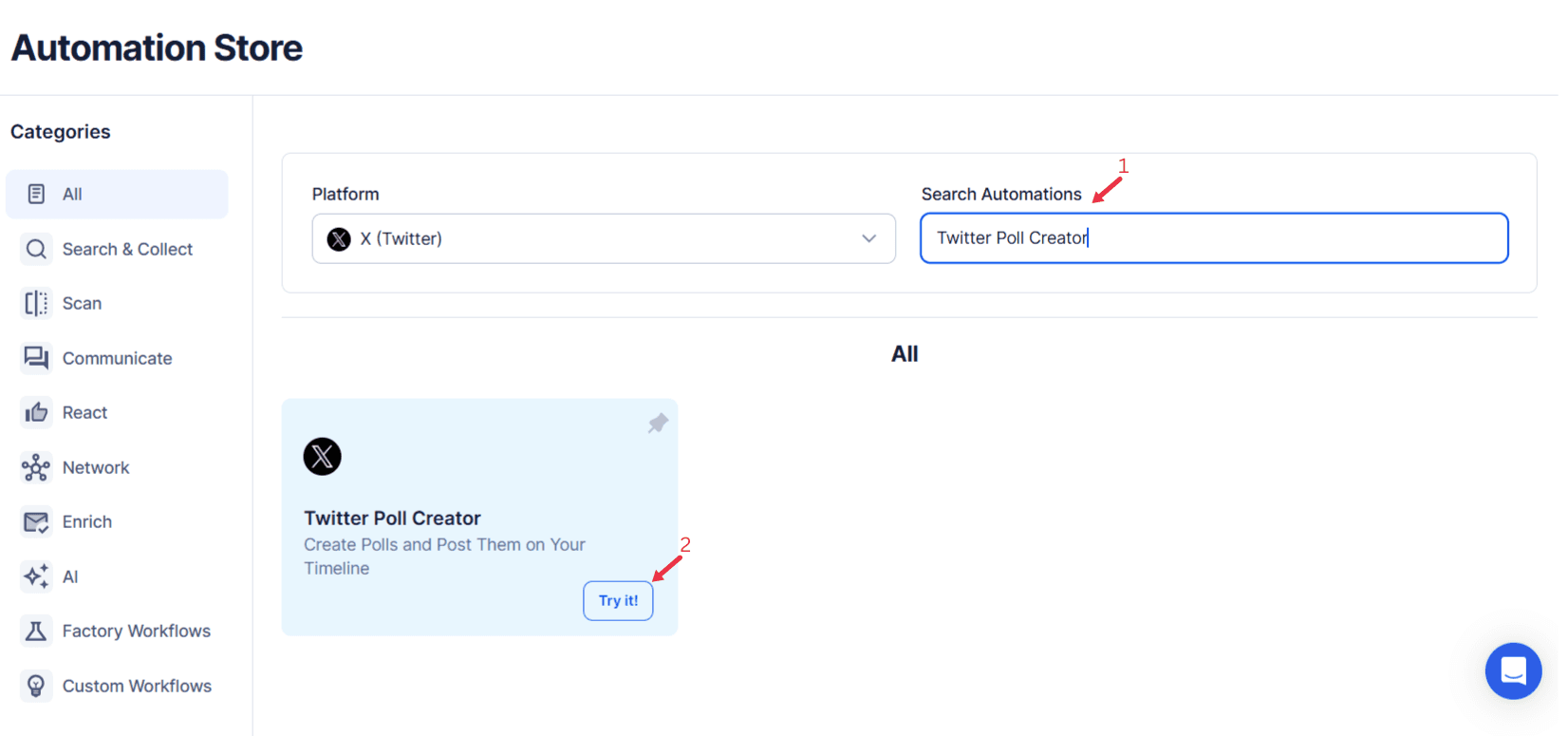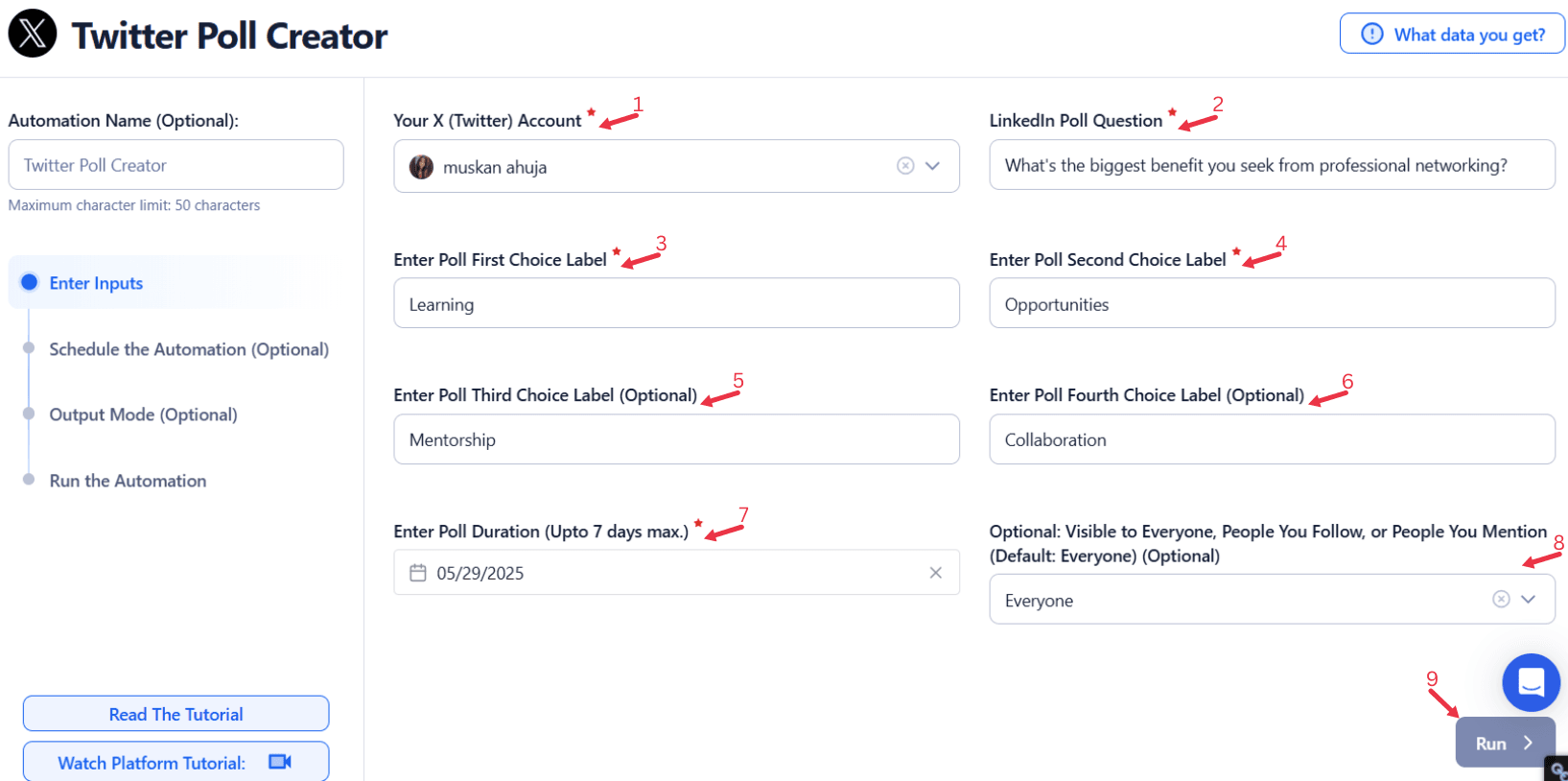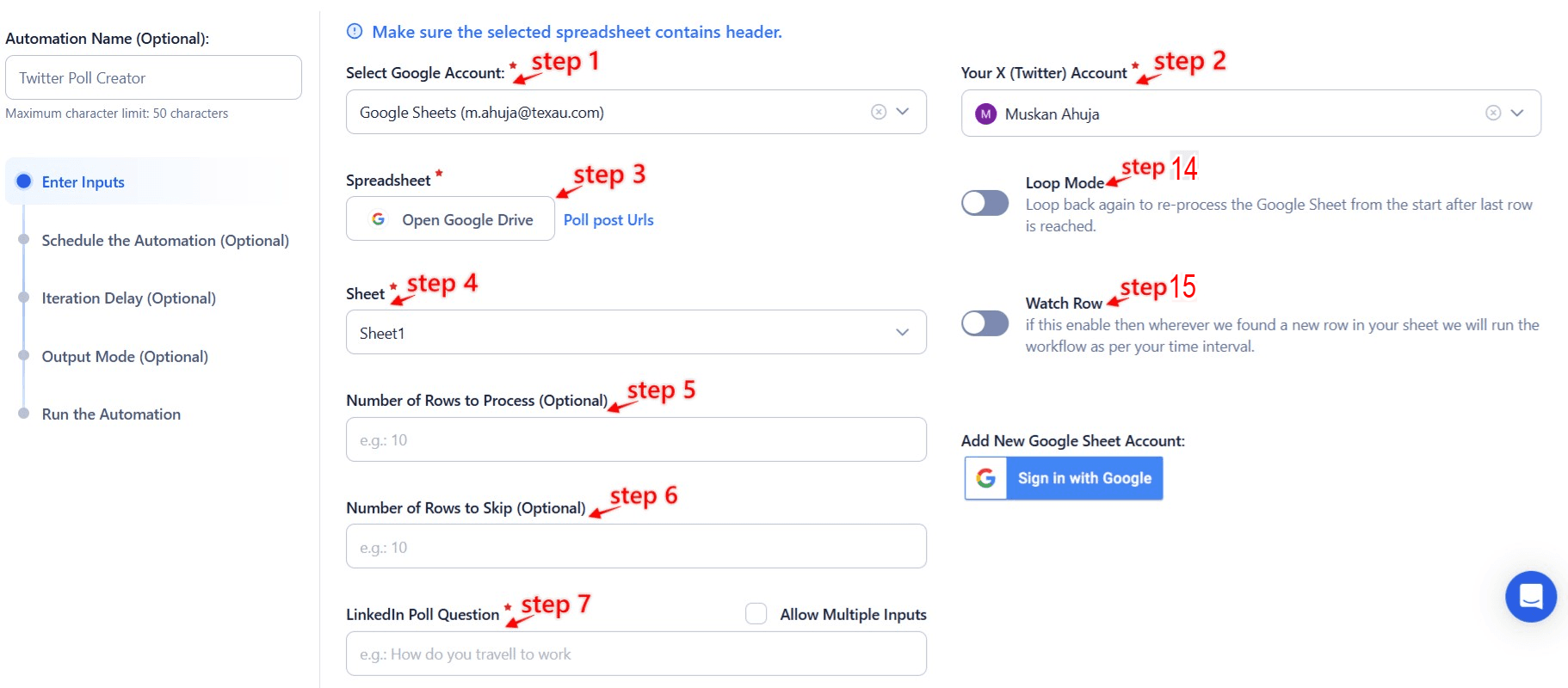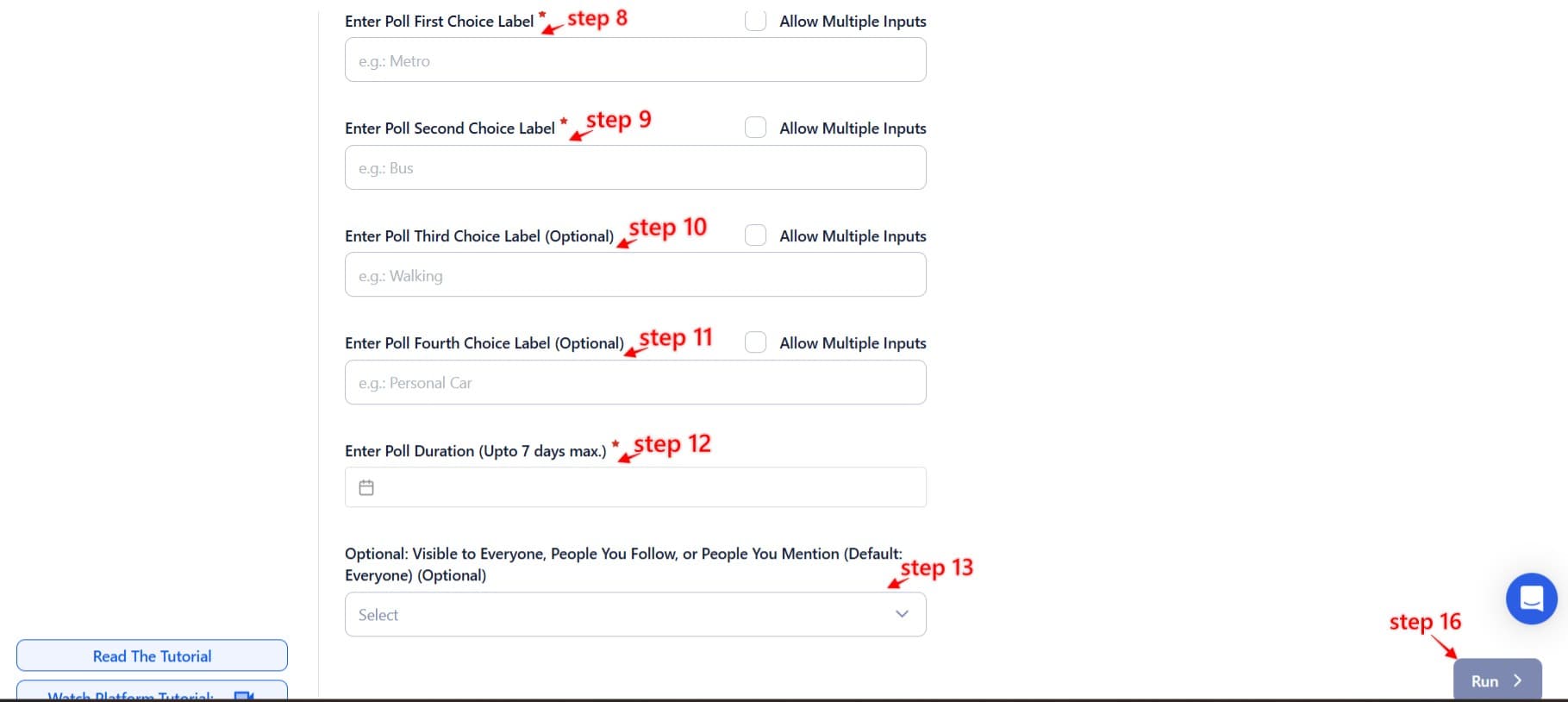Twitter polls have emerged as a dynamic way to foster engagement and gather valuable insights. They create a unique space for real-time interaction, enabling brands, influencers, and organizations to connect with their audience meaningfully. Polls are not just about asking questions; they’re about sparking conversations, understanding preferences, and driving decisions.
With Twitter becoming a hub for discussions, leveraging polls can provide a significant edge in audience engagement. From brands gauging customer preferences to influencers sparking debates on trending topics, polls cater to a variety of purposes. However, creating and managing polls manually can be time-consuming and inefficient, especially for those managing multiple accounts or aiming for consistent engagement.
Enter TexAu’s Twitter Poll Creator, a robust automation tool designed to simplify poll creation and management. This automation allows users to automate the process, saving time while maximizing reach and engagement. Whether you’re a marketer planning campaigns, an influencer looking to stay relevant, or a business gathering feedback, TexAu’s solution ensures your polls are impactful and efficiently managed.
Twitter polls are one of the simplest yet most effective automation for creating meaningful interactions. They provide a platform for audiences to voice their opinions, which builds a sense of inclusion while generating actionable insights for creators and brands. Let’s explore the key benefits of using Twitter polls in detail.
Maximizing Engagement and Insights with Twitter Polls
Encouraging Interaction
Polls serve as a two-way communication channel, making your audience feel involved and valued. Unlike traditional posts that might only generate likes or comments, polls actively ask for participation. This level of involvement fosters deeper connections and promotes ongoing engagement.
For example, a lifestyle brand can create a poll asking, “Which color should be our next collection’s highlight?” This simple question invites customers to be part of the creative process. Not only do participants feel their opinions matter, but the brand also gains valuable insights into customer preferences.
Another scenario could involve a sports organization polling fans about their favorite moments from a recent game. Such polls can generate high levels of interaction, spark conversations, and even encourage fans to share the poll with others, broadening its reach organically.
Gathering Insights
Twitter polls are a treasure trove of real-time feedback. They allow businesses to collect data directly from their target audience, reducing the guesswork in decision-making.
For instance, a SaaS company looking to improve its product might post a poll asking, “Which feature do you want us to prioritize next?” The responses not only highlight customer priorities but also build trust by showing that the company values user input. This feedback can then be directly incorporated into product updates or future plans.
Similarly, a content creator might ask followers, “What type of videos do you want to see next—tutorials, reviews, or vlogs?” The results help refine the creator’s content strategy, ensuring it aligns with audience preferences.
Driving Traffic and Visibility
Polls inherently boost engagement rates, which is a critical factor in Twitter’s algorithm. Higher engagement often leads to increased visibility, as Twitter prioritizes content that garners attention.
For example, an influencer might post a poll like, “What’s your favorite winter activity—skiing, snowboarding, or building snowmen?” The poll invites participation and might even encourage followers to share it with their network. This amplified visibility not only drives traffic to the influencer’s profile but also increases their follower count.
Brands can also use polls to drive traffic to their websites. For instance, an e-commerce platform might ask, “What’s your go-to holiday gift?” and link the poll to a curated holiday shopping guide. This approach combines engagement with direct marketing, leading to higher conversions.
TexAu’s Twitter Poll Creator: A Feature-Packed Solution
Creating impactful polls can be challenging without the right tools. TexAu’s Twitter Poll Creator simplifies the process by automating poll creation and offering advanced features tailored to user needs. Let’s dive into the standout capabilities of this automation.
Automate Poll Creation
TexAu eliminates the need for manual poll creation by enabling users to schedule polls in advance. This feature is especially useful for marketers, influencers, and businesses that require a consistent posting schedule.
For example, a digital marketer managing a product launch can plan and schedule a series of polls weeks ahead of time. Each poll can be timed to coincide with different phases of the campaign—teasing the launch, gauging interest, and collecting post-launch feedback. This automated workflow ensures steady audience engagement without requiring constant manual effort.
Another use case involves an influencer running a campaign for a brand partnership. By pre-scheduling polls around key dates, the influencer can ensure their audience stays engaged throughout the campaign, enhancing overall performance metrics.
Customizable Options
Customization is at the heart of TexAu’s Twitter Poll Creator. Users can tailor polls by defining the number of options, setting the duration, and even targeting specific audience segments.
For instance, a local restaurant might ask, “Which dish should we add to our menu?” with four choices reflecting customer favorites. The restaurant can limit the poll’s duration to 24 hours to create a sense of urgency, encouraging immediate participation.
Similarly, a fitness brand might design polls tailored to its audience demographics. Using TexAu, the brand can create polls like, “Do you prefer morning workouts or evening sessions?” to gather targeted insights for its marketing campaigns.
Integration with Audience Data
TexAu stands out by allowing users to integrate audience data into their poll strategies. This feature ensures polls are relevant, targeted, and effective.
For example, a fitness influencer might export follower insights from Twitter and use them to design polls that resonate with their audience. A targeted poll like, “What’s your biggest fitness challenge—time, motivation, or resources?” not only engages the audience but also provides valuable content ideas for future posts.
Businesses can also leverage audience data to inform their product decisions. A tech company might analyze its follower demographics and create a poll asking, “Which app feature do you find most useful—custom notifications, detailed analytics, or seamless integrations?” This targeted approach ensures the poll garners meaningful responses.
Multi-Account Management
Managing multiple Twitter accounts can be daunting, especially when trying to maintain consistent engagement across all profiles. TexAu simplifies this process by offering multi-account support from a single dashboard.
For example, a social media agency managing accounts for various clients can use TexAu to create and schedule polls for each brand. This feature ensures consistency in branding and allows the agency to analyze poll performance across multiple accounts efficiently.
A franchise business can also benefit from this feature by coordinating polls across regional accounts. For instance, a poll asking, “What’s your favorite menu item?” can be tailored to local preferences while maintaining the overarching brand message.
Real-Time Analytics
TexAu’s real-time analytics provide insights into poll performance, helping users track participation rates, sentiment trends, and overall engagement.
For instance, a tech company analyzing a poll on feature preferences might find that 60% of users favor a particular feature. This data can directly influence the company’s product roadmap, ensuring future updates align with customer needs.
Another example involves a nonprofit running a fundraising campaign. By tracking poll performance, the organization can identify which topics resonate most with supporters and adjust its campaign strategy accordingly.
TexAu’s Twitter Poll Creator empowers users to create impactful polls with minimal effort. Its combination of automation, customization, data integration, and analytics makes it an indispensable automation for maximizing Twitter engagement.
Unleashing the Benefits of TexAu’s Twitter Poll Creator
TexAu’s Twitter Poll Creator transforms the process of creating and managing polls, making it an indispensable tool for businesses, influencers, and professionals. Here’s how this automation brings efficiency and innovation to Twitter engagement.
Effortless Poll Scheduling
Scheduling polls manually can be time-consuming, especially when you need consistent interaction with your audience. TexAu automates this process, allowing users to set up polls in advance and maintain a steady engagement flow without constant manual input.
Imagine a nonprofit organization running a month-long fundraising campaign. By scheduling daily polls, the nonprofit can ask questions like, “Which cause should we spotlight today?” or “What motivates you to donate?” These scheduled polls sustain interaction throughout the campaign, keeping supporters engaged while freeing up time for other critical activities.
Another example is a content creator planning weekly polls to spark discussions on trending topics. By automating these polls, the creator ensures their audience remains engaged while focusing on producing quality content.
Enhanced Feedback Collection
Feedback-driven decisions are critical for growth, and TexAu-powered polls simplify collecting meaningful data. With the ability to customize poll questions and options, users can gather actionable insights directly from their audience.
For example, a gaming company preparing to launch a new title could create polls like, “What’s your favorite gaming genre?” or “Which platform do you prefer: PC, console, or mobile?” These insights help refine the company’s marketing strategy and product development, ensuring the launch aligns with player preferences.
Similarly, an e-commerce business can run polls to ask customers about preferred shopping experiences, such as, “Do you prefer free shipping or exclusive discounts?” The responses guide the company’s promotional campaigns, driving better results.
Increased Audience Interaction
Regular polls foster trust and loyalty by showing followers their opinions matter. They also encourage participation, turning passive followers into active contributors to your brand's journey.
Consider a travel blogger who posts weekly polls like, “Where should I visit next—Bali, Iceland, or Morocco?” Such polls engage followers by involving them in the decision-making process, building a personal connection that encourages them to stay involved.
Brands can also use polls to crowdsource ideas, such as a clothing retailer asking, “Which theme should our next collection follow—retro, minimalistic, or vibrant?” These interactions create a sense of community and keep audiences coming back for more.
TexAu ensures users achieve more with less effort, enabling them to focus on creating meaningful connections with their audience while automation handles the logistics.
Overcoming Challenges with TexAu
Creating and managing Twitter polls often presents challenges, such as time constraints, limited reach, and disorganized workflows. TexAu addresses these pain points with innovative solutions, making it a go-to tool for optimizing Twitter engagement.
Reducing Time-Intensive Manual Work
Manually creating and posting polls is labor-intensive, especially for those managing multiple accounts or running frequent campaigns. TexAu automates this process, enabling users to plan, schedule, and manage polls effortlessly.
For instance, a busy marketer juggling several client accounts can pre-schedule polls for the week, ensuring each account maintains engagement without sacrificing quality. TexAu handles the scheduling, allowing the marketer to focus on strategy and creativity.
Similarly, a solopreneur running their brand’s Twitter can use TexAu to manage polls efficiently. Instead of spending hours crafting daily polls, they can set them up in advance and let automation take care of the rest.
Expanding Audience Reach
Reaching a broader audience requires creating polls that resonate. TexAu’s data-driven approach ensures your polls align with audience interests and preferences, increasing engagement rates and visibility.
For example, a tech influencer analyzing engagement trends might discover that their audience loves productivity hacks. Using this insight, they could create polls like, “What’s your go-to productivity app—Notion, Trello, or Todoist?” Such polls spark discussions, attract retweets, and amplify reach organically.
Brands can also use TexAu to identify and target high-engagement topics. A restaurant chain, for instance, might ask followers, “Which seasonal dessert should we bring back—pumpkin pie, eggnog cheesecake, or gingerbread cookies?” The poll not only resonates with followers but also helps the chain make data-backed menu decisions.
Streamlining Multi-Account Management
Managing multiple Twitter accounts can lead to disorganized workflows and inconsistent messaging. TexAu simplifies this by providing a centralized dashboard for creating, scheduling, and analyzing polls across accounts.
For example, a marketing agency managing regional accounts for a global brand can ensure consistency by coordinating poll topics and themes across all locations. A poll like, “What’s your favorite coffee drink—latte, espresso, or cold brew?” can be tailored to local preferences while maintaining the overarching brand identity.
A franchise business can also benefit from this feature. Each regional branch can run localized polls, such as, “Which item should be our next special?” TexAu’s streamlined management ensures the polls align with the brand’s overall strategy.
Best Practices for Creating Successful Twitter Polls
Maximizing the impact of your Twitter polls requires thoughtful planning and execution. Here are the best practices to ensure your polls succeed:
Define Clear Objectives
Every poll should have a specific goal, whether it’s to gather insights, spark engagement, or promote a product. Knowing your objective ensures the poll’s content aligns with your overall strategy.
For example, a SaaS company launching a new feature might create a poll asking, “Which feature should we prioritize next—dark mode, advanced analytics, or team collaboration?” The responses guide product development while building anticipation for future updates.
Focus on Relevance
Poll topics should resonate with your audience and reflect their interests or current trends. Relevance drives higher participation and keeps your audience engaged.
A sports apparel brand, for instance, can capitalize on a major sports event by asking, “Who will win the championship this year—Team A, Team B, or Team C?” Such timely polls generate buzz and encourage followers to participate.
Promote Participation
Encouraging audience interaction can significantly boost poll visibility. Use strategies like incentives, hashtags, or collaborations to maximize reach.
For example, a retailer might offer a discount code to participants in a poll asking, “What’s your preferred shopping day—Black Friday, Cyber Monday, or Christmas Eve?” The incentive not only drives participation but also increases sales.
Collaborating with influencers to promote your poll can further amplify its reach. An influencer sharing your poll on their timeline can attract their followers, expanding your audience.
Analyze Results
The insights from poll results are invaluable for refining strategies and making informed decisions. Analyze the data carefully to understand audience preferences and trends.
For instance, if a poll reveals that 70% of respondents prefer casual wear over formal attire, a fashion brand can adjust its upcoming collection to align with audience preferences.
Using TexAu’s analytics, users can track participation rates, identify patterns, and measure the impact of their polls. This data-driven approach ensures every poll contributes to achieving your broader objectives.
By following these best practices and leveraging TexAu’s advanced features, users can create polls that drive engagement, gather meaningful insights, and strengthen their Twitter presence.
Optimizing Poll Reach: Advanced Strategies
Use Hashtags
Incorporating hashtags boosts discoverability. For example, a poll on mental health awareness might use hashtags like #SelfCare or #MentalHealthMatters to attract a broader audience.
Engage Influencers
Collaborating with influencers amplifies your poll’s visibility. A beauty brand might partner with an influencer to ask, "What’s your favorite skincare ingredient?”
Time Polls Strategically
Posting at peak hours ensures maximum participation. A media company analyzing activity trends can schedule polls during lunch breaks or evening hours for optimal reach.
Tailoring Poll Types for Different Goals
Feedback Polls
Gather customer insights. For example, a food delivery service might ask, "What’s your favorite cuisine?”
Trivia Polls
Boost interaction with fun content. A trivia poll like, "Guess this historical fact!" can keep audiences entertained and engaged.
Opinion Polls
Encourage debates. A poll asking, "Is remote work the future?” can spark meaningful discussions.
Decision-Making Polls
Involve your audience in decisions. A graphic designer might ask, "Which logo design do you prefer?” to finalize a project.
Real-World Use Cases
Retail Brands
A clothing retailer used polls to gauge customer preferences, resulting in a 20% increase in engagement during their seasonal launch.
Tech Startups
By polling users on desired features, a startup refined its MVP, ensuring a better product-market fit.
Content Creators
A YouTuber increased their channel’s visibility by hosting daily polls on trending topics, doubling their follower count in three months.
Nonprofits
Polls helped a nonprofit engage donors by asking, "Which cause should we focus on this month?” increasing campaign participation rates.
Conclusion: Transform Your Twitter Strategy with TexAu
TexAu’s Twitter Poll Creator is a game-changer for anyone looking to enhance audience interaction, gather actionable insights, and simplify poll management. Its automation features, data-driven customization, and real-time analytics empower users to make the most of Twitter’s engagement potential.
Start using TexAu today to transform your Twitter polls into a strategic automation for growth and success.