Extract Connected Accounts Profile URL
TexAu helps you extract connected social media profile URLs like LinkedIn and Instagram effortlessly. Use automation to find profile links from names, emails, or pages. Perfect for growth hackers, recruiters, and marketers who need accurate account data fast.
Tutorial
Overview
The Extract Connected Accounts Profile URL automation allows you to retrieve the public LinkedIn profile URLs of all your connected accounts in TexAu. Ideal for scraping or exporting LinkedIn connected accounts to TexAu for teams and enterprises, this tool helps streamline data extraction with flexible scheduling, manual LinkedIn account selection, and export options to Google Sheets or CSV. For teams and enterprises managing large numbers of connected accounts, this automation simplifies account management and ensures efficient handling of data.
Step 1: Log in to TexAu and Connect LinkedIn
Log in to your TexAu account at v2-prod.texau.com.
Go to Accounts and connect your LinkedIn account. You can choose one of these methods:
- Share via Magic Link: Share the link, copy it to your browser, and follow the steps to integrate your LinkedIn account securely.
- Add Account: Sync cookies and browser data with TexAu for seamless integration.
Tip: Use Magic Link for an easy and secure connection.

Step 2: Choose Cloud or Desktop Execution
Decide how you want to run the automation:
- Cloud Mode: Automates tasks on TexAu’s servers with built-in proxies. You can add custom proxies via Settings > Preferences > Proxies.
- Desktop Mode: Runs automation on your local device using your IP address.
Tip: Desktop mode saves cloud runtime credits and gives more control over the process.

Step 3: Search for the Particular LinkedIn Automation
- Navigate to the Automation Store on TexAu.
- Use the search bar to find Extracted Connected Accounts Profile URL automation.
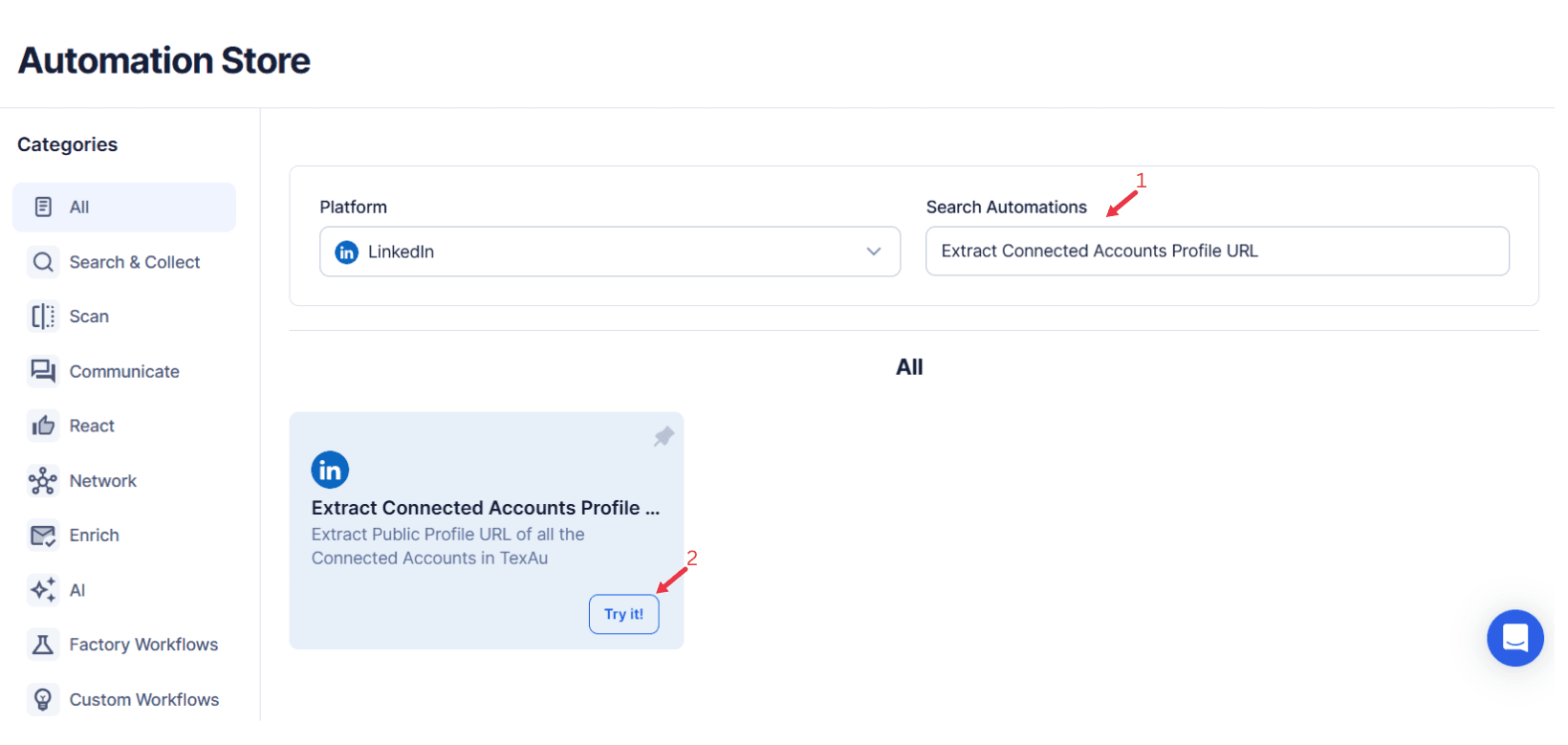
Step 4: Select Your Input Source
For this automation, manually select the LinkedIn accounts already connected in TexAu to retrieve their public profile URLs.
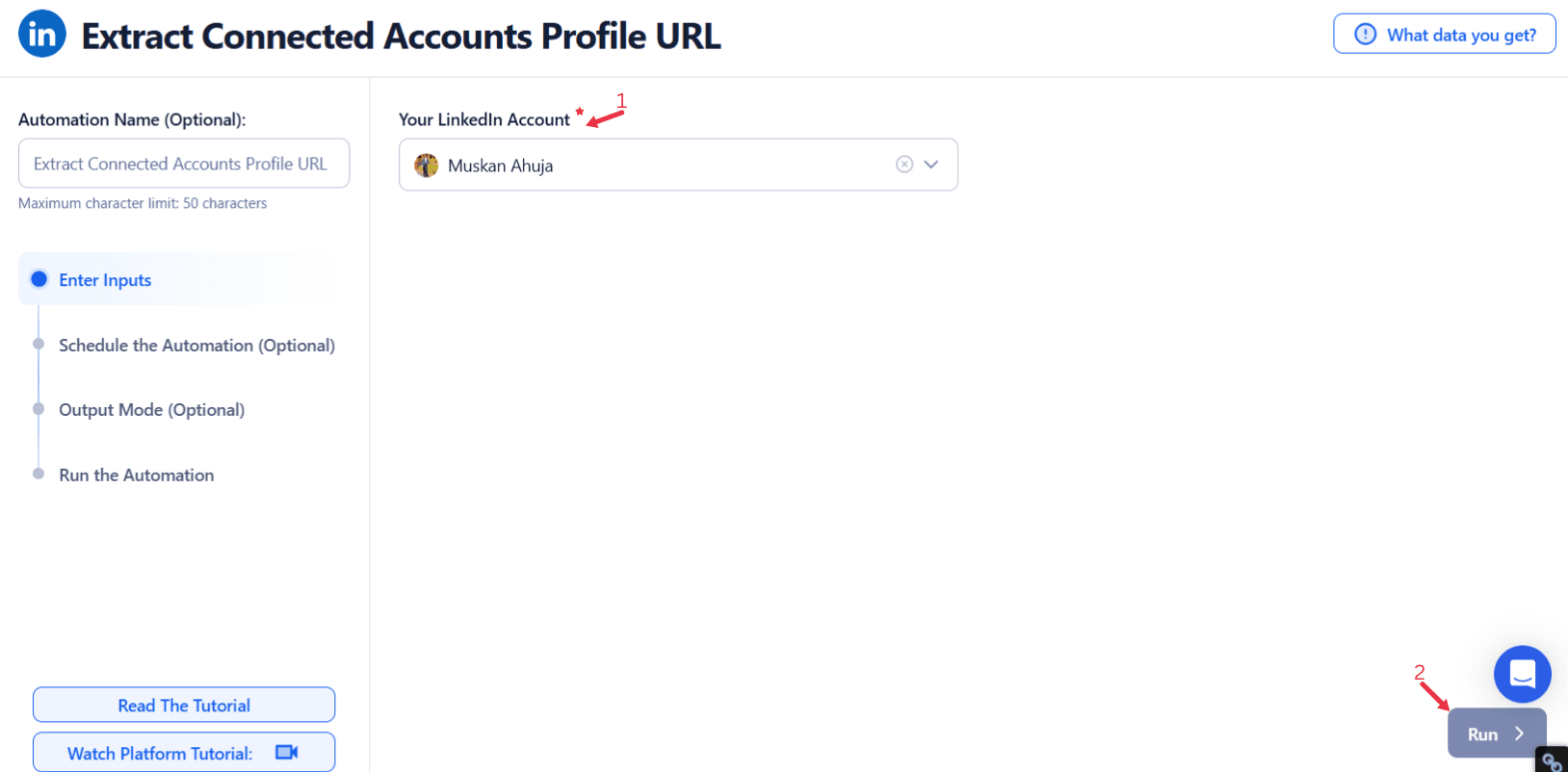
Step 5: Schedule the Automation (Optional)
Set up a schedule for the automation to run at specific times or intervals. Click Schedule and choose from the following options:
- None
- At Regular Intervals (e.g., every 6 hours)
- Once
- Every Day
- On Specific Days of the Week (e.g., Mondays and Thursdays)
- On Specific Days of the Month (e.g., the 1st and 15th)
- On Specific Dates (e.g., January 10)
Scheduling helps automate regular data exports, keeping your ad analysis up-to-date.

Step 6: Set an Iteration Delay (Optional)
Set a delay between actions to simulate human-like activity. Choose a minimum and maximum delay to randomize the timing and reduce the chance of being flagged. For example, you can set a minimum delay of 10 seconds and a maximum of 20 seconds.
- Minimum Delay: Enter the shortest interval (e.g., 10 seconds).
- Maximum Delay: Enter the longest interval (e.g., 20 seconds).

Step 7: Output Mode (Optional)
Decide how to save and manage the extracted data. TexAu provides the following options:
- Append (Default): Adds new results to the end of the previous data, merging them into a single CSV file.
- Split: Saves new results as a separate CSV file after each extraction.
- Overwrite: Replaces previous data with the latest results, useful for monitoring changes over time.
- Duplicate Management: Enable Deduplicate (Default) to automatically delete duplicate rows between extractions for clean, organized data.

Step 8: Access the Data from the Data Store
After the automation completes, go to the Data Store section in TexAu to access your results. Find the Extract Connected Accounts Profile URL automation or the name you have entered, and click See Data, then select either Download CSV to export the data or Open to Google Sheet to access the data in Google Sheets.

The Extract Connected Accounts Profile URL automation is a powerful tool for teams and enterprises to efficiently scrape and manage LinkedIn connections. With seamless integration, flexible scheduling, and export options to Google Sheets or CSV, it simplifies handling large datasets while ensuring organized and actionable insights for your LinkedIn network.
Recommended Automations
Explore these related automations to enhance your workflow
LinkedIn Connections Export
TexAu's LinkedIn Connections Export tool lets you automatically download your LinkedIn connections, including names, job titles, and public email addresses or find emails using TexAu’s email finding feature. Streamline your network management to nurture professional relationships, launch targeted outreach campaigns, or organize your connections. Ideal for professionals, recruiters, and marketers looking to harness LinkedIn's full potential with precision.
LinkedIn Profile URL Finder
Easily locate LinkedIn profile URLs with the LinkedIn Profile URL Finder automation, ideal for building targeted contact lists for sales, recruiting, and marketing. By searching with names, companies, and job titles, this tool streamlines data collection for lead generation. Export URLs to Google Sheets or CSV for efficient tracking and follow-up.
LinkedIn Mutual Connections Export
Uncover shared connections between any two LinkedIn profiles in just a few clicks. This tool lets you download mutual contacts instantly and apply the insights to refine outreach, map networks, or plan personalized follow-ups. Get structured, ready-to-use data that simplifies decision-making and helps you connect with the right people at the right time.
LinkedIn Profile Scraper
Easily collect public LinkedIn data such as roles, company names, locations, and experience. Useful for sales research, hiring efforts, and updating contact databases. Works without technical steps—just add profile URLs to get structured information that fits your workflow.
LinkedIn Saved Jobs Export
Easily track and organize saved LinkedIn job listings with the LinkedIn Saved Jobs Export automation. Ideal for job seekers, recruiters, and career coaches, this tool gathers key job details for analysis and follow-up. Export results to Google Sheets or CSV, simplifying job search management and keeping saved opportunities accessible and organized.
LinkedIn Online Status Checker
The LinkedIn Online Status Checker helps you see when your connections are active. It tracks the green status dot so you can reach out at the right moment. Whether you're networking or following up, knowing who's online makes your outreach more effective and timely.
LinkedIn Event Scraper
TexAu makes it easy to scrape LinkedIn event attendees in seconds. Extract names, hosts, dates, and other event details directly into your Google Sheet or CSV. It’s perfect for lead generation, outreach campaigns, and event tracking. No manual copying, no wasted time—just clean, ready-to-use data that helps you act fast and grow smarter.
LinkedIn Group Members Extractor
Extract LinkedIn group member details quickly and export the data into Excel or CSV format. This tool helps you streamline outreach, analyze group behavior, and build targeted lead lists with ease. Whether you're researching communities or planning campaigns, this automation saves time and ensures you never miss key information from your LinkedIn groups.
LinkedIn Auto Accept Pending Connection
TexAu’s LinkedIn Auto Accept Pending Connection automation saves you time by automatically approving all pending requests. No manual work—just plug it in and let your network grow on autopilot. Ideal for recruiters, founders, and marketers looking to scale connections quickly and efficiently.

Start your 14-day free trial today, no card needed
TexAu updates, tips and blogs delivered straight to your inbox.

