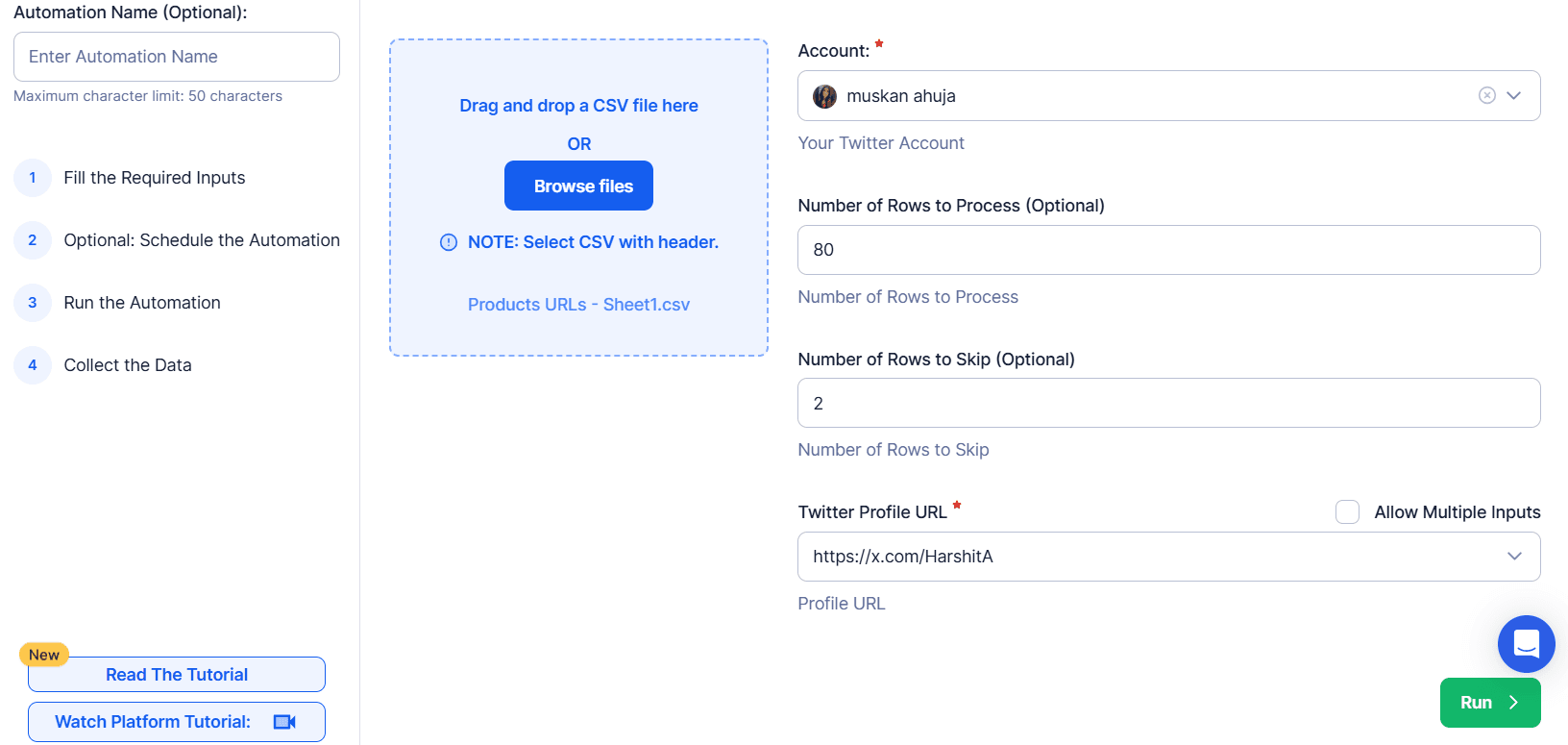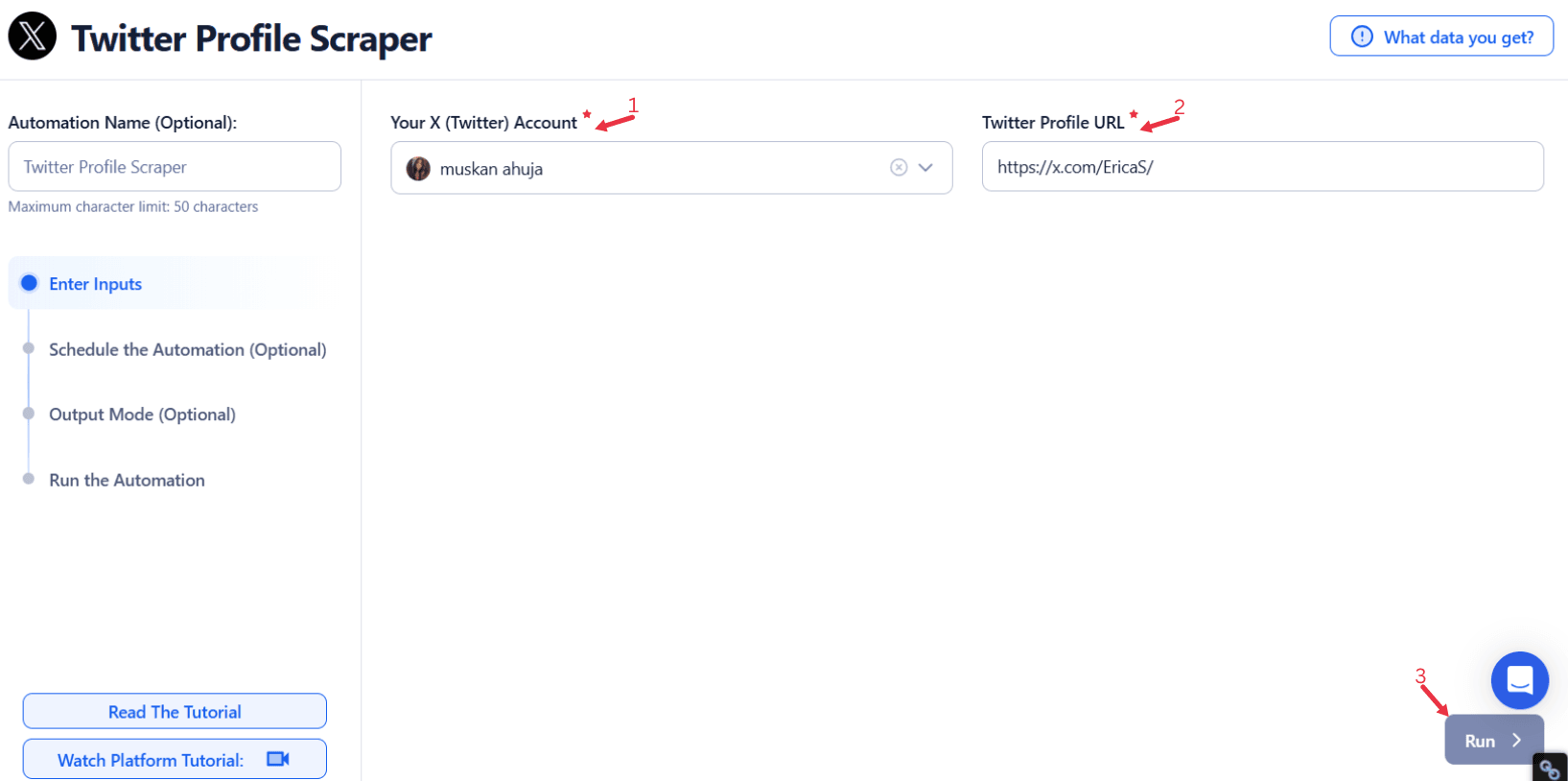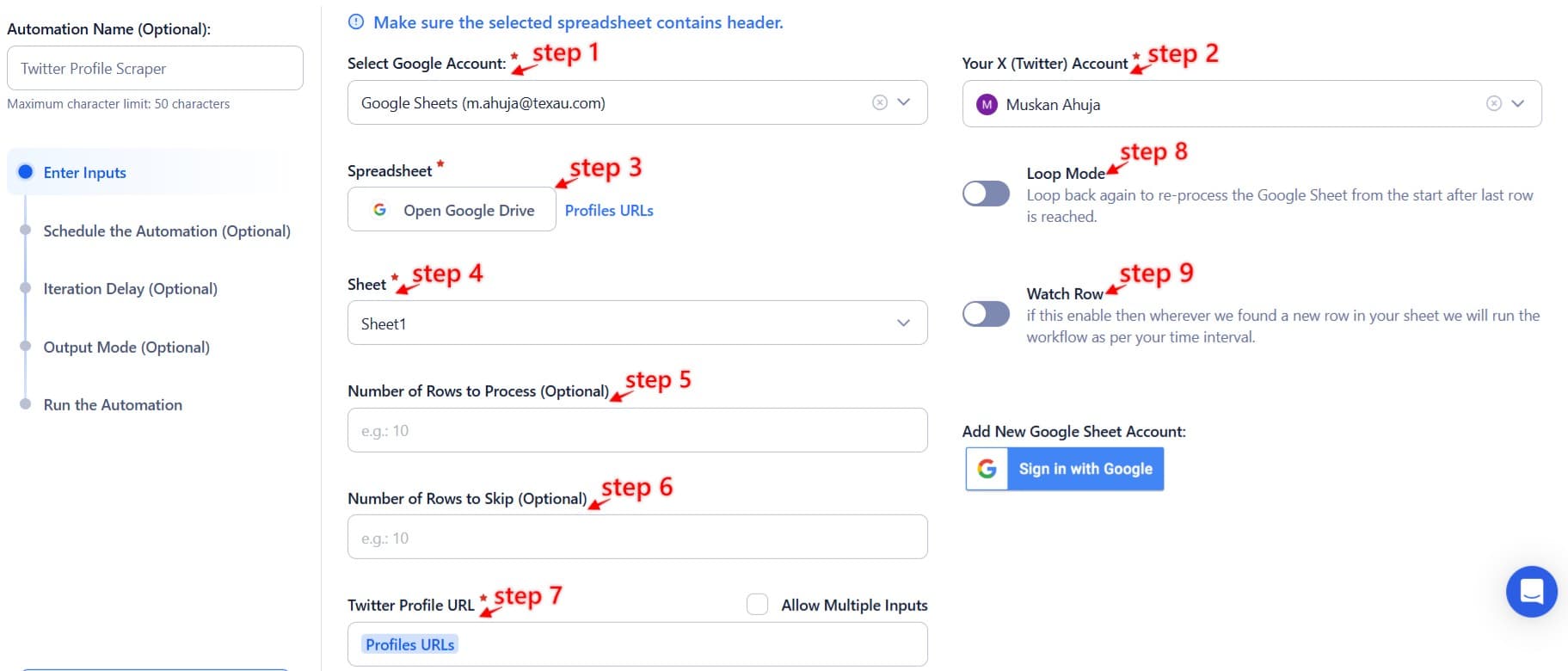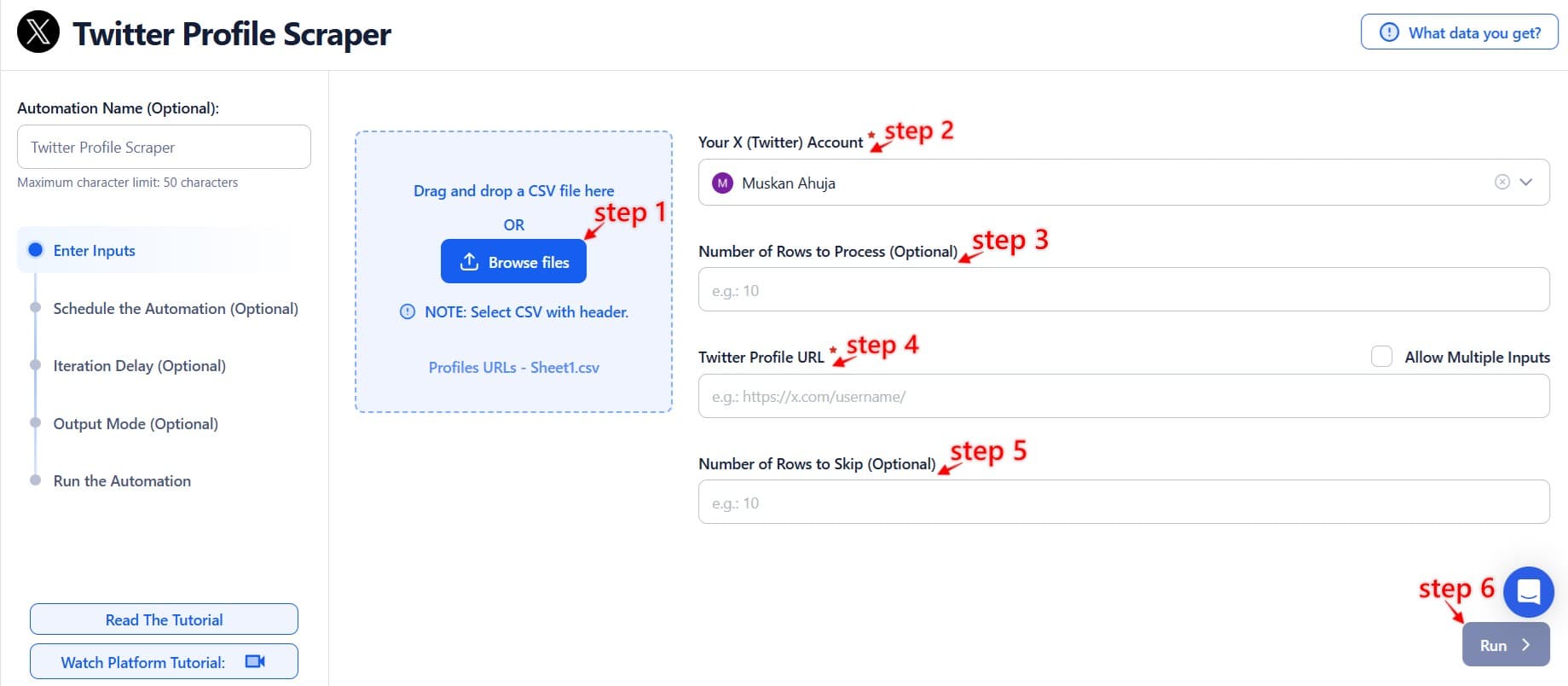Twitter has evolved from a social media platform into a rich source of audience and user insights, making it an invaluable tool for businesses and professionals. With millions of active users sharing real-time updates, preferences, and opinions, Twitter offers unparalleled opportunities for audience analysis, influencer marketing, and lead generation.
However, manually extracting and analyzing Twitter profile data can be time-intensive and inefficient. This is where TexAu, with its automated Twitter Profile Scraper, comes in. By streamlining the process of scraping Twitter profiles, TexAu enables users to gather, analyze, and leverage valuable data with minimal effort. Whether you’re a marketer, recruiter, or sales professional, TexAu simplifies Twitter data extraction, empowering you to make informed decisions and achieve your goals.
Key Features of TexAu’s Twitter Profile Scraper
1. Comprehensive Data Extraction
TexAu allows users to scrape a wide range of Twitter profile details, including usernames, bios, locations, follower counts, following counts, profile URLs, and engagement metrics. This granular data provides a complete picture of target users, making it easier to tailor strategies for various objectives like marketing, recruitment, or sales.
Example: A marketer planning a campaign for a fitness brand can use TexAu to scrape profiles of users actively engaging with fitness-related hashtags such as #WorkoutMotivation or #FitLife. By analyzing their bios, follower counts, and locations, the marketer can segment audiences into groups like fitness enthusiasts, professional trainers, and wellness influencers. This data allows for more targeted and effective campaigns, improving engagement rates and ROI.
2. Customizable Filters
TexAu’s Twitter scraper includes customizable filters to refine the data extraction process. Users can narrow their focus based on hashtags, keywords, locations, or other criteria to ensure they collect only the most relevant profiles.
Example: An agency specializing in SaaS marketing can use TexAu to find Twitter users mentioning “SaaS marketing” in their bios or tweets. By applying location filters, they can further refine their search to identify users in specific regions, such as North America or Europe. This targeted approach ensures the agency connects with users who align with their expertise and services.
3. Bulk Profile Scraping
For businesses managing large-scale projects, TexAu’s bulk profile scraping feature is invaluable. It enables users to extract data from multiple profiles simultaneously, saving time and ensuring consistency.
Example: A competitor analysis project requires a business to analyze the followers of several rival brands. Instead of manually reviewing each profile, TexAu allows the business to scrape the profiles of users following those competitors in bulk. This provides a comprehensive dataset for analysis, helping the company identify trends, potential customers, or influencers within their industry.
4. Export Formats for Seamless Integration
TexAu simplifies data management by allowing users to export scraped Twitter profile data in CSV or Excel formats. This makes it easy to analyze, share, and integrate the data with other tools and systems.
Example: A sales manager can use TexAu to scrape profiles of users discussing specific industry challenges on Twitter. After exporting the data to a CSV file, the manager can import it into their CRM system to create targeted lead lists. This integration streamlines follow-ups and ensures no potential lead is overlooked.
Benefits of Using TexAu’s Twitter Profile Scraper
1. Lead Generation
TexAu helps businesses build targeted prospect lists for outreach, allowing them to connect with potential customers effectively. By identifying users based on engagement with specific hashtags or keywords, businesses can focus their efforts on high-value leads.
Example: An IT solutions provider targeting small businesses can use TexAu to scrape profiles of users engaging with hashtags like #SmallBusinessIT or #TechSupport. This data allows the provider to identify potential customers actively seeking solutions, increasing the likelihood of successful outreach.
2. Market Research
TexAu enables businesses to analyze audience demographics, interests, and behaviors, providing valuable insights for strategic decision-making. Understanding what resonates with target audiences can inform product development, marketing campaigns, and more.
Example: A fashion brand looking to understand trends can use TexAu to scrape profiles of users engaging with hashtags like #StreetStyle or #SustainableFashion. By analyzing the scraped data, the brand can identify emerging preferences, such as a growing interest in eco-friendly materials, and adjust their product lines accordingly.
3. Influencer Collaboration
Influencers play a significant role in modern marketing. TexAu helps businesses identify influencers with high engagement rates and relevance to their niche, making it easier to forge effective partnerships.
Example: A fitness equipment manufacturer can use TexAu to identify micro-influencers in the fitness niche by scraping profiles that frequently use hashtags like #HomeGym or #FitnessGoals. By analyzing follower counts and engagement rates, the manufacturer can identify influencers who align with their brand values and have an engaged audience, ensuring a higher return on collaboration efforts.
Use Cases for TexAu’s Twitter Profile Scraper
Sales Teams: Leveraging TexAu for Customer Identification
Sales teams can harness the power of TexAu to identify and engage with potential customers by analyzing online conversations that highlight industry-specific pain points or needs. By targeting profiles of individuals discussing challenges relevant to their products or services, they can build a robust pipeline of qualified leads.
Detailed Example:
Imagine a SaaS company specializing in project management tools. The sales team could use TexAu to scrape Twitter profiles of users tweeting about issues like “missed deadlines,” “poor team collaboration,” or “inefficient workflows.” These pain points often indicate a need for better project management solutions. By analyzing these profiles, the team can identify individuals or organizations likely to benefit from their tools. Outreach efforts can then be personalized, addressing the specific challenges these prospects face, increasing the likelihood of conversion.
Marketers: Enhancing Campaign Effectiveness with TexAu
Marketers can use TexAu to gain deeper insights into their target audience and refine campaigns to achieve maximum engagement. By analyzing user demographics, interests, and online behavior, campaigns can be tailored to resonate more effectively with the intended audience.
Detailed Example:
A digital marketing agency planning a campaign for #DigitalMarketingWeek could scrape Twitter profiles of users engaging with the hashtag. TexAu can help identify patterns in their interests, professional roles, or geographic locations. If the analysis reveals that most users are young professionals interested in SEO and content marketing, the agency can craft messages or ads that highlight these topics. This targeted approach ensures higher engagement rates and a stronger connection with the audience.
Recruiters: Finding Ideal Candidates Through Social Activity
Recruiters can streamline the process of finding qualified candidates by using TexAu to analyze social media activity. By focusing on relevant hashtags, keywords, and profile bios, recruiters can identify individuals with the desired skill sets and professional interests.
Detailed Example:
A tech recruiter seeking developers could scrape profiles of users engaging with hashtags like #Python, #WebDevelopment, or #AI. TexAu can analyze these profiles for keywords in bios, such as “software engineer,” or tweets indicating expertise, such as sharing GitHub projects or coding tips. By focusing on these profiles, the recruiter can build a pool of potential candidates who are not only skilled but also actively engaged in the field.
Best Practices for Effective Twitter Profile Scraping
To maximize the value of TexAu’s Twitter Profile Scraper and ensure data collection yields actionable insights, it is crucial to adhere to the following best practices:
1. Define Objectives
Before beginning any data scraping activity, it’s essential to have a clear understanding of the goals you want to achieve. Clearly defining your objectives ensures that the data you collect aligns with your specific needs and helps streamline the entire process.
Steps to Define Objectives:
- Identify the Purpose: Determine whether your primary goal is lead generation, market research, influencer identification, or recruitment. Example: A SaaS company might aim to identify potential customers by finding individuals tweeting about productivity challenges.
- Set Specific Metrics: Define measurable outcomes such as the number of profiles to scrape, specific hashtags to target, or the geographic locations to include. Example: A recruiter could set a goal to identify 500 profiles with the hashtag #Python within a week.
- Prioritize Data Relevance: Focus on collecting data that directly supports your objectives to avoid wasting resources on irrelevant information.
By establishing clear objectives, you can ensure the data collection process is both efficient and targeted.
2. Use Filters
TexAu’s advanced filtering capabilities allow users to refine their searches, focusing only on relevant profiles and reducing noise in the dataset. Filtering enhances the quality of your data, ensuring that it’s both accurate and actionable.
Tips for Effective Filtering:
- Target Active Profiles: Filter out inactive or dormant accounts to focus on users who are currently engaged with the platform.
- Focus on Specific Keywords and Hashtags: Use hashtags and keywords related to your industry or campaign to narrow your results.Example: A digital marketer could target hashtags like #SEO or #ContentMarketing to identify professionals discussing these topics.
- Segment by Location or Language: Use filters to segment profiles by geographic location or preferred language, depending on your target audience.Example: A regional campaign could prioritize profiles from users in a specific city or country.
Filters allow you to hone in on profiles that are most likely to provide valuable insights, ensuring your efforts are well-spent.
3. Schedule Scrapes
Keeping your data updated is vital for staying relevant in a fast-paced digital environment. Scheduling automated scraping ensures that your datasets remain fresh and reflect the latest trends, conversations, and user activities.
How to Schedule Scrapes Effectively:
- Set Up Regular Intervals: Schedule scraping activities daily, weekly, or monthly, depending on how frequently the data changes in your target niche.Example: A recruiter targeting tech talent could schedule weekly updates to capture profiles actively engaging with hashtags like #AI or #DevOps.
- Automate Updates: Use TexAu’s automation features to regularly refresh your dataset without manual intervention.
- Monitor Trends: Regular scraping allows you to track shifts in user behavior, emerging hashtags, and trending topics, keeping your strategy agile.
Automating and scheduling scrapes ensures your data remains current, giving you an edge over competitors who rely on static or outdated information.
Conclusion
By following these best practices, sales teams, marketers, and recruiters can unlock the full potential of TexAu for Twitter profile analysis. Whether it’s defining clear objectives, using advanced filters to refine searches, scheduling automated scrapes, or adhering to privacy standards, each step ensures your efforts yield meaningful and ethical results.
TexAu’s powerful tools, when used responsibly, can drive better decision-making and amplify the impact of your campaigns, recruitment efforts, or sales strategies. By adopting these practices, you set the stage for long-term success in leveraging Twitter data to achieve your goals.
Challenges Addressed by TexAu
1. Time-Consuming Manual Processes
Collecting data manually from Twitter is a labor-intensive and time-consuming task that often diverts valuable resources from strategic initiatives. Tasks like browsing profiles, copying information, and manually categorizing data can take hours, if not days, especially when dealing with large datasets.
TexAu eliminates this inefficiency by automating the entire data collection process. Its automation capabilities allow users to quickly gather data from multiple Twitter profiles, hashtags, or conversations. With TexAu, businesses can shift their focus from repetitive tasks to strategic actions such as analyzing trends, crafting campaigns, or personalizing outreach efforts.
Example:
A sales team can save significant time by using TexAu to scrape Twitter profiles of individuals tweeting about specific pain points, such as “productivity hacks” or “team collaboration tools.” Instead of manually searching and copying data, TexAu collects it in a fraction of the time, enabling the team to concentrate on crafting compelling messages and closing deals.
2. Inconsistent Data Quality
Manual data collection often leads to errors and inconsistencies due to human oversight. Typos, missed information, and outdated data can compromise the quality of insights and hinder decision-making. TexAu’s structured and automated scraping methods solve this issue by ensuring consistent, accurate, and up-to-date data collection.
TexAu applies a systematic approach to extract data directly from Twitter, reducing the likelihood of mistakes. Additionally, the tool can be programmed to refresh datasets regularly, ensuring that the information reflects the latest trends, conversations, and user activities.
Example:
A marketing agency running a campaign around the hashtag #DigitalMarketing could use TexAu to extract a clean and accurate list of users engaging with the hashtag. By maintaining high data quality, the agency can ensure their campaign messages are relevant and resonate with the audience.
3. Scalability Issues
When businesses scale up their operations, managing data extraction manually becomes increasingly difficult. Handling large datasets is not only overwhelming but also prone to errors and inefficiencies. TexAu’s bulk scraping feature addresses this challenge by enabling users to process and extract vast amounts of data quickly and efficiently.
TexAu supports large-scale data collection without compromising on speed or accuracy. Its automation ensures that users can collect data from thousands of profiles or conversations in a single operation, empowering businesses to scale their data-driven strategies seamlessly.
Example:
A recruiter searching for tech talent across Twitter can scrape profiles engaging with hashtags like #AI or #DataScience. Using TexAu, they can gather data from thousands of profiles within minutes, enabling them to focus on candidate evaluation and outreach instead of manual searches.
Tips for Maximizing Value
To get the most out of TexAu’s Twitter Profile Scraper, consider these strategies:
- Focus on Niche AudiencesNarrow your data collection efforts to profiles relevant to your objectives. Instead of casting a wide net, target specific hashtags, keywords, or geographic locations that align with your goals.Example: A SaaS company can focus on users tweeting about specific challenges like “team communication tools” to ensure the collected data aligns with their product offering.
- Leverage Hashtag DataMonitor and scrape data from industry-specific hashtags. These hashtags often attract users who are actively engaged with topics related to your industry or product.Example: A digital marketing agency could target hashtags like #ContentStrategy or #SocialMediaTips to identify potential clients or collaborators.
- Combine Data SourcesEnrich your Twitter data by integrating it with other platforms like LinkedIn or Instagram. This approach provides a more comprehensive view of your audience, enhancing your ability to craft targeted campaigns.Example: A recruiter could combine Twitter activity data with LinkedIn profiles to gain a better understanding of a candidate’s professional background and interests.
Comparison with Competitors
TexAu stands out from competitors in the data scraping market due to its unique features and capabilities:
- Faster Data ExtractionTexAu’s automation ensures rapid data collection, enabling users to complete tasks in minutes that would otherwise take hours.
- Advanced Filtering and CustomizationWith TexAu’s robust filtering options, users can customize their data scraping activities to focus on specific profiles, hashtags, or keywords, improving the relevance of the results.
- Seamless Integration with CRM and Other ToolsTexAu integrates effortlessly with popular CRM systems and productivity tools, allowing users to streamline their workflows and centralize data management.
Example:
A marketing agency using TexAu can filter profiles engaging with a campaign hashtag, extract data at high speed, and integrate the results into their CRM. This capability saves hours of manual effort, letting the team focus on creative and strategic tasks.
Conclusion
TexAu’s Twitter Profile Scraper is revolutionizing the way businesses extract and utilize Twitter data. By automating and streamlining the process, TexAu empowers professionals to enhance lead generation, gain deep audience insights, and build meaningful influencer collaborations.
Whether you’re a marketer targeting niche audiences, a recruiter sourcing top talent, or a sales professional building prospect lists, TexAu provides the tools to achieve your goals efficiently and ethically. By leveraging TexAu’s capabilities, businesses can unlock the potential of Twitter to elevate their strategies and drive better results with data-driven insights. Embrace TexAu to take your data collection and analysis to the next level.