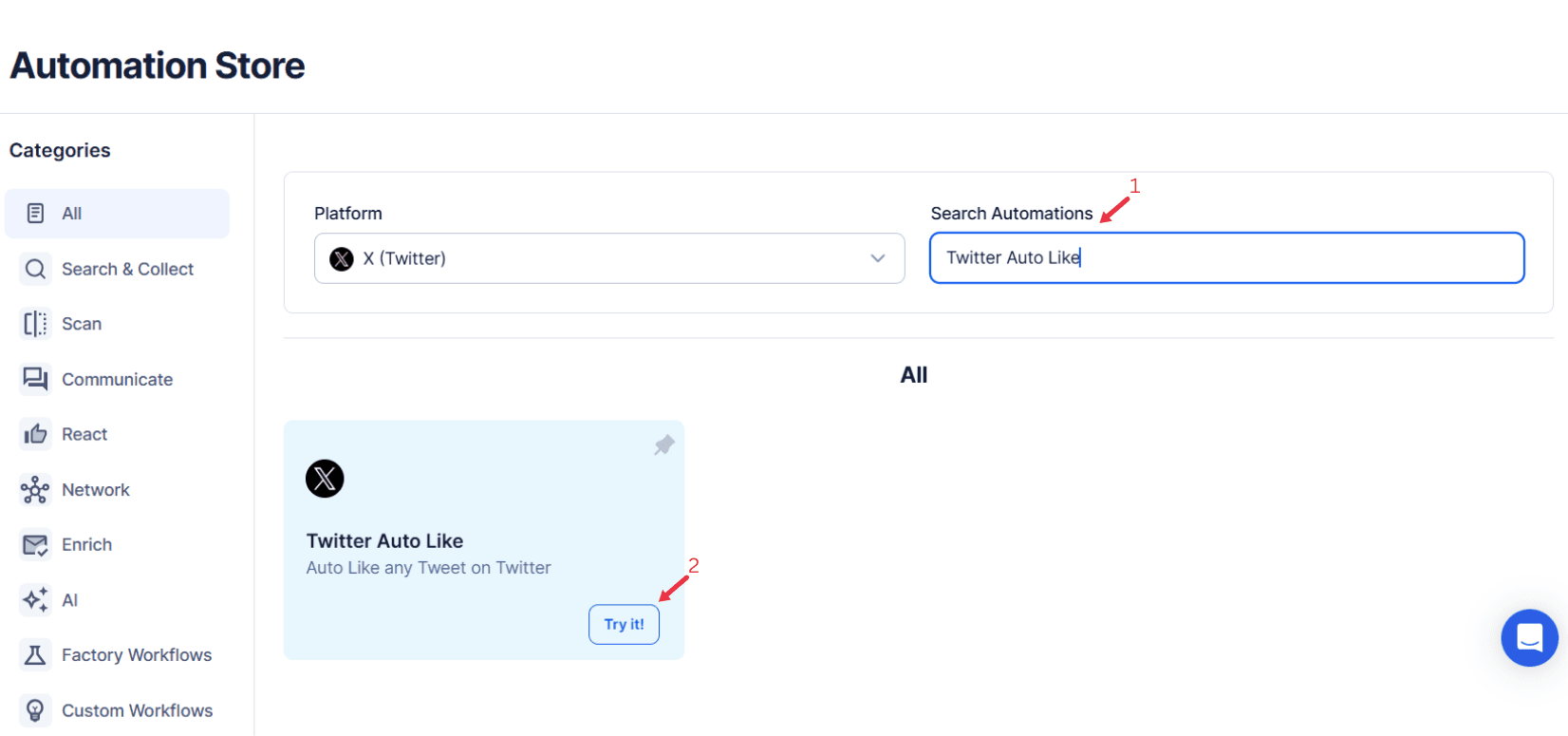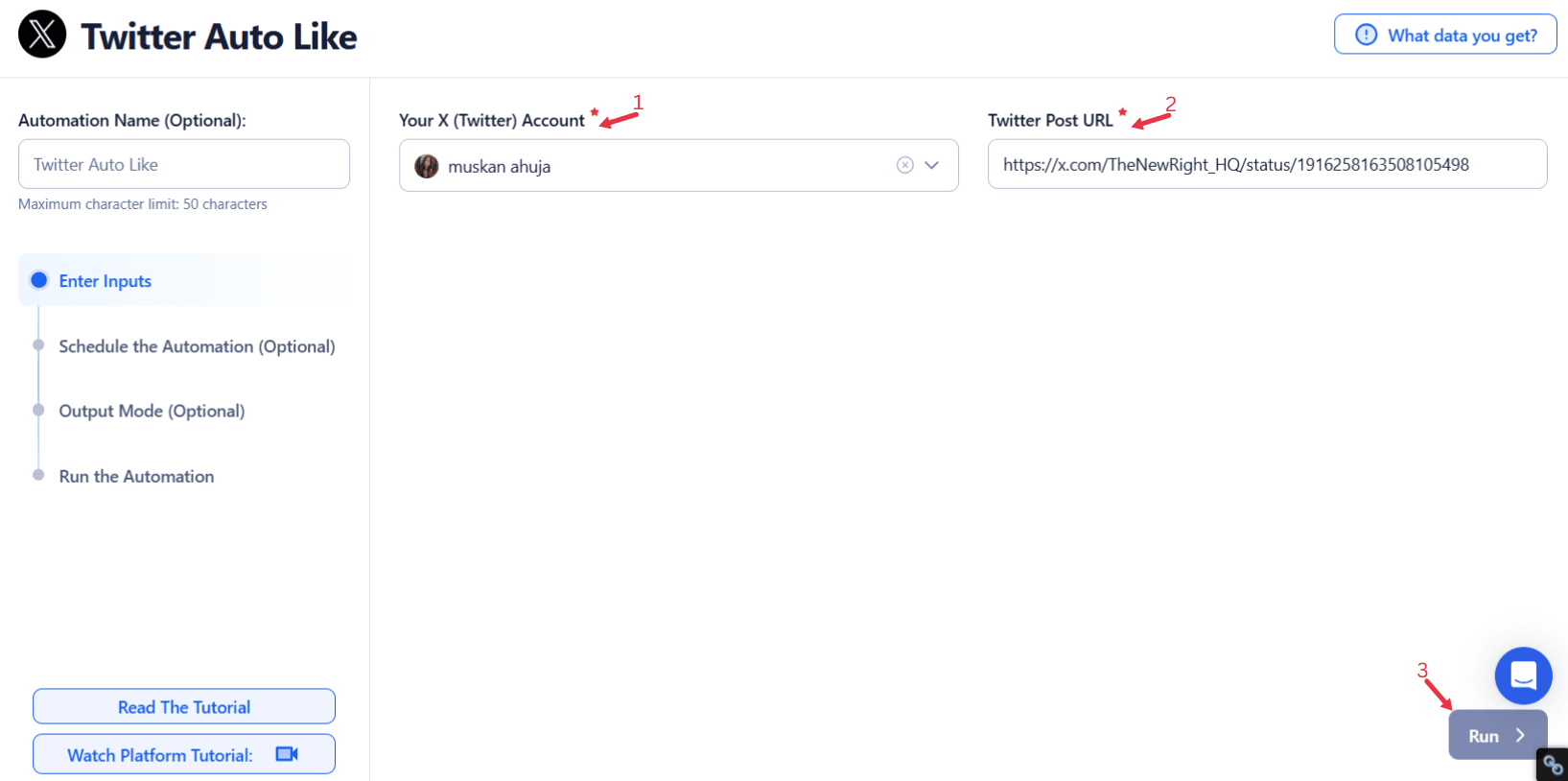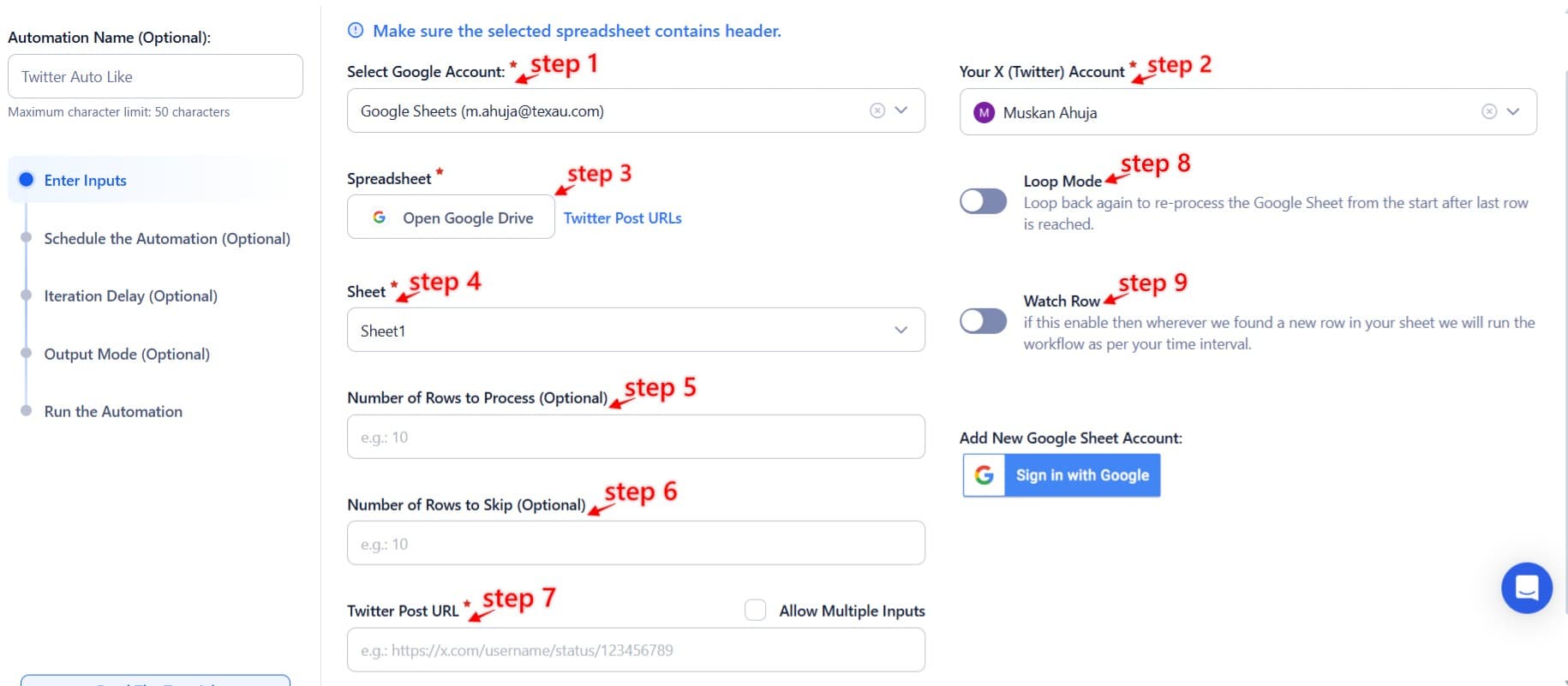In the fast-paced world of Twitter, maintaining meaningful interactions while growing your presence can be daunting. With over 500 million tweets sent daily, staying visible and relevant requires more than sporadic effort—it demands a strategic, consistent approach. Yet, for brands, influencers, and professionals juggling various responsibilities, dedicating hours to manual engagement is impractical. This is where Twitter Automation becomes a game-changer.
The TexAu Twitter Auto Like tool is designed to revolutionize your engagement strategy by automating likes for tweets that align with your goals. TexAu offers precise targeting options unlike generic automation tools, ensuring your interactions are purposeful and impactful. For instance, a marketing agency can configure the tool to like tweets with hashtags like #DigitalMarketing or #ContentStrategy, reaching users already interested in their expertise. Its algorithm mimics human-like activity, maintaining authenticity while automating likes, ensuring every interaction feels natural and genuine.
TexAu operates in real-time, ensuring that your likes are timely and relevant to ongoing conversations, maximizing visibility. With its seamless automation, TexAu streamlines the process of engaging with tweets, reducing manual intervention while boosting efficiency. This automation doesn’t just save time; it amplifies your engagement efforts. Consider a local bakery aiming to attract more customers. By targeting location-specific tweets mentioning “best bakery in [city],” they can seamlessly insert their brand into relevant conversations without constant manual monitoring.
Additionally, TexAu enables social media influencers and businesses to scale their efforts effectively. While manually liking tweets is limited by time and effort, TexAu lets you maintain consistent engagement across multiple accounts or campaigns simultaneously. It’s an ideal solution for growth hackers looking to enhance their presence on this powerful social media platform.
By leveraging TexAu, you save hours of manual labor and position your profile as an active participant in your niche. Engaging with valuable content ensures that your interactions resonate with a larger audience. For business Twitter users, this active presence fosters trust and visibility, keeping their brand top of mind for their audience. Whether you’re a content creator, business owner, or professional, integrating TexAu into your strategy can elevate your engagement, helping you focus on creating impactful content while the tool takes care of the groundwork.
The Case for Automating Twitter Likes
Save Time, Amplify Impact
Engaging effectively on a social media platform like Twitter can be a daunting task, particularly for those managing multiple accounts or juggling other responsibilities. Liking tweets is one of the simplest forms of engagement, yet doing it manually is time-intensive. The TexAu Twitter Auto Like tool simplifies this process by automating likes, freeing up your time for other strategic initiatives. Its seamless automation ensures you’re engaging at the right moments without compromising quality.
Imagine a startup founder who wants to build a community around their product. By using TexAu, they can automatically like tweets that include hashtags like #StartupLife, #Entrepreneurship, or #TechInnovation. This convenient solution ensures their profile remains visible to their target audience without requiring hours of manual effort, allowing them to focus on delivering valuable content that enhances their company profile.
Engage Intelligently
Not all engagement is equal. While random likes may increase visibility, they often fail to create meaningful connections. TexAu’s powerful options allow you to target specific tweets based on hashtags, keywords, or user behavior, ensuring your likes are relevant and aligned with your goals. The tool ensures human-like activity, mimicking natural interactions for better audience reception.
For example, a nonprofit organization focused on mental health awareness can configure TexAu to like tweets mentioning #MentalHealthMatters or #EndTheStigma. This approach ensures their engagement resonates with their audience, fostering a sense of community and shared purpose while reaching a larger audience interested in their mission.
Foster Authentic Connections
Consistency in engagement is key to building trust and credibility on Twitter. Automated likes keep your profile active, even during busy periods, while pairing automation with occasional manual interactions ensures your connections feel genuine. TexAu’s customizable iteration delays maintain a balance, reflecting natural activity patterns to preserve authenticity.
Consider a travel blogger engaging with tweets about #TravelTips or #SoloTravel. By liking relevant posts consistently and occasionally commenting or replying, they create a balanced strategy that combines the efficiency of automated services with the authenticity of personal interaction. This blend helps foster genuine connections with their audience, positioning their business Twitter profile as a reliable source of inspiration and advice.
Features That Redefine Engagement
Precision Engagement
TexAu's precision targeting allows you to focus on tweets that matter most to your goals. Instead of engaging randomly, you can configure the tool to like tweets based on specific hashtags, keywords, or even user activity. This approach ensures valuable content reaches the right audience while maintaining natural growth through targeted engagement.
For instance, a fintech company looking to attract users to its app can automate likes for tweets mentioning #FinancialFreedom, #FinTech, or #BudgetingTips. By engaging in a secure method with these specific keywords, their brand interacts with users interested in financial tools, increasing their chances of attracting potential customers. Precision targeting eliminates wasted effort, ensuring every interaction contributes to your broader engagement strategy while adhering to automation safe practices. For users looking to take automation a step further by not only liking but also retweeting valuable tweets, Twitter Auto Retweet offers a seamless way to amplify relevant content, ensuring maximum visibility while maintaining an active presence on Twitter.
Geo-Targeted Interaction
For businesses with a local focus, TexAu’s geo-targeting feature is a standout capability. It allows you to like tweets from specific locations, ensuring your interactions resonate with a local audience. This feature enhances engagement to clients in a defined geographical area.
Consider a café in Los Angeles looking to attract nearby customers. By configuring TexAu to engage with tweets mentioning “best coffee in LA” or “morning coffee spots,” the café can effortlessly reach its larger audience, increasing foot traffic and local visibility. Such real-time interactions create a tailored experience, improving customer satisfaction through relevant engagement.
Timing Perfection
Timing is everything on Twitter, where conversations evolve rapidly. TexAu enables you to automate likes during maximum time intervals of activity, ensuring your interactions gain visibility when it matters most. This ensures consistent Twitter engagement within ideal periods of time.
A marketing consultant targeting professionals can configure the tool to engage during early mornings or lunch breaks—times when their audience is most likely to be online. Such human-like activity increases the chances of engagement being noticed and reciprocated, delivering quality service without requiring manual effort.
Customizable Criteria
Every user has unique goals, and TexAu accommodates this by offering customizable iteration delays and tailored engagement criteria. You can define parameters such as hashtags, keywords, and even sentiment, ensuring your tool's settings match your specific goals. By optimizing input methods, TexAu ensures each action feels personalized and impactful.
For example, an eco-friendly startup can focus on hashtags like #Sustainability or #GreenLiving, ensuring their engagement aligns with their mission and resonates with their ideal audience. This flexibility helps users maximize Twitter automation outreach for greater reach and relevance.
How Auto Likes Transform Visibility
Amplify Your Reach
Automated likes have a powerful ripple effect that significantly amplifies your reach on Twitter. Each time you like a tweet, the user behind that tweet is likely to notice your profile, potentially reciprocating the engagement or even following you. This consistent interaction broadens your audience and enhances your visibility in your niche. TexAu’s Twitter Auto Like tool facilitates this process by automating likes, saving precious time while enabling consistent engagement.
For example, a fitness coach targeting tweets that mention #WorkoutGoals or #HealthyLiving connects with users already interested in fitness-related content. By engaging with relevant tweets, the coach enhances their profile’s discoverability, attracting potential clients who share similar interests. This interaction also ensures valuable content is seen by the right audience, boosting both reach and credibility.
By interacting with individuals in real-time conversations, the fitness coach increases their profile's visibility within the health and wellness community. Each interaction reflects human-like activity patterns, which further builds trust and relevance among their audience. The more frequent and targeted the engagement, the greater the potential for expanding their reach and creating a stronger online presence. For users looking to maximize their impact, combining likes with automated retweets through Twitter Auto Retweet can create a twofold engagement effect, boosting both reach and credibility by ensuring more interactions with valuable content.
Stay Relevant
Maintaining relevance on Twitter requires active participation in ongoing conversations. Engaging with tweets related to trending topics or popular hashtags ensures your profile stays visible to your current followers and new audiences. TexAu helps maintain this relevance by automating likes for tweets that align with your interests and goals.
For instance, a tech reviewer can position themselves as an expert by engaging with tweets about trending topics like “AI advancements” or “smartphone launches.” Using TexAu’s seamless automation, the reviewer can easily stay active in conversations that matter most, enhancing their visibility in Twitter’s algorithm. This targeted interaction ensures their profile remains a go-to source for valuable content in the tech space.
Engaging with trending hashtags and topics not only boosts Twitter views but also increases the chances of appearing in online searches by users interested in technology. By participating in meaningful conversations, the reviewer builds credibility and strengthens their connection with a tech-savvy audience.
Strengthen Your Brand Voice
Automated likes offer an excellent opportunity to reinforce your brand’s values and expertise, subtly reminding your audience of your identity and mission. Every interaction contributes to building a cohesive, authentic brand presence. TexAu’s Twitter Automation enables brands to consistently engage with tweets that reflect their core values.
For example, a sustainability-focused brand can engage with tweets about renewable energy, zero-waste practices, or eco-friendly products. By liking and supporting high-quality products and relevant content, the brand highlights its commitment to environmental advocacy, attracting followers who share the same values.
These interactions create a natural growth of followers who align with the brand’s mission. Each like demonstrates the brand’s dedication to its message, fostering a larger audience passionate about sustainability. TexAu ensures the engagement feels genuine by mimicking human-like activity patterns, which are crucial for maintaining authenticity and trust.
Through each interaction, the brand positions itself as a thought leader in the environmental space, using TexAu’s convenient solutions to amplify its presence. This strategic engagement not only deepens its connection with like-minded individuals but also solidifies its presence in conversations about sustainability.
Tailored Scenarios for Maximum Impact
For Enterprises
Enterprises often need to engage at scale while maintaining relevance in their industry. TexAu simplifies this process by automating likes for tweets discussing industry trends, competitor activities, or pressing customer concerns. By focusing on strategic engagement, businesses can build authority and foster trust within their niche.
For example, a cybersecurity firm can configure the tool to automatically like tweets about #DataBreach, #OnlineSecurity, or #CyberThreats. This positions the company as a thought leader actively participating in industry conversations, increasing its visibility to potential clients or partners. Additionally, TexAu’s seamless automation ensures that engagement is tailored to the brand’s objectives, saving precious time and delivering a quality service to its audience.
For Creators
Content creators thrive on fostering personal connections with their audience. TexAu empowers creators by automating engagement with fan-generated content or tweets aligned with their niche, creating a loyal community and expanding their reach.
For instance, a food blogger can target hashtags like #Foodie, #RecipeIdeas, or #HomeCooking to interact with users who share a passion for culinary adventures. By consistently liking tweets relevant to their niche, creators not only strengthen relationships with existing followers but also attract new ones who resonate with their content. TexAu’s human-like activity ensures that engagement feels authentic, driving natural growth and positioning creators as approachable and active contributors within their communities.
For Networking
Networking is a key driver of professional growth, and TexAu helps professionals strategically expand their influence. By automating likes for tweets from thought leaders, industry experts, or potential collaborators, TexAu ensures that profiles remain visible and relevant within professional circles.
For example, a career coach can engage with tweets using hashtags like #CareerAdvice, #LeadershipTips, or #WorkplaceSuccess. This consistent engagement positions the coach as a valuable resource, opening doors for collaborations, partnerships, and client opportunities. With TexAu, professionals can focus on building meaningful relationships while the tool handles repetitive tasks, ensuring they remain active participants in industry conversations.
For Campaigns
TexAu is particularly impactful during promotional campaigns, where visibility and reach are crucial. Automated, targeted likes amplify a campaign’s reach, ensuring that your message resonates with the right audience.
For instance, an online retailer running a Black Friday sale can use TexAu to engage with tweets mentioning #HolidayDeals, #GiftIdeas, or #BlackFriday2024. By targeting users actively discussing shopping trends, the retailer maximizes its campaign’s visibility and draws attention to its offerings during peak shopping seasons. This focused engagement helps attract a larger audience, enhances customer satisfaction, and drives conversions, all without requiring manual effort.
Through these tailored scenarios, TexAu transforms Twitter engagement into a streamlined solution, meeting the unique needs of enterprises, creators, professionals, and campaign managers alike. By automating likes, TexAu ensures secure methods of engagement, boosts visibility, and enhances the process for clients while saving valuable resources. Whether it’s social media marketers, influencers, or businesses, TexAu provides a convenient solution for achieving meaningful and impactful interactions. For an even greater amplification strategy, integrating Twitter Auto Retweet ensures that selected tweets not only get liked but also retweeted, further expanding reach and engagement for campaigns.
Navigating Challenges in Auto Likes
Avoiding Overreach
Excessive likes can often give the impression of spammy behavior, which can harm your brand’s credibility and cause users to disengage. To prevent this, TexAu offers smart filters and daily interaction limits that allow you to engage meaningfully without overwhelming your audience. These features are essential for ensuring that your Twitter profile remains professional and balanced.
For example, a beauty brand targeting users interested in makeup advice might set a daily limit of 100 likes. This limit ensures the brand is actively engaging without crossing the line into over-saturation. It also helps maintain a healthy interaction rate, which contributes to a positive user experience. By setting boundaries on how many likes are automated per day, TexAu helps preserve the integrity of your brand and makes sure your engagement efforts are seen as genuine and well-considered.
Maintaining Authenticity
While automation plays a significant role in streamlining your Twitter engagement, it should never replace the personal touch that builds real relationships with your audience. Pairing automated likes with occasional manual comments or replies is an excellent strategy for maintaining authenticity in your interactions. The goal is to ensure that your profile still feels like a human presence and not a bot.
For instance, a wellness coach can use TexAu to automate likes on tweets about mindfulness or self-care topics. However, when a follower asks for specific advice on meditation techniques, the coach could take the time to reply manually with thoughtful comments. This combination of automated efficiency and personalized interaction helps nurture trust with followers while still benefiting from the time-saving features TexAu offers.
Tracking Success
To ensure that your engagement strategy is effective, it's essential to track its success and make data-driven decisions. TexAu’s built-in analytics tools allow you to monitor key metrics like follower growth, engagement rates, and overall profile activity. This data helps you assess what types of engagement are driving the most results.
For example, a fashion influencer might analyze which hashtags, such as #StreetStyle or #OOTD, are yielding the most interaction. Armed with this information, they can fine-tune their strategy by focusing on the hashtags that generate the most engagement, ensuring they continue to optimize their efforts. By regularly reviewing performance, TexAu ensures your engagement remains natural and effective, helping you meet your growth goals.
Conclusion: Simplify Engagement, Amplify Results
With the TexAu Twitter Auto Like tool, managing your engagement strategy becomes effortless. By automating likes for relevant tweets, you can save time, amplify your reach, and maintain a consistent online presence.
Whether you’re focused on building a brand, growing a community, or running a promotional campaign, TexAu provides the tools to engage smarter and more effectively. Its customizable features and targeted engagement options ensure every interaction aligns with your goals, allowing you to connect with your audience meaningfully and efficiently.
Integrate TexAu into your Twitter strategy today to unlock the potential for sustainable growth, enhanced visibility, and a more active presence. With TexAu handling the groundwork, you can focus on creating impactful content and building stronger relationships with your followers.