YouTube Video Comment Scraper
The YouTube Video Comment Scraper automation extracts comments from YouTube videos, providing insights into audience engagement and sentiment. Ideal for marketers, researchers, and content creators, it supports bulk input, scheduling, and data export to Google Sheets or CSV, enabling efficient analysis and strategy development for content trends and audience feedback.
Tutorial
Overview
The YouTube Video Comment Scraper automation enables you to extract comments from YouTube videos, providing insights into audience opinions, trends, and engagement. This tool is valuable for marketers, researchers, and content creators analyzing user feedback or conducting sentiment analysis. Data can be exported to Google Sheets or CSV for efficient organization and analysis. Follow this detailed guide to configure and run the automation.
Step 1: Log in to the TexAu App and Locate the Automation
Log in to your TexAu account at v2-prod.texau.com. Navigate to the Automation Store and search for YouTube Video Comment Scraper. Click on the automation to open its configuration screen.
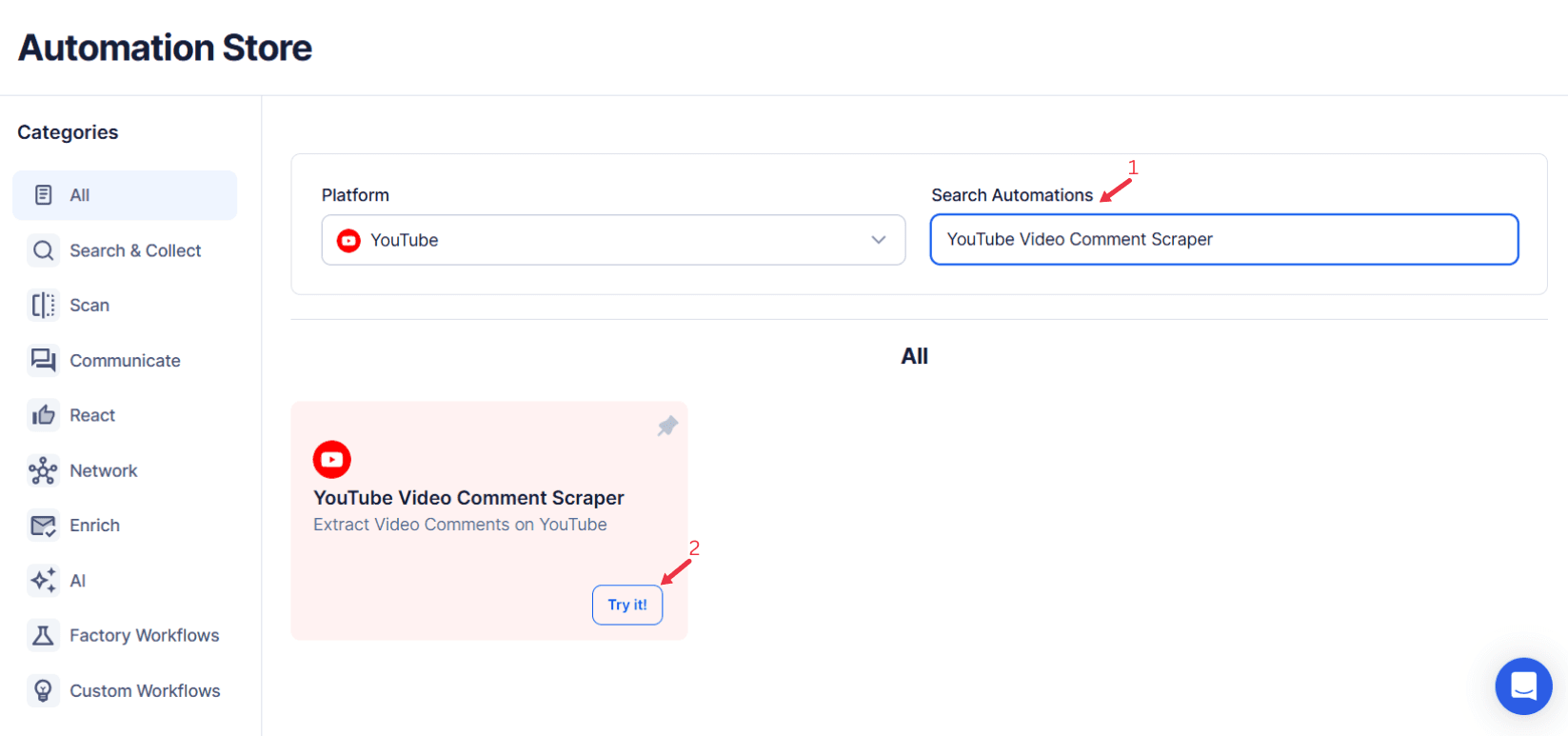
Step 2: Select Your Input Source
TexAu helps you extract top-level comments from YouTube videos for research, marketing, or content creation purposes. Follow the steps below to use this automation effectively:
Single Input
Use this method to scrape comments from a single YouTube video.
- Video URL: Enter the URL of the YouTube video you want to scrape comments from.
- Extract Limit (Optional): Specify the maximum number of comments to extract. The default limit is 1000 comments per launch.
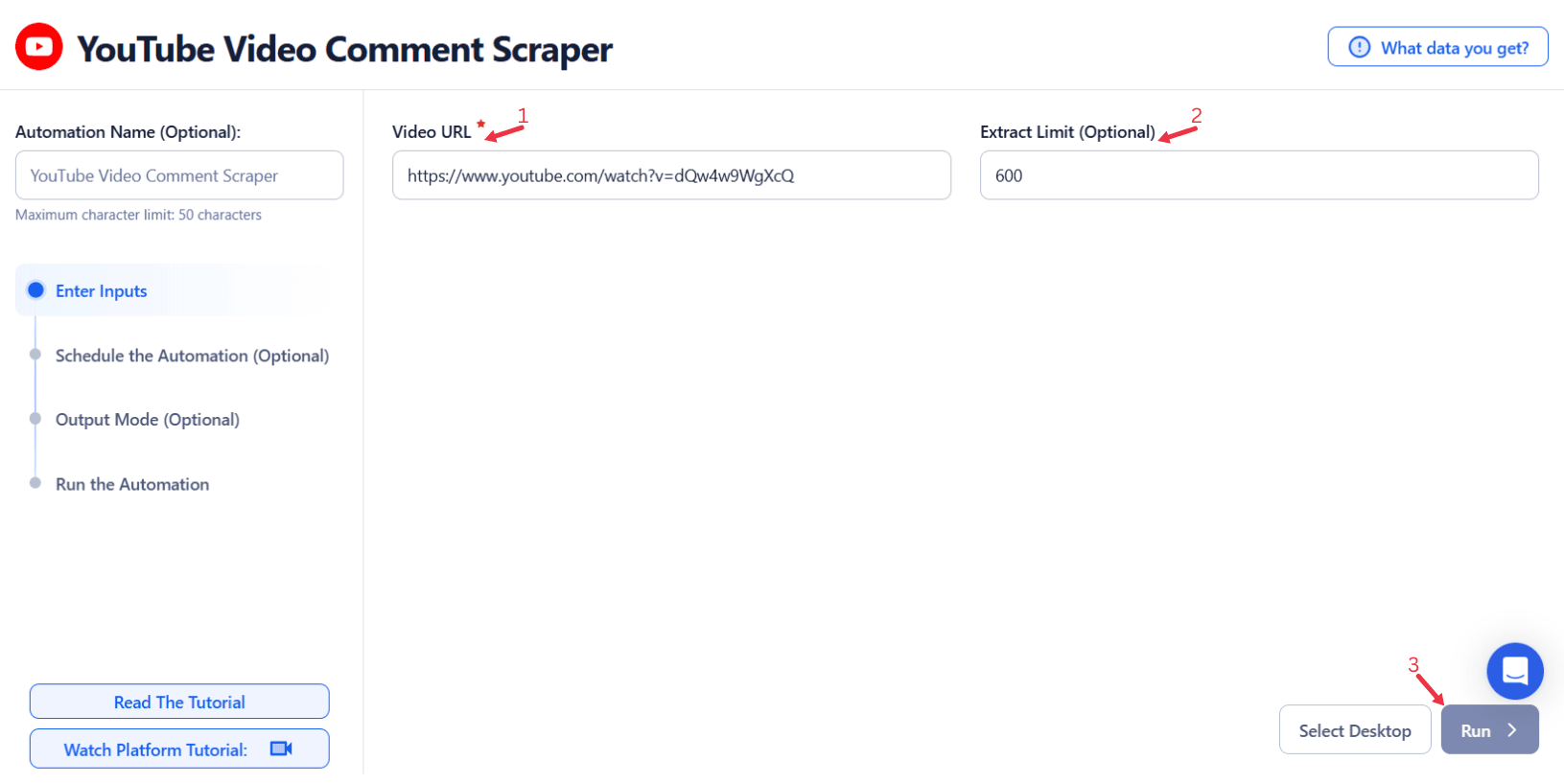
Google Sheets
For scraping comments from multiple YouTube videos stored in a Google Sheet, follow these steps:
- Connect your Google Account
- Click Select Google Account to choose a connected account, or click Add New Google Sheet Account to link a new one.
- Select your spreadsheet
- Click Open Google Drive to locate the Google Sheet containing video URLs.
- Choose the spreadsheet and the specific sheet where your data is stored.
- Adjust processing options
- Number of Rows to Process (Optional): Specify how many rows of the sheet should be processed.
- Number of Rows to Skip (Optional): Enter the number of rows to skip if necessary.
- Provide input details
- Video URL: Ensure the correct column in your sheet contains the YouTube video URLs.
- Extract Limit (Optional): Specify the maximum number of comments to extract per video.
Enable Loop Mode (Optional)
- Turn on Loop Mode to reprocess the Google Sheet from the start once all rows are completed.
Watch Row (Optional)
With Watch Row, automations stay current by automatically checking for new rows in Google Sheets. Once a new entry is detected, the associated automation runs instantly.
To configure, choose a scan frequency and set the start and end dates.
Watch Row Schedule:
- None
- At Regular Intervals (e.g., every 15 minutes or every hour)
- Once
- Every Day
- On Specific Days of the Week (e.g., every Wednesday and Sunday)
- On Specific Days of the Month (e.g., the 2nd and 19th)
- On Specific Dates (e.g., December 12)
The system monitors changes every 15 minutes and stops scanning after five days, unless updated.
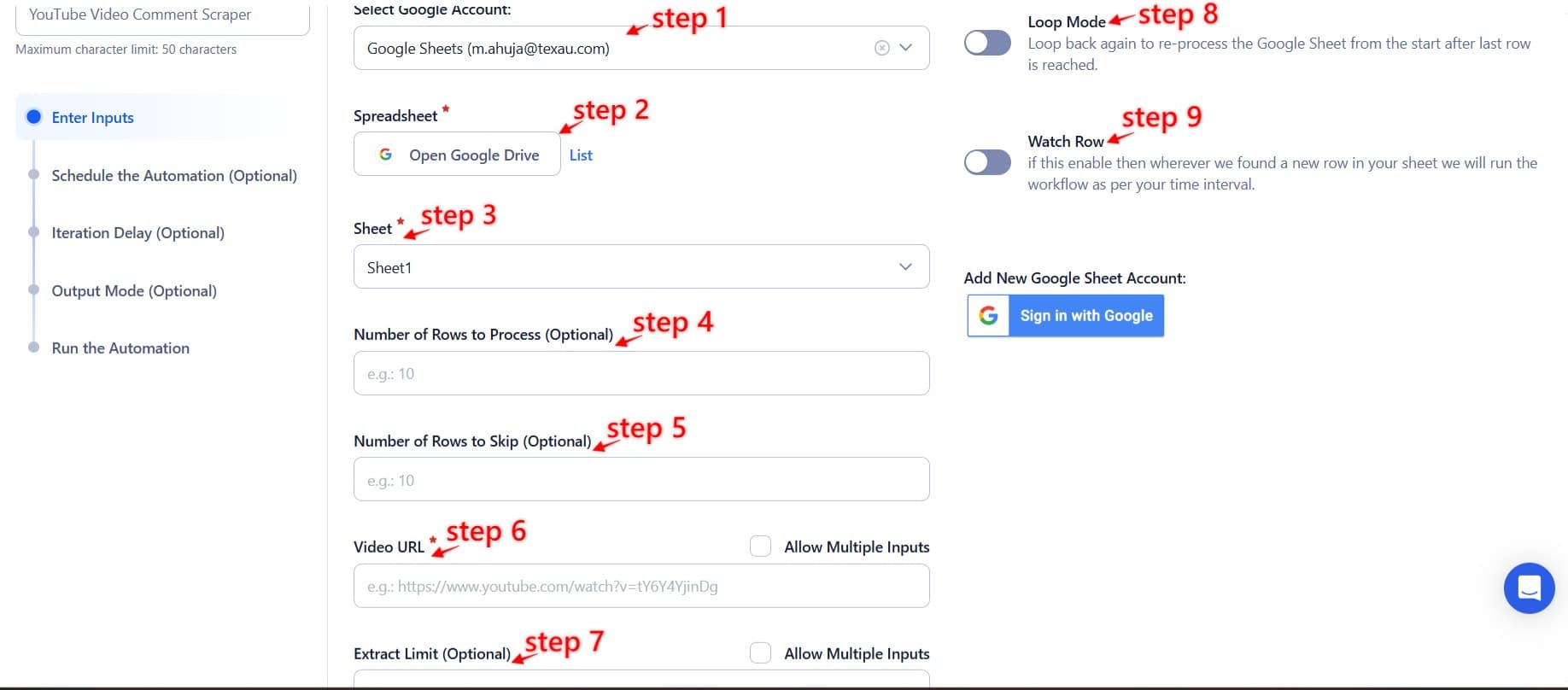
Process a CSV File
This option allows you to extract comments from videos listed in a static CSV file.
- Upload the file
- Click Upload CSV File and select the file containing YouTube video URLs.
- TexAu will display the file name and preview its content for verification.
- Adjust processing settings
- Number of Rows to Process (Optional): Specify how many rows you want to scrape from the file.
- Number of Rows to Skip (Optional): Enter the number of rows to skip, if needed.
- Provide input details
- Video URL: Ensure the correct column contains the YouTube video URLs.
- Extract Limit (Optional): Specify the extraction limit for each video.
Tip: Use Google Sheets for dynamic or frequently updated lists, and CSV files for static data.

Step 3: Execute Automations on TexAu Desktop or Cloud
- Open the automation setup and select Desktop Mode.
- Click Choose a Desktop to Run this Automation.
- From the platform, select your connected desktop (status will show as "Connected") or choose a different desktop mode or account.
- Click “Use This” after selecting the desktop to run the automation on your local system.
- Alternatively, if you wish to run the automation on the cloud, click Run directly without selecting a desktop.

Step 4: Schedule the Automation (Optional)
To automate comment scraping at specific times, configure the Schedule settings:
- None: Run the automation immediately.
- At Regular Intervals: Set to repeat every few hours or daily.
- Once: Specify a one-time run at a particular date and time.
- Every Day: Automate scraping daily at a chosen time.
- On Specific Days of the Week: Choose specific days such as Monday or Friday.
- On Specific Days of the Month: Select specific dates like the 1st or 15th.
- On Specific Dates: Define exact dates for running the automation.
Tip: Scheduling ensures you consistently collect up-to-date comments for ongoing analysis.

Step 5: Set an Iteration Delay (Optional)
Avoid detection and simulate human-like activity by setting an iteration delay. Choose minimum and maximum time intervals to add randomness between actions. This makes your activity look natural and reduces the chance of being flagged.
- Minimum Delay: Enter the shortest interval (e.g., 10 seconds).
- Maximum Delay: Enter the longest interval (e.g., 20 seconds).
Tip: Random delays keep your automation safe and reliable.
Screenshot Suggestion: Include a screenshot of the Iteration Delay settings, showing fields for Minimum Delay, Maximum Delay, and time units.

Step 6: Choose Your Output Mode (Optional)
Choose how to save and manage the extracted alumni data. TexAu provides the following options:
Append (Default): Adds new results to the end of existing data, merging them into a single CSV file.
Split: Saves new results as separate CSV files for each automation run.
Overwrite: Replaces previous data with the latest results.
Duplicate Management: Enable Deduplicate (Default) to remove duplicate rows.
Tip: Google Sheets export makes it easy to collaborate with your team in real time, particularly useful for alumni network management and analysis.
Screenshot Suggestion: Show the Output Mode settings with options for Google Sheets, CSV, Append, Split, and Deduplicate

Step 7: Access the Data from the Data Store
Once the automation completes, access your results in the Data Store:
- Navigate to Data Store in TexAu.
- Locate the YouTube Video Comment Scraper automation.
- Click See Data to view or download the extracted comments.

The YouTube Video Comment Scraper automation simplifies the collection of comments from YouTube videos, enabling content creators, marketers, and researchers to analyze audience engagement and sentiment effectively. With features like scheduling, bulk input, and data export to Google Sheets or CSV, this tool supports efficient comment analysis and data-driven strategies.
Recommended Automations
Explore these related automations to enhance your workflow
YouTube Video Scraper
The YouTube Video Scraper automation extracts detailed video information, including titles, descriptions, view counts, and upload dates. Ideal for marketers, researchers, and content creators, it supports bulk input, scheduling, and export to Google Sheets or CSV, enabling efficient trend analysis, audience research, and data-driven content strategy development.
YouTube Channel Videos Scraper
The YouTube Channel Videos Scraper automation extracts video details such as titles, descriptions, upload dates, and views from YouTube channels. Ideal for marketers and researchers, it supports bulk input, scheduling, and export to Google Sheets or CSV, enabling efficient data collection for content analysis, trend tracking, and marketing strategy development.
YouTube Channel Scraper
The YouTube Channel Scraper automation extracts detailed data from YouTube channels, including names, subscriber counts, and video counts. Ideal for marketers and researchers, it supports bulk input, scheduling, and export to Google Sheets or CSV, enabling efficient competitive analysis, trend research, and data-driven content strategy development.
Google Maps Search Export
Google Maps Search Export Tool lets you scrape and export search results instantly. Download business names, contact details, and locations into CSV or Excel with just a click. Ideal for lead generation, research, or local business data collection. No coding needed—fast, simple, and reliable.
Google My Business Scraper
TexAu’s Google My Business Scraper lets you extract key business info—emails, phone numbers, websites, reviews, and more. Automate lead generation and export data to CSV or Excel. Ideal for marketers, sales teams, and data pros who want fast, accurate results without manual effort. All your business leads, streamlined in one powerful scraping tool.
Google Search Results Scraper
TexAu's Google Search Results Scraper lets you extract structured SERP data in bulk. Automate keyword tracking, SEO research, and competitor insights with API support and simple setup. Ideal for growth hackers, marketers, and analysts.
Google Maps Reviews Scraper
TexAu’s Google Maps Reviews Scraper lets you extract reviews from any Google Maps listing with ease. Get structured data in CSV or JSON formats to uncover customer sentiment, ratings, and feedback. Perfect for marketers, growth teams, and researchers who need fast, reliable insights from real user reviews. No manual copying—just automation that works.
Slack Message Search Export
Search messages in Slack by keyword, date, or user, and keep the results organized without jumping between chats. Perfect for teams needing clear records of important discussions, decisions, or project updates. Whether you're managing conversations or reviewing past activity, this helps you stay on top of what matters, without the hassle of manual scrolling.
Quora Profile Followers Export
Fetch the follower count and list from any public Quora profile in just a few clicks. Use this automation to identify audience size, analyze social proof, or build a potential outreach list. Great for influencer research, community tracking, or finding topic-specific thought leaders.

Start your 14-day free trial today, no card needed
TexAu updates, tips and blogs delivered straight to your inbox.

