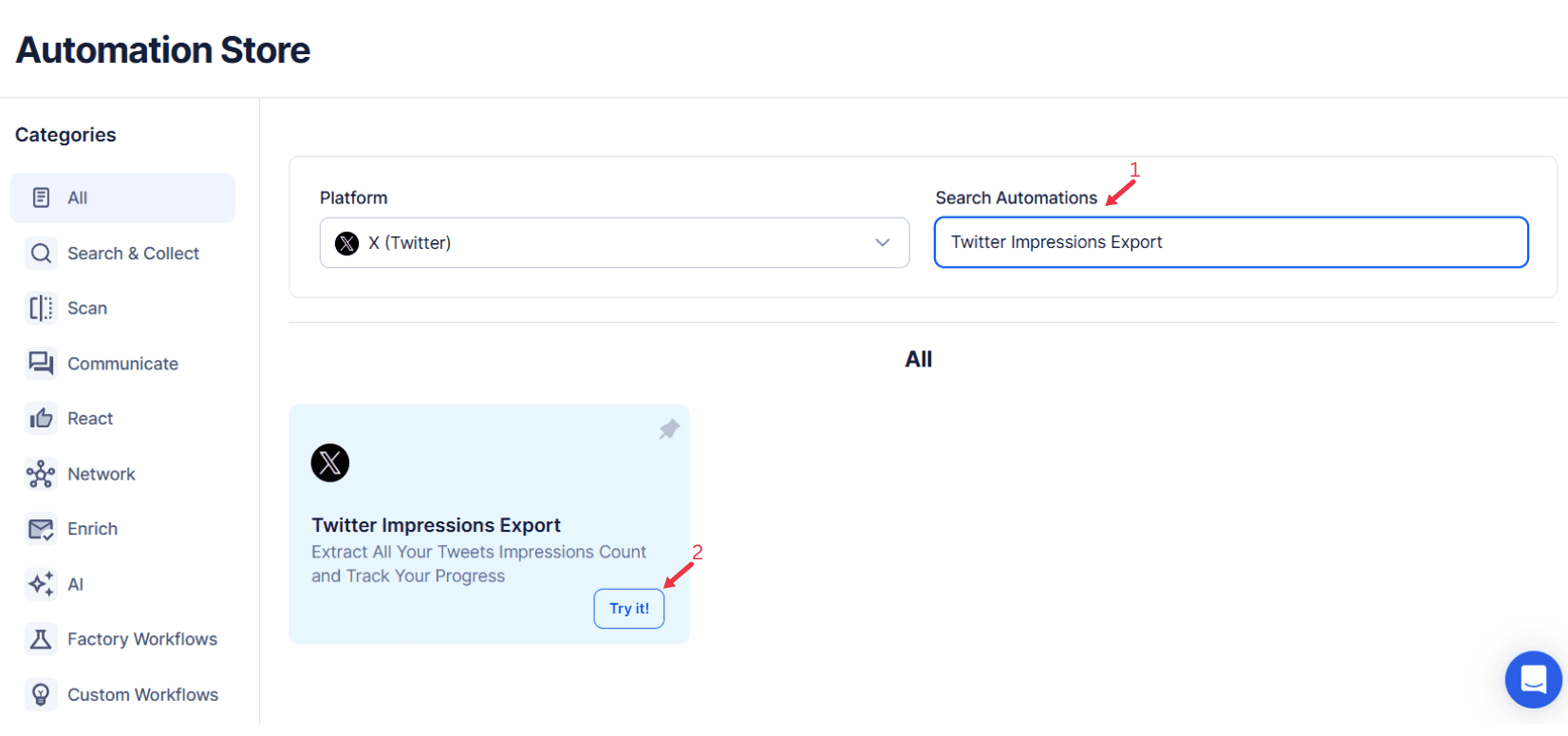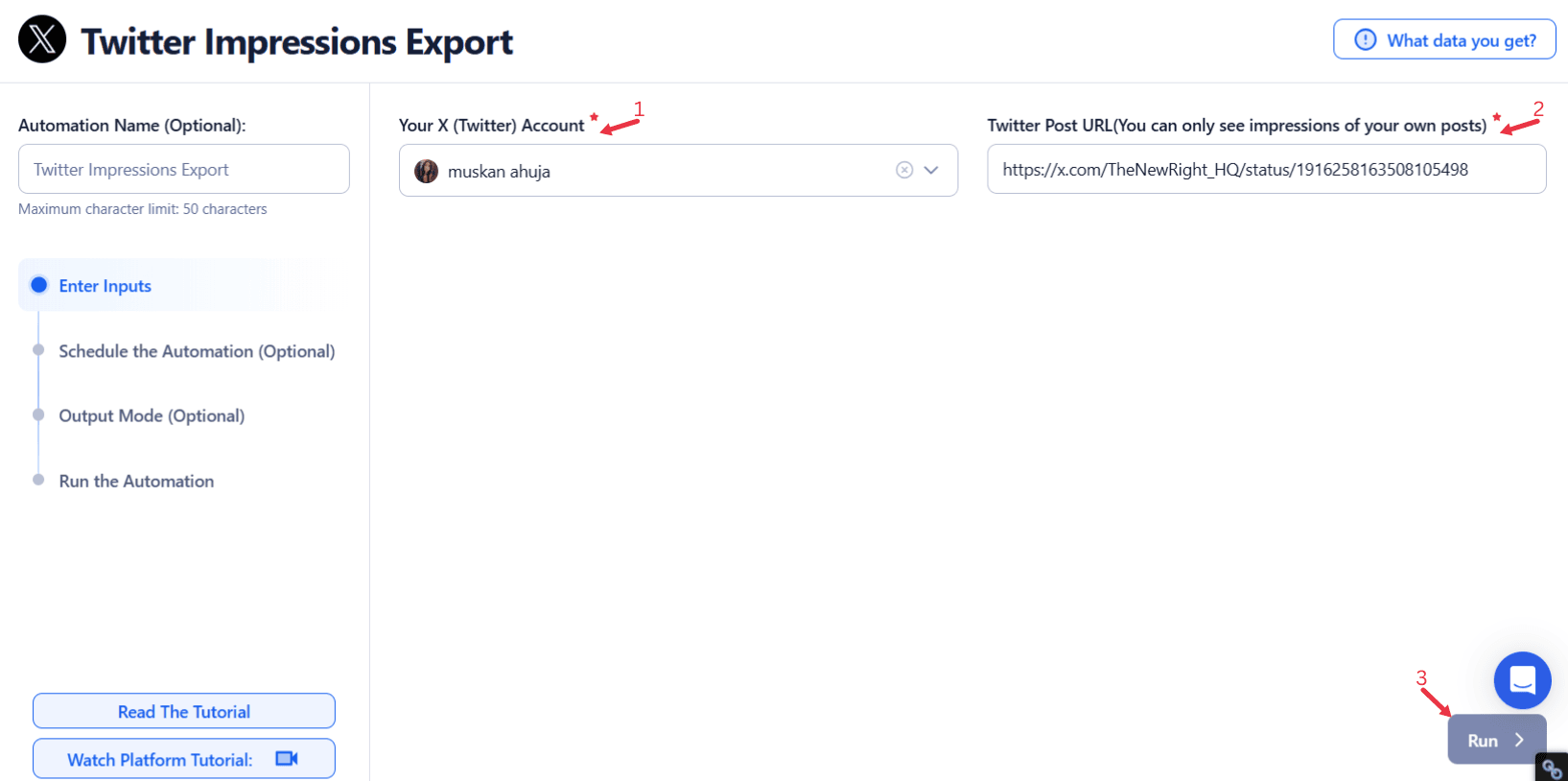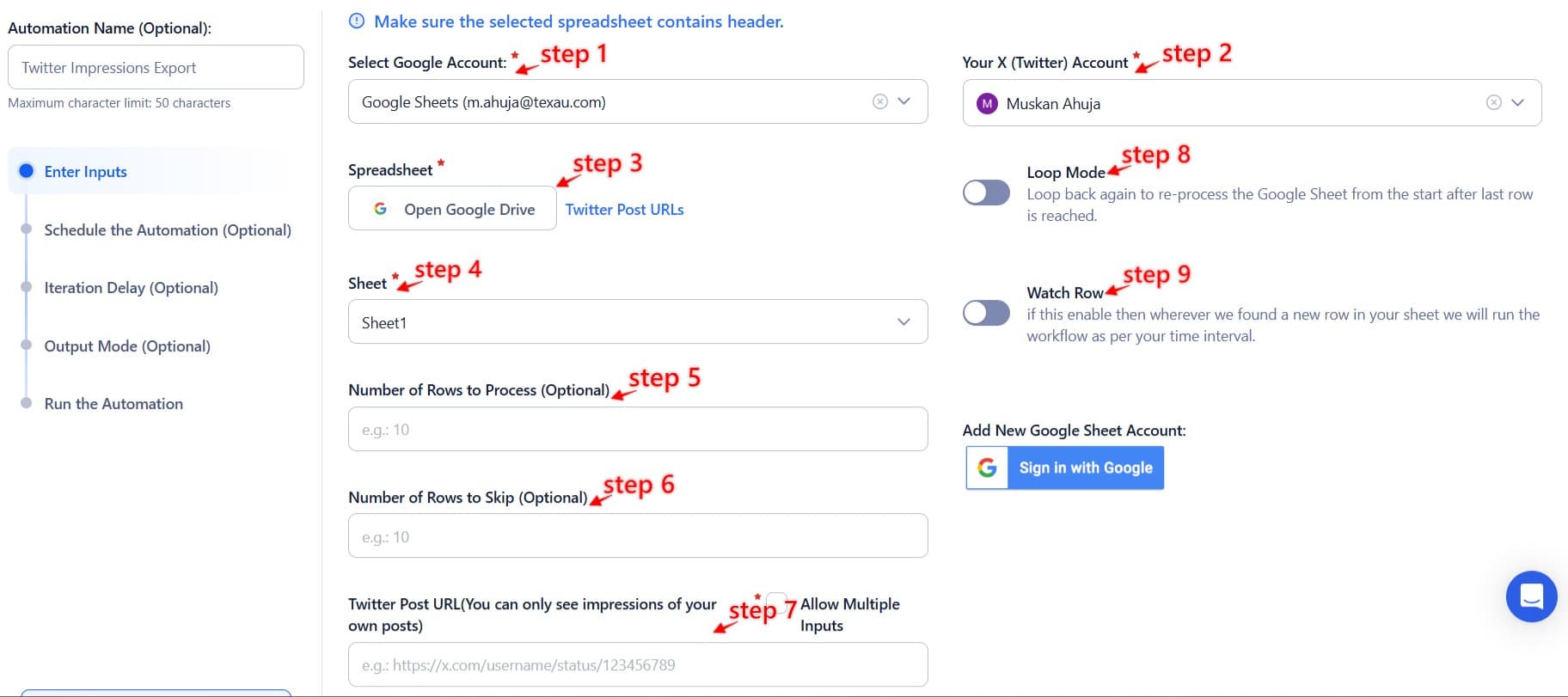Twitter has become one of the most influential social media platforms, where businesses, influencers, and professionals depend on their content’s reach to drive engagement quality and achieve social media success. Tracking tweet impressions, a key metric indicating how often a tweet is viewed, plays a vital role in evaluating post performance, analyzing audience growth, and refining Twitter metrics. However, manually gathering and analyzing this data can be a time-consuming process, prone to errors, and ineffective in uncovering insights into successful tweets or improving engagement over time.
This is where TexAu’s Twitter Impressions Export automation proves invaluable. By automating the process, TexAu enables users to extract and evaluate Twitter analytics, including impressions per tweet, hashtag performance, and daily performance, in just a few clicks. Businesses can export impressions data in bulk for detailed analysis, reducing reliance on manual efforts and ensuring no insights are missed.
With TexAu, users can identify trends in Twitter audience engagement, pinpoint types of posts that resonate best, and track the success of entire campaigns. This automation simplifies the way users optimize their content strategies, improve their reach with real growth strategies, and analyze engagement per tweet to stay ahead of Twitter trends. TexAu takes the stress out of manual tracking, enabling you to make data-driven decisions and achieve faster audience growth.
Why Exporting Twitter Impressions Matters: Gaining Insights for Strategic Decisions
Understanding Content Performance on Twitter
In the fast-paced world of social media platforms, understanding how your content performs on Twitter is critical for refining your social media marketing strategy. By tracking Twitter impressions, you gain valuable insights into how well your tweets resonate with your Twitter audience, enabling data-driven decisions to improve brand awareness, evaluate marketing campaigns, and refine your messaging. Twitter metrics, such as impressions, serve as a gateway to understanding engagement quality and audience growth.
Measuring Engagement Levels
Tweet impressions offer a clear view of how far your content reaches, beyond likes or retweets. Analyzing the relationship between impressions and other engagement metrics, such as clicks, comments, or shares, provides a comprehensive picture of your content’s impact. For instance, if a type of post consistently garners high levels of engagement, you can use the Twitter Quote Retweets Export tool to analyze how audiences are engaging in discussions about your content.
Optimizing Content Strategies
High-impression tweets often highlight relevant tweets that resonate most with your audience. By exporting and analyzing this data, you can adjust your content strategy to include more of what works—be it visual posts, opinion-based content, or detailed informative threads. Leveraging insights from engagement over time ensures that every piece of content aligns with audience preferences and maximizes post performance. To expand your research further, the Twitter Search Extractor can help you identify high-performing tweets across a specific niche or topic.
Tracking Campaign Performance
When running entire campaigns, tracking impressions is essential to evaluate their reach and effectiveness. Exporting impressions data allows you to identify the successful tweets that performed best during a campaign and analyze the strategies driving the highest engagement trends. For example, monitoring hashtag performance can pinpoint which niche hashtags contributed to a campaign’s visibility and boosted organic posts. For example, monitoring hashtag performance with the Twitter Tweet Scraper can pinpoint which niche hashtags contributed to a campaign’s visibility and boosted organic posts.
Key Features of TexAu Twitter Impressions Export: A Game-Changer for Data Collection
TexAu’s Twitter Impressions Export automation simplifies the process of gathering and analyzing Twitter performance data. With a range of robust features, it empowers social media marketers, businesses, influencers, and professionals to streamline workflows, enhance decision-making, and maximize efficiency. Let’s explore these features in detail with practical examples.
Bulk Data Export
TexAu’s bulk data export capability allows users to download impressions data for multiple tweets at once, eliminating the need for manual tracking. This feature is invaluable for accounts managing high tweet volumes or running frequent campaigns.
For users managing high tweet volumes, the Twitter List Export is useful for exporting lists of users engaging with your tweets, providing audience insights at scale.
Customizable Filters
TexAu’s customizable filters enable users to focus on specific parameters, such as date ranges, hashtags, or campaign names, ensuring only relevant data is exported.
For instance, if you're analyzing a product launch hashtag, the Twitter Profile Followed Topics Export helps identify which topics your audience follows, allowing for more targeted engagement.
Multi-Account Compatibility
Managing multiple Twitter accounts is simplified with TexAu’s multi-account compatibility feature. Users can export impressions data from different profiles simultaneously, consolidating everything into a single report.
For example, a digital marketing agency handling separate accounts for regional campaigns can analyze performance data across all accounts at once. This holistic view makes it easier to compare metrics and evaluate strategies for different audience growth targets.
Data Formats for Analysis
TexAu supports exporting impressions data in widely used formats like CSV and Excel, ideal for conducting in-depth analysis. These formats allow users to visualize trends, generate charts, and identify patterns easily.
For instance, a content strategist can use exported data to create graphs showing engagement trends over time, helping identify peak performance periods and successful tweets. This visual representation of tweet activity provides actionable insights to optimize future social media success strategies.
Challenges of Manual Impressions Tracking: Why Automation is a Necessity
Tracking Twitter impressions manually presents significant challenges, making it an inefficient and error-prone process. These obstacles can hinder the ability to gain meaningful insights and adapt content strategies effectively. Below are the key challenges of manual tracking and how TexAu’s Twitter Impressions Export automation addresses them:
Time-Consuming Process
Manually gathering impressions data requires accessing the statistics of each tweet individually. This is especially cumbersome for accounts with high tweet volumes or frequent campaigns.
By using Twitter List Members Export, businesses can extract and categorize members of specific Twitter lists to refine engagement tracking.
Limited Data Insights
Manual tracking often involves working with isolated data points, which limits the ability to spot trends or patterns. This can make it challenging to assess which types of tweets or content strategies drive the best engagement.
For example, a content creator analyzing impressions manually may miss the correlation between hashtag performance and engagement rates. TexAu’s comprehensive exports provide a full view of trends, enabling data-driven decisions. For example, Twitter Bookmarks Export helps organize saved tweets, making it easier to analyze historical content that performed well.
Risk of Errors
Human error is a significant risk when tracking data manually. Missing a tweet, recording inaccurate impressions, or overlooking key performance indicators can skew the analysis and lead to faulty conclusions.
For instance, a marketing team might misinterpret the success of a campaign due to incomplete data, wasting resources on ineffective strategies. TexAu eliminates such errors by automating data collection, ensuring accuracy and completeness.
Use Cases for Twitter Impressions Export: Tailoring Data to Your Goals
TexAu’s Twitter Impressions Export automation provides tailored insights across various user profiles, empowering businesses, influencers, and professionals to optimize their strategies effectively.
For Businesses
Businesses running multiple Twitter campaigns can gain actionable insights into the performance of promotional tweets and advertisements. Impressions data highlights which content resonates most with the audience, enabling better targeting and messaging.
For example:
A clothing brand promoting a seasonal sale can analyze impressions to identify the most-viewed tweets. If tweets featuring bold visuals of new collections outperform text-heavy ones, the brand can prioritize similar formats in future campaigns to boost engagement and conversions. For businesses looking to identify their most influential followers, Twitter List Search Export helps extract Twitter lists relevant to their industry.
For Influencers
For influencers, Twitter impressions provide critical feedback on which types of posts resonate most with their audience. By exporting and analyzing data, they can refine their content strategies to maximize engagement and attract brand collaborations.
For instance:
A beauty influencer might discover that tweets featuring skincare tutorials or exclusive product recommendations receive significantly higher impressions. Using this insight, they can align their content with audience preferences, enhancing their influence and collaboration opportunities with beauty brands.
For Professionals
Professionals aiming to build their personal brand can use impressions data to measure the reach of thought leadership posts. Tracking the performance of tweets related to industry trends, insights, or commentary helps evaluate their impact and refine their networking strategies.
For example:
A tech consultant might observe higher impressions on tweets discussing the latest developments in AI or cybersecurity. This insight enables them to focus on similar topics to boost visibility within their professional network and establish themselves as an industry authority.
TexAu’s Twitter Impressions Export empowers users to track and analyze their Twitter content effectively, making it a versatile tool for optimizing strategies, engaging audiences, and achieving measurable results.
Maintaining Data Privacy: How TexAu Protects Your Information
When it comes to exporting data, particularly from social media platforms like Twitter, data privacy is a key concern. TexAu places a strong emphasis on secure data handling, ensuring that user information is protected throughout the process.
Secure Data Handling
TexAu employs industry-standard security measures to keep your data safe. The export process is fully encrypted, and your personal Twitter credentials are never stored, ensuring that your information remains confidential at all times.
Compliance with Guidelines
TexAu also ensures that all its automations comply with Twitter’s terms of service and data protection policies. The platform adheres to Twitter’s guidelines regarding data access and usage, ensuring that your use of the automation remains within the bounds of social media best practices and legal requirements.
By prioritizing data privacy, TexAu provides users with the peace of mind they need to focus on their data analysis without worrying about compromising their privacy.
Best Practices for Using TexAu Impressions Export: Maximizing Data Value
Adopting best practices ensures you efficiently gather, analyze, and leverage insights from TexAu's Twitter Impressions Export automation. These strategies help refine your content approach and achieve meaningful results.
Set Clear Objectives
Before exporting data, define specific goals to focus your analysis on the metrics that matter most.
For example:
- A business running a paid ad campaign might analyze impressions to measure the reach and effectiveness of sponsored tweets.
- An influencer tracking organic posts could compare impressions across tweet formats, such as text-only tweets versus those containing visuals or videos.
- A brand launching a product can assess the overall visibility of related tweets to evaluate campaign success.
By aligning your data analysis with clear objectives, you gain actionable insights tailored to your needs.
Schedule Exports Regularly
Regular exports keep your analysis current and responsive to changing trends.
For example:
- A weekly export ensures you track performance consistently, enabling quick adjustments to strategy when trends shift.
- A post-campaign export allows you to evaluate results immediately and identify areas for improvement in future campaigns.
If a social media manager notices a drop in impressions after altering a content style, they can promptly revisit and adapt their approach to regain engagement momentum.
Organize and Analyze Data
Efficiently structured data is key to drawing actionable conclusions.
- Categorize by Metrics
- Use tools like Excel or Google Sheets to group tweets by impressions, engagement rates, or types of posts.
- Visualize Trends
- Create graphs or charts to identify which content resonates most with your audience.
- Example: Tweets featuring images or videos consistently yielding higher impressions might prompt a shift towards visual content in your strategy.
- Filter by Time Period
- Evaluate performance during specific seasons or campaigns to optimize future efforts.
- Example: A brand discovering higher impressions for holiday-themed tweets can plan similar campaigns for the next season.
By integrating these practices into your workflow, you ensure TexAu's automation becomes a powerful tool for strategic decision-making, driving improved engagement, and achieving measurable growth on Twitter.
Leveraging Exported Data for Success: Using Insights to Drive Growth
Exporting Twitter impressions data is just the beginning. The real value lies in analyzing and applying the insights to refine your content strategy, boost engagement, and drive meaningful growth. Here’s how to make the most of your exported data:
Identifying Trends
Leverage impressions data to uncover trends that shape your content strategy.
- Optimal Timing
Analyze which tweets received the highest impressions based on posting time. For example, if tweets posted on Wednesday afternoons generate the most reach, schedule future content during these peak periods for better visibility. - Content Themes
Identify tweet topics that consistently perform well, such as user-generated content or industry news. For instance, a SaaS company might find that tweets highlighting customer success stories generate higher impressions, guiding them to prioritize similar posts.
By tracking these patterns, you can refine your posting schedule and focus on themes that resonate with your audience.
Content Optimization
Use insights from high-performing tweets to refine your future content strategy.
- Interactive Elements
If a tweet featuring a poll generates significantly more impressions, this indicates that your audience enjoys engaging with interactive posts. Incorporate more polls, quizzes, or questions to boost engagement. - Hashtag Analysis
Identify hashtags that consistently drive impressions. For instance, if a fitness brand sees strong performance with #WorkoutMotivation, they can integrate this hashtag into future campaigns for increased visibility.
This data-driven approach helps you replicate success by focusing on the content types and formats your audience values most.
Audience Insights
Understand your audience better by analyzing the demographics and engagement patterns behind your impressions data.
- Regional Preferences
If your impressions indicate a large audience from a specific region, tailor your content to address regional trends or interests. For example, a travel agency might create destination-specific content if a significant portion of its audience is from Europe. - Interest-Based Strategies
Analyze tweets that resonate with specific segments of your audience. A lifestyle brand, for instance, may notice higher impressions for tweets promoting sustainable products among eco-conscious followers. This insight can guide future campaigns centered around sustainability.
By tailoring your messaging to audience preferences, you strengthen connections and build loyalty.
Using Impressions to Drive Decision-Making: Tailoring Your Twitter Strategy
Impressions data can significantly influence decision-making across various aspects of your Twitter strategy. Here are a few ways to use this data:
Content Scheduling
By identifying when your tweets receive the most impressions, you can schedule posts during peak times to maximize reach and engagement.
Engagement Strategies
Impressions data helps you fine-tune your engagement strategies by identifying which types of content—whether text, images, or polls—drive the most impressions. This allows you to tailor your messaging for optimal performance.
Targeting Specific Audiences
By analyzing which audiences engage with your high-impression content, you can refine your targeting strategies, ensuring that your tweets reach the most relevant users at the right time.
Conclusion: Unlocking the Full Potential of Twitter Impressions with TexAu
TexAu’s Twitter Impressions Export automation offers a streamlined and effective solution for tracking Twitter performance. By automating the data collection process, businesses, influencers, and professionals can save time, avoid errors, and gain valuable insights into their Twitter activity. Whether you’re measuring the effectiveness of a marketing campaign, optimizing content strategies, or refining audience engagement tactics, leveraging Twitter impressions data is essential for success.
By utilizing TexAu’s automations, you can make data-driven decisions that improve your Twitter performance, maximize engagement, and help you achieve your social media goals with ease.