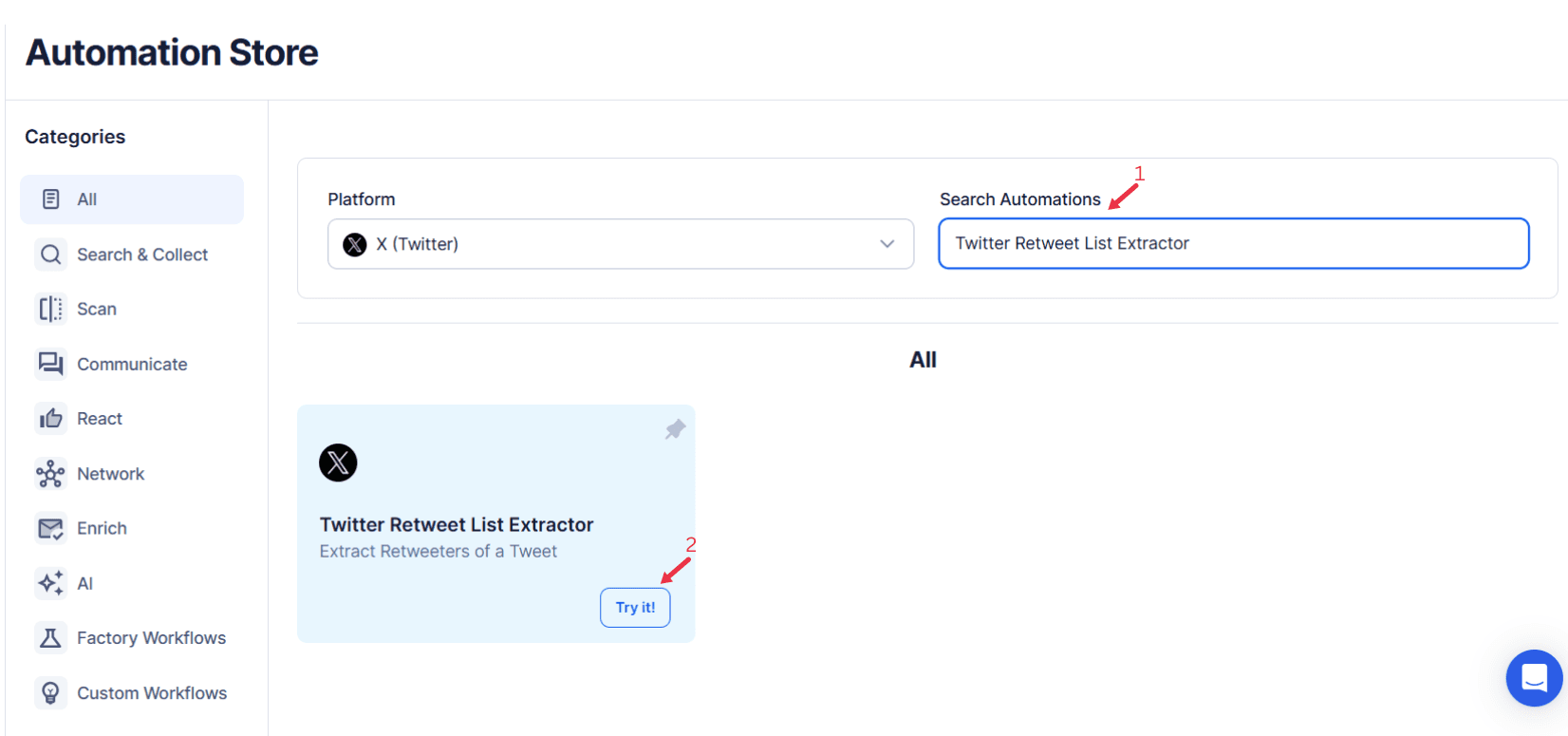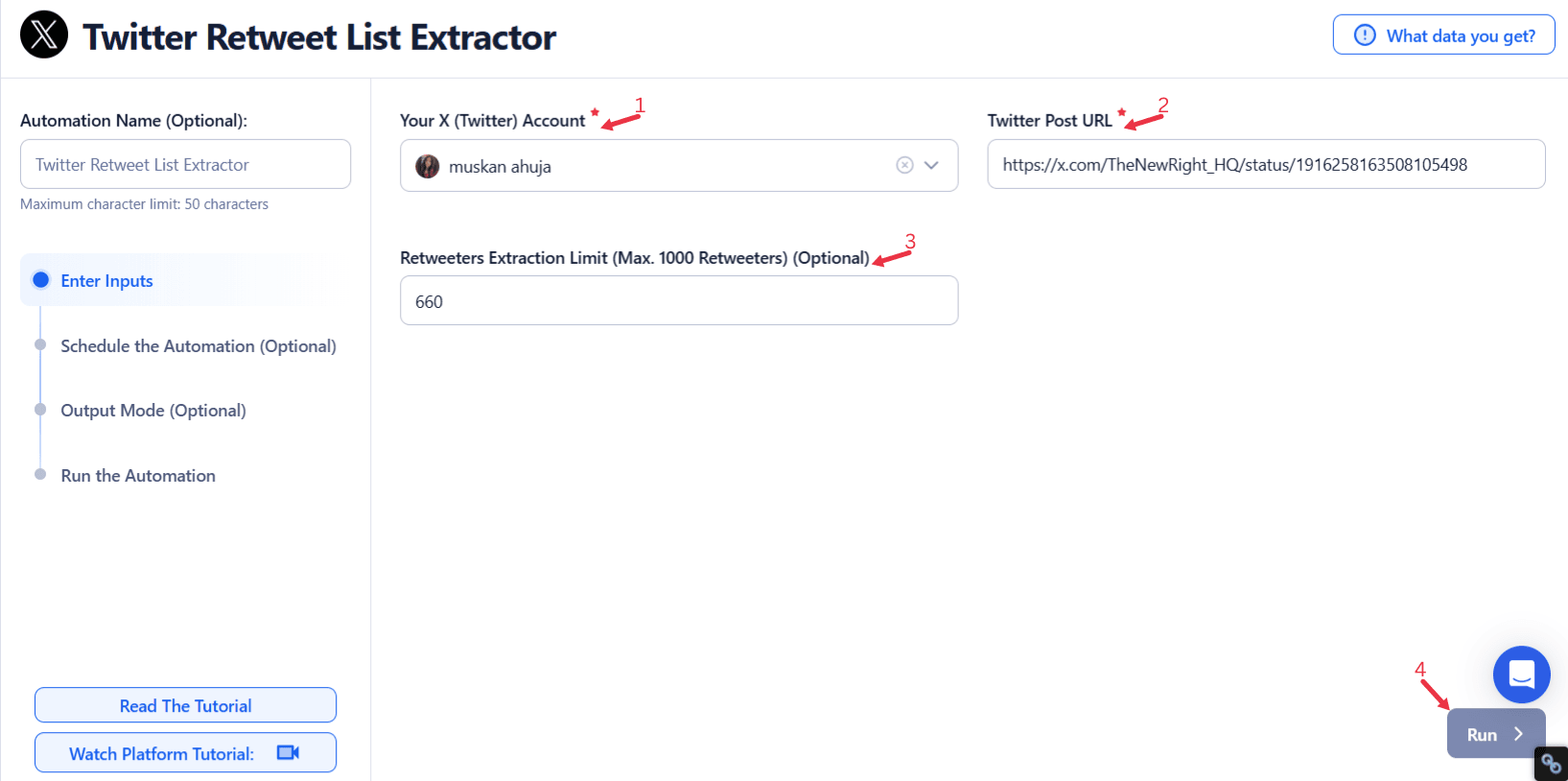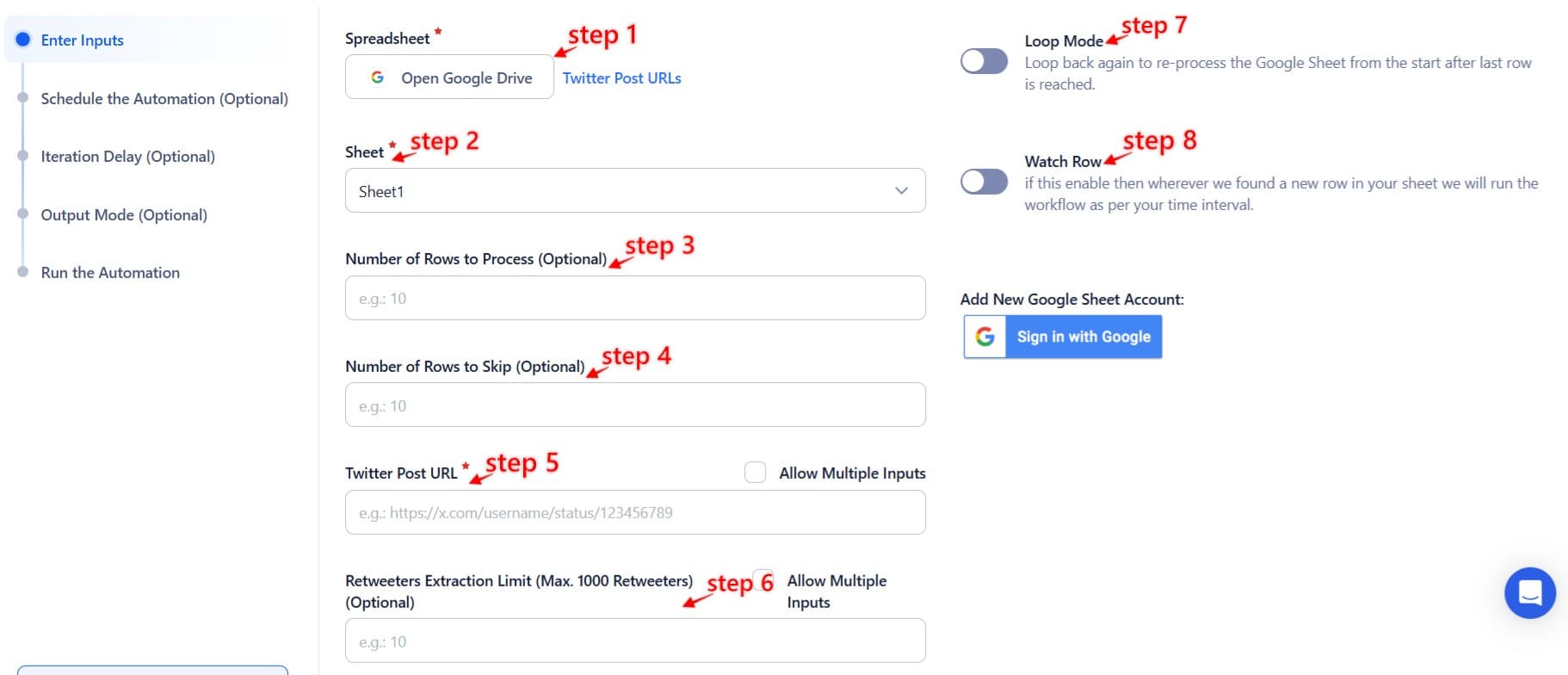Retweets are a foundational measure of engagement on Twitter, signaling interest, agreement, or enthusiasm for a tweet. Unlike likes or replies, retweets amplify a message by sharing it with a broader audience, making them a critical metric for gauging the reach and resonance of content.
Why Extract Retweet Data?
Analyzing retweet data can provide a wealth of insights into audience behavior, campaign impact, and overall Twitter strategy effectiveness. Knowing who is retweeting your user tweets and why allows you to:
- Identify engaged users who resonate with your message.
- Measure the effectiveness of your campaigns using public profile insights.
- Discover potential customers or influencers within your audience.
- Benchmark against competitors for strategic advantages.
Simplifying the Process with TexAu
TexAu’s Twitter Retweet List Extractor is a powerful Twitter scraper tool that simplifies the otherwise labor-intensive process of collecting retweet data. Whether you're a marketer, influencer, or business professional, this Twitter Profile Scraper equips you to make informed decisions and optimize your social media analysis effectively.
Key Features of TexAu’s Twitter Retweet List Extractor
Bulk Retweet Extraction
Manually gathering data on all accounts that retweeted a tweet is labor-intensive and prone to oversight, especially when dealing with high-performing tweets. TexAu’s Twitter Retweet List Extractor, a must-have Twitter scraper tool, revolutionizes this process by enabling users to extract retweet data in bulk with just one click. This ensures comprehensive coverage and saves valuable time. For deeper insights, businesses and social media analysts can also use Twitter Search Extractor to track tweets mentioning specific keywords, hashtags, or competitors, refining data collection beyond retweets.
Example Use Case: Nonprofit Fundraising Campaign
Scenario: A nonprofit organization launches a viral fundraising campaign with a tweet that garners thousands of retweets.
Challenge: The nonprofit wants to identify and engage with Twitter users like high-profile individuals and loyal supporters who retweeted the post, but manually combing through thousands of retweets would be impractical.
Solution: TexAu’s bulk extraction feature allows them to export the entire list of users instantly. They then:
- Track sentiment by sorting retweeters by follower count to prioritize influencers.
- Identify recurring supporters for personalized follow-ups.
- Use insights to craft targeted donor outreach campaigns.
Customizable Filters
While bulk data is useful, not all retweets are equally valuable. TexAu’s advanced filter-based export options allow users to refine their exported data by applying specific criteria like:
- Time Frame: Focus on retweets from specific time periods.
- Follower Count: Highlight user profiles with significant influence.
- Engagement Level: Target users who frequently engage with similar content. To go beyond retweets and collect additional insights from direct interactions, businesses can leverage Twitter Profile Tweets and Replies Export to analyze audience responses in replies and discussions.
Example Use Case: Product Launch by a Tech Startup
Scenario: A tech startup tweets about their latest product, aiming to engage early adopters.
Filters Applied:
- Time Frame: Focus on retweets made within the first 48 hours to identify enthusiastic early adopters.
- Follower Count: Users with over 1,000 followers are prioritized for potential amplification.
Outcome: - The startup identifies influential retweeters using content creators in their niche.
- They reach out with exclusive offers or invitations to try the product.
- This strategy boosts visibility and credibility for the product launch, driven by data-driven outreach strategies.
Multi-Account Support
Many businesses and agencies juggle multiple social media accounts, making retweet tracking across accounts a challenging task. TexAu’s multi-account support simplifies this by allowing users to extract and analyze retweet data from various accounts simultaneously. For media-heavy content marketers, Twitter Profile Media Export helps retrieve all image- and video-based tweets, ensuring businesses track engagement on multimedia content separately.
Example Use Case: Digital Marketing Agency
Scenario: A digital marketing agency manages campaigns for several clients, including a fashion retailer, a food delivery service, and a tech startup.
Task: Compare user tweets and retweet performance across all clients during a collaborative holiday campaign.
Solution:
- TexAu aggregates Twitter data from all three accounts.
- The agency identifies patterns using social media analysis to determine which client’s tweets gained the most traction.
- Consolidated insights lead to tailored recommendations, saving valuable time and improving campaign performance across the board.

Extract Twitter Retweet Lists for Smarter Targeting
Download retweeter data in bulk, filter by relevance, and uncover campaign-ready insights no coding, just fast, structured Twitter engagement intel.
Data Formats for Export
TexAu supports CSV and JSON exports, ensuring compatibility with analytics platforms, CRMs, and marketing tools. This flexibility enhances the use of extracted data for decision-making.
Example Use Case: E-Commerce Brand Integration\
Scenario: An e-commerce brand wants to identify and reward loyal customers who retweeted their promotional tweets during a sale.
- CSV Export: The marketing team uses Excel to analyze retweet trends and demographics. They identify top customers who frequently engage with promotional content.
- JSON Export: The brand integrates the data into their CRM for automation. They send personalized thank-you messages or discount codes to frequent retweeters, optimizing their engagement tracking process.
By leveraging TexAu’s advanced features like bulk retweet extraction, customizable filters, multi-account compatibility, and export formats, businesses and influencers can optimize their social media strategies, enhance engagement, and make informed decisions efficiently.
Benefits of Using TexAu
1. Audience Analysis
Understanding who retweets your content helps you gain insights into audience preferences, behavior, and demographics.
Example Use Case: Food Delivery Service
Scenario: A food delivery service tweets about a new eco-friendly packaging feature and gathers retweet data using TexAu.
- Insight: Many retweeters are tech-savvy individuals interested in sustainability.
- Action: The service emphasizes tech innovations and eco-friendly practices in future campaigns to appeal to this audience. To further refine audience targeting, businesses can use Twitter Followers & Following Export to track engagement trends and identify high-value followers.
2. Campaign Effectiveness
Retweet metrics are a direct indicator of how well your campaigns resonate with your audience. TexAu’s data helps measure reach, sentiment, and overall engagement.
Example Use Case: Cosmetics Brand Hashtag Campaign
Scenario: A cosmetics brand launches a hashtag campaign, encouraging users to share their looks using a new product line.
- Findings:
- Retweet data reveals that the campaign has reached influencers with high engagement.
- Many retweets contain positive feedback and user-generated content.
- Action:
- The brand amplifies the campaign by featuring these influencers in their marketing materials.
- They engage with retweeters to build brand loyalty.
3. Competitor Insights
Analyzing retweets on competitor posts provides a window into their audience and strategies, offering a strategic advantage. For further competitive benchmarking, brands can leverage Twitter List Search Export to extract public Twitter lists associated with competitors and their audience segments.
Example Use Case: Sustainable Fashion Line
Scenario: A fashion brand monitors retweets of a competitor’s tweet announcing a sustainable clothing line.
- Findings:
- Retweeters frequently mention affordability and eco-friendliness.
- Influencers advocating for sustainable fashion are among the retweeters.
- Action:
- The brand introduces its own sustainable collection, emphasizing affordability.
- They reach out to the identified influencers for collaborations.
4. Influencer Collaboration
Identifying influencers within your retweeters can lead to impactful partnerships that amplify your brand’s reach.
Example Use Case: Gaming Company
Scenario: A gaming company launches a new console and notices several gaming influencers among the retweeters.
- Action:
- The company collaborates with these influencers for product reviews and unboxing videos.
- The campaign gains significant traction, leading to increased sales and visibility.
Best Practices
1. Define Objectives
Setting clear objectives is essential for focused and effective retweet data analysis. Clear goals ensure that your insights directly contribute to achieving broader marketing, branding, or outreach strategies.
Steps to Define Objectives:
- Identify Key Metrics: Focus on what matters most, such as engagement rates, demographics, or influencer identification.
- Align with Campaign Goals: Ensure the analysis complements specific campaign objectives, such as increasing retweet volume or identifying high-value audience segments.
- Set Benchmarks: Define measurable success criteria, such as increasing engagement by 20% or identifying 10 industry influencers.
Example Use Case: Travel Company Campaign
- Scenario: A travel company promotes a new destination package on Twitter.
- Objective: Analyze retweeters to understand audience demographics and identify influencers for partnerships.
- Steps Taken:
- Use TexAu to export retweet data.
- Segment users by engagement history and follower count.
- Approach high-profile retweeters with personalized offers.
- Outcome: The company collaborates with key influencers, boosting bookings and achieving a high campaign ROI. For data-driven audience segmentation, Twitter Profile Followed Topics Export can help businesses understand the trending topics their followers engage with.
2. Filter for Relevance
Not all retweets offer actionable value. Filtering ensures you focus on data that aligns with your goals, avoiding noise and maximizing insight quality. TexAu’s customizable filters make this process efficient and precise.
How to Apply Filters:
- Set Parameters: Define relevant criteria like hashtags, keywords, follower count, or time frame.
- Focus on Niches: Narrow down retweeters based on specific industries, interests, or locations.
- Eliminate Noise: Exclude low-value retweets, such as bots or inactive accounts.
Example Use Case: SaaS Company Targeting Industries
- Scenario: A SaaS company promotes a productivity tool, seeking engagement from tech and finance professionals.
- Filters Applied:
- Keywords: Retweets containing terms like #FinTech and #RemoteWork.
- Demographics: Accounts with professional affiliations in target industries.
- Outcome: The company uncovers key audience segments, enabling tailored messaging that increases conversions.
3. Analyze Trends
Trend analysis provides a macro view of engagement patterns, helping refine long-term strategies and optimize content.
Steps to Analyze Trends:
- Compare Campaigns: Look for commonalities and differences in retweet performance across various tweets.
- Identify Peaks: Investigate periods with spikes in retweets to uncover factors driving engagement.
- Monitor Themes: Track recurring keywords, hashtags, or sentiments to understand audience preferences.
Example Use Case: Fitness Brand Campaign Comparison
- Scenario: A fitness brand compares retweet engagement for motivational posts and product promotions.
- Analysis:
- Export retweet data for all campaigns.
- Identify themes and hashtags driving higher retweet rates, such as #FitnessGoals.
- Findings: Motivational tweets with clear CTAs outperform promotional ones.
- Action: Increase motivational posts while weaving in subtle product mentions to balance inspiration with conversions.
Maximizing TexAu’s Potential
By combining clear objectives, targeted filtering, and trend analysis, TexAu empowers you to turn raw retweet data into actionable strategies. Whether identifying influencers, understanding audience sentiment, or refining campaign strategies, TexAu’s robust features provide a foundation for achieving meaningful outcomes on Twitter.

Extract Twitter Retweet Lists for Smarter Targeting
Download retweeter data in bulk, filter by relevance, and uncover campaign-ready insights no coding, just fast, structured Twitter engagement intel.
Competitor Benchmarking
Competitive analysis is an essential strategy for businesses seeking to outperform their rivals, refine their campaigns, and better understand audience behavior. TexAu’s ability to extract retweet data from competitor tweets transforms how businesses analyze engagement and optimize their own strategies. By examining competitor retweets, businesses can uncover key drivers of audience interaction, positioning themselves for success.
Steps for Competitive Retweet Tracking
1. Identify Key Competitors
- Objective: Focus on competitors with overlapping target audiences to ensure the retweet data is relevant.
- How to Identify Competitors:
- Monitor hashtags, industry keywords, and trending topics.
- Use LinkedIn or Twitter Advanced Search to find brands engaging with similar demographics.
Example: A sports drink brand identifies direct competitors by tracking shared hashtags like #HydrationGoals and #ActiveLifestyle and observing tweets generating high engagement. For competitor audience analysis, businesses can utilize Twitter List Export to track members of competitor-related lists.
2. Analyze Retweeters
- Objective: Segment retweeters to identify influencers, potential advocates, and key audience demographics.
- Key Criteria for Segmentation:
- Follower Count: Identify influential users with large audiences.
- Engagement History: Look for users frequently retweeting competitor posts.
- Geography: Ensure alignment with your target market.
- Keywords in Bios: Identify recurring themes (e.g., fitness, sustainability).
Questions to Ask:
- Are influential users retweeting this content?
- Does the audience align with our target demographic?
- What content themes resonate most with retweeters?
3. Extract and Analyze Insights
- Objective: Identify patterns in competitor engagement strategies to refine your own campaigns.
- What to Analyze:
- Content Types: Videos, infographics, or testimonials driving the most retweets.
- Recurrent Keywords: Highlighted themes like health benefits, innovation, or sustainability.
- Engagement Strategies: Promotions, contests, or call-to-action language.
Common Insights Gained:
- Successful content types and formats.
- Audience preferences and values (e.g., eco-consciousness, affordability).
- Timeframes and contexts generating peak engagement.
Example Use Case: Beverage Company Campaign Analysis
Scenario: A beverage company launching a new energy drink aims to understand a competitor’s recent campaign performance.
Steps Taken Using TexAu:
- Extract Data: Use TexAu to gather retweet data from a competitor’s viral tweet about a health-focused energy drink.
- Analyze Retweeters:
- Follower Count: Prioritize influencers for outreach.
- Geography: Target regions with high retweet activity.
- Keywords: Note terms like "fitness" or "sustainability" in bios.
- Identify Key Insights:
- Health-conscious messaging and eco-friendly packaging are the most discussed themes.
- Refine Campaign:
- Launch a low-sugar energy drink emphasizing natural ingredients.
- Highlight sustainability in packaging, resonating with eco-conscious consumers.
**Outcome:**The company successfully captures a portion of the competitor’s audience, enhances brand perception, and drives campaign engagement by leveraging actionable insights from retweet analysis.
Why Competitive Retweet Analysis Matters
Analyzing competitor retweets reveals:
- Audience Drivers: Understand what resonates most with your shared audience.
- Market Gaps: Address unmet needs by innovating rather than copying.
- Content Performance: Benchmark your strategies against high-performing competitor campaigns.
TexAu’s Role in Competitive Retweet Analysis
TexAu simplifies competitive analysis by automating:
- Retweet Extraction: Gather data on high-performing tweets instantly.
- Segmentation: Focus on valuable insights, not noise.
- Integration: Export data for deeper analysis in tools like Excel, Tableau, or CRM systems.
By leveraging TexAu’s Twitter Retweet List Extractor, businesses can unlock data-driven strategies to refine their campaigns, engage audiences effectively, and stay ahead of the competition.
Conclusion
TexAu’s Twitter Retweet List Extractor transforms retweet analysis from a cumbersome task into a streamlined, data-driven process. Whether you’re building your brand, launching a campaign, or benchmarking competitors, this tool provides the insights needed to excel on Twitter.
Key Takeaways
- Efficiency: Automate retweet data collection, saving time and effort.
- Relevance: Apply filters to focus on meaningful data aligned with your goals.
- Trends: Analyze patterns over time to refine content and engagement strategies.
- Ethics: Ensure compliance with Twitter’s guidelines and respect user privacy.
Unlock the power of Twitter retweet data with TexAu today. Whether you’re a marketer, influencer, or business owner, TexAu equips you with actionable insights to refine strategies, engage audiences, and outperform competitors. Start leveraging the full potential of Twitter retweets now!